Haproxy搭建Web群集——理论知识与实验部署
前言
- Haproxy介绍
- 案例前置知识点
-
-
- Haproxy参数优化
-
- Haproxy调度算法原理
- 使用Haproxy搭建Web群集
-
-
- 网络环境
- 调试存储服务器 192.168.100.25
- 编译安装Nginx服务器(1) 192.168.100.23
- 编译安装Nginx服务(2) 192.168.100.24
- 配置Haproxy 服务器 192.168.100.21
- 实验认证
- Haproxy日志
-
- 实验排错集
Haproxy介绍
1、Haproxy是目前比较流行的一种集群调度工具
2、Haproxy 与LVS、Nginx的比较LVS性能最好,但是搭建相对复杂
3、Nginx的upstream模块支持集群功能,但是对集群节点健康检查功能不强,性能没有Haproxy好
案例前置知识点
| ◆请求方式 |
|---|
| GET方式:从指定的服务器上获取数据 |
| GET请求能被缓存 |
| GET请求会被保存在浏览器记录里 |
| GET请求有长度的限制 |
| 主要用于获取数据 |
| 查询的字符串会显示在URL中,不安全 |
###############################################################################
| POST方式:提交数据给指定的服务器处理 |
|---|
| POST请求不能被缓存 |
| POST请求不会保存在浏览器记录里 |
| POST请求没有长度限制 |
| 查询字符串不会显示在URL中,比较安全 |
###############################################################################
| ◆返回状态码 |
|---|
| 正常的状态码为2××、3×× |
| 异常的状态码为4××、5×× |
Haproxy参数优化
随着企业网站负载增加,haproxy参数优化相当重要
| maxconn: | 最大连接数,根据应用实际情况进行调整,推荐使用10240 |
|---|---|
| daemon: | 守护进程模式,Haproxy可以使用非守护进程模式启动,建议使用守护进程模式启动 |
| nbproc: | 负载均衡的并发进程数,建议与当前服务器CPU核数相等或为其2倍 |
| retries: | 重试次数,主要用于对集群节点的检查,如果节点多,且并发量大,设置为2次或3次 |
| option http-server-close: | 主动关闭http请求选项,建议在生产环境中使用此选项 |
|---|---|
| timeout http-keep-alive: | 长连接超时时间,设置长连接超时时间,可以设置为10s |
| timeout http-request: | http请求超时时间,建议将此时间设置为5~10s,增加http连接释放速度 |
| timeout client: | 客户端超时时间,如果访问量过大,节点响应慢,可以将此时间设置短一些,建议设置为1min左右就可以了 |
Haproxy调度算法原理
| ◆RR(Round Robin):轮询调度 |
|---|
| 有三个节点A、B、C 第一个用户会被指派到节点A,第二个用户会被指派到节点B,第三个 |
| 用户会被直白到节点C,第四个用户会被指派到节点A,轮询分配访问,请求实现负载均衡效果, |
| 此算法还有一种加权轮询,即根据每个节点的权重轮询分配请求。 |
#########################################################################
| ◆LC(Least Connections):最小连接数 |
|---|
| 根据后端的节点连接数大小动态的分配前端请求,列如,有三个节点A、B、C,连接数是 |
| A:4 B:5 C:6 第一个用户请求会被分配到A上,连接数会变为 |
| A:5 B:5 C:6 第二个用户请求会被分配到A上,连接数会变为 |
| A:6 B:5 C:6 第三个用户请求会被分配到B上,连接数会变为 |
| A:6 B:6 C:6 |
| 此算法比较RR有很大的改进,是目前用的比较多的算法 |
| ◆SH(Source Hashing):基于来源访问调度 |
|---|
| 此算法用于一些有Session回话记录在服务器端的场景,可以基于源IP,cookie等做群集调度, |
| 列如,使用基于源IP的调度算法,有三个节点A、B、C, |
| 第一个用户第一次访问被指派到A,第二个用户第一次访问被指派到B,当地一个用户第二次访问 |
| 时都会被指派到A,第二个用户访问都会被指派到B。实现群集的调度。此调度算法好处会实现会话保 |
| 但某些IP访问量非常大的时候会引起负载不均衡,部分节点访问量超大,影响业务使用。 |
常见的WEB群集调度器
目前常见的WEB群集调度器分别为软件和硬件,软件通常使用开源的LVS、Haproxy、Nginx
硬件一般使用比较多的F5,也有很多人使用国内一些产品,如梭子鱼、绿盟等
使用Haproxy搭建Web群集
网络环境
| 场景介绍: | |||
|---|---|---|---|
| 主机 | 操作系统 | IP地址 | 主要软件 |
| Haproxy服务器 | CentoS7.6 | 192.168.100.21 | haproxy-1.5.19.tar.gz |
| Nginx服务器1 | CentoS7.6 | 192.168.100.23 | Nginx-1.12.2.tar.gz |
| Nginx服务器2 | CentoS7.6 | 192.168.100.24 | Nginx-1.12.2.tar.gz |
| 存储服务器 | CentoS7.6 | 192.168.100.25 | nfs-utils rpcbind |
调试存储服务器 192.168.100.25
rpm -q nfs-utils ###如果没装,yum -y install nfs-utils
rpm -q rpcbind ###如果没装,yum -y install rpcbind
[root@localhost ~]# systemctl start nfs
[root@localhost ~]# systemctl start rpcbind
[root@localhost ~]# vi /etc/exports
/opt/51xit 192.168.100.0/24(rw,sync)
/opt/52xit 192.168.100.0/24(rw,sync)
[root@localhost ~]# systemctl restart nfs
[root@localhost ~]# systemctl restart rpcbind
[root@localhost ~]# systemctl enable nfs
[root@localhost ~]# systemctl enable rpcbind
[root@localhost ~]# mkdir /opt/51xit /opt/52xit
[root@localhost ~]# echo "511111" >/opt/51xit/index.html
[root@localhost ~]# echo "522222" >/opt/52xit/index.html
编译安装Nginx服务器(1) 192.168.100.23
1、编译安装 Nginx
Nginx 安装文件可以从官方网站 http://www.nginx.org/下载。
下面以稳定版 Nginx 1.12.2为例 上传至/opt下
[root@localhost ~]#yum -y install pcre-devel zlib-devel gcc-c++
[root@localhost ~]# useradd -M -s /sbin/nologin nginx
[root@localhost ~]# cd /opt
[root@localhost ~]# tar zxvf nginx-1.12.2.tar.gz
[root@localhost ~]# cd nginx-1.12.2
[root@localhost nginx-1.12.2]#
./configure \
--prefix=/usr/local/nginx \
--user=nginx \
--group=nginx
[root@localhost nginx-1.12.2]# make && make install
[root@localhost nginx-1.12.2]# ln -s /usr/local/nginx/sbin/nginx /usr/local/sbin/
[root@localhost nginx-1.12.2]# ls -l /usr/local/sbin/nginx
lrwxrwxrwx 1 root root 27 5 月 16 16:50 /usr/local/sbin/nginx -> /usr/local/nginx/sbin/nginx
2、Nginx 的运行控制
[root@localhost ~]# nginx -t
nginx: the configuration file /usr/local/nginx/conf/nginx.conf syntax is ok
nginx: configuration file /usr/local/nginx/conf/nginx.conf test is successful
###停止服务
killall -3 nginx
如果出现: -bash: killall: command not found
yum -y install psmisc 出现上面的报错安装这个
yum -y install net-tools 给netstata使用,最小安装需要
[root@localhost ~]# nginx ####启动
[root@localhost ~]# netstat -anpt | grep nginx
tcp 0 0 0.0.0.0:80 0.0.0.0:* LISTEN
7180/nginx: master
##添加 Nginx 系统服务
[root@localhost ~]# vim /lib/systemd/system/nginx.service
[Unit]
Description=nginx
After=network.target
[Service]
Type=forking
PIDFile=/usr/local/nginx/logs/nginx.pid
ExecStart=/usr/local/nginx/sbin/nginx
ExecReload=/usr/bin/kill -s HUP $MAINPID
ExecStop=/usr/bin/kill -s QUIT $MAINPID
PrivateTmp=true
[Install]
WantedBy=multi-user.target
[root@localhost ~]# chmod 754 /lib/systemd/system/nginx.service
[root@localhost ~]# systemctl enable nginx.service
Created symlink from /etc/systemd/system/multi-user.target.wants/nginx.service to
/usr/lib/systemd/system/nginx.service.
killall -3 nginx
systemctl stop nginx.service
systemctl start nginx.service
##上面命令一刷,下面就可以正常使用了##
systemctl start nginx.service
systemctl stop nginx.service
systemctl reload nginx.service
systemctl restart nginx.service
systemctl status nginx.service
3、安装httpd 挂载测试页
[root@localhost ~]# showmount -e 192.168.100.25
Export list for 192.168.100.25:
/opt/51xit 192.168.100.0/24(rw,sync)
/opt/52xit 192.168.100.0/24(rw,sync)
[root@localhost ~]# mount 192.168.100.25:/opt/51xit /usr/local/nginx/html/
[root@localhost ~]# vi /etc/fstab
192.168.100.44:/opt/51xit/ /usr/local/nginx/html/ nfs rw,tcp,intr 0 1
[root@localhost nginx-1.12.2]# systemctl restart nginx
编译安装Nginx服务(2) 192.168.100.24
1、编译安装 Nginx
Nginx 安装文件可以从官方网站 http://www.nginx.org/下载。
下面以稳定版 Nginx 1.12.2为例 上传至/opt下
[root@localhost ~]#yum -y install pcre-devel zlib-devel gcc-c++
[root@localhost ~]# useradd -M -s /sbin/nologin nginx
[root@localhost ~]# cd /opt
[root@localhost opt]# tar zxvf nginx-1.12.2.tar.gz
[root@localhost opt]# cd nginx-1.12.2
[root@localhost nginx-1.12.2]#
./configure \
--prefix=/usr/local/nginx \
--user=nginx \
--group=nginx
[root@localhost nginx-1.12.2]# make && make install
[root@localhost nginx-1.12.2]# ln -s /usr/local/nginx/sbin/nginx /usr/local/sbin/
[root@localhost nginx-1.12.2]# ls -l /usr/local/sbin/nginx
lrwxrwxrwx 1 root root 27 5 月 16 16:50 /usr/local/sbin/nginx -> /usr/local/nginx/sbin/nginx
2、Nginx 的运行控制
[root@localhost ~]# nginx -t
nginx: the configuration file /usr/local/nginx/conf/nginx.conf syntax is ok
nginx: configuration file /usr/local/nginx/conf/nginx.conf test is successful
###停止服务
killall -3 nginx
如果出现: -bash: killall: command not found
yum -y install psmisc 出现上面的报错安装这个
yum -y install net-tools 给netstata使用,最小安装需要
[root@localhost ~]# nginx ####启动
[root@localhost ~]# netstat -anpt | grep nginx
tcp 0 0 0.0.0.0:80 0.0.0.0:* LISTEN
7180/nginx: master
##添加 Nginx 系统服务
[root@localhost ~]# vim /lib/systemd/system/nginx.service
[Unit]
Description=nginx
After=network.target
[Service]
Type=forking
PIDFile=/usr/local/nginx/logs/nginx.pid
ExecStart=/usr/local/nginx/sbin/nginx
ExecReload=/usr/bin/kill -s HUP $MAINPID
ExecStop=/usr/bin/kill -s QUIT $MAINPID
PrivateTmp=true
[Install]
WantedBy=multi-user.target
[root@localhost ~]# chmod 754 /lib/systemd/system/nginx.service
[root@localhost ~]# systemctl enable nginx.service
Created symlink from /etc/systemd/system/multi-user.target.wants/nginx.service to
/usr/lib/systemd/system/nginx.service.
killall -3 nginx
systemctl stop nginx.service
systemctl start nginx.service
##上面命令一刷,下面就可以正常使用了##
systemctl start nginx.service
systemctl stop nginx.service
systemctl reload nginx.service
systemctl restart nginx.service
systemctl status nginx.service
3、安装httpd 挂载测试页
[root@localhost ~]# showmount -e 192.168.100.25
Export list for 192.168.100.25:
/opt/51xit 192.168.100.0/24(rw,sync)
/opt/52xit 192.168.100.0/24(rw,sync)
[root@localhost ~]# mount 192.168.100.25:/opt/52xit /usr/local/nginx/html/
[root@localhost ~]# vi /etc/fstab
192.168.100.44:/opt/51xit/ /usr/local/nginx/html/ nfs rw,tcp,intr 0 1
[root@localhost nginx-1.12.2]# systemctl restart nginx
配置Haproxy 服务器 192.168.100.21
1、编译安装 Haproxy
上传 haproxy-1.4.24.tar.gz 到/opt目录下
[root@localhost ~]# yum -y install pcre-devel bzip2-devel gcc gcc-c++
[root@localhost ~]# cd /opt
[root@localhost opt]# tar xzvf haproxy-1.4.24.tar.gz
[root@localhost opt]# cd haproxy-1.4.24/
[root@localhost haproxy-1.4.24]# make TARGET=linux26
[root@localhost haproxy-1.4.24]# make install
2、配置Haproxy 服务
[root@localhost haproxy-1.4.24]# mkdir /etc/haproxy
[root@localhost haproxy-1.4.24]# cp examples/haproxy.cfg /etc/haproxy/
[root@localhost haproxy-1.4.24]# vi /etc/haproxy/haproxy.cfg
global
log 127.0.0.1 local0
log 127.0.0.1 local1 notice
#log loghost local0 info
maxconn 4096
#chroot /usr/share/haproxy
uid 99
gid 99
daemon
#debug
#quiet
defaults
log global
mode http
option httplog
option dontlognull
retries 3
#redispatch
maxconn 2000
contimeout 5000
clitimeout 50000
srvtimeout 50000
listen webcluster 0.0.0.0:80
option httpchk GET /index.html
balance roundrobin
server inst1 192.168.100.23:80 check inter 2000 fall 3
server inst2 192.168.100.24:80 check inter 2000 fall 3
[root@localhost haproxy-1.4.24]# cp examples/haproxy.init /etc/init.d/haproxy
[root@localhost haproxy-1.4.24]# chmod 755 /etc/init.d/haproxy
[root@localhost haproxy-1.4.24]# chkconfig --add haproxy
[root@localhost haproxy-1.4.24]# ln -s /usr/local/sbin/haproxy /usr/sbin/haproxy
[root@localhost haproxy-1.4.24]# service haproxy start
Starting haproxy (via systemctl): [ OK ]
[root@localhost haproxy-1.4.24]# systemctl stop haproxy.service
[root@localhost haproxy-1.4.24]# systemctl start haproxy.service
配置文件解析
####上述配置文件解释###
1、Haproxy配置文件通常分为三个部分
global:为全局配置
defaults:为默认配置
listen:为应用组件配置
global配置参数
log 127.0.0.1 local0:配置日志记录,配置日志记录,local0为日志设备,默认存放到系统日志
log 127.0.0.1 local1 notice:notice为日志级别,通常有24个级别
maxconn 4096:最大连接数
uid 99:用户uid gid 99:用户gid
2、defaults配置项配置默认参数,一般会被应用组件继承,如果在应用组件中没有特别声明,将安装默认配置参数设置
log global:定义日志为global配置中的日志定义
mode http:模式为http
option httplog:采用http日志格式记录日志
option dontlognull :保证HAProxy不记录上级负载均衡发送过来的用于检测状态没有数据的心跳包
retries 3:检查节点服务器失败连续达到三次则认为节点不可用
maxconn 2000:最大连接数
contimeout 5000:连接超时时间
clitimeout 50000:客户端超时时间
srvtimeout 50000:服务器超时时间
3、listen配置项目一般为配置应用模块参数
listen appli4-backup 0.0.0.0:10004:定义一个appli4-backup的应用
option httpchk /index.html:检查服务器的index.html文件
option persist :强制将请求发送到已经down掉的服务器
balance roundrobin:负载均衡调度算法使用轮询算法
server inst1 192.168.114.56:80 check inter 2000 fall 3:定义在线节点
server inst2 192.168.114.56:81 check inter 2000 fall 3 backup:定义备份节点
实验认证
192.168.100.21 切换 会发现不同的网站页面 说明已经实现了负载均衡
第一次访问后,清除历史记录后需等待5分钟,不会立马切换
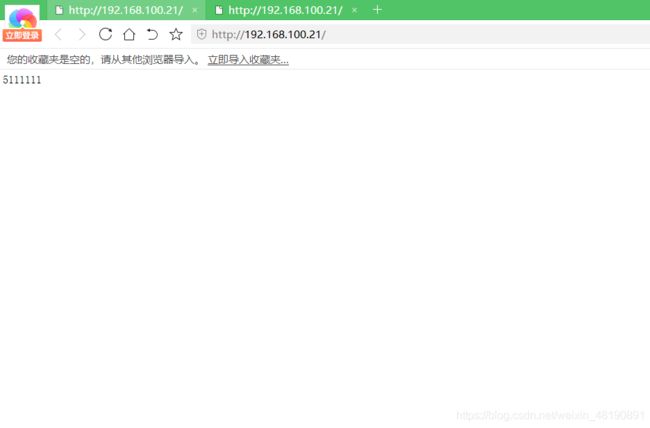
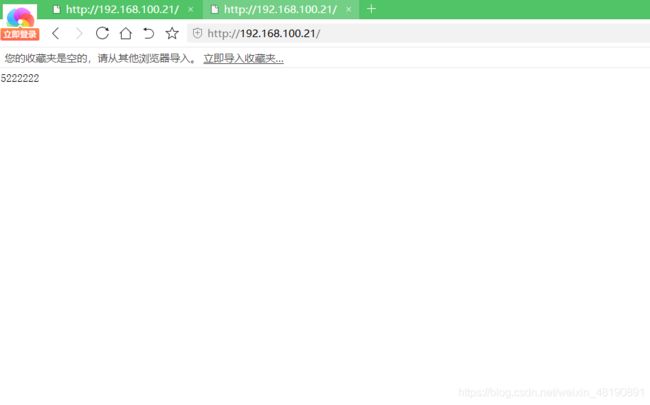
Haproxy日志
[root@localhost haproxy-1.4.24]# vi /etc/haproxy/haproxy.cfg
global ####下面log开头的 统统去掉换下面的配置
log /dev/log local0 info
log /dev/log local1 notice
[root@localhost haproxy-1.4.24]# systemctl restart haproxy.service
[root@localhost haproxy-1.4.24]# touch /etc/rsyslog.d/haproxy.conf
[root@localhost haproxy-1.4.24]# vi /etc/rsyslog.d/haproxy.conf
if ($programname == 'haproxy' and $syslogseverity-text == 'info') then -/var/log/haproxy/haproxy-info.log
& ~
if ($programname == 'haproxy' and $syslogseverity-text == 'notice') then -/var/log/haproxy/haproxy-notice.log
& ~
[root@localhost haproxy-1.4.24]# systemctl restart rsyslog.service
[root@localhost haproxy-1.4.24]# tail -f /var/log/haproxy/haproxy-info.log
Sep 27 00:08:33 localhost haproxy[13864]: 192.168.32.1:57172 [27/Sep/2018:00:07:43.232] webcluster webcluster/inst1 1/0/1/2/50006 404 726 - - cD-- 2/2/1/0/0 0/0 "GET /favicon.ico HTTP/1.1"
Sep 27 00:08:40 localhost haproxy[13864]: 192.168.32.1:57223 [27/Sep/2018:00:07:47.477] webcluster webcluster/inst2 0/0/1/2/52806 200 750 - - cD-- 0/0/0/0/0 0/0 "GET / HTTP/1.1"
网页打开:192.168.100.21网站 然后查看日志文件不断生成情况
实验排错集
#(1)当你在安装Nginx后
#killall -3 nginx 想使用systemctl进行管理时,不可以直接使用,需要操作流程如下
killall -3 nginx
systemctl stop nginx.service
systemctl start nginx.service
#不然会一直报错
#(2)Haproxy的配置文件
#将之前的删除添加我博客上面的就可以了,注意IP地址不要填写错误
#(3)关于验证
#跟之前的有点不同,不是清理了浏览器记录,就可以直接再访问看是否轮询了
#需要等待一段时间不超过5分钟,因为Nginx是有默认缓存时间的,所以要耐心
#当然若你一直不轮询就要回头去检查Haproxy的配置文件了