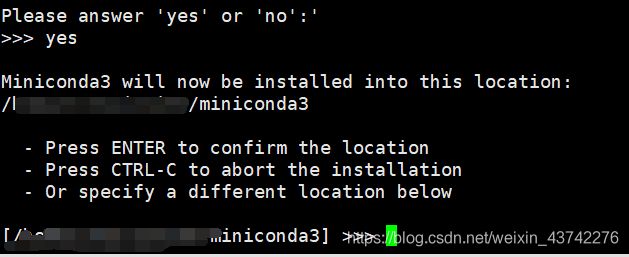- 深度学习环境配置——Anaconda安装
tyyhmtyyhm
深度学习环境配置深度学习人工智能
目录Ⅰ.Windows系统安装Anaconda1.1下载安装Ⅱ.Linux系统安装Anaconda(适用于服务器安装)2.1下载2.2安装操作系统:windows11/ubuntu20/ubuntu18更新时间:20240221Ⅰ.Windows系统安装Anaconda1.1下载安装https://www.anaconda.com/download默认安装即可。Ⅱ.Linux系统安装Anacond
- 联想Y7000 2024版本笔记本 RTX4060安装ubuntu22.04双系统及深度学习环境配置
七七@你一起学习
深度学习python
目录1..制作启动盘2.Windows磁盘分区,删除原来ubuntu的启动项3.四个设置4.安装ubuntu5.ubuntu系统配置1..制作启动盘先下载镜像文件,注意版本对应。Rufus-轻松创建USB启动盘用rufus制作时,需要注意选择正确的分区类型和系统类型。不然安装的系统会有问题!2.Windows磁盘分区,删除原来ubuntu的启动项手把手教你调整电脑磁盘的分区大小_调整分区大小-CS
- Python&aconda系列:CUDA+Anaconda的安装以及 Conda实用命令
坦笑&&life
#pythonpythonconda开发语言
这里写目录标题一.深度学习环境配置:CUDA+Anaconda的安装3.1.1CUDA简介3.1.2查看电脑显卡型号是否支持CUDA的安装3.1.3查看电脑显卡的驱动版本3.1.4根据显卡驱动版本下载支持的CUDA版本3.1.5检查CUDA是否安装成功3.1.6安装Anaconda3.1.7检查Anaconda是否安装成功3.1.8配置Anaconda的安装包下载源二.Conda实用命令conda
- 深度学习环境配置指南!(Windows、Mac、Ubuntu全讲解)
Charmve
#AI学习指导:从入门到进阶软件安装环境配置计算机视觉实战文档详细开放源码cudalinuxgpuanacondaubuntu
关注“迈微AI研习社”,内容首发于公众号作者:伍天舟、马曾欧、陈信达入门深度学习,很多人经历了从入门到放弃的心酸历程,且千军万马倒在了入门第一道关卡:环境配置问题。俗话说,环境配不对,学习两行泪。如果你正在面临配置环境的痛苦,不管你是Windows用户、Ubuntu用户还是苹果死忠粉,这篇文章都是为你量身定制的。接下来就依次讲下Windows、Mac和Ubuntu的深度学习环境配置问题。一、Win
- Pytorch 配置 GPU 环境
听风吹等浪起
深度学习环境配置篇pytorch人工智能python
1、Pytorch深度学习跑代码的时候,因为简单的操作不适合cpu运行,我们更习惯用GPU加速代码。本章将介绍怎么安装pytorch的gpu环境,以及常见的问题关于conda的安装,参考之前文章:深度学习环境配置:Anaconda安装和pip源pytorch官网提供的安装:链接:https://pytorch.org/这里提供的版本都是较新的,电脑的硬件跟不上的话,可以选择之前版本的2、如何查看电
- 深度学习环境配置常见指令
牛哥带你学代码
Python数据分析YOLO目标检测深度学习人工智能
首先打开anacondaprompt,激活对应虚拟环境。导入torch并获取对应版本importtorchtorch.__version__导入torchvision并获取对应版本importtorchvisiontorchvision.__version__检查cuda是否可用torch.cuda.is_available()获取CUDA设备数torch.cuda.device_count()获
- 深度学习手写字符识别:训练模型
DogDaoDao
深度学习深度学习人工智能手写字符识别PyTorchPycharm模型训练模型推理
说明本篇博客主要是跟着B站中国计量大学杨老师的视频实战深度学习手写字符识别。第一个深度学习实例手写字符识别深度学习环境配置可以参考下篇博客,网上也有很多教程,很容易搭建好深度学习的环境。Windows11搭建GPU版本PyTorch环境详细过程数据集手写字符识别用到的数据集是MNIST数据集(MixedNationalInstituteofStandardsandTechnologydatabas
- 1、深度学习环境配置相关下载地址整理(cuda、cudnn、torch、miniconda、pycharm、torchvision等)
小树苗m
环境配置深度学习pycharm人工智能
一、深度学习环境配置相关:1、cuda:https://developer.nvidia.com/cuda-toolkit-archive2、cudnn:https://developer.nvidia.com/rdp/cudnn-archive4、miniconda:https://mirrors.tuna.tsinghua.edu.cn/anaconda/miniconda/?C=S5、pyc
- 深度学习环境配置:Anaconda 安装和 pip 源
听风吹等浪起
深度学习环境配置篇深度学习人工智能
conda是一种通用包管理系统,与pip的使用类似,环境管理则允许用户方便地安装不同版本的python并可以快速切换。Anaconda则是一个打包的集合,里面预装好了conda、某个版本的python、众多packages、科学计算工具等等,就是把很多常用的不常用的库都给你装好了。Miniconda,顾名思义,它只包含最基本的内容——python与conda,以及相关的必须依赖项。对于基于的深度学
- pycharm 配置 conda 新环境
听风吹等浪起
深度学习环境配置篇pycharmcondaide
1.conda创建新环境本章利用pycharm将conda新建的环境载入进去关于conda的下载参考上一章博文:深度学习环境配置:Anaconda安装和pip源首先利用conda新建虚拟环境这里按y确定安装好如下:这里两行命令代表怎么激活和关闭新建的虚拟环境输入condainfo--envs可以看到所有的虚拟环境,如下是刚刚新建立的2.配置pip源激活新建环境输入清华镜像源:pipconfigse
- 深度学习环境配置超详细教程【Anaconda+Pycharm+PyTorch(GPU版)+CUDA+cuDNN】
Enovo_你当像鸟飞往你的山
深度学习pycharmpytorch
在宇宙的浩瀚中,我们是微不足道的,但我们的思维却可以触及无尽的边界。目录关于Anaconda:关于Pycharm:关于Pytorch:关于CUDA:关于Cudnn:一、前言:二、Anaconda安装三、Pycharm安装四、CUDA安装1、查看NVDIA显卡型号2、判断自己应该下载什么版本的cuda3、安装CUDA11.2CUDAtoolkitDownload五、Cudnn安装1、cuDNN下载2
- Docker光速搞定深度学习环境配置!
AAI机器之心
docker深度学习容器人工智能机器学习YOLO运维
你是否还在用压缩包打包你的代码,然后在新的机器重新安装软件,配置你的环境,才能跑起来?特别有这样的情况:诶,在我电脑跑的好好的,怎么这里这么多问题?当项目比较简单的时候,装个Mysql、Nodejs、Anaconda并不是难事,但如果你的环境更多,新机器更多,你还一个个配置,估计你会疯掉。还有就是最恶心的深度学习环境,配置Cuda,Cudnn,Pytorch,TensorFlow,Opencv,G
- rocky9.1 深度学习环境配置
_helen_520
深度学习人工智能
U盘制作启动盘,安装引导;略过;sudofdisk-l安装nvidia驱动教程参考:Rockylinux安装3090+CUDA11.3+pytorch-知乎驱动下载:Nvidia官网下载对应显卡驱动,网址略#确定系统版本uname-auname-r#查看当前电脑的显卡型号lshw-numeric-Cdisplay#命令行搜索集显和独显lspci|grepVGAlspci|grepNVIDIA#关闭
- 深度学习环境配置系列文章(二):Anaconda配置Python和PyTorch
图灵猫-Arwin
深度学习环境配置深度学习pythonpytorch
深度学习环境配置系列文章目录第一章专业名称和配置方案介绍第二章Anaconda配置Python和PyTorch第三章配置VSCode和Jupyter的Python环境第四章配置Windows11和Linux双系统第五章配置Docker深度学习开发环境第二章文章目录深度学习环境配置系列文章目录前言一,Window系统安装Anaconda二,Linux系统安装Anaconda三,Anaconda的快速
- 【Win10/Win11深度学习环境配置记录】——Anaconda+CUDA+CUDNN+PyCharm+Pytorch
weixin_47227105
深度学习人工智能
目录设备版本软件版本对应配置过程Anaconda显卡驱动CUDACUDNNPyCharmPyTorch创建虚拟环境安装pyTorch检查安装是否成功pycharm配置虚拟环境参考博客设备版本win10台式机,带3060TI显卡。win11笔记本,带ti1200显卡。软件版本对应anaconda-python-torch-cudaanaconda高版本可以建低版本的python环境。配置过程Anac
- 自家PC全盘安装Deepin V20.9
鬼马老胖墩
linux
配置:CPU13700KF,主板华硕Z790-P,显卡七彩虹3070,内存2X16G,SSD三星980Pro1T,小米带鱼屏。背景:不经常在家,放在家吃灰一年多了,长时间不利用起来,长久下去不是办法。一、Deepin系统安装最新版本–深度科技社区如何安装–深度科技社区这里没什么难度,用了官方提供的启动盘制作工具,重启后按照提示安装就可以了。二、显卡驱动更换Deepin系统深度学习环境配置指南-知乎
- pytorch深度学习环境配置
纬领网络
深度学习pytorch人工智能
cuda10.2pipinstalltorch==1.10.0+cu102torchvision==0.11.0+cu102torchaudio==0.10.0-fhttps://download.pytorch.org/whl/torch_stable.htmlcuda11.1pipinstalltorch==1.8.0+cu111torchvision==0.9.0+cu111torchaud
- 小白的实验室服务器深度学习环境配置指南
祺呆子
install服务器深度学习
安装nvidia本文在ubuntuserver22.04上实验成功,其他版本仅供参考注意,本文仅适用于ubuntuserver,不需要图形界面,没有对图形界面进行特殊考虑和验证!依赖图形操作界面的读者慎用查看是否安装了gccgcc-v若没有安装,则输入下面的命令,直接把包括gcc在内很多开发工具包一同安装sudoapt-getinstallbuild-essential禁用nouveau驱动编辑/
- 【Docker光速搞定深度学习环境配置!】
GIS_宇宙
深度学习docker深度学习容器
你是否还在用压缩包打包你的代码,然后在新的机器重新安装软件,配置你的环境,才能跑起来?特别有这样的情况:诶,在我电脑跑的好好的,怎么这里这么多问题?当项目比较简单的时候,装个Mysql、Nodejs、Anaconda并不是难事,但如果你的环境更多,新机器更多,你还一个个配置,估计你会疯掉。还有就是最恶心的深度学习环境,配置Cuda,Cudnn,Pytorch,TensorFlow,Opencv,G
- Windows深度学习环境配置
yangtsejin
windows深度学习人工智能算法
Windows深度学习环境配置文章目录Windows深度学习环境配置前言1CUDA和cuDNN1.1下载CUDA和cuDNN1.2安装CUDA和cuDNN1.2.1安装CUDA1.2.2安装cuDNN1.2.3卸载1.3配置系统环境变量2Anaconda2.1安装2.2换源2.2.1conda换源2.2.2pip换源2.3常用命令3安装GPU版pytorch3.1不通过命令安装pytorch3.2
- Ubuntu系统使用快速入门实践(六)——Ubuntu深度学习环境配置(2)
yangtsejin
Ubuntu快速入门实践系列ubuntu深度学习linux
Ubuntu系统使用快速入门实践系列文章下面是Ubuntu系统使用系列文章的总链接,本人发表这个系列的文章链接均收录于此Ubuntu系统使用快速入门实践系列文章总链接下面是专栏地址:Ubuntu系统使用快速入门实践系列文章专栏文章目录Ubuntu系统使用快速入门实践系列文章Ubuntu系统使用快速入门实践系列文章总链接Ubuntu系统使用快速入门实践系列文章专栏前言Ubuntu系统使用快速入门实践
- 深度学习环境配置------windows系统(GPU)------Pytorch
I张小博I
深度学习深度学习windowspytorch
深度学习环境配置------windows系统(GPU)------Pytorch准备工作明确操作系统明确显卡系列CUDA和Cudnn下载与安装1.下载2.安装环境配置过程1.安装Anacoda2.配置环境1)创建一个新的虚拟环境2)pytorch相关库的安装2.安装VScode1)下载VScode2)安装VScode准备工作明确操作系统要想配置深度学习环境首先应确定自己电脑的系统,文章以下都以w
- 深度学习环境配置
shi_jiaye
头部姿态估计python机器学习与数据挖掘深度学习人工智能机器学习
一、Anaconda安装下载:从清华大学开源软件镜像下载镜像网址出现base即为安装成功:检查显卡的驱动是否正确安装:(GPU可以显示出名称)·GPU0是集显=集成显卡是主板自带的显卡。·GPU1是独显即独立显卡,是单独的一张显卡,性能一般会比集显要高。管理环境用conda指令创建一个pytorch环境condacreate-npytorchpython=3.8激活condaactivatepyt
- Anaconda+Cuda+Cudnn+Pytorch(GPU版)+Pycharm+Win11深度学习环境配置
find_starshine
机器学习深度学习pytorchpycharm环境安装
一、准备工作个人电脑配置:RTX4060win11个人配置版本:cuda(11.7)+pytorch(2.0.1)+python(3.9)所需工具:1、python集成开发环境:Anaconda2、CUDA、cuDNN:英伟达提供的针对英伟达显卡的运算平台。用来提升神经网络的运行效率,如果电脑显卡不满足要求也是可以不用安装,使用cpu来进行运算。3、开发工具:PyCharm4、深度学习库:PyTo
- Anaconda+Pytorch(GPU版)深度学习环境配置笔记
xyzAriel
深度学习pytorch人工智能
主要参考以下文章进行配置:https://blog.csdn.net/qq_43757976/article/details/131173301配置版本略有更新,最新版本时间为2023.12.11一、准备工作个人电脑配置:laptopRTX4060win11个人配置版本:cuda(12.1)+pytorch(2.1.0)+python(3.11)所需工具:1、python集成开发环境:Anacon
- 史上最完整的深度学习环境配置教程,亲自踩雷,看必会(包含问题解决)配置Anaconda+Pycharm+Pytorch+Jupyter
A-Plus.
pythonpycharmpytorchjupyter
目录前言一、配置Anaconda二、配置PyCharm三、配置PyTorch四、配置Jupyternotebook前言本人浏览了大量教程,踩过很多的坑,我将配置的过程详细具体的教给大家,只要按照步骤来一定可以配置成功。一、配置Anaconda进入Anaconda官网,点击Download点击Download之后会进入该页面--------------------------------------
- [零基础深度学习环境配置一]基于python 3.7+anaconda 3+cuda 11.1+cuDNN v8.1.1+win10+TITAN XP
舒心远航
深度学习cudawindows
第一步:检查显卡支持的cuda版本1.第一种方法:win+R打开cmd,输入nvidia-smi,我的显卡是nvidiaTITANXP,支持的cuda最高版本是11.0(向下兼容)图1cmd查看显卡支持的cuda版本2.第二种方法:搜索框输入nvidia,出现nvidia控制面板,打开帮助中的系统信息,选择组件,出现cuda版本信息。第二步:官网下载cudaNVIDIADeveloper
- 深度学习环境配置
遇见百分百
OS:Linux:Ubuntu14.04安装:1.Pip(Python2.7.9或以上自带pip):sudoapt-getinstallpyton-pip2.尝试安装scikit-neuralnetwork:需要numpyscipytheanosudopipinstallscikit-neuralnetwork错误:SystemError:cannotcompile"python.h".Perha
- 深度学习环境配置(anaconda+pytorch+cuda)
伍六琪
深度学习与神经网络pythonlinux深度学习pytorch人工智能
简要地汇总了一下配置环境所所用到的教程首先要看好自己要执行代码里,所要求的对应版本需求,再根据具体需求进行下载安装(版本一定要对应,否则就会出现很多错误)前言本文是Ubuntu22.04.2LTS基于linux系统下(一)Anaconda安装教程https://blog.csdn.net/sonapingo/article/details/124165317?ops_request_misc=&r
- 超简单的深度学习环境配置Anaconda+Pytorch+Pycharm+CUDA
王赤脚
学习笔记pytorchpycharmpython
文章目录前言一、安装环境介绍1.安装Anaconda2.安装PyTorch3.配置PyCharm二、详细安装流程1.Anaconda2.PyTorch3.配置Pycharm问题问题一:问题二:前言在学习深度学习,目标检测这些人工智能领域的东西时,绕不开一个东西就是PyTorch。这篇博客就是关于的这个环境的配置,最主要的就是讲一下在配置过程中遇到的问题。一、安装环境介绍1.安装Anaconda安装
- 开发者关心的那些事
圣子足道
ios游戏编程apple支付
我要在app里添加IAP,必须要注册自己的产品标识符(product identifiers)。产品标识符是什么?
产品标识符(Product Identifiers)是一串字符串,它用来识别你在应用内贩卖的每件商品。App Store用产品标识符来检索产品信息,标识符只能包含大小写字母(A-Z)、数字(0-9)、下划线(-)、以及圆点(.)。你可以任意排列这些元素,但我们建议你创建标识符时使用
- 负载均衡器技术Nginx和F5的优缺点对比
bijian1013
nginxF5
对于数据流量过大的网络中,往往单一设备无法承担,需要多台设备进行数据分流,而负载均衡器就是用来将数据分流到多台设备的一个转发器。
目前有许多不同的负载均衡技术用以满足不同的应用需求,如软/硬件负载均衡、本地/全局负载均衡、更高
- LeetCode[Math] - #9 Palindrome Number
Cwind
javaAlgorithm题解LeetCodeMath
原题链接:#9 Palindrome Number
要求:
判断一个整数是否是回文数,不要使用额外的存储空间
难度:简单
分析:
题目限制不允许使用额外的存储空间应指不允许使用O(n)的内存空间,O(1)的内存用于存储中间结果是可以接受的。于是考虑将该整型数反转,然后与原数字进行比较。
注:没有看到有关负数是否可以是回文数的明确结论,例如
- 画图板的基本实现
15700786134
画图板
要实现画图板的基本功能,除了在qq登陆界面中用到的组件和方法外,还需要添加鼠标监听器,和接口实现。
首先,需要显示一个JFrame界面:
public class DrameFrame extends JFrame { //显示
- linux的ps命令
被触发
linux
Linux中的ps命令是Process Status的缩写。ps命令用来列出系统中当前运行的那些进程。ps命令列出的是当前那些进程的快照,就是执行ps命令的那个时刻的那些进程,如果想要动态的显示进程信息,就可以使用top命令。
要对进程进行监测和控制,首先必须要了解当前进程的情况,也就是需要查看当前进程,而 ps 命令就是最基本同时也是非常强大的进程查看命令。使用该命令可以确定有哪些进程正在运行
- Android 音乐播放器 下一曲 连续跳几首歌
肆无忌惮_
android
最近在写安卓音乐播放器的时候遇到个问题。在MediaPlayer播放结束时会回调
player.setOnCompletionListener(new OnCompletionListener() {
@Override
public void onCompletion(MediaPlayer mp) {
mp.reset();
Log.i("H
- java导出txt文件的例子
知了ing
javaservlet
代码很简单就一个servlet,如下:
package com.eastcom.servlet;
import java.io.BufferedOutputStream;
import java.io.IOException;
import java.net.URLEncoder;
import java.sql.Connection;
import java.sql.Resu
- Scala stack试玩, 提高第三方依赖下载速度
矮蛋蛋
scalasbt
原文地址:
http://segmentfault.com/a/1190000002894524
sbt下载速度实在是惨不忍睹, 需要做些配置优化
下载typesafe离线包, 保存为ivy本地库
wget http://downloads.typesafe.com/typesafe-activator/1.3.4/typesafe-activator-1.3.4.zip
解压r
- phantomjs安装(linux,附带环境变量设置) ,以及casperjs安装。
alleni123
linuxspider
1. 首先从官网
http://phantomjs.org/下载phantomjs压缩包,解压缩到/root/phantomjs文件夹。
2. 安装依赖
sudo yum install fontconfig freetype libfreetype.so.6 libfontconfig.so.1 libstdc++.so.6
3. 配置环境变量
vi /etc/profil
- JAVA IO FileInputStream和FileOutputStream,字节流的打包输出
百合不是茶
java核心思想JAVA IO操作字节流
在程序设计语言中,数据的保存是基本,如果某程序语言不能保存数据那么该语言是不可能存在的,JAVA是当今最流行的面向对象设计语言之一,在保存数据中也有自己独特的一面,字节流和字符流
1,字节流是由字节构成的,字符流是由字符构成的 字节流和字符流都是继承的InputStream和OutPutStream ,java中两种最基本的就是字节流和字符流
类 FileInputStream
- Spring基础实例(依赖注入和控制反转)
bijian1013
spring
前提条件:在http://www.springsource.org/download网站上下载Spring框架,并将spring.jar、log4j-1.2.15.jar、commons-logging.jar加载至工程1.武器接口
package com.bijian.spring.base3;
public interface Weapon {
void kil
- HR看重的十大技能
bijian1013
提升能力HR成长
一个人掌握何种技能取决于他的兴趣、能力和聪明程度,也取决于他所能支配的资源以及制定的事业目标,拥有过硬技能的人有更多的工作机会。但是,由于经济发展前景不确定,掌握对你的事业有所帮助的技能显得尤为重要。以下是最受雇主欢迎的十种技能。 一、解决问题的能力 每天,我们都要在生活和工作中解决一些综合性的问题。那些能够发现问题、解决问题并迅速作出有效决
- 【Thrift一】Thrift编译安装
bit1129
thrift
什么是Thrift
The Apache Thrift software framework, for scalable cross-language services development, combines a software stack with a code generation engine to build services that work efficiently and s
- 【Avro三】Hadoop MapReduce读写Avro文件
bit1129
mapreduce
Avro是Doug Cutting(此人绝对是神一般的存在)牵头开发的。 开发之初就是围绕着完善Hadoop生态系统的数据处理而开展的(使用Avro作为Hadoop MapReduce需要处理数据序列化和反序列化的场景),因此Hadoop MapReduce集成Avro也就是自然而然的事情。
这个例子是一个简单的Hadoop MapReduce读取Avro格式的源文件进行计数统计,然后将计算结果
- nginx定制500,502,503,504页面
ronin47
nginx 错误显示
server {
listen 80;
error_page 500/500.html;
error_page 502/502.html;
error_page 503/503.html;
error_page 504/504.html;
location /test {return502;}}
配置很简单,和配
- java-1.二叉查找树转为双向链表
bylijinnan
二叉查找树
import java.util.ArrayList;
import java.util.List;
public class BSTreeToLinkedList {
/*
把二元查找树转变成排序的双向链表
题目:
输入一棵二元查找树,将该二元查找树转换成一个排序的双向链表。
要求不能创建任何新的结点,只调整指针的指向。
10
/ \
6 14
/ \
- Netty源码学习-HTTP-tunnel
bylijinnan
javanetty
Netty关于HTTP tunnel的说明:
http://docs.jboss.org/netty/3.2/api/org/jboss/netty/channel/socket/http/package-summary.html#package_description
这个说明有点太简略了
一个完整的例子在这里:
https://github.com/bylijinnan
- JSONUtil.serialize(map)和JSON.toJSONString(map)的区别
coder_xpf
jqueryjsonmapval()
JSONUtil.serialize(map)和JSON.toJSONString(map)的区别
数据库查询出来的map有一个字段为空
通过System.out.println()输出 JSONUtil.serialize(map): {"one":"1","two":"nul
- Hibernate缓存总结
cuishikuan
开源sshjavawebhibernate缓存三大框架
一、为什么要用Hibernate缓存?
Hibernate是一个持久层框架,经常访问物理数据库。
为了降低应用程序对物理数据源访问的频次,从而提高应用程序的运行性能。
缓存内的数据是对物理数据源中的数据的复制,应用程序在运行时从缓存读写数据,在特定的时刻或事件会同步缓存和物理数据源的数据。
二、Hibernate缓存原理是怎样的?
Hibernate缓存包括两大类:Hib
- CentOs6
dalan_123
centos
首先su - 切换到root下面1、首先要先安装GCC GCC-C++ Openssl等以来模块:yum -y install make gcc gcc-c++ kernel-devel m4 ncurses-devel openssl-devel2、再安装ncurses模块yum -y install ncurses-develyum install ncurses-devel3、下载Erang
- 10款用 jquery 实现滚动条至页面底端自动加载数据效果
dcj3sjt126com
JavaScript
无限滚动自动翻页可以说是web2.0时代的一项堪称伟大的技术,它让我们在浏览页面的时候只需要把滚动条拉到网页底部就能自动显示下一页的结果,改变了一直以来只能通过点击下一页来翻页这种常规做法。
无限滚动自动翻页技术的鼻祖是微博的先驱:推特(twitter),后来必应图片搜索、谷歌图片搜索、google reader、箱包批发网等纷纷抄袭了这一项技术,于是靠滚动浏览器滚动条
- ImageButton去边框&Button或者ImageButton的背景透明
dcj3sjt126com
imagebutton
在ImageButton中载入图片后,很多人会觉得有图片周围的白边会影响到美观,其实解决这个问题有两种方法
一种方法是将ImageButton的背景改为所需要的图片。如:android:background="@drawable/XXX"
第二种方法就是将ImageButton背景改为透明,这个方法更常用
在XML里;
<ImageBut
- JSP之c:foreach
eksliang
jspforearch
原文出自:http://www.cnblogs.com/draem0507/archive/2012/09/24/2699745.html
<c:forEach>标签用于通用数据循环,它有以下属性 属 性 描 述 是否必须 缺省值 items 进行循环的项目 否 无 begin 开始条件 否 0 end 结束条件 否 集合中的最后一个项目 step 步长 否 1
- Android实现主动连接蓝牙耳机
gqdy365
android
在Android程序中可以实现自动扫描蓝牙、配对蓝牙、建立数据通道。蓝牙分不同类型,这篇文字只讨论如何与蓝牙耳机连接。
大致可以分三步:
一、扫描蓝牙设备:
1、注册并监听广播:
BluetoothAdapter.ACTION_DISCOVERY_STARTED
BluetoothDevice.ACTION_FOUND
BluetoothAdapter.ACTION_DIS
- android学习轨迹之四:org.json.JSONException: No value for
hyz301
json
org.json.JSONException: No value for items
在JSON解析中会遇到一种错误,很常见的错误
06-21 12:19:08.714 2098-2127/com.jikexueyuan.secret I/System.out﹕ Result:{"status":1,"page":1,&
- 干货分享:从零开始学编程 系列汇总
justjavac
编程
程序员总爱重新发明轮子,于是做了要给轮子汇总。
从零开始写个编译器吧系列 (知乎专栏)
从零开始写一个简单的操作系统 (伯乐在线)
从零开始写JavaScript框架 (图灵社区)
从零开始写jQuery框架 (蓝色理想 )
从零开始nodejs系列文章 (粉丝日志)
从零开始编写网络游戏
- jquery-autocomplete 使用手册
macroli
jqueryAjax脚本
jquery-autocomplete学习
一、用前必备
官方网站:http://bassistance.de/jquery-plugins/jquery-plugin-autocomplete/
当前版本:1.1
需要JQuery版本:1.2.6
二、使用
<script src="./jquery-1.3.2.js" type="text/ja
- PLSQL-Developer或者Navicat等工具连接远程oracle数据库的详细配置以及数据库编码的修改
超声波
oracleplsql
在服务器上将Oracle安装好之后接下来要做的就是通过本地机器来远程连接服务器端的oracle数据库,常用的客户端连接工具就是PLSQL-Developer或者Navicat这些工具了。刚开始也是各种报错,什么TNS:no listener;TNS:lost connection;TNS:target hosts...花了一天的时间终于让PLSQL-Developer和Navicat等这些客户
- 数据仓库数据模型之:极限存储--历史拉链表
superlxw1234
极限存储数据仓库数据模型拉链历史表
在数据仓库的数据模型设计过程中,经常会遇到这样的需求:
1. 数据量比较大; 2. 表中的部分字段会被update,如用户的地址,产品的描述信息,订单的状态等等; 3. 需要查看某一个时间点或者时间段的历史快照信息,比如,查看某一个订单在历史某一个时间点的状态, 比如,查看某一个用户在过去某一段时间内,更新过几次等等; 4. 变化的比例和频率不是很大,比如,总共有10
- 10点睛Spring MVC4.1-全局异常处理
wiselyman
spring mvc
10.1 全局异常处理
使用@ControllerAdvice注解来实现全局异常处理;
使用@ControllerAdvice的属性缩小处理范围
10.2 演示
演示控制器
package com.wisely.web;
import org.springframework.stereotype.Controller;
import org.spring