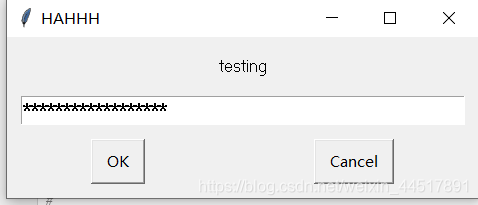import pyautogui as pg
b = pg.alert(text='hahh',title='test',button='ok')
print(b)
b1 = pg.confirm(text='testing',title='HAHHH',buttons=['ok','cancel'])
print(b1)
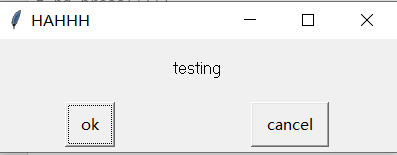
'''消息弹窗可以输入文字'''
b2 = pg.prompt(text='testing',title='HAHHH',default='')
print(b2)
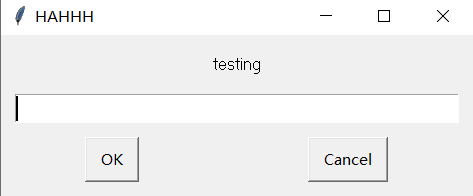
b3 = pg.prompt(text='testing',title='HAHHH',default='dd')
print(b3)
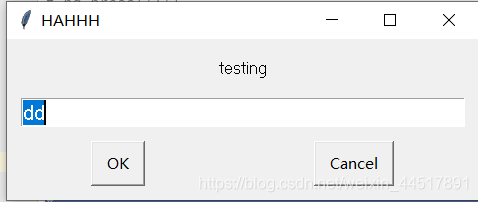
'''密码框'''
b4 = pg.password(text='testing',title='HAHHH',default='',mask='')
b5 = pg.password(text='testing',title='HAHHH',default='',mask='*')