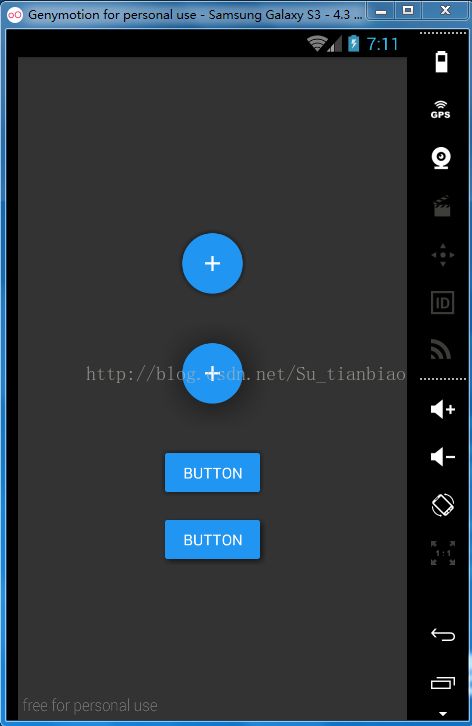Android自定义带有阴影效果的按钮Demo
今天研究了一个Demo,这个Demo是来自一个叫:dmytrodanylyk的人分享的案例 网
址:http://android-arsenal.com/details/1/1640,感觉这种效果还不错,所以分享给
大家。
一、首先看看运行的效果图:
仔细看,你会发现按钮的周围的阴影效果还是比较明显的。
主要文件ShadowLayout.java,这个类是继承于FrameLayout的,从而扩展了功能。
ShadowLayout.java:
package com.dd;
import android.content.Context;
import android.content.res.TypedArray;
import android.graphics.*;
import android.graphics.drawable.BitmapDrawable;
import android.os.Build;
import android.util.AttributeSet;
import android.widget.FrameLayout;
import com.dd.shadow.layout.R;
public class ShadowLayout extends FrameLayout {
/** 阴影颜色 **/
private int mShadowColor;
/** 阴影范围大小 **/
private float mShadowRadius;
/** 阴影圆角光滑度 **/
private float mCornerRadius;
/** 阴影偏离原位置x坐标多少 **/
private float mDx;
/** 阴影偏离原位置y坐标多少 **/
private float mDy;
public ShadowLayout(Context context) {
super(context);
initView(context, null);
}
public ShadowLayout(Context context, AttributeSet attrs) {
super(context, attrs);
initView(context, attrs);
}
public ShadowLayout(Context context, AttributeSet attrs, int defStyleAttr) {
super(context, attrs, defStyleAttr);
initView(context, attrs);
}
@Override
protected void onSizeChanged(int w, int h, int oldw, int oldh) {
super.onSizeChanged(w, h, oldw, oldh);
if(w > 0 && h > 0) {
setBackgroundCompat(w, h);
}
}
private void initView(Context context, AttributeSet attrs) {
initAttributes(context, attrs);
/** x偏离量 **/
int xPadding = (int) (mShadowRadius + Math.abs(mDx));
/** y偏离量 **/
int yPadding = (int) (mShadowRadius + Math.abs(mDy));
/** 设置偏离量,分别为left,top,right,bottom **/
setPadding(xPadding, yPadding, xPadding, yPadding);
}
@SuppressWarnings("deprecation")
private void setBackgroundCompat(int w, int h) {
Bitmap bitmap = createShadowBitmap(w, h, mCornerRadius, mShadowRadius, mDx, mDy, mShadowColor, Color.TRANSPARENT);
BitmapDrawable drawable = new BitmapDrawable(getResources(), bitmap);
//判断版本,设置背景
if (Build.VERSION.SDK_INT <= Build.VERSION_CODES.JELLY_BEAN) {
setBackgroundDrawable(drawable);
} else {
setBackground(drawable);
}
}
/**
* 初始化 initAttributes
* @param context
* @param attrs
*/
private void initAttributes(Context context, AttributeSet attrs) {
TypedArray attr = getTypedArray(context, attrs, R.styleable.ShadowLayout);
if (attr == null) {
return;
}
try {
mCornerRadius = attr.getDimension(R.styleable.ShadowLayout_sl_cornerRadius, getResources().getDimension(R.dimen.default_corner_radius));
mShadowRadius = attr.getDimension(R.styleable.ShadowLayout_sl_shadowRadius, getResources().getDimension(R.dimen.default_shadow_radius));
mDx = attr.getDimension(R.styleable.ShadowLayout_sl_dx, 0);
mDy = attr.getDimension(R.styleable.ShadowLayout_sl_dy, 0);
mShadowColor = attr.getColor(R.styleable.ShadowLayout_sl_shadowColor, getResources().getColor(R.color.default_shadow_color));
} finally {
attr.recycle();
}
}
/**
* 获取TypedArray
* @param context
* @param attributeSet
* @param attr
* @return
*/
private TypedArray getTypedArray(Context context, AttributeSet attributeSet, int[] attr) {
return context.obtainStyledAttributes(attributeSet, attr, 0, 0);
}
/**
* 产生阴影Bitmap
* @param shadowWidth
* @param shadowHeight
* @param cornerRadius
* @param shadowRadius
* @param dx
* @param dy
* @param shadowColor
* @param fillColor
* @return
*/
private Bitmap createShadowBitmap(int shadowWidth, int shadowHeight, float cornerRadius, float shadowRadius,
float dx, float dy, int shadowColor, int fillColor) {
Bitmap output = Bitmap.createBitmap(shadowWidth, shadowHeight, Bitmap.Config.ALPHA_8);
Canvas canvas = new Canvas(output);
RectF shadowRect = new RectF(
shadowRadius,
shadowRadius,
shadowWidth - shadowRadius,
shadowHeight - shadowRadius);
if (dy > 0) {
shadowRect.top += dy;
shadowRect.bottom -= dy;
} else if (dy < 0) {
shadowRect.top += Math.abs(dy);
shadowRect.bottom -= Math.abs(dy);
}
if (dx > 0) {
shadowRect.left += dx;
shadowRect.right -= dx;
} else if (dx < 0) {
shadowRect.left += Math.abs(dx);
shadowRect.right -= Math.abs(dx);
}
Paint shadowPaint = new Paint();
shadowPaint.setAntiAlias(true);
shadowPaint.setColor(fillColor);
shadowPaint.setStyle(Paint.Style.FILL);
if (!isInEditMode()) {
shadowPaint.setShadowLayer(shadowRadius, dx, dy, shadowColor);
}
canvas.drawRoundRect(shadowRect, cornerRadius, cornerRadius, shadowPaint);
return output;
}
}
styles.xml:自定义属性
activity_main.xml:
ps:这里就是把你要有阴影效果的按钮放到自定义类ShadowLayout里面即可,然后设置
一些属性,也就是我们在styles.xml里面自定义的属性,属性的意思
在ShadowLayout.java里面有注释。
项目源代码下载:
http://download.csdn.net/detail/su_tianbiao/8523475