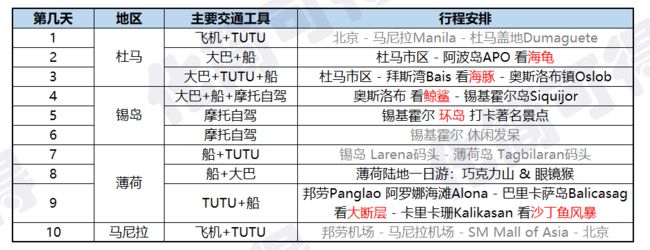之前写菲律宾游记,想给自己的照片批量打上水印,首先想到的就是用Python实现给图片加文字,然后写个循环。
做过图像识别的,应该知道OpenCV,其中cv2.putText()函数,就可以实现在图片上加文字,非常简单。
putText(img, text, org, fontFace, fontScale, color, thickness, lineType, bottomLeftOrigin)
参数解释:
img:需要添加文字的图片。
text:要加的文字内容。
org:文字的位置坐标。
fontFace:字体类型(可选择字体有限,可设置斜体)。
fontScale:字体大小。
color:字体颜色。
thickness:字体粗细。
lineType:线型。
bottomLeftOrigin:默认值为false,图片数据原点在左上角。
但putText()有个问题,不能添加中文文字,也不能指定字体,而PIL(Python Image Library)可以解决这个问题。
Image模块
Image是PIL中的核心模块,实现对图片的基础操作。
Image中的函数:
Image. open(path):打开现成的图片,该图片在path所示的路径中。
Image. new(mode, size, color):创建新的图片文件,color默认为黑色。
Image对象的属性:
image.format:查看图像的格式,常见的有JPG、PNG等。
image.mode:查看图像的模式。常用的例如RGB,3x8位像素,为真彩色;RGBA,4x8位像素,有透明通道的真彩色。
image.size:获取图片的尺寸(长×宽),该二元组也表示图片的像素。
import os
import sys
from PIL import Image, ImageFont, ImageDraw
# 读入要打水印的照片
image = Image.open('./input/IMG_1422.jpg')
im_size = image.size
print(image.format)
print(image.mode)
print(im_size)
image.show()
----------------------
[out] JPEG
[out] RGB
[out] (1536, 2048)
原始照片:
ImageDraw模块
ImageDraw模块,提供对图像进行绘制的方法。
ImageDraw.Draw(image):创建画刷。
ImageFont.truetype(file, size) :设置字体和大小,file提供字体的路径,size为文字大小。在C盘(系统盘)-Windows-Fonts里面,有计算机上安装的所有字体,选一个喜欢的。
draw.text(xy, text, fill, font):根据位置、内容、颜色、字体把文字写进图片中。
xy:位置,即距离图片左上角起始点的坐标。
这里普及一下图片坐标系统的概念。
图片坐标常用二元组(x,y),(0,0)位于左上角。
四元组表示图片左、上、右、下的坐标,例如800x600像素的长方形图片表示为(0,0,800,600)。
text:字符串,即文字内容。
fill:文字颜色。
font:字体和大小,通过上述ImageFont来定义。
用draw.text()加水印文字,特别简单!
########### 加文字 ###########
draw_txt = ImageDraw.Draw(image)
txt_size = int(im_size[0]*0.02)
# 设置字体和文字大小
chi_font = ImageFont.truetype('./font/fzstk.ttf', size=txt_size)
# 直接在照片上写文字
draw_txt.text(xy = (im_size[0]//2-txt_size//2,im_size[1]-int(txt_size*1.2)),
text = '@化简可得',
font = chi_font)
image.show()
Image中的方法
- image.show():展示图像,Win系统下show会打开系统自带的图像显示程序。
- image.transpose(method):图像翻转或者旋转,例如ROTATE_90表示将图像逆时针旋转90°。
- image. thumbnail (size):制作缩略图,参数size指定最大的宽度和高度。
- image.paste(region, box, mask):将一张图粘贴到另一张图上。
image:底图;
region:要粘贴上底图的图,即水印图片;
box:要粘贴的位置,2元组表示左上角坐标;
mask:对应的模板图像来填充所对应的区域,模板图像的尺寸必须与region对应的图像尺寸一样,原图像和模板图像可以为同一个图。 - image. save(path, quality):针对JPG格式,quality参数表示保存图像的质量,值的范围从1(最差)到95(最佳)。 默认值为75,此时图片会被压缩。
用image.paste()加水印图,也特别简单!
########### 加图片 ###########
# 读入水印图
# 还没设计过自己的水印logo,所以随便在网上找了一个小太阳做示范
mark_image = Image.open('./sun.png')
# 这个小太阳有点大,压缩一下
mark_image.thumbnail((150, 150))
# 将小太阳加在照片左上角的位置
position = mark_size//3, mark_size//3
image.paste(mark_image, position, mark_image)
image.show()
小结
新建watermark文件夹,该文件夹下放入Python文件,并新建3个子文件夹:
- font文件夹存放字体;
- input存放原始图片;
- output文件夹为空,程序跑完后打好水印的图片会输出到该文件夹。
背景水印打法可以看这篇:https://zhuanlan.zhihu.com/p/138732523
水印效果:
python marker.py -f ./input -m 化简可得 -c #232862 --opacity 0.08 -s 200 --size 100
跑批代码,下面自取~
########## 批量加水印文字 #########
import os
import sys
from PIL import Image, ImageFont, ImageDraw
def add_watermark(image_file):
image = Image.open(image_file)
draw_txt = ImageDraw.Draw(image)
im_size = image.size
print('原始图片尺寸:',im_size)
if im_size[0]>im_size[1]: #如果是横版
txt_size = int(im_size[0]*0.02)
else:
txt_size = int(im_size[1]*0.02)
print('水印文字尺寸:',txt_size)
# 设置字体和文字大小
chi_font = ImageFont.truetype('./font/fzstk.ttf', size=txt_size)
# 直接在照片上写文字
draw_txt.text(xy = (im_size[0]//2-txt_size//2, im_size[1]-int(txt_size*1.2)),
text = '@化简可得',
font = chi_font)
name = os.path.basename(image_file)
new_name = os.path.join('.\output', name)
image.save(new_name, quality=95)
### 循环读入照片
files = os.listdir('.\input')
for file in files:
image_file = os.path.join('.\input', file)
print(image_file)
add_watermark(image_file)
########## 批量加水印照片 #########
import os
import sys
from PIL import Image, ImageFont, ImageDraw
# 读入水印图
mark_image = Image.open('./sun.png')
def add_watermark(image_file):
image = Image.open(image_file)
im_size = image.size
print('原始图片尺寸:',im_size)
if im_size[0]>im_size[1]: #如果是横版
mark_size = int(im_size[0]*0.08)
else:
mark_size = int(im_size[1]*0.08)
mark_image.thumbnail((mark_size, mark_size))
print('水印图片尺寸:',mark_image.size)
position = mark_size//3, mark_size//3
image.paste(mark_image, position, mark_image)
name = os.path.basename(image_file)
new_name = os.path.join('.\output', name)
image.save(new_name, quality=95)
# 循环读入照片
files = os.listdir('.\input')
for file in files:
image_file = os.path.join('.\input', file)
print(image_file)
add_watermark(image_file)
当然,网上有很多现成的软件,也能实现批量打水印。但我还是喜欢用Python,以后想要什么样的效果,改改参数就好了~
参考链接
Win10 + Opencv3 for Python 的安装过程 https://www.jianshu.com/p/c3af3cadf372
Py之cv2:cv2库的简介、安装、使用方法(常见函数、方法等)最强详细攻略
https://blog.csdn.net/qq_41185868/article/details/79675875#%E5%85%B3%E4%BA%8EOpenCV%E7%AE%80%E4%BB%8Bpython PIL 图像处理库简介(一) https://www.cnblogs.com/lyrichu/p/9124504.html
python PIL的Image.resize()和Image.thumbnail()函数的区别
https://blog.csdn.net/TeFuirnever/article/details/90597048