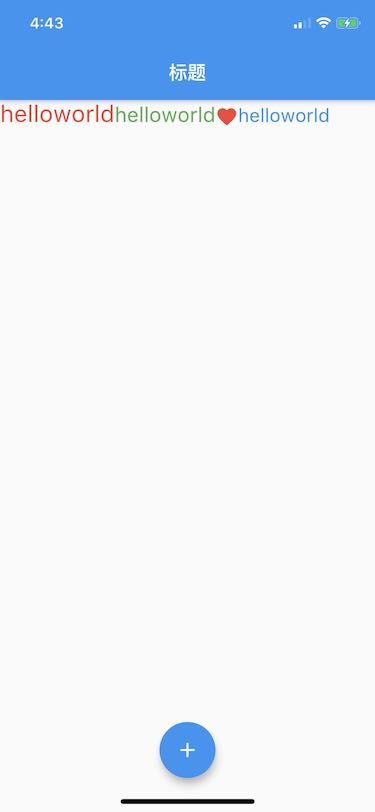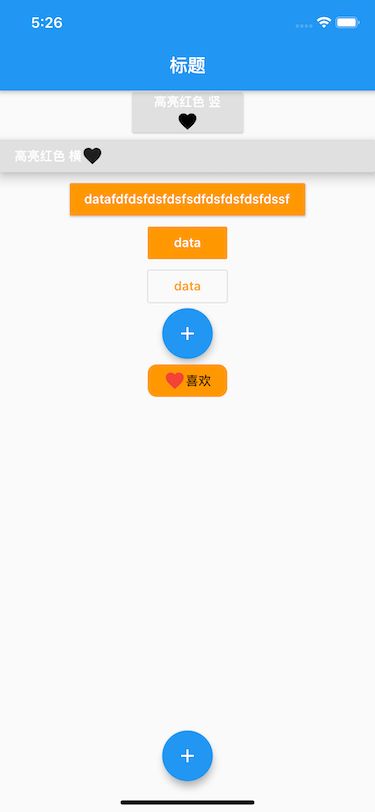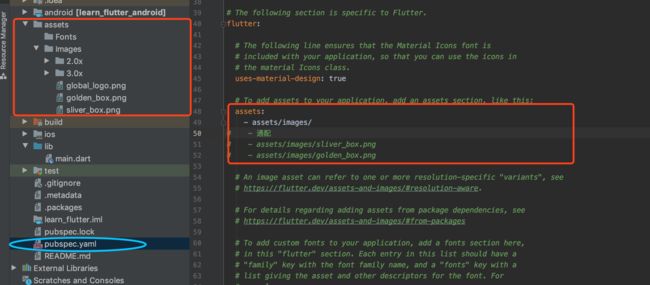一、文本Widget
在Android中使用TextView,在iOS中使用UILabel来显示文本,在Flutter中使用Text组件来控制文本的显示
1.1 普通文本的显示
将文本的控制显示分成两类:
- 控制文本布局的参数:
textAlign(文本对齐方式)、textDirection(文本排版方向 )、maxLines(文本显示最大行数 )、overflow(文本截断规则)等,都是构造函数中的参数; - 控制文本样式的参数:
fontFamily(字体名称)、fontSize(字体大小)、color(文本颜色)、shadows(文本阴影) 等,这些参数被封装到构造函数中的style参数中;
class Text extends StatelessWidget {
const Text(
this.data, {//文本内容 必传
Key key,
this.style,//用于设置文本内容的样式
this.strutStyle,
this.textAlign,//文本对齐方式
this.textDirection,
this.locale,
this.softWrap,
this.overflow,//文本溢出处理方式
this.textScaleFactor,//逻辑像素的字体像素数 简单理解就是放大比例
this.maxLines,//显示最大行数
this.semanticsLabel,
this.textWidthBasis,
this.textHeightBehavior,
}) :
textSpan = null,
_applyTextScaleFactorToWidgetSpan = true,
super(key: key);
上面仅对部分常用参数做了介绍,其余参数平常很少用
const TextStyle({
this.inherit = true,
this.color,//文本颜色 如果指定了foreground,则此值必须为null
this.backgroundColor,//文本背景色
this.fontSize,//字体大小
this.fontWeight,
this.fontStyle,//字体变体 斜体 直体
this.letterSpacing,
this.wordSpacing,//单词之间添加的空间间隔
this.textBaseline,// 对齐文本的水平线
this.height,//文本行与行的高度
this.locale,
this.foreground,//文本的前景色,不能与color共同设置
this.background,//文本背景色
this.shadows,//Flutter Decoration背景设定(边框、圆角、阴影、形状、渐变、背景图像等)
this.fontFeatures,
this.decoration,//绘制文本装饰 下划线 上划线 删除线
this.decorationColor,//绘制文本装饰的颜色
this.decorationStyle,//绘制文本装饰的样式 虚线 两条线 正弦线等
this.decorationThickness,
this.debugLabel,
String fontFamily,//使用的字体名称
List fontFamilyFallback,
String package,
}) : fontFamily = package == null ? fontFamily : 'packages/$package/$fontFamily',
_fontFamilyFallback = fontFamilyFallback,
_package = package;
示例代码:
class TextDemo extends StatelessWidget {
const TextDemo({
Key key,
}) : super(key: key);
@override
Widget build(BuildContext context) {
return Text(
"《定风波》苏轼 莫听穿林打叶声,何妨吟啸且徐行。竹杖芒鞋轻胜马,谁怕?一蓑烟雨任平生。",
textAlign: TextAlign.center,//文本对齐方式
maxLines: 2,//显示最大行数
overflow: TextOverflow.ellipsis,//文本溢出处理方式
textScaleFactor: 1.3,//逻辑像素的字体像素数 简单理解就是放大比例
style: TextStyle(
decoration: TextDecoration.lineThrough,
decorationColor: Colors.yellow,
decorationStyle: TextDecorationStyle.wavy,
fontSize: 15,
fontWeight: FontWeight.bold,
textBaseline: TextBaseline.alphabetic,
wordSpacing: 10,
),
);
}
}
效果:
1.2 富文本展示
Android中,使用SpannableString,在iOS中,使用NSAttributedString达到效果,在Flutter中使用Text组件来控制文本的显示
const Text.rich(//Text组件的另一个构造函数
this.textSpan, {//必传参数
Key key,
this.style,
this.strutStyle,
this.textAlign,
this.textDirection,
this.locale,
this.softWrap,
this.overflow,
this.textScaleFactor,
this.maxLines,
this.semanticsLabel,
this.textWidthBasis,
this.textHeightBehavior,
bool applyTextScaleFactorToWidgetSpan = false,
}) :
data = null,//也可以传data 另外可以通过分片拼接
_applyTextScaleFactorToWidgetSpan = applyTextScaleFactorToWidgetSpan,
super(key: key);
const TextSpan({
this.text,
this.children,//重要 拼接
TextStyle style,
this.recognizer,
this.semanticsLabel,
}) : super(style: style,);
示例代码:
class RichTextDemo extends StatelessWidget {
const RichTextDemo({
Key key,
}) : super(key: key);
@override
Widget build(BuildContext context) {
return Text.rich(
TextSpan(
text: 'helloworld', style: TextStyle( color: Colors.red, fontSize: 25, ),
children: [
TextSpan( text: 'helloworld', style: TextStyle( color: Colors.green, fontSize: 22, ), ),
WidgetSpan(child: Icon(Icons.favorite, color: Colors.red,)),
TextSpan( text: 'helloworld', style: TextStyle( color: Colors.blue, fontSize: 20, ) ),
]
),
);
}
}
代码效果:
进阶:通过源码可以得知,不管是普通文本还是富文本,只是两种Text的两种构造方法而已,在build函数中均是返回一个RichText对象
后面再学习过程中,我们都要学会看源码,查看他们底层是如何在使用
二、按钮Widget
2.1 按钮的基础
Material widget库中提供了多种按钮Widget如FloatingActionButton()、RaisedButton(浮动按钮带阴影)、FlatButton(扁平化)、OutlineButton(带边框按钮)等,都是继承于MaterialButton
话不多说,直接上代码:
const MaterialButton({
Key key,
@required this.onPressed,//方法要求实现 激活按钮调用方法
this.onLongPress,//长按方法
this.onHighlightChanged,//
this.mouseCursor,
this.textTheme,//定义按钮的基色,以及按钮的最小尺寸,内部填充和形状的默认值
this.textColor,//按钮文本的颜色
this.disabledTextColor,//disabled状态下的文本颜色
this.color,//填充颜色
this.disabledColor,//disabled状态下的按钮颜色
this.focusColor,
this.hoverColor,
this.highlightColor,
this.splashColor,//按钮被按下的水波纹颜色
this.colorBrightness,//按钮的主题亮度,当设置了textColor、color颜色,此值无效!
this.elevation,//设置阴影大小
this.focusElevation,
this.hoverElevation,
this.highlightElevation,
this.disabledElevation,
this.padding,//内部边距调整
this.visualDensity,
this.shape,//按钮形状, 子类才起效果
this.clipBehavior = Clip.none,
this.focusNode,
this.autofocus = false,
this.materialTapTargetSize,//按钮默认上下有间距 通过此属性修改
this.animationDuration,
this.minWidth,
this.height,
this.enableFeedback = true,
this.child,
}) : super(key: key);
示例代码:
class ButtonDemo extends StatelessWidget {
const ButtonDemo({
Key key,
}) : super(key: key);
@override
Widget build(BuildContext context) {
return Column(
children: [
RaisedButton(
onPressed: (){
},
textTheme: ButtonTextTheme.primary,// 按钮文本基于ThemeData.primaryColor
highlightColor: Colors.red,
child: Column(
children: [
Text("高亮红色 竖", style: TextStyle(color: Colors.white),),
Icon(Icons.favorite,)
],
),
),
RaisedButton(
onPressed: (){
},
highlightColor: Colors.red,
elevation: 10,//阴影
child: Row(
children: [
Text("高亮红色 横", style: TextStyle(color: Colors.white),),
Icon(Icons.favorite,)
],
),
),
RaisedButton(
onPressed: (){
},
color: Colors.orange,
textColor: Colors.white,
child: Text("datafdfdsfdsfdsfsdfdsfdsfdsfds"
"sf"),
),
FlatButton(//扁平化按钮
onPressed: (){
},
child: Text("data"),
color: Colors.orange,
textColor: Colors.white,
),
OutlineButton(onPressed: (){ //带边框按钮
},
child: Text("data"),
color: Colors.purple,
textColor: Colors.orange,
),
FloatingActionButton(
child: Icon(Icons.add),
onPressed: (){
},
),
FlatButton(
onPressed: (){
},
child: Row(
mainAxisSize: MainAxisSize.min,
children: [
Icon(Icons.favorite, color: Colors.red,),
Text("喜欢")
],
),
color: Colors.orange,
shape: RoundedRectangleBorder(
borderRadius: BorderRadius.circular(10),
),
),
],
);
}
}
代码效果:
问题1:button上下有默认间距 如何调整?(materialTapTargetSize属性)
问题2:button如何自由调整大小?(有ButtonTheme包裹,修改)
问题3:button内文字的内边距如何调整?(padding属性)
三、图片Widget
Flutter中使用Image组件
Image组件有很多的构造函数,我们这里主要学习前3个:
-
Image.assets:加载本地资源图片; -
Image.network:加载网络中的图片; Image()Image.file
1.1 本地图片 网络图片
我们先看Image() :
const Image({
Key key,
@required this.image,//必传参数
this.frameBuilder,
this.loadingBuilder,
this.errorBuilder,
this.semanticLabel,
this.excludeFromSemantics = false,
this.width,//控件宽度
this.height,//控件高度
this.color,//图片的混合色值 不设置colorBlendMode会直接覆盖图片
this.colorBlendMode,////混合模式
this.fit,//填充模式
this.alignment = Alignment.center,////对齐方式
this.repeat = ImageRepeat.noRepeat,//重复方式
this.centerSlice,//指定中心区域进行九个补丁图像 类似.9图
this.matchTextDirection = false,
this.gaplessPlayback = false,
this.isAntiAlias = false,
this.filterQuality = FilterQuality.low,
}) : super(key: key);
示例代码:
class ImageDemo extends StatelessWidget {
const ImageDemo({
Key key,
}) : super(key: key);
@override
Widget build(BuildContext context) {
return ListView(
children: [
Column(
children: [
Image(image: NetworkImage('https://timgsa'
'.baidu.com/timg?image&quality=80&size=b9999_10000&sec=1604055800173&'
'di=3b254a30548dd54b2479bd895ee39f00&imgtype=0&src=http%3A%2F%2Fb-ssl.'
'duitang.com%2Fuploads%2Fitem%2F201804%2F19%2F20180419202214_nrvqc.jpeg'),
width: 200,
height: 200,
fit: BoxFit.contain,
repeat: ImageRepeat.repeatY,
// alignment: Alignment.bottomLeft,
// -1 1范围
alignment: Alignment(0, 0),
color: Colors.red,//并不是背景色 而是混入颜色
colorBlendMode: BlendMode.colorBurn,//混入模式
),
FadeInImage(
placeholder: AssetImage('assets/images/golden_box.png'),
image: NetworkImage('https://timgsa.baidu.com/timg?image&quality=80&siz'
'e=b9999_10000&sec=1604058608291&di=0c17e499e9d33439f61a1d1769b440fa&i'
'mgtype=0&src=http%3A%2F%2F01.minipic.eastday.com%2F20170407%2F20170407'
'003654_e05a7fc92c762cbe49f8c0adf0d0b41d_1.jpeg'),
fadeInDuration: Duration(seconds: 5),
fadeOutDuration: Duration(seconds: 5),
),
Image.network('https://timgsa.baidu.com/timg?image&quality=80&siz'
'e=b9999_10000&sec=1604058608291&di=0c17e499e9d33439f61a1d1769b440fa&i'
'mgtype=0&src=http%3A%2F%2F01.minipic.eastday.com%2F20170407%2F20170407'
'003654_e05a7fc92c762cbe49f8c0adf0d0b41d_1.jpeg'),
Image(image: AssetImage('assets/images/global_logo.png')),
Image.asset('assets/images/golden_box.png'),
CircleAvatar(
backgroundImage: NetworkImage('https://timgsa.baidu.com/timg?image&quality=80&siz'
'e=b9999_10000&sec=1604058608291&di=0c17e499e9d33439f61a1d1769b440fa&i'
'mgtype=0&src=http%3A%2F%2F01.minipic.eastday.com%2F20170407%2F20170407'
'003654_e05a7fc92c762cbe49f8c0adf0d0b41d_1.jpeg'),
child: Container(
alignment: Alignment(0, .5),
width: 200,
height: 200,
child: Text("我是谁", style: TextStyle(fontSize: 8, color: Colors.red),)
),
)
],
),
],
);
}
}
代码效果:
本地图片的配置
1.2 网络占位图
通过FadeInImage实现网络请求占位图
const FadeInImage({
Key key,
@required this.placeholder,//必传
this.placeholderErrorBuilder,
@required this.image,//必传
this.imageErrorBuilder,
this.excludeFromSemantics = false,
this.imageSemanticLabel,
this.fadeOutDuration = const Duration(milliseconds: 300),//效果
this.fadeOutCurve = Curves.easeOut,
this.fadeInDuration = const Duration(milliseconds: 700),//效果
this.fadeInCurve = Curves.easeIn,
this.width,
this.height,
this.fit,
this.alignment = Alignment.center,
this.repeat = ImageRepeat.noRepeat,
this.matchTextDirection = false,
}) : super(key: key);
1.3 圆角头像
Flutter中实现圆角效果也是使用一些Widget来实现的。
1、CircleAvatar
const CircleAvatar({
Key key,
this.child,
this.backgroundColor,
this.backgroundImage,
this.onBackgroundImageError,
this.foregroundColor,
this.radius,
this.minRadius,
this.maxRadius,
}) : super(key: key);
2、ClipOval
class _ZQHomeContentState extends State {
@override
Widget build(BuildContext context) {
return ClipOval(
child: Image.network(
'https://tva1.sinaimg.cn/large/006y8mN6gy1g7aa03bmfpj3069069mx8.jpg',
width: 200,
height: 200,
)
);
}
}
3、Container+BoxDecoration
后续讲到Container时再着重讲解
上面三种方法的使用
class _ZQHomeContentState extends State {
@override
Widget build(BuildContext context) {
return Column(
children: [
Container(
width: 200,
height: 200,
decoration: BoxDecoration(
gradient: LinearGradient(
colors: [Colors.red, Colors.cyan],
),
borderRadius:BorderRadius.all(Radius.circular(200)),
image: DecorationImage(
image: NetworkImage(
'https://tva1.sinaimg.cn/large/006y8mN6gy1g7aa03bmfpj3069069mx8.jpg',
),
),
),
),
CircleAvatar(
radius: 100,
backgroundImage: NetworkImage('https://timgsa.baidu.com/timg?image&quality=80&siz'
'e=b9999_10000&sec=1604058608291&di=0c17e499e9d33439f61a1d1769b440fa&i'
'mgtype=0&src=http%3A%2F%2F01.minipic.eastday.com%2F20170407%2F20170407'
'003654_e05a7fc92c762cbe49f8c0adf0d0b41d_1.jpeg'),
),
ClipOval(
child: Image.network(
"https://tva1.sinaimg.cn/large/006y8mN6gy1g7aa03bmfpj3069069mx8.jpg",
width: 200,
height: 200,
)
)
],
);
}
}
1.4 Icon
Icon字体图标和图片图标
字体图片矢量图 放大的时候不会失真
class IconDemo extends StatelessWidget {
const IconDemo({
Key key,
}) : super(key: key);
@override
Widget build(BuildContext context) {
return Column(
children: [
Icon(Icons.perm_phone_msg, color: Colors.cyan, size: 300, ),
Icon(IconData(0xe8a8, fontFamily: 'MaterialIcons'),size: 200,color: Colors.red,),
Text('\ue8a8',style: TextStyle(fontSize: 200, fontFamily: 'MaterialIcons', color: Colors.orange),)
],
);
}
}