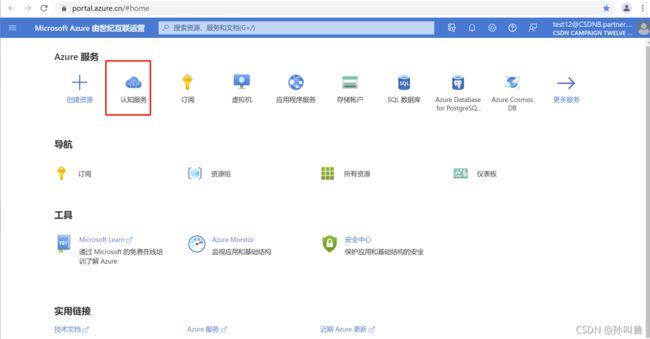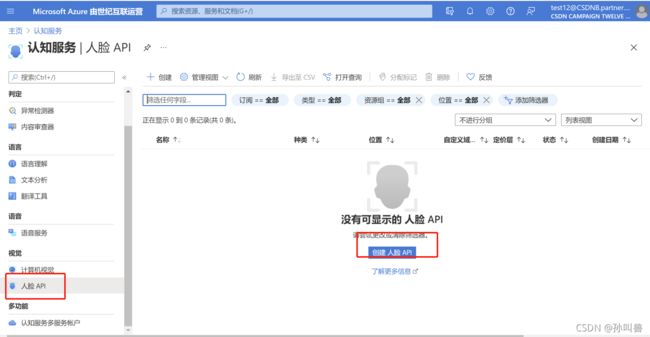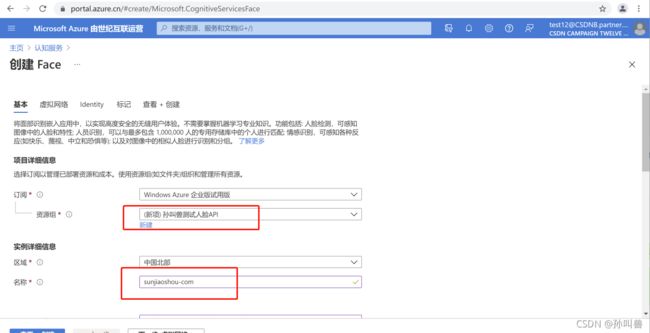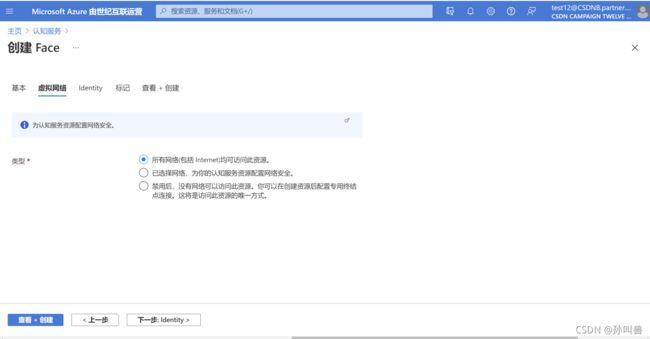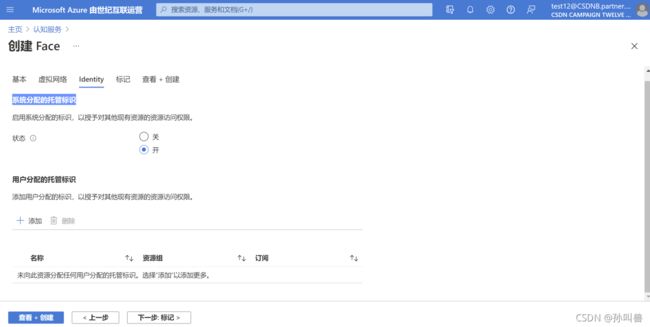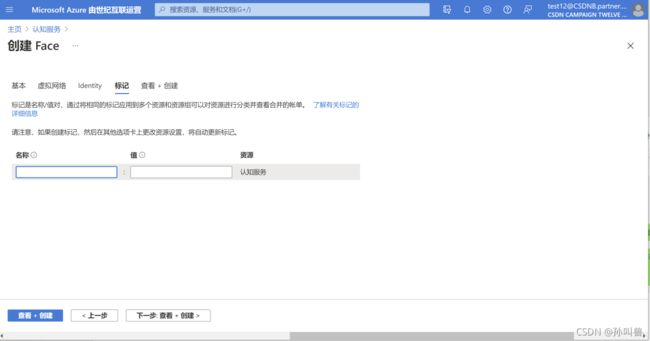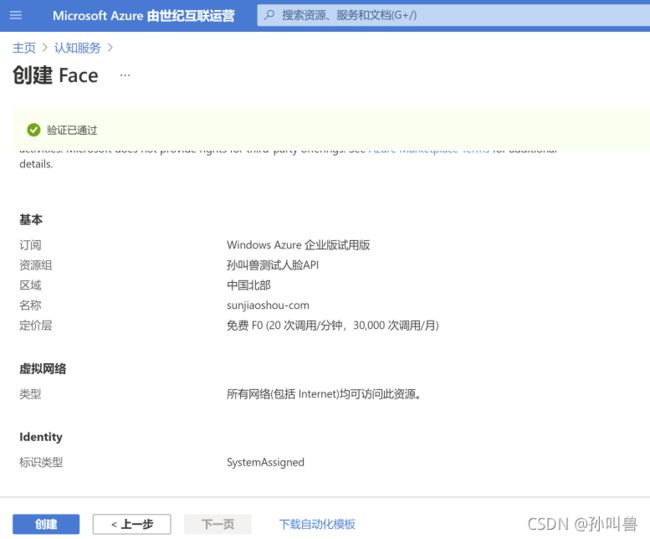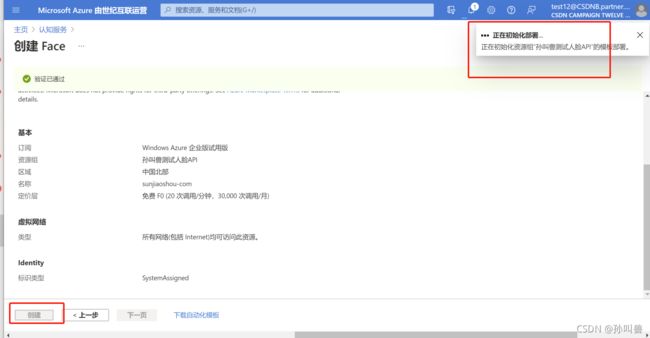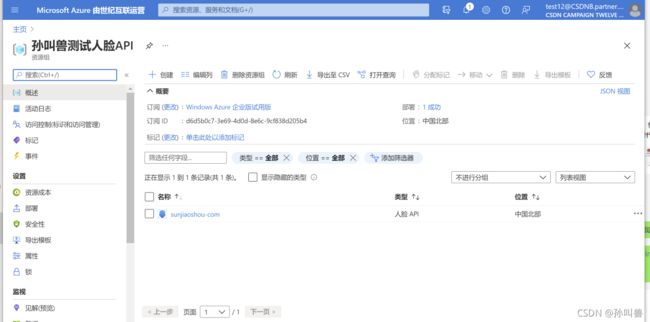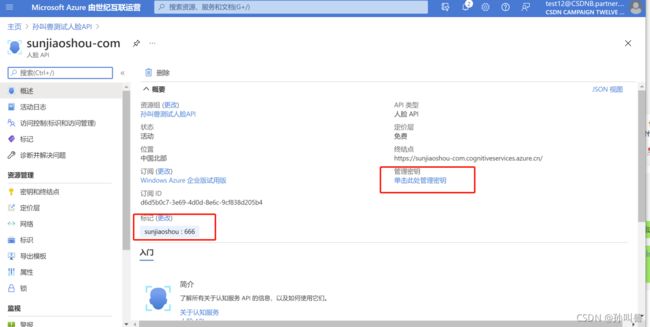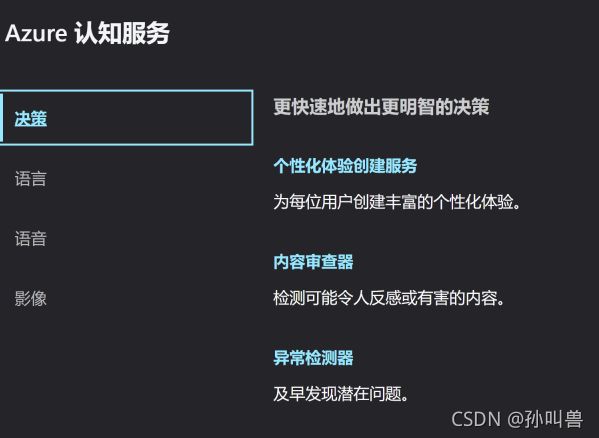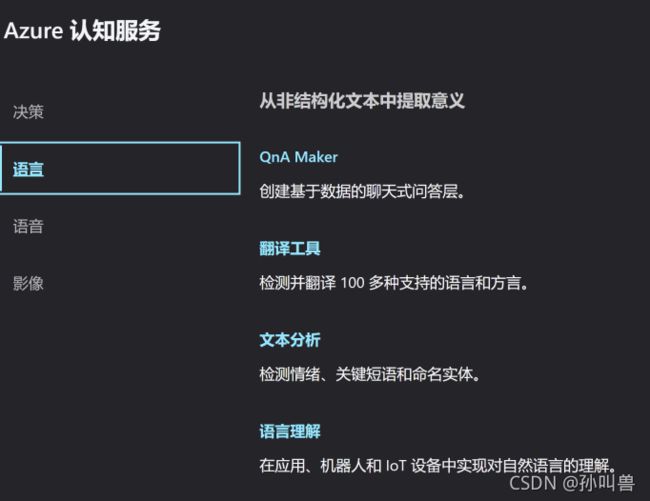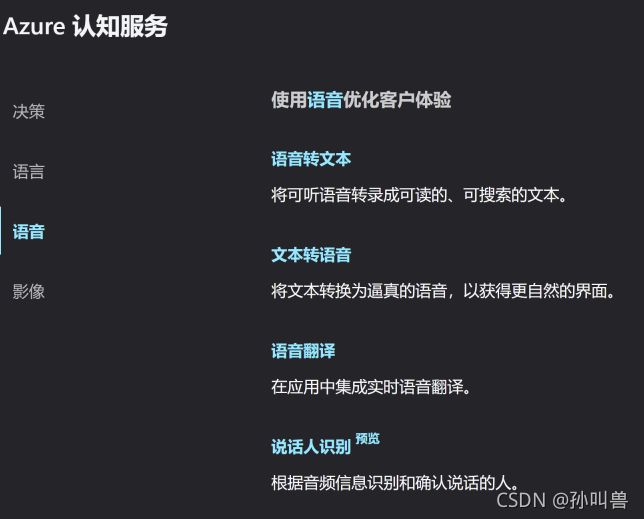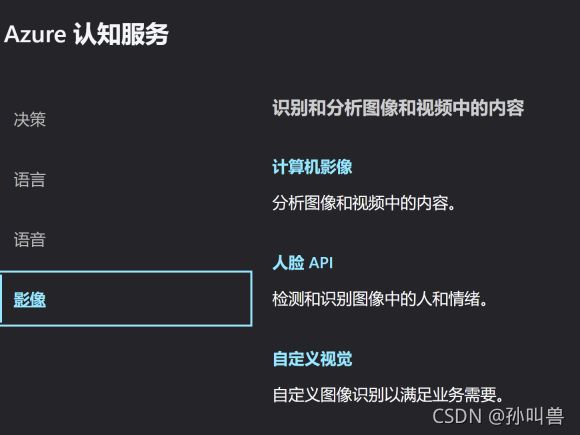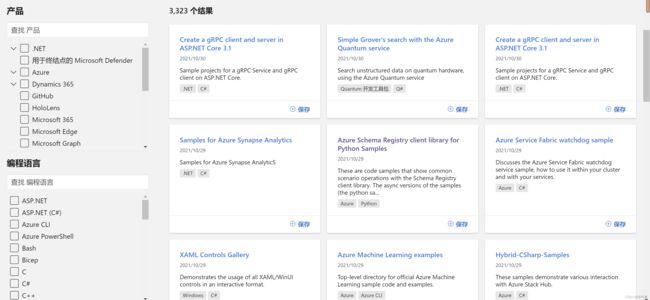【0元试用微软 Azure人工智能认知服务】这个人脸识别功能太强大啦
导读:这个由美丽的客服小姐姐提前申请好了企业试用的账号,个人的话还得需要visa卡。
官网地址:azure.cn
登录地址:portal.azure.cn
目录
1.简介
2.Azure 认知服务是什么?
3.认知服务的四种职能
4.人脸API
5.新建一个WPF应用实现以下功能:
安装SDK
图片选择并显示
调用SDK进行识别
总结
1.简介
按照官方的要求,我们这次只体验认知服务的部分功能即可。
然后进入登录的主页,找到下面这个认知服务进行创建,这个第一次进来可能不好找,我刚开始也是找了半天,好多技术文档都是英文教程,看起来有点费劲,不过还有很多中文文档引导,还是很容易入门,找不到的可以直接搜索认知服务。
主要有这几个认知服务相关的功能
先找一个比较好玩的【人脸AI】
创建face(注意:名称只能用字符数字及连接符)
创建虚拟网络
系统分配的托管标识
标记(默认)
创建资源组并验证成功
点击创建进行初始化部署,等待部署完成即可。
直接转到资源组
这里可以对标记进行编辑(增加名称及值即可:用于管理不同的资源组,标记是名称/值对,可便于将相同的标记应用于多个资源和资源组,从而对资源进行分类,并查看合并的帐单。标记名称不区分大小写,但标记值区分大小写。),也可以管理密钥,密钥一般有两个(密钥用于访问认知服务 API。请勿共享你的密钥。请安全地存储这些密钥(例如,使用 Azure Key Vault)。另外,建议定期重新生成这些密钥。执行 API 调用只需要一个密钥。在重新生成第一个密钥时,可以使用第二个密钥继续访问服务。)
2.Azure 认知服务是什么?
认知服务使每位开发人员无需具备机器学习的专业知识就能接触到 AI。只需要一个 API 调用,就可以将看、听、说、搜索、理解和加速决策的能力嵌入到应用中。让所有技能水平的开发人员都能轻松在其应用中添加 AI 功能。
 3.认知服务的四种职能
3.认知服务的四种职能
决策
语言
语音
影像
4.人脸API
用于分析图像中的人脸的 AI 服务,功能包括人脸检测功能(感知图像中的口罩、眼镜或人脸位置等面部特征和属性)和通过与专用存储库的匹配或照片 ID 识别人。
5.新建一个WPF应用实现以下功能:
- 选择图片后把原图显示出来
- 选中后马上进行识别
- 识别成功后把脸部用红框描述出来
- 当鼠标移动到红框内的时候显示详细脸部信息
安装SDK
使用nuget安装对于的sdk包
Install-Package Microsoft.Azure.CognitiveServices.Vision.Face -Version 2.5.0-preview.2
编辑MainWindow.xml放置图像显示区域、文件选中、描述显示区域
在编辑MainWindow类的构造函数初始化FaceClient等数据
private IFaceClient _faceClient;
//检测到的人脸
private IList _faceList;
//人脸描述信息
private string[] _faceDescriptions;
private double _resizeFactor;
private const string _defaultStatusBarText =
"鼠标移动到面部显示描述信息.";
public MainWindow()
{
InitializeComponent();
//faceid的订阅key
string subscriptionKey = "";
// faceid的终结的配置
string faceEndpoint = "";
_faceClient = new FaceClient(
new ApiKeyServiceClientCredentials(subscriptionKey),
new System.Net.Http.DelegatingHandler[] { });
if (Uri.IsWellFormedUriString(faceEndpoint, UriKind.Absolute))
{
_faceClient.Endpoint = faceEndpoint;
}
else
{
MessageBox.Show(faceEndpoint,
"Invalid URI", MessageBoxButton.OK, MessageBoxImage.Error);
Environment.Exit(0);
}
} 图片选择并显示
// 选择图片并上传
private async void BrowseButton_Click(object sender, RoutedEventArgs e)
{
var openDlg = new Microsoft.Win32.OpenFileDialog();
openDlg.Filter = "JPEG Image(*.jpg)|*.jpg";
bool? result = openDlg.ShowDialog(this);
if (!(bool)result)
{
return;
}
// Display the image file.
string filePath = openDlg.FileName;
Uri fileUri = new Uri(filePath);
BitmapImage bitmapSource = new BitmapImage();
bitmapSource.BeginInit();
bitmapSource.CacheOption = BitmapCacheOption.None;
bitmapSource.UriSource = fileUri;
bitmapSource.EndInit();
FacePhoto.Source = bitmapSource;
// Detect any faces in the image.
Title = "识别中...";
_faceList = await UploadAndDetectFaces(filePath);
Title = String.Format(
"识别完成. {0}个人脸", _faceList.Count);
if (_faceList.Count > 0)
{
// Prepare to draw rectangles around the faces.
DrawingVisual visual = new DrawingVisual();
DrawingContext drawingContext = visual.RenderOpen();
drawingContext.DrawImage(bitmapSource,
new Rect(0, 0, bitmapSource.Width, bitmapSource.Height));
double dpi = bitmapSource.DpiX;
// Some images don't contain dpi info.
_resizeFactor = (dpi == 0) ? 1 : 96 / dpi;
_faceDescriptions = new String[_faceList.Count];
for (int i = 0; i < _faceList.Count; ++i)
{
DetectedFace face = _faceList[i];
//画方框
drawingContext.DrawRectangle(
Brushes.Transparent,
new Pen(Brushes.Red, 2),
new Rect(
face.FaceRectangle.Left * _resizeFactor,
face.FaceRectangle.Top * _resizeFactor,
face.FaceRectangle.Width * _resizeFactor,
face.FaceRectangle.Height * _resizeFactor
)
);
_faceDescriptions[i] = FaceDescription(face);
}
drawingContext.Close();
RenderTargetBitmap faceWithRectBitmap = new RenderTargetBitmap(
(int)(bitmapSource.PixelWidth * _resizeFactor),
(int)(bitmapSource.PixelHeight * _resizeFactor),
96,
96,
PixelFormats.Pbgra32);
faceWithRectBitmap.Render(visual);
FacePhoto.Source = faceWithRectBitmap;
faceDescriptionStatusBar.Text = _defaultStatusBarText;
}
}
调用SDK进行识别
// 上传图片使用faceclient识别
private async Task> UploadAndDetectFaces(string imageFilePath)
{
IList faceAttributes =
new FaceAttributeType[]
{
FaceAttributeType.Gender, FaceAttributeType.Age,
FaceAttributeType.Smile, FaceAttributeType.Emotion,
FaceAttributeType.Glasses, FaceAttributeType.Hair
};
using (Stream imageFileStream = File.OpenRead(imageFilePath))
{
IList faceList =
await _faceClient.Face.DetectWithStreamAsync(
imageFileStream, true, false, faceAttributes);
return faceList;
}
} 对人脸识别后的结果信息组装成字符串,当鼠标移动到人脸上的时候显示这些信息。
private void FacePhoto_MouseMove(object sender, MouseEventArgs e)
{
if (_faceList == null)
return;
Point mouseXY = e.GetPosition(FacePhoto);
ImageSource imageSource = FacePhoto.Source;
BitmapSource bitmapSource = (BitmapSource)imageSource;
var scale = FacePhoto.ActualWidth / (bitmapSource.PixelWidth / _resizeFactor);
bool mouseOverFace = false;
for (int i = 0; i < _faceList.Count; ++i)
{
FaceRectangle fr = _faceList[i].FaceRectangle;
double left = fr.Left * scale;
double top = fr.Top * scale;
double width = fr.Width * scale;
double height = fr.Height * scale;
if (mouseXY.X >= left && mouseXY.X <= left + width &&
mouseXY.Y >= top && mouseXY.Y <= top + height)
{
faceDescriptionStatusBar.Text = _faceDescriptions[i];
mouseOverFace = true;
break;
}
}
if (!mouseOverFace) faceDescriptionStatusBar.Text = _defaultStatusBarText;
} private string FaceDescription(DetectedFace face)
{
StringBuilder sb = new StringBuilder();
sb.Append("人脸: ");
// 性别年龄
sb.Append(face.FaceAttributes.Gender.Value == Gender.Female ? "女性" : "男性");
sb.Append(", ");
sb.Append(face.FaceAttributes.Age.ToString() + "岁");
sb.Append(", ");
sb.Append(String.Format("微笑 {0:F1}%, ", face.FaceAttributes.Smile * 100));
// 显示超过0.1的表情
sb.Append("表情: ");
Emotion emotionScores = face.FaceAttributes.Emotion;
if (emotionScores.Anger >= 0.1f) sb.Append(
String.Format("生气 {0:F1}%, ", emotionScores.Anger * 100));
if (emotionScores.Contempt >= 0.1f) sb.Append(
String.Format("蔑视 {0:F1}%, ", emotionScores.Contempt * 100));
if (emotionScores.Disgust >= 0.1f) sb.Append(
String.Format("厌恶 {0:F1}%, ", emotionScores.Disgust * 100));
if (emotionScores.Fear >= 0.1f) sb.Append(
String.Format("恐惧 {0:F1}%, ", emotionScores.Fear * 100));
if (emotionScores.Happiness >= 0.1f) sb.Append(
String.Format("高兴 {0:F1}%, ", emotionScores.Happiness * 100));
if (emotionScores.Neutral >= 0.1f) sb.Append(
String.Format("自然 {0:F1}%, ", emotionScores.Neutral * 100));
if (emotionScores.Sadness >= 0.1f) sb.Append(
String.Format("悲伤 {0:F1}%, ", emotionScores.Sadness * 100));
if (emotionScores.Surprise >= 0.1f) sb.Append(
String.Format("惊喜 {0:F1}%, ", emotionScores.Surprise * 100));
sb.Append(face.FaceAttributes.Glasses);
sb.Append(", ");
sb.Append("头发: ");
if (face.FaceAttributes.Hair.Bald >= 0.01f)
sb.Append(String.Format("秃头 {0:F1}% ", face.FaceAttributes.Hair.Bald * 100));
IList hairColors = face.FaceAttributes.Hair.HairColor;
foreach (HairColor hairColor in hairColors)
{
if (hairColor.Confidence >= 0.1f)
{
sb.Append(hairColor.Color.ToString());
sb.Append(String.Format(" {0:F1}% ", hairColor.Confidence * 100));
}
}
return sb.ToString();
} 到此我们的应用打造完成了。我们使用孙叫兽的演讲图片验证一下效果,和这个参数差不多,说明这个人脸识别的功能还是很强大的。
总结
使用更加通用的rest api来调用,这样可以适配任何开发语言,这种应用可以用在上下班的大屏测体温,检测员工有没有带口罩,还有钉钉外勤打卡拍照等场景。十分的便捷,刚好开始接触这个Azure还是有点懵比,好多东西都是英文文档,搞得我还得用谷歌浏览器右键一下,其实可以做一个智能机器人,聊天室这种工具,能覆盖一下这种认知服务,比如聊天框文本转语音,语音转文本,转表情包,图片识别文本,中英文翻译等功能,下次有机会再体验吧,确实挺智能的,官方的一些案例也很不错,大家可以参考一下!
Microsoft 开发者工具和技术入门。 浏览我们的示例,查看你可构建的内容。https://docs.microsoft.com/zh-cn/samples/browse/![]() https://docs.microsoft.com/zh-cn/samples/browse/
https://docs.microsoft.com/zh-cn/samples/browse/