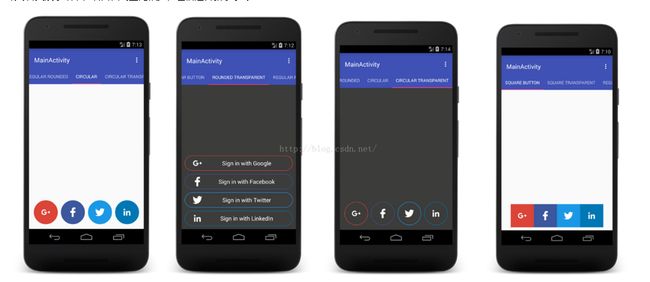项目地址:
GitHub: https://github.com/xiaole0310/LoginButtons
项目截图
这是个很简单的展示的demo,适合刚入门的新手。大体可以分为 自定义图形,Viewpager和Tablayout的联动。由于公司的项目都是用eclipse开发的,然后用的方法都很旧,学习这个demo也让自己转Android studio学到了很多。
总之 我学到最关键的一点就是 Tablayout和Viewpager进行联动。代码如下
TabLayout tabLayout = (TabLayout) findViewById(R.id.view);
tabLayout.setupWithViewPager(vp);
tabLayout.setTabMode(TabLayout.MODE_SCROLLABLE);
记得在viewPager的Adapter里面重写getPageTitle()这个方法来给相对应的页面生成标题。
项目源代码:
package shaishav.com.androidloginbuttonexample;
import android.support.design.widget.FloatingActionButton;
import android.support.design.widget.Snackbar;
import android.support.design.widget.TabLayout;
import android.support.v7.app.AppCompatActivity;
import android.support.v7.widget.Toolbar;
import android.support.v4.app.Fragment;
import android.support.v4.app.FragmentManager;
import android.support.v4.app.FragmentPagerAdapter;
import android.support.v4.view.ViewPager;
import android.os.Bundle;
import android.view.LayoutInflater;
import android.view.Menu;
import android.view.MenuItem;
import android.view.View;
import android.view.ViewGroup;
import android.widget.Button;
import android.widget.TextView;
import android.widget.Toast;
public class MainActivity extends AppCompatActivity {
private SectionsPagerAdapter mSectionsPagerAdapter;
private ViewPager mViewPager;
private Snackbar sc_bar;
@Override
protected void onCreate(Bundle savedInstanceState) {
super.onCreate(savedInstanceState);
setContentView(R.layout.activity_main1);
Toolbar toolbar = (Toolbar) findViewById(R.id.toolbar);
setSupportActionBar(toolbar);
// Create the adapter that will return a fragment for each of the three
// primary sections of the activity.
mSectionsPagerAdapter = new SectionsPagerAdapter(getSupportFragmentManager());
// Set up the ViewPager with the sections adapter.
mViewPager = (ViewPager) findViewById(R.id.container);
mViewPager.setAdapter(mSectionsPagerAdapter);
TabLayout tabLayout = (TabLayout) findViewById(R.id.tabs);
tabLayout.setupWithViewPager(mViewPager);
tabLayout.setTabMode(TabLayout.MODE_SCROLLABLE);
}
//菜单上的东西
// @Override
// public boolean onCreateOptionsMenu(Menu menu) {
// // Inflate the menu; this adds items to the action bar if it is present.
// getMenuInflater().inflate(R.menu.menu_main_activity1, menu);
// return true;
// }
// 菜单的点击选项
// @Override
// public boolean onOptionsItemSelected(MenuItem item) {
// // Handle action bar item clicks here. The action bar will
// // automatically handle clicks on the Home/Up button, so long
// // as you specify a parent activity in AndroidManifest.xml.
// int id = item.getItemId();
//
// //noinspection SimplifiableIfStatement
// if (id == R.id.action_settings) {
// return true;
// }
//
// return super.onOptionsItemSelected(item);
// }
/**
* A placeholder fragment containing a simple view.
*/
public static class PlaceholderFragment extends Fragment {
/**
* The fragment argument representing the section number for this
* fragment.
*/
private static final String ARG_SECTION_NUMBER = "section_number";
public PlaceholderFragment() {
}
/**
* Returns a new instance of this fragment for the given section
* number.
*/
public static PlaceholderFragment newInstance(int sectionNumber) {
PlaceholderFragment fragment = new PlaceholderFragment();
Bundle args = new Bundle();
args.putInt(ARG_SECTION_NUMBER, sectionNumber);
fragment.setArguments(args);
return fragment;
}
@Override
public View onCreateView(LayoutInflater inflater, ViewGroup container,
Bundle savedInstanceState) {
int sectionNumber = getArguments().getInt(ARG_SECTION_NUMBER);
View rootView = inflater.inflate(R.layout.fragment_main_activity1, container, false);
switch (sectionNumber) {
case 1:
rootView = inflater.inflate(R.layout.activity_main, container, false);
final Button bt = (Button) rootView.findViewById(R.id.button);
bt.setOnClickListener(new View.OnClickListener() {
@Override
public void onClick(View view) {
Snackbar.make(bt,"SnackBar 测试",Snackbar.LENGTH_LONG).setAction("点击", new View.OnClickListener() {
@Override
public void onClick(View v) {
bt.setText("测试成功");
}
}).show();
}
});
break;
case 2:
rootView = inflater.inflate(R.layout.square_button_transparent, container, false);
break;
case 3:
rootView = inflater.inflate(R.layout.regular_buttons, container, false);
break;
case 4:
rootView = inflater.inflate(R.layout.regular_transparent, container, false);
break;
case 5:
rootView = inflater.inflate(R.layout.regular_rounded, container, false);
break;
case 6:
rootView = inflater.inflate(R.layout.circular_button, container, false);
break;
case 7:
rootView = inflater.inflate(R.layout.circular_transparent, container, false);
break;
}
return rootView;
}
}
/**
* A {@link FragmentPagerAdapter} that returns a fragment corresponding to
* one of the sections/tabs/pages.
*/
public class SectionsPagerAdapter extends FragmentPagerAdapter {
public SectionsPagerAdapter(FragmentManager fm) {
super(fm);
}
@Override
public Fragment getItem(int position) {
// getItem is called to instantiate the fragment for the given page.
// Return a PlaceholderFragment (defined as a static inner class below).
return PlaceholderFragment.newInstance(position + 1);
}
@Override
public int getCount() {
// Show 7 total pages.
return 7;
}
@Override
public CharSequence getPageTitle(int position) {
switch (position) {
case 0:
return "Square Button";
case 1:
return "Square Transparent";
case 2:
return "Regular Button";
case 3:
return "Rounded Transparent";
case 4:
return "Regular Rounded";
case 5:
return "Circular";
case 6:
return "Circular Transparent";
}
return null;
}
}
}