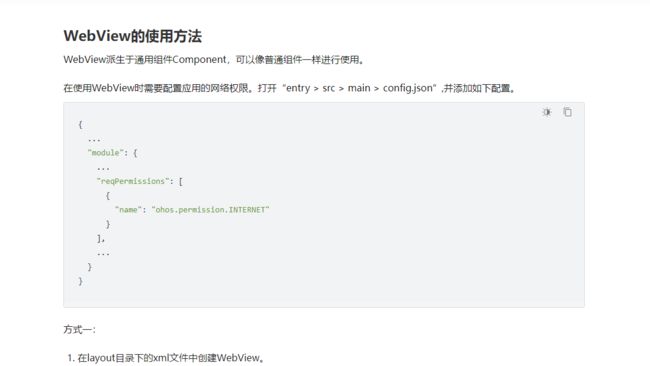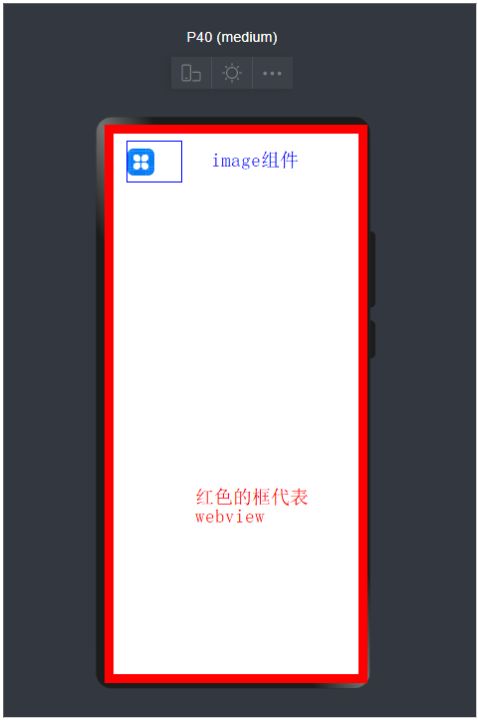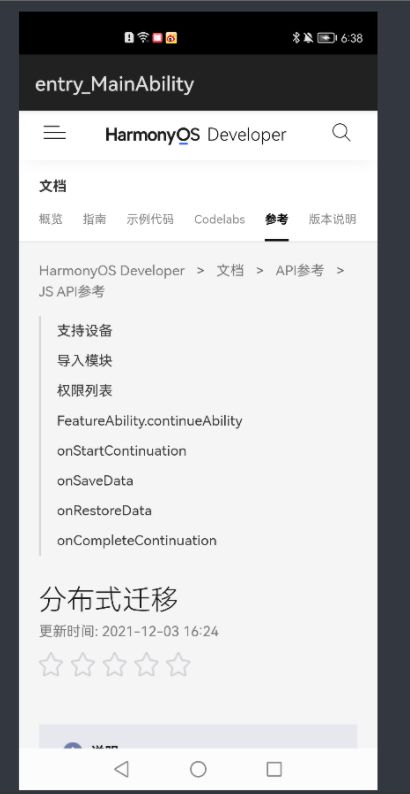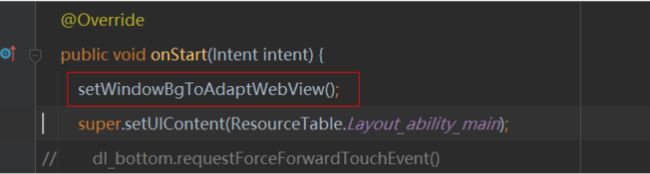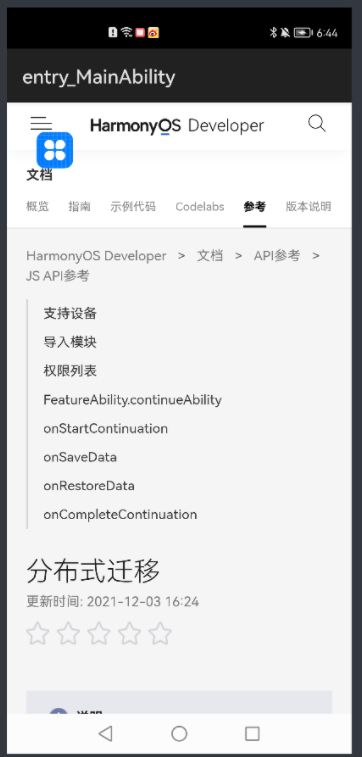在大家HarmonyOS开发中,Webview组件上添加组件可能是很常见的功能了,HarmonyOS的webview和Android的webwiew存在一点点区别,今天来实现这个功能
-
使用项目布局显示webview搭建和webview加载链接的基本功能
-
解决webview覆盖层不显示问题
-
查看运行效果
基础的webview学习,大家参考如下链接 :
https://developer.harmonyos.com/cn/docs/documentation/doc-guides/ui-java-component-webview-0000001092715158
第一步 使用DependentLayout 简单大家一个layout布局界面
Java代码如下:
package com.harmony.alliance.mydemo.slice;
import com.harmony.alliance.mydemo.ResourceTable;
import ohos.aafwk.ability.AbilitySlice;
import ohos.aafwk.content.Intent;
import ohos.agp.components.DirectionalLayout;
import ohos.agp.components.webengine.*;
import ohos.media.image.ImagePacker;
import ohos.media.image.PixelMap;
import ohos.media.image.common.PixelFormat;
import ohos.media.image.common.Size;
import java.io.File;
import java.io.FileOutputStream;
import java.io.IOException;
import java.io.OutputStream;
public class MainAbilitySlice extends AbilitySlice {
private static final String EXAMPLE_URL = "https://developer.harmonyos.com/cn/docs/documentation/doc-references/js-apis-distributed-migration-0000001050024965";
@Override
public void onStart(Intent intent) {
super.onStart(intent);
super.setUIContent(ResourceTable.Layout_ability_main);
// dl_bottom.requestForceForwardTouchEvent()
WebView webView = (WebView) findComponentById(ResourceTable.Id_webview);
webView.getWebConfig().setJavaScriptPermit(true); // 如果网页需要使用JavaScript,增加此行;如何使用JavaScript下文有详细介绍
webView.getWebConfig().setWebStoragePermit(true);
webView.getWebConfig().setDataAbilityPermit(true);
webView.getWebConfig().setLoadsImagesPermit(true);
webView.getWebConfig().setMediaAutoReplay(true);
webView.getWebConfig().setLocationPermit(true);
webView.getWebConfig().setSecurityMode(WebConfig.SECURITY_SELF_ADAPTIVE);
webView.load(EXAMPLE_URL);
// HiLogUtils.PrintLog("webView.load======>>>"+EXAMPLE_URL);
}
@Override
public void onActive() {
super.onActive();
}
@Override
public void onForeground(Intent intent) {
super.onForeground(intent);
}
}
运行效果如下
第二步解决Webview覆盖层不显示的问题
这时候我们发现没有达到我想实现的效果,我们应该怎么解决呢?
2.1我们需要添加如下代码
private void setWindowBgToAdaptWebView() {
final String backgroundFileName = "_bg.jpg";
File file = new File(getContext().getFilesDir(), backgroundFileName);
if (file.exists()) {
getWindow().setBackground(file.getPath());
return;
}
PixelMap pixelMap = createBgPixelMap();
if (pixelMap == null) {
return;
}
ImagePacker imagePacker = ImagePacker.create();
try (OutputStream outputStream = new FileOutputStream(file)) {
ImagePacker.PackingOptions options = new ImagePacker.PackingOptions();
if (!imagePacker.initializePacking(outputStream, options)) {
return;
}
if (!imagePacker.addImage(pixelMap)) {
return;
}
if (imagePacker.finalizePacking() < 0) {
return;
}
} catch (IOException e) {
e.printStackTrace();
} finally {
imagePacker.release();
}
getWindow().setBackground(file.getPath());
}
private PixelMap createBgPixelMap() {
final int length = 10;
PixelMap.InitializationOptions initializationOptions = new PixelMap.InitializationOptions();
initializationOptions.size = new Size(length, length);
initializationOptions.pixelFormat = PixelFormat.ARGB_8888;
initializationOptions.editable = true;
int[] defaultColors = new int[length * length];
return PixelMap.create(defaultColors, initializationOptions);
}
2.2我们要在OnStart的方法添加如下代码
全部代码如下
package com.harmony.alliance.mydemo.slice;
import com.harmony.alliance.mydemo.ResourceTable;
import ohos.aafwk.ability.AbilitySlice;
import ohos.aafwk.content.Intent;
import ohos.agp.components.DirectionalLayout;
import ohos.agp.components.webengine.*;
import ohos.media.image.ImagePacker;
import ohos.media.image.PixelMap;
import ohos.media.image.common.PixelFormat;
import ohos.media.image.common.Size;
import java.io.File;
import java.io.FileOutputStream;
import java.io.IOException;
import java.io.OutputStream;
public class MainAbilitySlice extends AbilitySlice {
private static final String EXAMPLE_URL = "https://developer.harmonyos.com/cn/docs/documentation/doc-references/js-apis-distributed-migration-0000001050024965";
@Override
public void onStart(Intent intent) {
setWindowBgToAdaptWebView();
super.setUIContent(ResourceTable.Layout_ability_main);
// dl_bottom.requestForceForwardTouchEvent()
WebView webView = (WebView) findComponentById(ResourceTable.Id_webview);
webView.getWebConfig().setJavaScriptPermit(true); // 如果网页需要使用JavaScript,增加此行;如何使用JavaScript下文有详细介绍
webView.getWebConfig().setWebStoragePermit(true);
webView.getWebConfig().setDataAbilityPermit(true);
webView.getWebConfig().setLoadsImagesPermit(true);
webView.getWebConfig().setMediaAutoReplay(true);
webView.getWebConfig().setLocationPermit(true);
webView.getWebConfig().setSecurityMode(WebConfig.SECURITY_SELF_ADAPTIVE);
webView.load(EXAMPLE_URL);
// HiLogUtils.PrintLog("webView.load======>>>"+EXAMPLE_URL);
}
@Override
public void onActive() {
super.onActive();
}
@Override
public void onForeground(Intent intent) {
super.onForeground(intent);
}
private void setWindowBgToAdaptWebView() {
final String backgroundFileName = "_bg.jpg";
File file = new File(getContext().getFilesDir(), backgroundFileName);
if (file.exists()) {
getWindow().setBackground(file.getPath());
return;
}
PixelMap pixelMap = createBgPixelMap();
if (pixelMap == null) {
return;
}
ImagePacker imagePacker = ImagePacker.create();
try (OutputStream outputStream = new FileOutputStream(file)) {
ImagePacker.PackingOptions options = new ImagePacker.PackingOptions();
if (!imagePacker.initializePacking(outputStream, options)) {
return;
}
if (!imagePacker.addImage(pixelMap)) {
return;
}
if (imagePacker.finalizePacking() < 0) {
return;
}
} catch (IOException e) {
e.printStackTrace();
} finally {
imagePacker.release();
}
getWindow().setBackground(file.getPath());
}
private PixelMap createBgPixelMap() {
final int length = 10;
PixelMap.InitializationOptions initializationOptions = new PixelMap.InitializationOptions();
initializationOptions.size = new Size(length, length);
initializationOptions.pixelFormat = PixelFormat.ARGB_8888;
initializationOptions.editable = true;
int[] defaultColors = new int[length * length];
return PixelMap.create(defaultColors, initializationOptions);
}
}
第三步查看运行效果
这时候我们在看一下运行效果
更多精彩内容,请见华为开发者官方论坛→https://developer.huawei.com/consumer/cn/forum/home?ha_source=sanfang