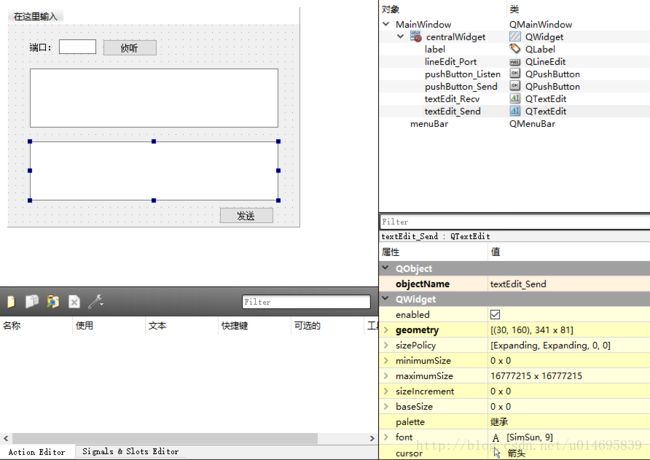这段时间用到了QT的TCP通信,做了初步的学习与尝试,编写了一个客户端和服务器基于窗口通信的小例程。
使用QT的网络套接字需要.pro文件中加入一句:
QT += network
一、客户端
1、客户端的代码比服务器稍简单,总的来说,使用QT中的QTcpSocket类与服务器进行通信只需要以下5步:
(1)创建QTcpSocket套接字对象
socket = new QTcpSocket();
(2)使用这个对象连接服务器
socket->connectToHost(IP, port);
(3)使用write函数向服务器发送数据
socket->write(data);
(4)当socket接收缓冲区有新数据到来时,会发出readRead()信号,因此为该信号添加槽函数以读取数据
QObject::connect(socket, &QTcpSocket::readyRead, this, &MainWindow::socket_Read_Data);
void MainWindow::socket_Read_Data()
{
QByteArray buffer;
//读取缓冲区数据
buffer = socket->readAll();
}
(5)断开与服务器的连接(关于close()和disconnectFromHost()的区别,可以按F1看帮助)
socket->disconnectFromHost();
2、以下是客户端的例程
首先是mainwindow.h文件:
//mainwindow.h #ifndef MAINWINDOW_H #define MAINWINDOW_H #include#include namespace Ui { class MainWindow; } class MainWindow : public QMainWindow { Q_OBJECT public: explicit MainWindow(QWidget *parent = 0); ~MainWindow(); private slots: void on_pushButton_Connect_clicked(); void on_pushButton_Send_clicked(); void socket_Read_Data(); void socket_Disconnected(); private: Ui::MainWindow *ui; QTcpSocket *socket; }; #endif // MAINWINDOW_H
然后是mainwindow.cpp文件:
//mainwindow.cpp
#include "mainwindow.h"
#include "ui_mainwindow.h"
MainWindow::MainWindow(QWidget *parent) :
QMainWindow(parent),
ui(new Ui::MainWindow)
{
ui->setupUi(this);
socket = new QTcpSocket();
//连接信号槽
QObject::connect(socket, &QTcpSocket::readyRead, this, &MainWindow::socket_Read_Data);
QObject::connect(socket, &QTcpSocket::disconnected, this, &MainWindow::socket_Disconnected);
ui->pushButton_Send->setEnabled(false);
ui->lineEdit_IP->setText("127.0.0.1");
ui->lineEdit_Port->setText("8765");
}
MainWindow::~MainWindow()
{
delete this->socket;
delete ui;
}
void MainWindow::on_pushButton_Connect_clicked()
{
if(ui->pushButton_Connect->text() == tr("连接"))
{
QString IP;
int port;
//获取IP地址
IP = ui->lineEdit_IP->text();
//获取端口号
port = ui->lineEdit_Port->text().toInt();
//取消已有的连接
socket->abort();
//连接服务器
socket->connectToHost(IP, port);
//等待连接成功
if(!socket->waitForConnected(30000))
{
qDebug() << "Connection failed!";
return;
}
qDebug() << "Connect successfully!";
//发送按键使能
ui->pushButton_Send->setEnabled(true);
//修改按键文字
ui->pushButton_Connect->setText("断开连接");
}
else
{
//断开连接
socket->disconnectFromHost();
//修改按键文字
ui->pushButton_Connect->setText("连接");
ui->pushButton_Send->setEnabled(false);
}
}
void MainWindow::on_pushButton_Send_clicked()
{
qDebug() << "Send: " << ui->textEdit_Send->toPlainText();
//获取文本框内容并以ASCII码形式发送
socket->write(ui->textEdit_Send->toPlainText().toLatin1());
socket->flush();
}
void MainWindow::socket_Read_Data()
{
QByteArray buffer;
//读取缓冲区数据
buffer = socket->readAll();
if(!buffer.isEmpty())
{
QString str = ui->textEdit_Recv->toPlainText();
str+=tr(buffer);
//刷新显示
ui->textEdit_Recv->setText(str);
}
}
void MainWindow::socket_Disconnected()
{
//发送按键失能
ui->pushButton_Send->setEnabled(false);
//修改按键文字
ui->pushButton_Connect->setText("连接");
qDebug() << "Disconnected!";
}
最后是ui的设计:
二、服务器
1、服务器除了使用到了QTcpSocket类,还需要用到QTcpSever类。即便如此,也只是比客户端复杂一点点,用到了6个步骤:
(1)创建QTcpSever对象
server = new QTcpServer();
(2)侦听一个端口,使得客户端可以使用这个端口访问服务器
server->listen(QHostAddress::Any, port);
(3)当服务器被客户端访问时,会发出newConnection()信号,因此为该信号添加槽函数,并用一个QTcpSocket对象接受客户端访问
connect(server,&QTcpServer::newConnection,this,&MainWindow::server_New_Connect);
void MainWindow::server_New_Connect()
{
//获取客户端连接
socket = server->nextPendingConnection();
}
(4)使用socket的write函数向客户端发送数据
socket->write(data);
(5)当socket接收缓冲区有新数据到来时,会发出readRead()信号,因此为该信号添加槽函数以读取数据
QObject::connect(socket, &QTcpSocket::readyRead, this, &MainWindow::socket_Read_Data);
void MainWindow::socket_Read_Data()
{
QByteArray buffer;
//读取缓冲区数据
buffer = socket->readAll();
}
(6)取消侦听
server->close();
2、以下是服务器的例程
首先是mainwindow.h文件:
//mainwindow.h #ifndef MAINWINDOW_H #define MAINWINDOW_H #include#include #include namespace Ui { class MainWindow; } class MainWindow : public QMainWindow { Q_OBJECT public: explicit MainWindow(QWidget *parent = 0); ~MainWindow(); private slots: void on_pushButton_Listen_clicked(); void on_pushButton_Send_clicked(); void server_New_Connect(); void socket_Read_Data(); void socket_Disconnected(); private: Ui::MainWindow *ui; QTcpServer* server; QTcpSocket* socket; }; #endif // MAINWINDOW_H
然后是mainwindow.cpp文件:
#include "mainwindow.h"
#include "ui_mainwindow.h"
MainWindow::MainWindow(QWidget *parent) :
QMainWindow(parent),
ui(new Ui::MainWindow)
{
ui->setupUi(this);
ui->lineEdit_Port->setText("8765");
ui->pushButton_Send->setEnabled(false);
server = new QTcpServer();
//连接信号槽
connect(server,&QTcpServer::newConnection,this,&MainWindow::server_New_Connect);
}
MainWindow::~MainWindow()
{
server->close();
server->deleteLater();
delete ui;
}
void MainWindow::on_pushButton_Listen_clicked()
{
if(ui->pushButton_Listen->text() == tr("侦听"))
{
//从输入框获取端口号
int port = ui->lineEdit_Port->text().toInt();
//监听指定的端口
if(!server->listen(QHostAddress::Any, port))
{
//若出错,则输出错误信息
qDebug()<errorString();
return;
}
//修改按键文字
ui->pushButton_Listen->setText("取消侦听");
qDebug()<< "Listen succeessfully!";
}
else
{
/*
//如果正在连接(点击侦听后立即取消侦听,若socket没有指定对象会有异常,应修正——2017.9.30)
if(socket->state() == QAbstractSocket::ConnectedState)
{
//关闭连接
socket->disconnectFromHost();
}
*/
socket->abort();
//取消侦听
server->close();
//修改按键文字
ui->pushButton_Listen->setText("侦听");
//发送按键失能
ui->pushButton_Send->setEnabled(false);
}
}
void MainWindow::on_pushButton_Send_clicked()
{
qDebug() << "Send: " << ui->textEdit_Send->toPlainText();
//获取文本框内容并以ASCII码形式发送
socket->write(ui->textEdit_Send->toPlainText().toLatin1());
socket->flush();
}
void MainWindow::server_New_Connect()
{
//获取客户端连接
socket = server->nextPendingConnection();
//连接QTcpSocket的信号槽,以读取新数据
QObject::connect(socket, &QTcpSocket::readyRead, this, &MainWindow::socket_Read_Data);
QObject::connect(socket, &QTcpSocket::disconnected, this, &MainWindow::socket_Disconnected);
//发送按键使能
ui->pushButton_Send->setEnabled(true);
qDebug() << "A Client connect!";
}
void MainWindow::socket_Read_Data()
{
QByteArray buffer;
//读取缓冲区数据
buffer = socket->readAll();
if(!buffer.isEmpty())
{
QString str = ui->textEdit_Recv->toPlainText();
str+=tr(buffer);
//刷新显示
ui->textEdit_Recv->setText(str);
}
}
void MainWindow::socket_Disconnected()
{
//发送按键失能
ui->pushButton_Send->setEnabled(false);
qDebug() << "Disconnected!";
}
最后是ui的设计:
三、运行结果
附上两个工程的下载链接:tcp_QT_jb51.rar
到此这篇关于QT5实现简单的TCP通信的实现的文章就介绍到这了,更多相关QT5 TCP通信内容请搜索脚本之家以前的文章或继续浏览下面的相关文章希望大家以后多多支持脚本之家!