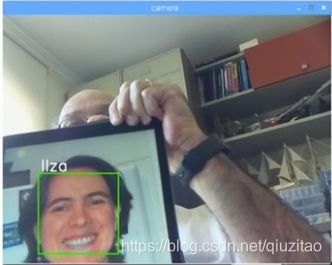用树莓派3B+和Python+OpenCV实现人脸识别
(简单易学,新手友好,小白请进,建议收藏)
使用的硬件设备:树莓派3B+,摄像头,电脑显示器,鼠标,键盘
使用的软件设施:Python3,OpenCV3.4.3
续上一篇博客:https://blog.csdn.net/qiuzitao/article/details/108527366
上一篇讲的是人脸检测,也是人脸识别的基础,接下来这篇我们讲人脸识别
一、人脸数据采集
我们这个项目的第一步是创建一个简单的数据集,该数据集将储存每张人脸的 ID 和一组用于人脸检测的灰度图。
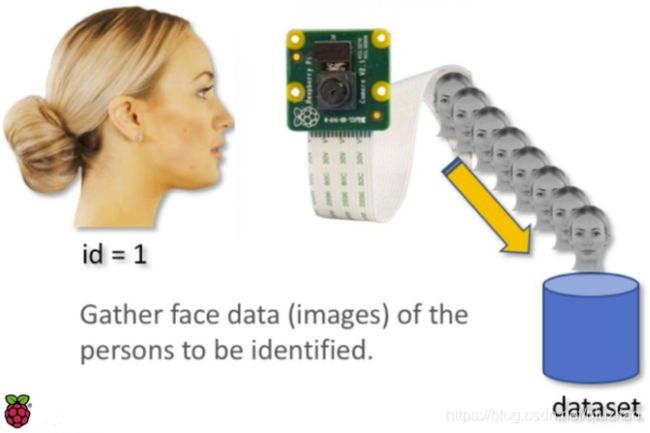
在树莓派终端为我们的项目创建一个目录(文件夹),目录名可以如以下为 FacialRecognitionProject 或其它:
mkdir FacialRecognitionProject
这个目录下要放三个py文件和人脸分类器,人脸检测分类器在我们上一篇文章有,传送门在文章开头。
然后我们需要创建一个子目录「dataset」,并用它来储存人脸样本:
mkdir dataset
接下来是三个py文件的第一个,用来存储我们的人脸数据的。
face_dataset.py
import cv2
import os
cam = cv2.VideoCapture(0)
cam.set(3, 640) # set video width
cam.set(4, 480) # set video height
face_detector = cv2.CascadeClassifier('haarcascade_frontalface_default.xml')
# For each person, enter one numeric face id
face_id = input('\n enter user id end press ==> ' )
print("\n [INFO] Initializing face capture. Look the camera and wait ...")
# Initialize individual sampling face count
count = 0
while(True):
ret, img = cam.read()
img = cv2.flip(img, -1) # flip video image vertically
gray = cv2.cvtColor(img, cv2.COLOR_BGR2GRAY)
faces = face_detector.detectMultiScale(gray, 1.3, 5)
for (x,y,w,h) in faces:
cv2.rectangle(img, (x,y), (x+w,y+h), (255,0,0), 2)
count += 1
# Save the captured image into the datasets folder
cv2.imwrite("dataset/User." + str(face_id) + '.' + str(count) + ".jpg", gray[y:y+h,x:x+w])
cv2.imshow('image', img)
k = cv2.waitKey(100) & 0xff # Press 'ESC' for exiting video
if k == 27:
break
elif count >= 30: # Take 30 face sample and stop video
break
# Do a bit of cleanup
print("\n [INFO] Exiting Program and cleanup stuff")
cam.release()
cv2.destroyAllWindows()
代码参数解析:
上述的代码和人脸检测的代码非常像,我们只是添加了一个「input command」来接收用户 ID(整数)。
face_id = input('\n enter user id end press ==> ')
当你运行之后你就可以输入用户ID比如第一个人你给他个ID是1你就输入1。
cv2.imwrite("dataset/User." + str(face_id) + '.' + str(count) + ".jpg", gray[y:y+h,x:x+w])
对于捕捉到你头像的每一帧图片,我们保存在「dataset」目录中,对于保存上述文件,我们需要导入「os」库,每一个文件的名字都服从以下结构:User.face_id.count.jpg
例如,对于 face_id = 1 的用户,dataset/ 目录下的第四个样本文件名可能为:User.1.4.jpg
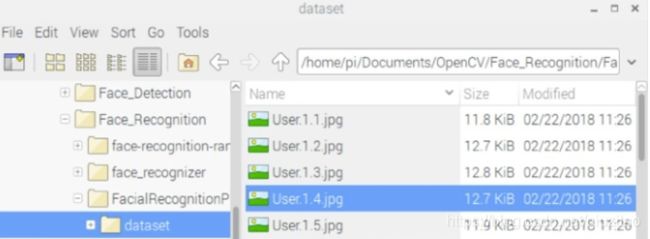
在我的代码中,我从每一个 ID 捕捉 30 个样本,我们能在最后一个条件语句中修改抽取的样本数。如果我们希望识别新的用户或修改已存在用户的相片,我们就必须以上脚本。
二、训练
这是FacialRecognitionProject文件夹下的第二个我们要创建的py:face_training.py ,我们需要从数据集中抽取所有的用户数据,并训练 OpenCV 识别器,这一过程可由特定的 OpenCV 函数直接完成。这一步将在「trainer/」目录中保存为.yml 文件。
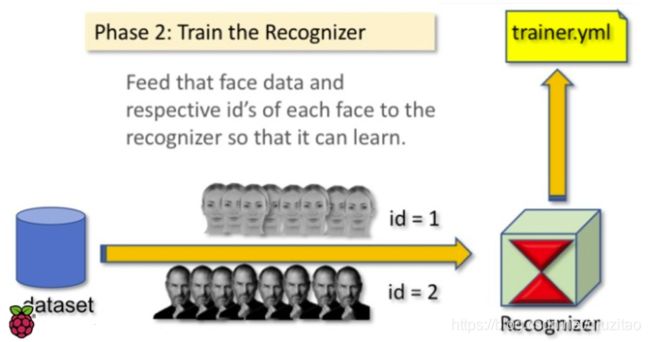
先创建一个文件夹用来存储训练数据
mkdir trainer
face_training.py
import numpy as np
from PIL import Image
import os
# Path for face image database
path = 'dataset'
recognizer = cv2.face.LBPHFaceRecognizer_create()
detector = cv2.CascadeClassifier("haarcascade_frontalface_default.xml");
# function to get the images and label data
def getImagesAndLabels(path):
imagePaths = [os.path.join(path,f) for f in os.listdir(path)]
faceSamples=[]
ids = []
for imagePath in imagePaths:
PIL_img = Image.open(imagePath).convert('L') # convert it to grayscale
img_numpy = np.array(PIL_img,'uint8')
id = int(os.path.split(imagePath)[-1].split(".")[1])
faces = detector.detectMultiScale(img_numpy)
for (x,y,w,h) in faces:
faceSamples.append(img_numpy[y:y+h,x:x+w])
ids.append(id)
return faceSamples,ids
print ("\n [INFO] Training faces. It will take a few seconds. Wait ...")
faces,ids = getImagesAndLabels(path)
recognizer.train(faces, np.array(ids))
# Save the model into trainer/trainer.yml
recognizer.write('trainer/trainer.yml') # recognizer.save() worked on Mac, but not on Pi
# Print the numer of faces trained and end program
print("\n [INFO] {0} faces trained. Exiting Program".format(len(np.unique(ids))))
你要在树莓派中已经安装了 PIL 库,如果没有的话,在终端运行以下命令:pip install pillow,如果有提示缺少什么包或者库之类的no model named xxx,你就自己去安装下载pip install xxx。
代码参数解析:
我们将使用 LBPH(LOCAL BINARY PATTERNS HISTOGRAMS)人脸识别器,它由 OpenCV 提供:
recognizer = cv2.face.LBPHFaceRecognizer_create()
函数「getImagesAndLabels (path)」将抽取所有在目录「dataset/」中的照片,并返回 2 个数组:「Ids」和「faces」。通过将这些数组作为输入,我们就可以训练识别器。
recognizer.train(faces, ids)
在训练过后,文件「trainer.yml」将保存在我们前面定义的 trainer 目录下。此外,我们还在最后使用了 print 函数以确认已经训练的用户面部数量。
三、预测
这是该项目的最后阶段,也是我们 FacialRecognitionProject 下要创建的第三个py文face_recognition.py 。这里,我们将通过摄像头捕捉一个人脸,如果这个人的面孔之前被捕捉和训练过,我们的识别器将会返回其预测的 id 和索引,并展示置信度(准确率)。
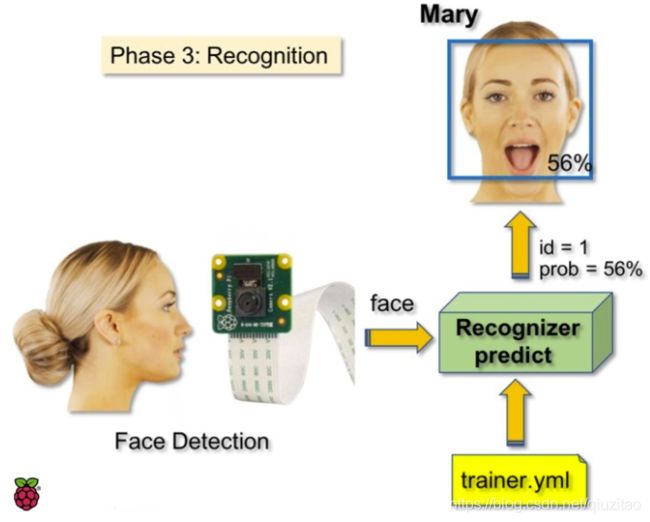
face_recognition.py
import cv2
import numpy as np
import os
recognizer = cv2.face.LBPHFaceRecognizer_create()
recognizer.read('trainer/trainer.yml')
cascadePath = "haarcascade_frontalface_default.xml"
faceCascade = cv2.CascadeClassifier(cascadePath);
font = cv2.FONT_HERSHEY_SIMPLEX
#iniciate id counter
id = 0
# names related to ids: example ==> Marcelo: id=1, etc
names = ['None', 'Marcelo', 'Paula', 'Ilza', 'Z', 'W']
# Initialize and start realtime video capture
cam = cv2.VideoCapture(0)
cam.set(3, 640) # set video widht
cam.set(4, 480) # set video height
# Define min window size to be recognized as a face
minW = 0.1*cam.get(3)
minH = 0.1*cam.get(4)
while True:
ret, img =cam.read()
img = cv2.flip(img, -1) # Flip vertically
gray = cv2.cvtColor(img,cv2.COLOR_BGR2GRAY)
faces = faceCascade.detectMultiScale(
gray,
scaleFactor = 1.2,
minNeighbors = 5,
minSize = (int(minW), int(minH)),
)
for(x,y,w,h) in faces:
cv2.rectangle(img, (x,y), (x+w,y+h), (0,255,0), 2)
id, confidence = recognizer.predict(gray[y:y+h,x:x+w])
# Check if confidence is less them 100 ==> "0" is perfect match
if (confidence < 100):
id = names[id]
confidence = " {0}%".format(round(100 - confidence))
else:
id = "unknown"
confidence = " {0}%".format(round(100 - confidence))
cv2.putText(img, str(id), (x+5,y-5), font, 1, (255,255,255), 2)
cv2.putText(img, str(confidence), (x+5,y+h-5), font, 1, (255,255,0), 1)
cv2.imshow('camera',img)
k = cv2.waitKey(10) & 0xff # Press 'ESC' for exiting video
if k == 27:
break
# Do a bit of cleanup
print("\n [INFO] Exiting Program and cleanup stuff")
cam.release()
cv2.destroyAllWindows()
运行这个 face_recognition.py 后就可以看到我们的项目结果啦。
代码解析:
这里我们包含了一个新数组,因此我们将会展示「名称」(需要英文名字,中文的需要改编码),而不是编号的 id:
names = ['None', 'Marcelo', 'Paula', 'Ilza', 'Z', 'W']
所以,如上所示的列表,Marcelo 的 ID 或索引为 1,Paula 的 ID 等于 2。
下一步,我们将检测一张人脸,正如我们在之前的 haasCascade 分类器中所做的那样。
id, confidence = recognizer.predict(gray portion of the face)
recognizer.predict () 将把待分析人脸的已捕捉部分作为一个参数,并返回其可能的所有者,指示其 id 以及识别器与这一匹配相关的置信度。
注意,如果匹配是完美的,置信度指数将返回「零」。
最后,如果识别器可以预测人脸,我们将在图像上放置一个文本,带有可能的 id,以及匹配是否正确的概率(概率=100 – 置信度指数)。如果没有,则把“未知”的标签放在人脸上。