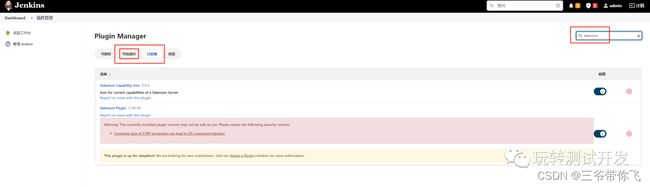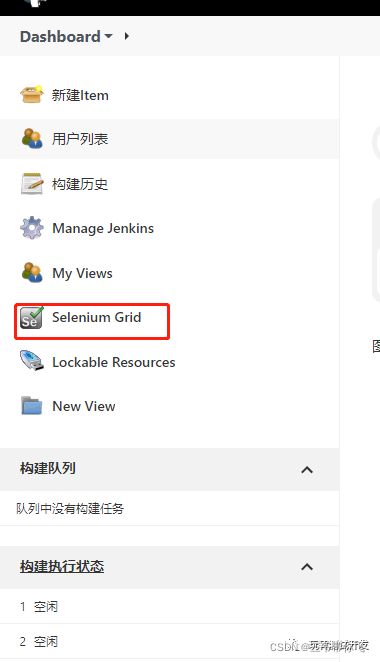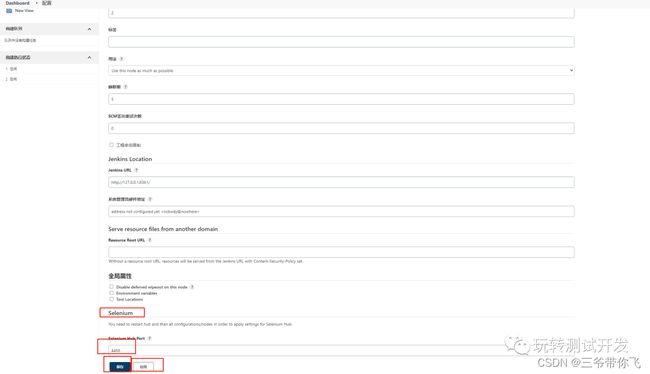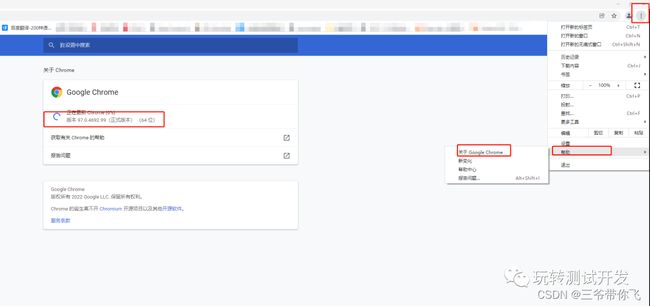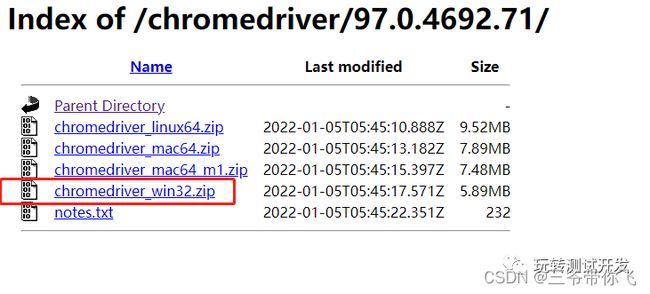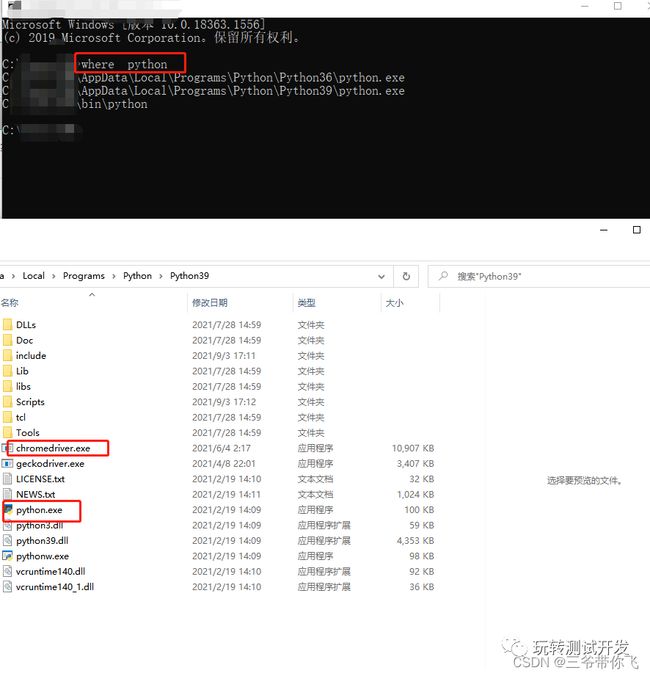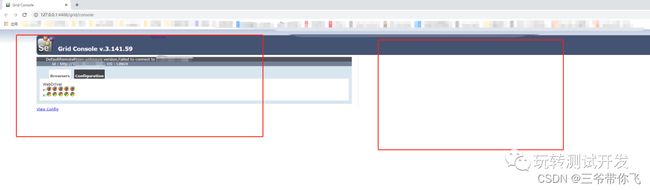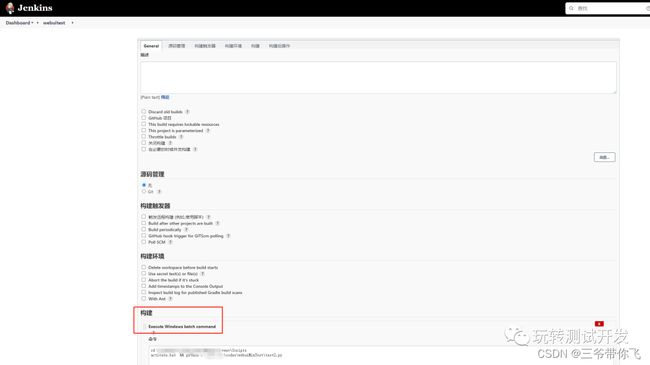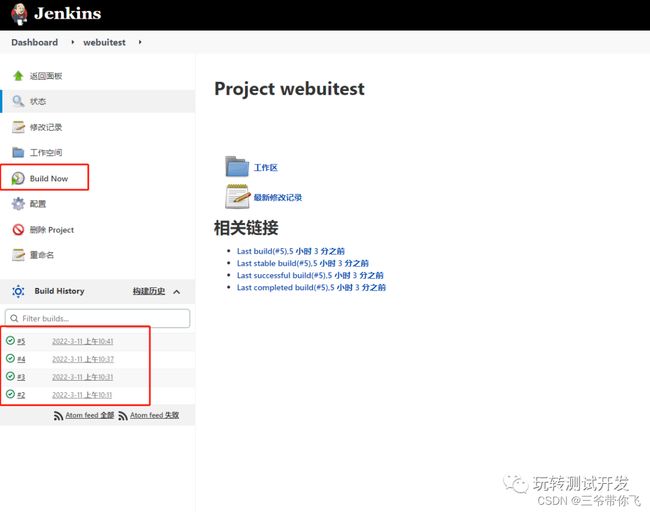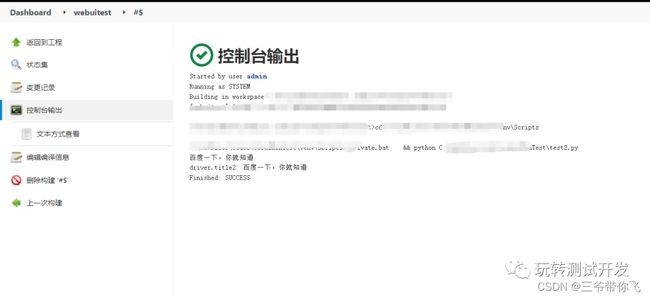Python + Jenkins + Selenium-Grid实现分布式web-ui自动化测试(centos+win10为例)
简介:Selenium分布式运行:SeleniumGrid
环境配置:
jenkins:win10,ip:100.100.100.101
selenium-hub:win10,ip:100.100.100.101
selenium-node1:执行机1:win10,ip:111.111.111.111
selenium-node2:执行机2:centos,ip:122.122.122.123
前置条件:
1、hub和node节点电脑互相能ping通
2、安装配置selenium-grid,操作参考简介链接
3、Jenkins安装可参考centos7:docker快速安装jenkins
全部步骤:
一、Jenkins配置selenium插件
二、对应执行机安装配置driver驱动
三、编写Python执行源码
四、Jenkins配置item
五、启动运行
一、Jenkins配置selenium插件:
1、Jenkins需要安装selenium两个插件。
2、配置hub端口4488。
3、开启服务SeleniumGrid服务。
Jenkins需要安装selenium两个插件:进入设置 - 插件管理
选择可选插件搜索selenium勾选Selenium Capability Axis版本 和 Selenium Plugin:注意首次安装选择的是可选插件,安装完成后重新才是已安装。
插件安装完成后,主界面菜单就会多出Selenium Grid:
配置4488端口:界面 - 设置 -系统设置 - selenium - 4488 - 先应用后保存
开启服务SeleniumGrid服务:注意端口号改成4488
java -jar selenium-server-standalone-3.141.59.jar -role hub -port 4488
二、对应执行机安装配置driver驱动
1、win10安装配置浏览器驱动driver
2、centos安装配置chrome + chromedriver
win10安装配置浏览器驱动driver:
百度搜索chrome并下载安装。
查看chrome版本,下载对应chromedriver版本。
如 97.0.4692.99(正式版本)则下载
chrome版本和chromedriver版本映射
https://npm.taobao.org/mirrors/chromedriver/
将chromedriver放在Python配置环境变量路径
开启服务:
java -jar /opt/selenium-server-standalone-3.141.59.jar -role node -port 5555 -hub http://100.100.100.101:4488/grid/register
centos安装配置chrome + chromedriver:
安装浏览器:
yum install https://dl.google.com/linux/direct/google-chrome-stable_current_x86_64.rpm
查看浏览器版本信息:
/usr/bin/google-chrome -version
下载对应Linux版本:如Google Chrome 96.0.4664.45
https://npm.taobao.org/mirrors/chromedriver/
新建目录并解压下载好的chromedriver_linux64.zip,设置权限,软连接。
mkdir -p /root/webDriver
cd /root/webDriver
wget http://chromedriver.storage.googleapis.com/96.0.4664.45/chromedriver_linux64.zip
unzip chromedriver_linux64.zip
chmod 755 chromedriver
ln -s /root/webDriver/chromedriver /usr/bin/chromedriver
开启服务:
java -jar /opt/selenium-server-standalone-3.141.59.jar -role node -port 6666 -hub http://100.100.100.101:4488/grid/register
打开http://127.0.0.1:4488/grid/console会有相应2个node-grid
三、编写Python执行源码
# coding=utf-8
from selenium import webdriver
import os
from selenium.webdriver.chrome.options import Options
chrome_options = Options()
chrome_options.add_argument('--no-sandbox')
chrome_options.add_argument('--disable-dev-shm-usage')
chrome_options.add_argument('--headless')
chrome_driver = os.path.abspath("/usr/bin/chromedriver")
os.environ["webdriver.chrome.driver"] = chrome_driver
chrome_capabilities = {
"browserName": "chrome", # 浏览器名称
"version": "", # 操作系统版本
"platform": "ANY", # 平台,这里可以是windows、linux、andriod等等
"javascriptEnabled": False, # 是否启用js
"webdriver.chrome.driver": chrome_driver
}
driver = webdriver.Remote("http://111.111.111.111:5555/wd/hub", desired_capabilities=chrome_capabilities,
options=chrome_options)
driver.get("https://www.baidu.com")
print(driver.title)
driver.quit()
driver = webdriver.Remote("http://122.122.122.123:6666/wd/hub", desired_capabilities=chrome_capabilities)
driver.get("https://www.baidu.com")
print("driver.title2:", driver.title)
driver.quit()
注意:selenium.webdriver.remote.webdriver.WebDriver这个类其实是所有其他Webdriver的父类,所以在Linux中因为需要定制化设置chromedriver的options,即:因为Linux服务可能不支持可视化,所以需要增加参数。
其他参数配置参考:
options.add_argument('--disable-infobars') # 禁止策略化
options.add_argument('--no-sandbox') # 解决DevToolsActivePort文件不存在的报错
options.add_argument('window-size=1920x3000') # 指定浏览器分辨率
options.add_argument('--disable-gpu') # 谷歌文档提到需要加上这个属性来规避bug
options.add_argument('--incognito') # 隐身模式(无痕模式)
options.add_argument('--disable-javascript') # 禁用javascript
options.add_argument('--start-maximized') # 最大化运行(全屏窗口),不设置,取元素会报错
options.add_argument('--disable-infobars') # 禁用浏览器正在被自动化程序控制的提示
options.add_argument('--hide-scrollbars') # 隐藏滚动条, 应对一些特殊页面
options.add_argument('blink-settings=imagesEnabled=false') # 不加载图片, 提升速度
options.add_argument('--headless') # 浏览器不提供可视化页面. linux下如果系统不支持可视化不加这条会启动失败
四、Jenkins配置item
新建一个自由风格item,构建步骤Linux选择Execute shell,win选择ExecuteWindows batch command
附,如:Windows batch command,激活对应Python虚拟环境,Python运行test2.py, Linux雷同。
cd C:\venv\Scripts
activate.bat && python C:\test2.py
五、调试运行
点击立即构建
执行结果:
以上,通过Jenkins,我们实现了分别在不同操作系统执行web-ui自动化的脚本。