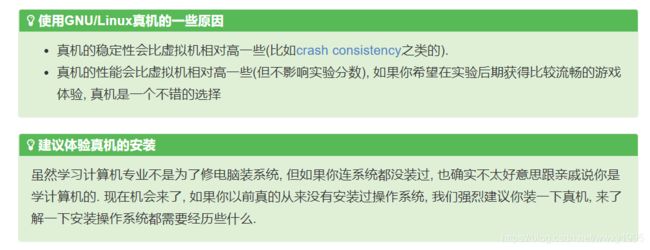NJU-计算机系统基础PA0-搭建开发环境
PA0 - 世界诞生的前夜: 开发环境配置
预计耗时 10小时
1. 实验要求在一台物理机上直接安装Debian10系统,这样做的好处是能锻炼装系统的能力,麻烦的地方是最好准备一台不使用的地方,以及做好踩坑的准备。使用虚拟机或者云服务器能少走一些弯路。还有一种方法是win10 WSL系统的使用。不过是Ubuntu 20
2. 接下来,实验要求熟悉终端操作界面
Now you can see how much disk space Debian occupies. Type the following command:
df -h
3. 接下来是需要安装必要的软件,首先测试下网络
Inside NJU, you should easily obtain an IPv6 address. To test this, try to ping a mirror host with IPv6 support:
ping mirrors.tuna.tsinghua.edu.cn -c 4If you do not have an IPv6 address, you may access the Internet by IPv4 address. You can try to ping a host outside the university LAN:
ping www.baidu.com -c 4为了网速,需要使用镜像apt源
Run the following commands to update the APT source file:
bash -c 'echo "deb http://mirrors.tuna.tsinghua.edu.cn/debian/ stable main" > /etc/apt/sources.list'
However, you will receive an error message:
bash: /etc/apt/sources.list: Permission denied
This is because the APT source file is owned by root, and you do not have the permission to modify it.
One solution is first switching to the root account. But to avoid switching, an alternative way is to use sudo. If you find an operation requires superuser permission, append sudo before that operation. First, you should add your account to the sudo group:
su - # we still need to switch to the root account first
adduser username sudo # change `username` to your user name
exit
To let the changes to take effect, you should log out or reboot. After that, try
whoami
sudo whoami
If it is the first time you run sudo, enter the password of your account. You should find that sudo whoami will output root.
Now you can use sudo to modify the APT source file. This time you should modify it successfully. To check this, you can output the file:
cat /etc/apt/sources.list
You should see it really outputs the line you just echoed.
接下来尝试更新apt
Now you can tell apt to retrieve software information from the sources:
apt-get update
However, you will receive an error message:
E: Could not open lock file /var/lib/apt/lists/lock - open (13: Permission denied)
E: Unable to lock directory /var/lib/apt/lists/
This is because apt-get requires superuser privilege to run. Run the command with superuser privilege. Since it requires Internet accessing, it may cost some time to finish.
Installing tools for PAs
The following tools are necessary for PAs:
apt-get install build-essential # build-essential packages, include binary utilities, gcc, make, and so on
apt-get install man # on-line reference manual
apt-get install gdb # GNU debugger
apt-get install git # revision control system
apt-get install libreadline-dev # a library to use compile the project later
apt-get install libsdl2-dev # a library to use compile the project later
apt-get install libc6-dev-i386 # a library to use compile the project later
apt-get install qemu-system # QEMU
The usage of these tools is explained later.
接下来是配置vim编辑器
小知识点STFW( Google查)
你或许会想, 我问别人是为了节省我的时间.
但现在是互联网时代了, 在网上你能得到各种信息: 比如diff格式这种标准信息, 网上是100%能搜到的; 就包括你遇到的问题, 很大概率也是别人在网上求助过的. 如果对于一个你本来只需要在搜索引擎上输入几个关键字就能找到解决方案的问题, 你都没有付出如此微小的努力, 而是首先想着找人来帮你解决, 占用别人宝贵的时间, 你将是这个时代的"失败者".
于是有了STFW (Search The F***ing Web) 的说法, 它的意思是, 在向别人求助之前自己先尝试通过正确的方式使用搜索引擎独立寻找解决方案.
正确的STFW方式能够增加找到解决方案的概率, 包括
- 使用Google搜索引擎搜索一般性问题
- 使用英文维基百科查阅概念
- 使用stack overflow问答网站搜索程序设计相关问题
如果你没有使用上述方式来STFW, 请不要抱怨找不到解决方案而开始向别人求助, 你应该想, "噢我刚才用的是百度, 接下来我应该试试Google". 关于使用Google, 在学校可以尝试设置IPv6, 或者设置"科学上网", 具体设置方式请STFW.
当然配置vim的方法和细节很多。这里暂略。。
熟悉Linux命令
$ mkdir temp # 创建一个目录temp
$ cd temp # 切换到目录temp
$ touch newfile # 创建一个空文件newfile
$ mkdir newdir # 创建一个目录newdir
$ cd newdir # 切换到目录newdir
$ cp ../newfile . # 将上级目录中的文件newfile复制到当前目录下
$ cp newfile aaa # 将文件newfile复制为新文件aaa
$ mv aaa bbb # 将文件aaa重命名为bbb
$ mv bbb .. # 将文件bbb移动到上级目录
$ cd .. # 切换到上级目录
$ rm bbb # 删除文件bbb
$ cd .. # 切换到上级目录
$ rm -r temp # 递归删除目录temp进阶的例子:
统计代码行数
第一个例子是统计一个目录中(包含子目录)中的代码行数. 如果想知道当前目录下究竟有多少行的代码, 就可以在命令行中键入如下命令:
find . | grep '\.c$\|\.h$' | xargs wc -l
如果用man find查看find操作的功能, 可以看到find是搜索目录中的文件. Linux中一个点.始终表示Shell当前所在的目录, 因此find .实际能够列出当前目录下的所有文件. 如果在文件很多的地方键入find ., 将会看到过多的文件, 此时可以按CTRL + c退出.
同样, 用man查看grep的功能——"print lines matching a pattern". grep实现了输入的过滤, 我们的grep有一个参数, 它能够匹配以.c或.h结束的文件. 正则表达式是处理字符串非常强大的工具之一, 每一个程序员都应该掌握其相关的知识. 有兴趣的同学可以首先阅读一个基础的教程, 然后看一个有趣的小例子: 如何用正则表达式判定素数. 正则表达式还可以用来编写一个30行的java表达式求值程序(传统方法几乎不可能), 聪明的你能想到是怎么完成的吗? 上述的grep命令能够提取所有.c和.h结尾的文件.
刚才的find和grep命令, 都从标准输入中读取数据, 并输出到标准输出. 关于什么是标准输入输出, 请参考这里. 连接起这两个命令的关键就是管道符号|. 这一符号的左右都是Shell命令, A | B的含义是创建两个进程A和B, 并将A进程的标准输出连接到B进程的标准输入. 这样, 将find和grep连接起来就能够筛选出当前目录(.)下所有以.c或.h结尾的文件.
我们最后的任务是统计这些文件所占用的总行数, 此时可以用man查看wc命令. wc命令的-l选项能够计算代码的行数. xargs命令十分特殊, 它能够将标准输入转换为参数, 传送给第一个参数所指定的程序. 所以, 代码中的xargs wc -l就等价于执行wc -l aaa.c bbb.c include/ccc.h ..., 最终完成代码行数统计.
统计磁盘使用情况
以下命令统计/usr/share目录下各个目录所占用的磁盘空间:
du -sc /usr/share/* | sort -nr
du是磁盘空间分析工具, du -sc将目录的大小顺次输出到标准输出, 继而通过管道传送给sort. sort是数据排序工具, 其中的选项-n表示按照数值进行排序, 而-r则表示从大到小输出. sort可以将这些参数连写在一起.
然而我们发现, /usr/share中的目录过多, 无法在一个屏幕内显示. 此时, 我们可以再使用一个命令: more或less.
du -sc /usr/share/* | sort -nr | more
此时将会看到输出的前几行结果. more工具使用空格翻页, 并可以用q键在中途退出. less工具则更为强大, 不仅可以向下翻页, 还可以向上翻页, 同样使用q键退出. 这里还有一个关于less的小故事.
进入了正确的目录后, 输入相应的命令就能够开始编辑文件. 例如输入
vi hello.c
或emacs hello.c
就能开启一个文件编辑. 例如可以键入如下代码(对于首次使用vi或emacs的同学, 键入代码可能会花去一些时间, 在编辑的同时要大量查看网络上的资料):
#include
int main(void) {
printf("Hello, Linux World!\n");
return 0;
}
保存后就能够看到hello.c的内容了. 终端中可以用cat hello.c查看代码的内容. 如果要将它编译, 可以使用gcc命令:
gcc hello.c -o hello
gcc的-o选项指定了输出文件的名称, 如果将-o hello改为-o hi, 将会生成名为hi的可执行文件. 如果不使用-o选项, 则会默认生成名为a.out的文件, 它的含义是assembler output. 在命令行输入
./hello
就能够运行改程序. 命令中的./是不能少的, 点代表了当前目录, 而./hello则表示当前目录下的hello文件. 与Windows不同, Linux系统默认情况下并不查找当前目录, 这是因为Linux下有大量的标准工具(如test等), 很容易与用户自己编写的程序重名, 不搜索当前目录消除了命令访问的歧义.
使用重定向
有时我们希望将程序的输出信息保存到文件中, 方便以后查看. 例如你编译了一个程序myprog, 你可以使用以下命令对myprog进行反汇编, 并将反汇编的结果保存到output文件中:
objdump -d myprog > output
>是标准输出重定向符号, 可以将前一命令的输出重定向到文件output中. 这样, 你就可以使用文本编辑工具查看output了.
但你会发现, 使用了输出重定向之后, 屏幕上就不会显示myprog输出的任何信息. 如果你希望输出到文件的同时也输出到屏幕上, 你可以使用tee命令:
objdump -d myprog | tee output
使用输出重定向还能很方便地实现一些常用的功能, 例如
> empty # 创建一个名为empty的空文件
cat old_file > new_file # 将文件old_file复制一份, 新文件名为new_file
如果myprog需要从键盘上读入大量数据(例如一个图的拓扑结构), 当你需要反复对myprog进行测试的时候, 你需要多次键入大量相同的数据. 为了避免这种无意义的重复键入, 你可以使用以下命令:
./myprog < data
<是标准输入重定向符号, 可以将前一命令的输入重定向到文件data中. 这样, 你只需要将myprog读入的数据一次性输入到文件data中, myprog就会从文件data中读入数据, 节省了大量的时间.
下面给出了一个综合使用重定向的例子:
time ./myprog < data | tee output
这个命令在运行myprog的同时, 指定其从文件data中读入数据, 并将其输出信息打印到屏幕和文件output中. time工具记录了这一过程所消耗的时间, 最后你会在屏幕上看到myprog运行所需要的时间. 如果你只关心myprog的运行时间, 你可以使用以下命令将myprog的输出过滤掉:
time ./myprog < data > /dev/null
/dev/null是一个特殊的文件, 任何试图输出到它的信息都会被丢弃, 你能想到这是怎么实现的吗? 总之, 上面的命令将myprog的输出过滤掉, 保留了time的计时结果, 方便又整洁.
使用Makefile管理工程
大规模的工程中通常含有几十甚至成百上千个源文件(Linux内核源码有25000+的源文件), 分别键入命令对它们进行编译是十分低效的. Linux提供了一个高效管理工程文件的工具: GNU Make. 我们首先从一个简单的例子开始, 考虑上文提到的Hello World的例子, 在hello.c所在目录下新建一个文件Makefile, 输入以下内容并保存:
hello:hello.c
gcc hello.c -o hello # 注意开头的tab, 而不是空格
.PHONY: clean
clean:
rm hello # 注意开头的tab, 而不是空格
返回命令行, 键入make, 你会发现make程序调用了gcc进行编译. Makefile文件由若干规则组成, 规则的格式一般如下:
目标文件名:依赖文件列表
用于生成目标文件的命令序列 # 注意开头的tab, 而不是空格
我们来解释一下上文中的hello规则. 这条规则告诉make程序, 需要生成的目标文件是hello, 它依赖于文件hello.c, 通过执行命令gcc hello.c -o hello来生成hello文件.
如果你连续多次执行make, 你会得到"文件已经是最新版本"的提示信息, 这是make程序智能管理的功能. 如果目标文件已经存在, 并且它比所有依赖文件都要"新", 用于生成目标的命令就不会被执行. 你能想到make程序是如何进行"新"和"旧"的判断的吗?
上面例子中的clean规则比较特殊, 它并不是用来生成一个名为clean的文件, 而是用于清除编译结果, 并且它不依赖于其它任何文件. make程序总是希望通过执行命令来生成目标, 但我们给出的命令rm hello并不是用来生成clean文件, 因此这样的命令总是会被执行. 你需要键入make clean命令来告诉make程序执行clean规则, 这是因为make默认执行在Makefile中文本序排在最前面的规则. 但如果很不幸地, 目录下已经存在了一个名为clean的文件, 执行make clean会得到"文件已经是最新版本"的提示. 解决这个问题的方法是在Makefile中加入一行PHONY: clean, 用于指示"clean是一个伪目标". 这样以后, make程序就不会判断目标文件的新旧, 伪目标相应的命令序列总是会被执行.
对于一个规模稍大一点的工程, Makefile文件还会使用变量, 函数, 调用Shell命令, 隐含规则等功能. 如果你希望学习如何更好地编写一个Makefile, 请到互联网上搜索相关资料.
综合示例: 教务刷分脚本
使用编辑器编辑文件jw.sh为如下内容(另外由于教务网站的升级改版, 目前此脚本可能不能实现正确的功能):
这个shell脚本实现了一个爬虫功能,将成绩信息输出到终端
#!/bin/bash
save_file="score" # 临时文件
semester=20102 # 刷分的学期, 20102代表2010年第二学期
jw_home="http://jwas3.nju.edu.cn:8080/jiaowu" # 教务网站首页地址
jw_login="http://jwas3.nju.edu.cn:8080/jiaowu/login.do" # 登录页面地址
jw_query="http://jwas3.nju.edu.cn:8080/jiaowu/student/studentinfo/achievementinfo.do?method=searchTermList&termCode=$semester" # 分数查询页面地址
name="09xxxxxxx" # 你的学号
passwd="xxxxxxxx" # 你的密码
# 请求jw_home地址, 并从中找到返回的cookie. cookie信息在http头中的JSESSIONID字段中
cookie=`wget -q -O - $jw_home --save-headers | \
sed -n 's/Set-Cookie: JSESSIONID=\([0-9A-Z]\+\);.*$/\1/p'`
# 用户登录, 使用POST方法请求jw_login地址, 并在POST请求中加入userName和password
wget -q -O - --header="Cookie:JSESSIONID=$cookie" --post-data \
"userName=${name}&password=${passwd}" "$jw_login" &> /dev/null
# 登录完毕后, 请求分数查询页面. 此时会返回html页面并输出到标准输出. 我们将输出重定向到文件"tmp"中.
wget -q -O - --header="Cookie:JSESSIONID=$cookie" "$jw_query" > tmp
# 获取分数列表. 因为教务网站的代码实在是实现得不太规整, 我们又想保留shell的风味, 所以用了比较繁琐的sed和awk处理. list变量中会包含课程名称的列表.
list=`cat tmp | sed -n '//,/<\/table>/p' \
| sed '/<--/,/-->/d' | grep td \
| awk 'NR%11==3' | sed 's/^.*>\(.*\)<.*$/\1/g'`
# 对list中的每一门课程, 都得到它的分数
for item in $list; do
score=`cat tmp | grep -A 20 $item | awk "NR==18" | sed -n '/^.*\..*$/p'`
score=`echo $score`
if [[ ${#score} != 0 ]]; then # 如果存在成绩
grep $item $save_file &>/dev/null # 查找分数是否显示过
if [[ $? != 0 ]]; then # 如果没有显示过
# 考虑到尝试的同学可能没有安装notify-send工具, 这里改成echo -- yzh
# notify-send "新成绩:$item $score" # 弹出窗口显示新成绩
echo "新成绩:$item $score" # 在终端里输出新成绩
echo $item >> $save_file # 将课程标记为已显示
fi
fi
done 运行这个例子需要在命令行中输入bash jw.sh, 用bash解释器执行这一脚本. 如果希望定期运行这一脚本, 可以使用Linux的标准工具之一: cron. 将命令添加到crontab就能实现定期自动刷新.
为了理解这个例子, 首先需要一些HTTP协议的基础知识. HTTP请求实际就是来回传送的文本流——浏览器(或我们例子中的爬虫)生成一个文本格式的HTTP请求, 包括header和content, 以文本的形式通过网络传送给服务器. 服务器根据请求内容(header中包含请求的URL以及浏览器等其他信息), 生成页面并返回.
用户登录的实现, 就是通过HTTP头中header中的cookie实现的. 当浏览器第一次请求页面时, 服务器会返回一串字符, 用来标识浏览器的这次访问. 从此以后, 所有与该网站交互时, 浏览器都会在HTTP请求的header中加入这个字符串, 这样服务器就"记住"了浏览器的访问. 当完成登录操作(将用户名和密码发送到服务器)后, 服务器就知道这个cookie隐含了一个合法登录的帐号, 从而能够根据帐号信息发送成绩.
得到包含了成绩信息的html文档之后, 剩下的事情就是解析它了. 我们用了大量的sed和awk完成这件事情, 同学们不用去深究其中的细节, 只需知道我们从文本中提取出了课程名和成绩, 并且将没有显示过的成绩显示出来.
我们讲解这个例子主要是为了说明新环境下的工作方式, 以及实践Unix哲学:
- 每个程序只做一件事, 但做到极致
- 用程序之间的相互协作来解决复杂问题
- 每个程序都采用文本作为输入和输出, 这会使程序更易于使用
一个Linux老手可以用脚本完成各式各样的任务: 在日志中筛选想要的内容, 搭建一个临时HTTP服务器(核心是使用nc工具)等等. 功能齐全的标准工具使Linux成为工程师, 研究员和科学家的最佳搭档.
解决问题方法论,查阅官方手册
RTFM是STFW的长辈, 在互联网还不是很流行的年代, RTFM是解决问题的一种有效方法. 这是因为手册包含了查找对象的所有信息, 关于查找对象的一切问题都可以在手册中找到答案.
你或许会觉得翻阅手册太麻烦了, 所以可能会在百度上随便搜一篇博客来尝试寻找解决方案. 但是, 你需要明确以下几点:
- 你搜到的博客可能也是转载别人的, 有可能有坑
- 博主只是分享了他的经历, 有些说法也不一定准确
- 搜到了相关内容, 也不一定会有全面的描述
最重要的是, 当你尝试了上述方法而又无法解决问题的时候, 你需要明确"我刚才只是在尝试走捷径, 看来我需要试试RTFM了".
学习GDB调试器
安装tmux
tmux is a terminal multiplexer. With it, you can create multiple terminals in a single screen. It is very convenient when you are working with a high resolution monitor. To install tmux, just issue the following command:
我们先来看两个例子.
1. 如何比较两个文件是否完全相同?
这个例子看上去非常简单, 在Linux下使用diff命令就可以实现. 如果文件很大, 那不妨用md5sum来计算并比较它们的MD5. 对一个Linux用户来说, 键入这些命令只需要花费大约3秒的时间. 但在Windows下, 这件事要做起来就不那么容易了. 也许你下载了一个MD5计算工具, 但你需要点击多少次鼠标才能完成比较呢? 也许你觉得一次好像也省不了多少时间, 然而真相是, 你的开发效率就是这样一点点降低的.
2. 如何列出一个C语言项目中所有被包含过的头文件?
这个例子比刚才的稍微复杂一些, 但在Windows下你几乎无法高效地做到它. 在Linux中, 我们只需要通过一行命令就可以做到了:
find . -name "*.[ch]" | xargs grep "#include" | sort | uniq
通过查阅man, 你应该不难理解上述命令是如何实现所需功能的. 这个例子再次体现了Unix哲学:
- 每个工具只做一件事情, 但做到极致
- 工具采用文本方式进行输入输出, 从而易于使用
- 通过工具之间的组合来解决复杂问题
Unix哲学的最后一点最能体现Linux和Windows的区别: 编程创造. 如果把工具比作代码中的函数, 工具之间的组合就是一种编程. 而Windows的工具之间几乎无法组合, 因为面向普通用户的Windows需要强调易用性.
所以, 你应该使用Linux的原因非常简单: 作为一个码农, Windows一直在阻碍你思想, 能力和效率的提升.
我们先来看两个例子.
1. 如何比较两个文件是否完全相同?
这个例子看上去非常简单, 在Linux下使用diff命令就可以实现. 如果文件很大, 那不妨用md5sum来计算并比较它们的MD5. 对一个Linux用户来说, 键入这些命令只需要花费大约3秒的时间. 但在Windows下, 这件事要做起来就不那么容易了. 也许你下载了一个MD5计算工具, 但你需要点击多少次鼠标才能完成比较呢? 也许你觉得一次好像也省不了多少时间, 然而真相是, 你的开发效率就是这样一点点降低的.
2. 如何列出一个C语言项目中所有被包含过的头文件?
这个例子比刚才的稍微复杂一些, 但在Windows下你几乎无法高效地做到它. 在Linux中, 我们只需要通过一行命令就可以做到了:
find . -name "*.[ch]" | xargs grep "#include" | sort | uniq
通过查阅man, 你应该不难理解上述命令是如何实现所需功能的. 这个例子再次体现了Unix哲学:
- 每个工具只做一件事情, 但做到极致
- 工具采用文本方式进行输入输出, 从而易于使用
- 通过工具之间的组合来解决复杂问题
Unix哲学的最后一点最能体现Linux和Windows的区别: 编程创造. 如果把工具比作代码中的函数, 工具之间的组合就是一种编程. 而Windows的工具之间几乎无法组合, 因为面向普通用户的Windows需要强调易用性.
所以, 你应该使用Linux的原因非常简单: 作为一个码农, Windows一直在阻碍你思想, 能力和效率的提升.
- 卸载Windows, 解放思想, 摆脱Windows对你的阻碍. 与其默认"没办法, 也只能这样了", 你应该去尝试"看看能不能把这件事做好".
- Linux下也有相应的常用软件, 如Chrome, WPS, 搜狗输入法, mplayer...
- 没有Windows你也可以活下去
- 实在不行可以装个Windows虚拟机备用
- 熟悉一些常用的命令行工具, 并强迫自己在日常操作中使用它们
- 文件管理 -
cd,pwd,mkdir,rmdir,ls,cp,rm,mv,tar - 文件检索 -
cat,more,less,head,tail,file,find - 输入输出控制 - 重定向, 管道,
tee,xargs - 文本处理 -
vim,grep,awk,sed,sort,wc,uniq,cut,tr - 正则表达式
- 系统监控 -
jobs,ps,top,kill,free,demsg,lsof - 上述工具覆盖了程序员绝大部分的需求
- 可以先从简单的尝试开始, 用得多就记住了, 记不住就
man
- 可以先从简单的尝试开始, 用得多就记住了, 记不住就
- 文件管理 -
- RTFM + STFW
- 坚持.
- 心态上, 相信总有对的工具能帮助我做得更好
- 行动上, 愿意付出时间去找到它, 学它, 用它
事实上, 学习使用Linux是一个低成本, 高成功率的锻炼机会. 只要你愿意STFW和RTFM, 就能解决绝大部分的问题. 相比较而言, 你之后(后续PA中/后续课程中/工作中)遇到的问题只会更加困难. 因此, 独立解决这些简单的小问题, 你就会开始积累最初的信心, 从而也慢慢相信自己有能力解决更难的问题.
接下来就是客隆项目,并熟悉git开发
Now get the source code for PA by the following command:
git clone -b 2020 https://github.com/NJU-ProjectN/ics-pa.git ics2020
A directory called ics2020 will be created. This is the project directory for PAs. Details will be explained in PA1.
Then issue the following commands to perform git configuration:
git config --global user.name "191220000-Zhang San" # your student ID and name
git config --global user.email "[email protected]" # your email
git config --global core.editor vim # your favorite editor
git config --global color.ui true
You should configure git with your student ID, name, and email. Before continuing, please read this git tutorial to learn some basics of git.
Enter the project directory ics2020, then run
git branch -m master
bash init.sh nemu
bash init.sh abstract-machine
to initialize some subprojects. The script will pull some subprojects from github. We will explain them later.
Besides, the script will also add some environment variables into the bash configuration file ~/.bashrc. These variables are defined by absolute path to support the compilation of the subprojects. Therefore, DO NOT move your project to another directory once finishing the initialization, else these variables will become invalid. Particularly, if you use shell other than bash, please set these variables in the corresponding configuration file manually.
To let the environment variables take effect, run
source ~/.bashrc
Then try
echo $NEMU_HOME
echo $AM_HOME
cd $NEMU_HOME
cd $AM_HOME
to check whether these environment variables get the right paths. If both the echo commands report the right paths, and both the cd command change to the target paths without errors, we are done. If not, please double check the steps above and the shell you are using.
Git usage
We will use the branch feature of git to manage the process of development. A branch is an ordered list of commits, where a commit refers to some modifications in the project.
You can list all branches by
git branch
You will see there is only one branch called "master" now.
* master
To create a new branch, use git checkout command:
git checkout -b pa0
This command will create a branch called pa0, and check out to it. Now list all branches again, and you will see we are now at branch pa0:
master
* pa0
From now on, all modifications of files in the project will be recorded in the branch pa0.
Now have a try! Modify the STUID and STUNAME variables in nemu/Makefile.git:
STUID = 191220000 # your student ID
STUNAME = 张三 # your Chinese name
Run
git status
to see those files modified from the last commit:
On branch pa0
Changes not staged for commit:
(use "git add ..." to update what will be committed)
(use "git checkout -- ..." to discard changes in working directory)
modified: nemu/Makefile.git
no changes added to commit (use "git add" and/or "git commit -a")
Run
git diff
to list modifications from the last commit:
diff --git a/nemu/Makefile.git b/nemu/Makefile.git
index c9b1708..b7b2e02 100644
--- a/nemu/Makefile.git
+++ b/nemu/Makefile.git
@@ -1,4 +1,4 @@
-STUID = 191220000
-STUNAME = 张三
+STUID = 191221234
+STUNAME = 李四
# DO NOT modify the following code!!!
You should see STUID and STUNAME are modified. Now add the changes to commit by git add, and issue git commit:
git add .
git commit
The git commit command will call the text editor. Type modified my info in the first line, and keep the remaining contents unchanged. Save and exit the editor, and this finishes a commit. Now you should see a log labeled with your student ID and name by
git log
Now switch back to the master branch by
git checkout master
Open nemu/Makefile.git, and you will find that STUID and STUNAME are still unchanged! By issuing git log, you will find that the commit log you just created has disappeared!
Don't worry! This is a feature of branches in git. Modifications in different branches are isolated, which means modifying files in one branch will not affect other branches. Switch back to pa0 branch by
git checkout pa0
You will find that everything comes back! At the beginning of PA1, you will merge all changes in branch pa0 into master.
The workflow above shows how you will use branch in PAs:
- before starting a new PA, new a branch
pa?and check out to it - coding in the branch
pa?(this will introduce lot of modifications) - after finish the PA, merge the branch
pa?intomaster, and check out back tomaster