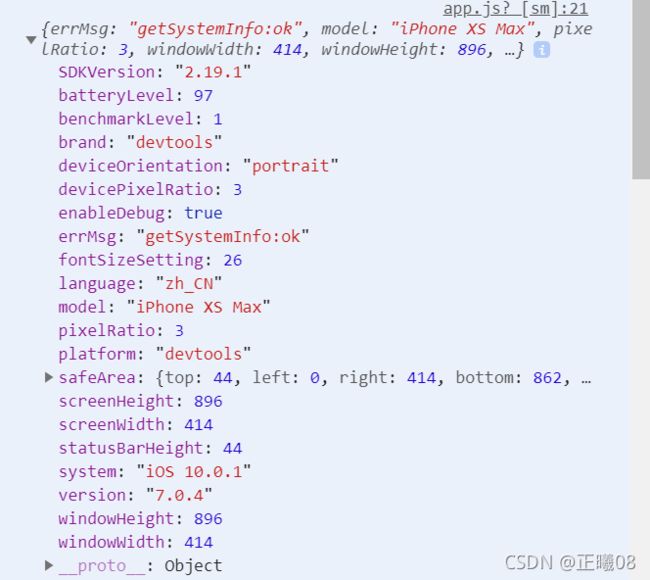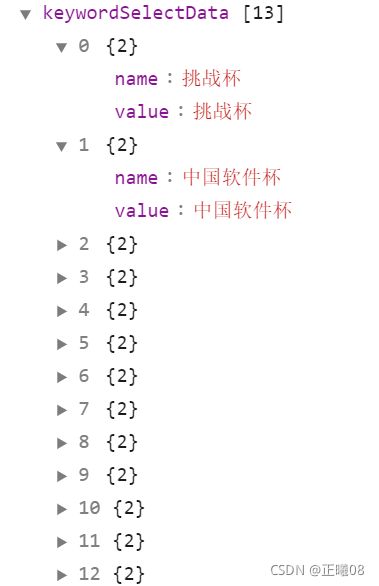微信小程序的自定义导航栏组件和部分数据处理方法
一、自定义导航栏组件
1、学习两个关键接口
wx.getMenuButtonBoundingClientRect()和wx.getSystemInfo,里面分别有![]() 的信息和手机机型的信息(如下图),关键理解里面的长高定义。
的信息和手机机型的信息(如下图),关键理解里面的长高定义。
2、通过已获取到信息,进行计算和设计
以下是部分代码,根据个人需求,我在app.js里面选择性存储了一些信息。并且思考每个界面所需要的按键,比如首页是不需要返回键的,可以设计一个事件进行隐藏部分键位。
globalData: {
navheight: 0,
navtop: 0,
windowHeight: 0,
height: 0,
phoneCapsule: "",
phoneInformation: "",
}, let menuButtonObject =wx.getMenuButtonBoundingClientRect();
console.log(menuButtonObject)
wx.getSystemInfo({
success: (res) => {
console.log(res)
this.globalData.navheight = res.statusBarHeight + menuButtonObject.height + (menuButtonObject.top - res.statusBarHeight)*2,
this.globalData.navtop = menuButtonObject.top,
this.globalData.windowHeight = res.windowHeight-menuButtonObject.right,
this.globalData.height = menuButtonObject.height,
this.globalData.phoneCapsule = menuButtonObject
this.globalData.phoneInformation = res
}
})3、样式代码书写,导航栏最好封装成一个组件,方便各个界面的调用。
wxml:
{{navbarData.title}}
wxss:
.navBox {
position: fixed;
width: 100%;
top: 0;
color: #fff;
z-index: 999;
background-color: #6b9edd;
}
.nav_title {
position: fixed;
text-align: center;
height: 1px;
top: 0;
left: 0;
right: 0;
bottom: 0;
margin: auto;
color: #fff;
font-weight: 600;
}
.nav_capsule {
display: flex;
align-items: center;
margin-left: 30rpx;
width: 140rpx;
justify-content: space-between;
height: 100%;
}
.navbar-v-line {
width: 1px;
height: 32rpx;
background-color: #e5e5e5;
}
js:
const app = getApp()
Component({
properties: {
navbarData: { //navbarData 由父页面传递的数据,变量名字自命名
type: Object,
value: {},
observer: function (newVal, oldVal) {}
}
},
data: {
navheight: 0,
navtop: 0,
windowHeight: 0,
height: 0,
phoneCapsule: "",
phoneInformation: "",
//默认值 默认显示左上角
navbarData: {
showCapsule: 0
}
},
attached: function () {
this.setData({
height: app.globalData.height
})
console.log(this.data.height)
this.setData({
navheight: app.globalData.navheight
})
console.log(this.data.navheight)
this.setData({
navtop: app.globalData.navtop
})
console.log(this.data.navtop)
this.setData({
windowHeight: app.globalData.windowHeight
})
console.log(this.data.windowHeight)
this.setData({
phoneCapsule: app.globalData.phoneCapsule
})
console.log(this.data.phoneCapsule)
this.setData({
phoneInformation: app.globalData.phoneInformation
})
console.log(this.data.phoneInformation)
},
methods: {
// 返回上一页面
_navback() {
var pages = getCurrentPages(); // 当前页面
console.log(pages)
var beforePage = pages[pages.length - 1]; // 前一个页面
console.log(beforePage.route)
console.log("beforePage");
console.log(beforePage);
if(beforePage.route=="pages/personalProject/personalProject"){
wx.switchTab({
url: '/pages/center/center',
})
}else if(pages.length==1){
wx.switchTab({
url: '/pages/home/home',
})
}
else{
wx.navigateBack({
success: function() {
beforePage.onLoad(); // 执行前一个页面的onLoad方法
}
});
}
// wx.navigateBack()
},
//返回到首页
_backhome() {
wx.switchTab({
url: '/pages/home/home',
})
}
}
}) 4、对返回键位的逻辑进行分析
观察上方js文件代码,在返回处,因为有一个界面会掉入一个“返回陷阱”(自己命名的),我做了一些处理,单独处理它的返回。此处是通过理解了 getCurrentPages()后设计了,至于以后有没有其他更加好的方法,还有待学习。
5、效果图
二、从后端获取数据并对其处理
数组合并和数组动态添加字符串
直接上代码
wx.request({
url: 'http://122.9.117.66:8080/project/getProjectKeywords',
method: 'GET',
fail: (res) => {
console.log(res);
},
success: (res) => {
console.log(res);
for (var i = 0; i < res.data.keywords.length; i++) {
var name = "keywordSelectData[" + i + "].name";
var value = "keywordSelectData[" + i + "].value";
this.setData({
[name]: res.data.keywords[i].Keyword,
[value]: res.data.keywords[i].Keyword,
})
};
console.log(this.data.keywordSelectData)
for (var i = 0; i < res.data.keywords.length; i++) {
let detailValue = this.data.keywordSelectData.map(it => it.name)
this.setData({
keywords: detailValue
})
};
wx.setStorage({
key: "keywordSelectData",
data: this.data.keywordSelectData
})
wx.setStorage({
key: "keywords",
data: this.data.keywords
})
}想要从拿到的数据
想要得到的效果