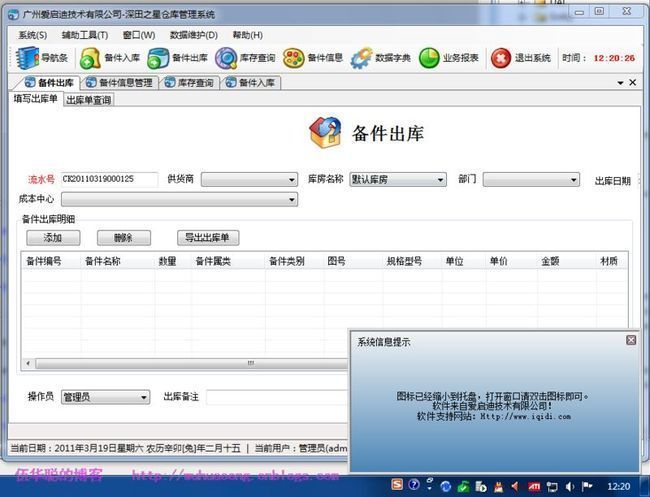Winform开发几个常用的开发经验及知识积累(一)
本人做Winform开发多年,孜孜不倦,略有小成,其中收集或者自己开发一些常用的东西,基本上在各个项目都能用到的一些开发经验及知识积累,现逐步介绍一些,以飨读者,共同进步。
1、窗口【×】关闭按钮变为最小化,并在托盘提示信息
一般有些管理系统,为了防止客户随意关闭程序或者基于其他原因,一般会把 窗口【×】关闭按钮变为最小化,如大家熟悉的飞信、MSN等等,但是有些不是很熟悉的客户,最小化到托盘的时候,却不知道程序到了那里去了,因此,最小化的时候,伴随一个气泡提示信息,显得有一定的必要,如下截图所示。
首先在主窗体的设计界面中添加一个NotifyIcon控件,然后实现相关的代码即可。
下面列出一些关键的代码出来,大家看了应该就知道如何实现了
private void notifyMenu_Show_Click(object sender, EventArgs e) { if (this.WindowState == FormWindowState.Minimized) { this.WindowState = FormWindowState.Maximized; this.Show(); this.BringToFront(); this.Activate(); this.Focus(); } else { this.WindowState = FormWindowState.Minimized; this.Hide(); } } private void notifyMenu_Exit_Click(object sender, EventArgs e) { try { this.ShowInTaskbar = false; Portal.gc.Quit(); } catch { // Nothing to do. } } private void notifyIcon1_MouseDoubleClick(object sender, MouseEventArgs e) { notifyMenu_Show_Click(sender, e); } private void MainForm_MaximizedBoundsChanged(object sender, EventArgs e) { this.Hide(); } /// <summary> /// 缩小到托盘中,不退出 /// </summary> private void MainForm_FormClosing(object sender, FormClosingEventArgs e) { //如果我们操作【×】按钮,那么不关闭程序而是缩小化到托盘,并提示用户. if (this.WindowState != FormWindowState.Minimized) { e.Cancel = true;//不关闭程序 //最小化到托盘的时候显示图标提示信息,提示用户并未关闭程序 this.WindowState = FormWindowState.Minimized; notifyIcon1.ShowBalloonTip(3000, "程序最小化提示", "图标已经缩小到托盘,打开窗口请双击图标即可。", ToolTipIcon.Info); } } private void MainForm_Move(object sender, EventArgs e) { if (this == null) { return; } //最小化到托盘的时候显示图标提示信息 if (this.WindowState == FormWindowState.Minimized) { this.Hide(); notifyIcon1.ShowBalloonTip(3000, "程序最小化提示", "图标已经缩小到托盘,打开窗口请双击图标即可。", ToolTipIcon.Info); } }
2、只允许允许一个程序实例,即使是通过虚拟桌面方式连接过来的,也是只允许一个人运行。
这个已经封装好代码了,只需要在Main函数里面调用一下函数即可,允许多个实例会出现下面的对话框提示信息,提示不允许多实例运行,如下所示:
代码如下所示。
/// <summary> /// 应用程序的主入口点。 /// </summary> [STAThread] private static void Main() { GlobalMutex(); Application.EnableVisualStyles(); Application.SetCompatibleTextRenderingDefault(false); //******启动代码********** } private static Mutex mutex = null; private static void GlobalMutex() { // 是否第一次创建mutex bool newMutexCreated = false; string mutexName = "Global\\" + "WareHouseMis";//系统名称,Global为全局,表示即使通过通过虚拟桌面连接过来,也只是允许运行一次 try { mutex = new Mutex(false, mutexName, out newMutexCreated); } catch (Exception ex) { Console.Write(ex.Message); System.Threading.Thread.Sleep(1000); Environment.Exit(1); } // 第一次创建mutex if (newMutexCreated) { Console.WriteLine("程序已启动"); //todo:此处为要执行的任务 } else { MessageUtil.ShowTips("另一个窗口已在运行,不能重复运行。"); System.Threading.Thread.Sleep(1000); Environment.Exit(1);//退出程序 } }
3、使用NotifyWindow给用户提示信息
可以通过NotifyWindow类(最后附件中有),做一些信息的提示,方便用户了解一些重要信息的提示,界面较为友好,如下所示:
提示信息的代码使用如下:
/// <summary> /// 弹出提示消息窗口 /// </summary> public void Notify(string caption, string content) { Notify(caption, content, 400, 200, 5000); } /// <summary> /// 弹出提示消息窗口 /// </summary> public void Notify(string caption, string content, int width, int height, int waitTime) { NotifyWindow notifyWindow = new NotifyWindow(caption, content); notifyWindow.TitleClicked += new System.EventHandler(notifyWindowClick); notifyWindow.TextClicked += new EventHandler(notifyWindowClick); notifyWindow.SetDimensions(width, height); notifyWindow.WaitTime = waitTime; notifyWindow.Notify(); } private void notifyWindowClick(object sender, EventArgs e) { //SystemMessageInfo info = BLLFactory<SystemMessage>.Instance.FindLast(); //if (info != null) //{ // //FrmEditMessage dlg = new FrmEditMessage(); // //dlg.ID = info.ID; // //dlg.ShowDialog(); //} }
4、使用SearchCondion控件,简化查询条件的转化
不管在Winform或者在WebForm中,查询构造条件总是非常繁琐的事情,使用该控件能有效简化代码,提高操作的准确及方便行,这个控件我完成了几年了,一直伴随我处理各种查询操作。
private string GetConditionSql() { SearchCondition condition = new SearchCondition(); condition.AddCondition("ItemName", this.txtName.Text, SqlOperator.Like) .AddCondition("ItemBigType", this.txtBigType.Text, SqlOperator.Like) .AddCondition("ItemType", this.txtItemType.Text, SqlOperator.Like) .AddCondition("Specification", this.cmbSpecNumber.Text, SqlOperator.Like) .AddCondition("MapNo", this.txtMapNo.Text, SqlOperator.Like) .AddCondition("Material", this.txtMaterial.Text, SqlOperator.Like) .AddCondition("Source", this.txtSource.Text, SqlOperator.Like) .AddCondition("Note", this.txtNote.Text, SqlOperator.Like) .AddCondition("Manufacture", this.txtManufacture.Text, SqlOperator.Like) .AddCondition("ItemNo", this.txtItemNo.Text, SqlOperator.LikeStartAt); string where = condition.BuildConditionSql().Replace("Where", ""); return where; }
可以构造条件后,传入查询函数,实现数据的查询。
string where = GetConditionSql(); List<ItemDetailInfo> list = BLLFactory<ItemDetail>.Instance.Find(where, this.winGridViewPager1.PagerInfo); this.winGridViewPager1.DataSource = new WHC.Pager.WinControl.SortableBindingList<ItemDetailInfo>(list); this.winGridViewPager1.PrintTitle = Portal.gc.gAppUnit + " -- " + "备件信息报表";