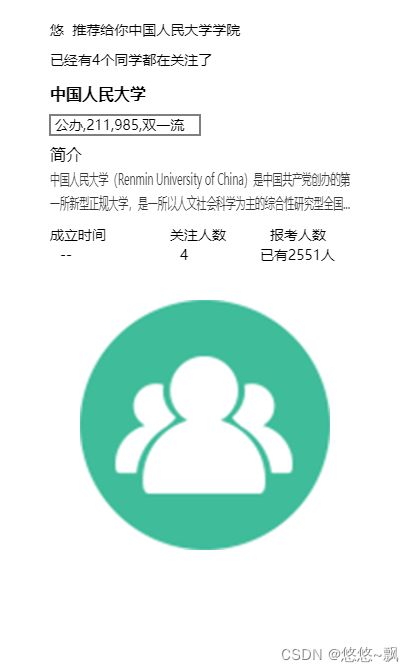微信小程序:使用canvas 生成图片 并分享
废话不多说直接上代码!!!!
html
js
// 1、canvas对象 2、文本 3、X轴 4、Y轴 5、单行行高 6、文本的宽度
*/
toFormateStr(ctx, str, axisX, axisY, titleHeight, maxWidth) {
// 字体
ctx.setFontSize(14 * this.rpx);
// 颜色
ctx.setFillStyle("#353535");
// 文本处理
let strArr = str.split("");
let row = [];
let temp = "";
for (let i = 0; i < strArr.length; i++) {
if (ctx.measureText(temp).width < maxWidth) {
temp += strArr[i];
} else {
i--; //这里添加了i-- 是为了防止字符丢失,效果图中有对比
row.push(temp);
temp = "";
}
}
row.push(temp); // row有多少项则就有多少行
//如果数组长度大于2,现在只需要显示两行则只截取前两项,把第二行结尾设置成'...'
if (row.length > 2) {
let rowCut = row.slice(0, 2);
let rowPart = rowCut[1];
let test = "";
let empty = [];
for (let i = 0; i < rowPart.length; i++) {
if (ctx.measureText(test).width < maxWidth) {
test += rowPart[i];
} else {
break;
}
}
empty.push(test);
let group = empty[0] + "..."; //这里只显示两行,超出的用...表示
rowCut.splice(1, 1, group);
row = rowCut;
}
// 把文本绘制到画布中
for (let i = 0; i < row.length; i++) {
// 一次渲染一行
ctx.fillText(row[i], axisX, axisY + i * titleHeight, maxWidth);
}
// // 保存当前画布状态
// ctx.save();
// // 将之前在绘图上下文中的描述(路径、变形、样式)画到 canvas 中。
// ctx.draw();
},
//分享绘制
shareImg() {
this.isCanvas = true;
wx.showLoading({
title: "保存中...",
});
var that = this;
let nickName = wx.getStorageSync("user")["nickName"];
var context = wx.createCanvasContext("positionPoster");
context.beginPath();
context.fillStyle = "white";
context.fillRect(0, 0, that.screenWidth, that.screenHeight);
context.font = "14px sans-serif";
context.fillStyle = "black";
context.fillText(
`${nickName} 推荐给你${that.detail.name}学院`,
50,
35,
250
);
context.font = "14px sans-serif";
context.fillStyle = "black";
context.fillText(
`已经有${that.detail.focusNum}个同学都在关注了`,
50,
65,
250
);
context.font = "bold 16px sans-serif";
context.fillStyle = "black";
context.fillText(`${that.detail.name}`, 50, 100, 250);
//绘制一个圆角矩形
context.setStrokeStyle("black");
context.strokeRect(50, 115, 150, 20);
context.font = "14px sans-serif";
context.fillStyle = "black";
context.fillText(
`${that.detail.stateRun},${that.detail.is211 ? "211" : ""},${
that.detail.is985 ? "985" : ""
},${that.detail.doubleFirstClass ? "双一流" : ""}`,
55,
130,
150
);
context.font = "16px bold";
context.fillText(`简介`, 50, 160, 70);
//多行显示
that.toFormateStr(context, that.detail.introduce, 50, 185, 24, 300);
context.font = "14px sans-serif";
context.fillStyle = "black";
let y = 240;
const y_text = 260;
context.fillText(`成立时间`, 50, y, 100);
context.font = "14px sans-serif";
context.fillStyle = "black";
context.fillText(`关注人数`, 170, y, 100);
context.font = "14px sans-serif";
context.fillStyle = "black";
context.fillText(`报考人数`, 270, y, 130);
context.font = "14px sans-serif";
context.fillStyle = "black";
context.fillText(
`${that.detail.time ? that.detail.time : "--"}`,
60,
y_text,
100
);
context.font = "14px sans-serif";
context.fillStyle = "black";
context.fillText(
`${that.detail.focusNum ? that.detail.focusNum : "暂无"}`,
180,
y_text,
100
);
context.font = "14px sans-serif";
context.fillStyle = "black";
context.fillText(
`已有${that.detail.examNum ? that.detail.examNum + "人" : "暂无"}`,
`${that.detail.examNum ? y_text : 305}`,
y_text,
130
);
//画图二维码
context.drawImage(that.drImg, 80, 300, 250, 250);
context.draw(false, function () {
wx.canvasToTempFilePath({
x: 0,
y: 0,
width: that.screenWidth,
height: that.screenHeight,
destWidth: that.screenWidth * that.pixelRatio,
destHeight: that.screenHeight * that.pixelRatio,
canvasId: "positionPoster",
success: function (res) {
that.saveImage = res.tempFilePath;
if (!res.tempFilePath) {
wx.showModal({
title: "提示",
content: "图片绘制中,请稍后重试",
showCancel: false,
});
}
//画板路径保存成功后,调用方法吧图片保存到用户相册
wx.saveImageToPhotosAlbum({
filePath: res.tempFilePath,
//保存成功失败之后,都要隐藏画板,否则影响界面显示。
success: (res) => {
wx.hideLoading();
that.isShow = false;
that.isCanvas = false;
Toast.success({ message: "保存成功!" });
},
fail: (err) => {
console.log(err);
wx.hideLoading();
that.isShow = false;
that.isCanvas = false;
},
});
},
fail: (res) => {
wx.hideLoading();
that.isShow = false;
console.log(res);
},
});
});
},最终效果图