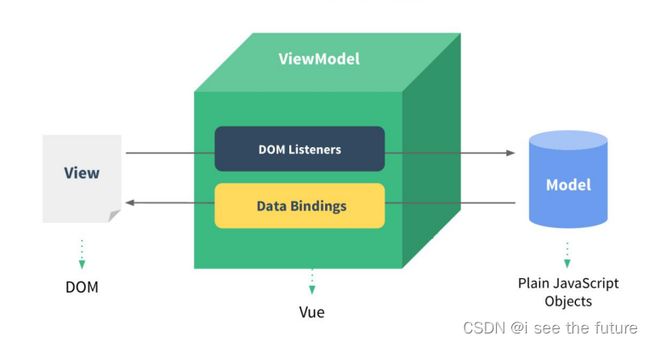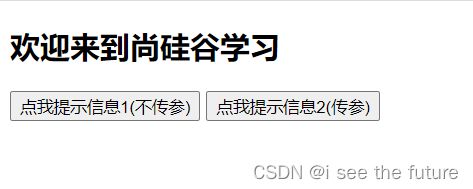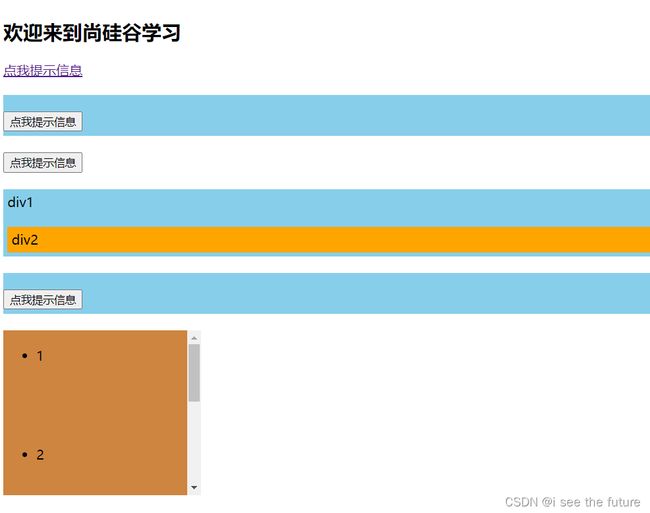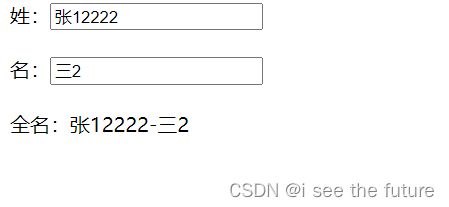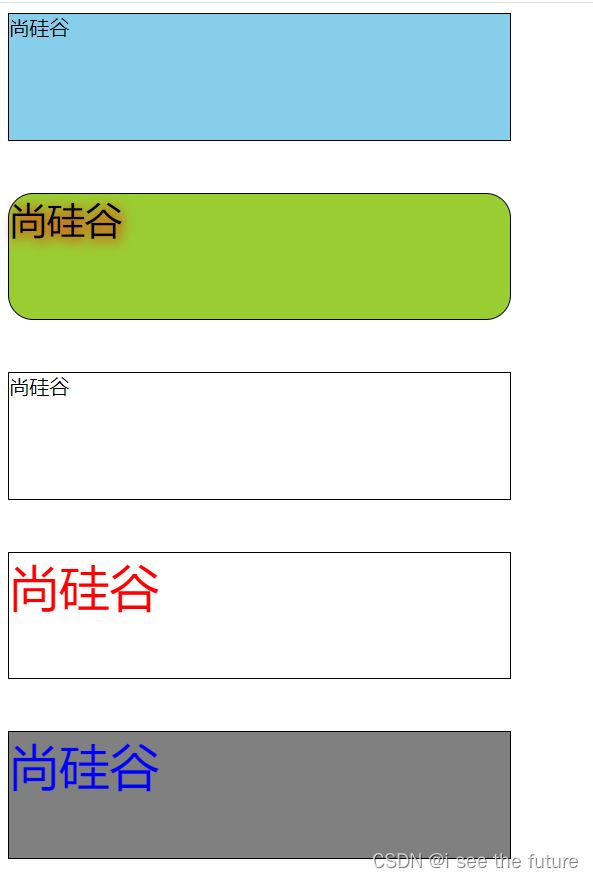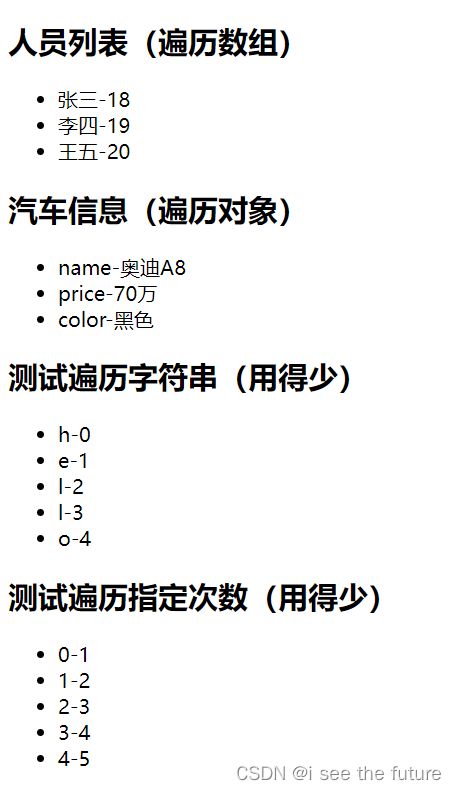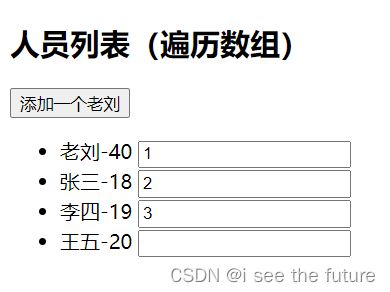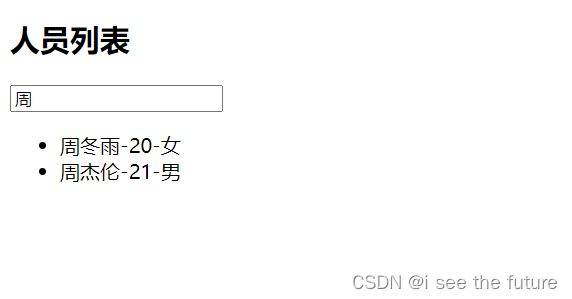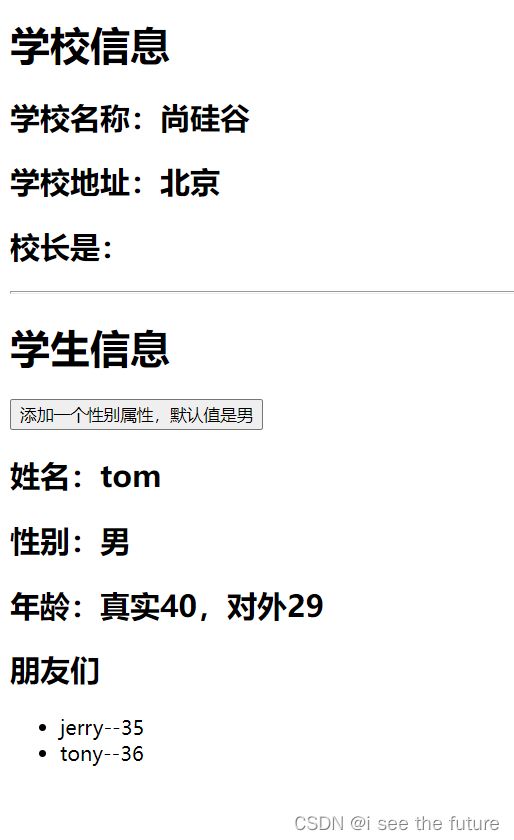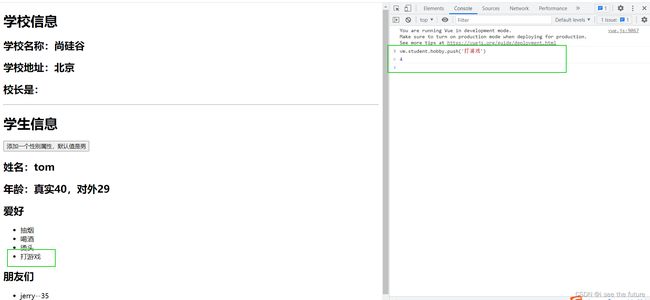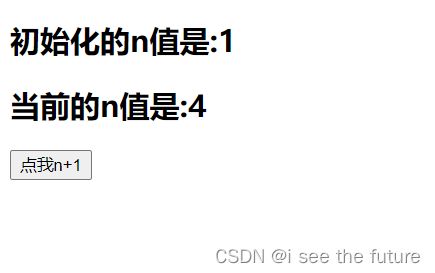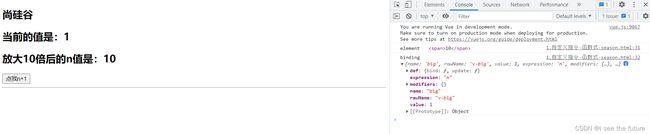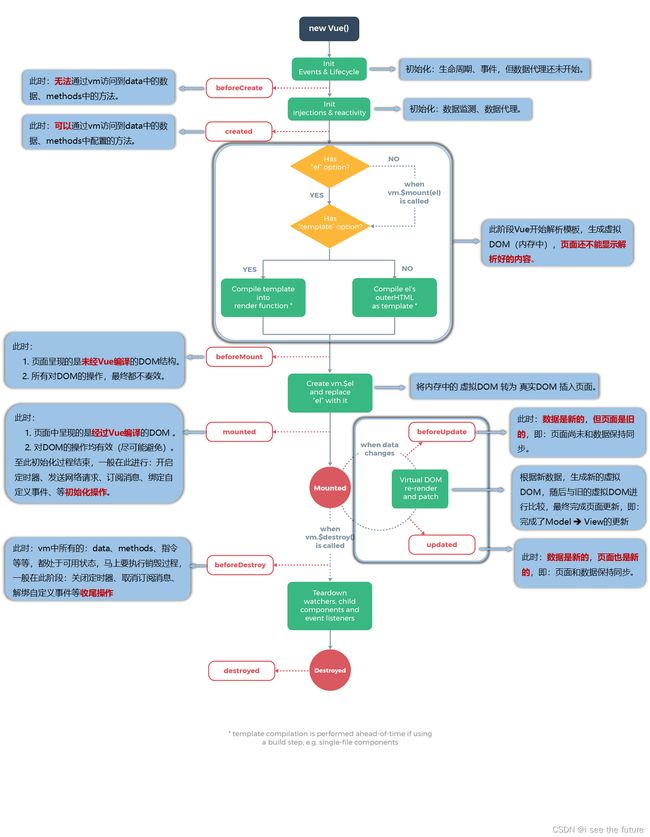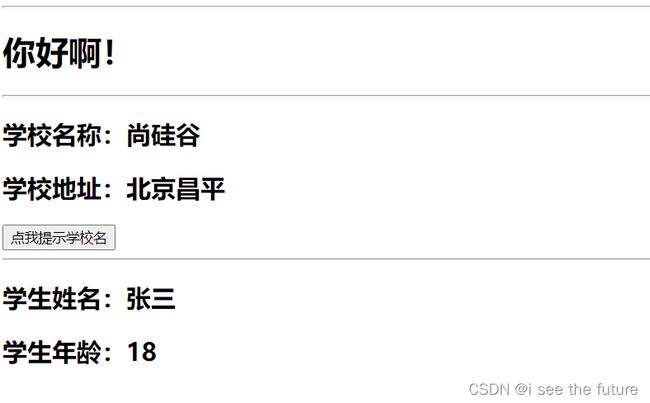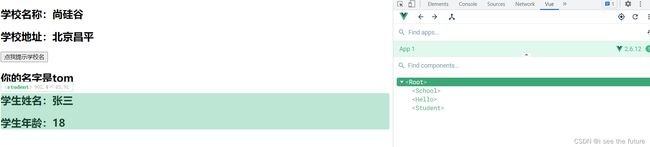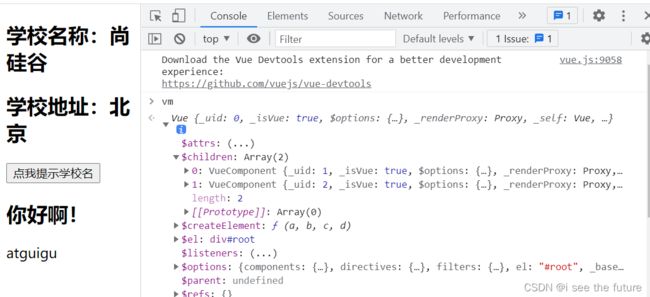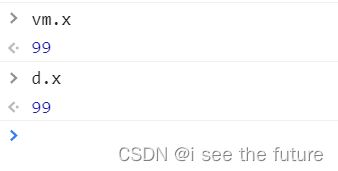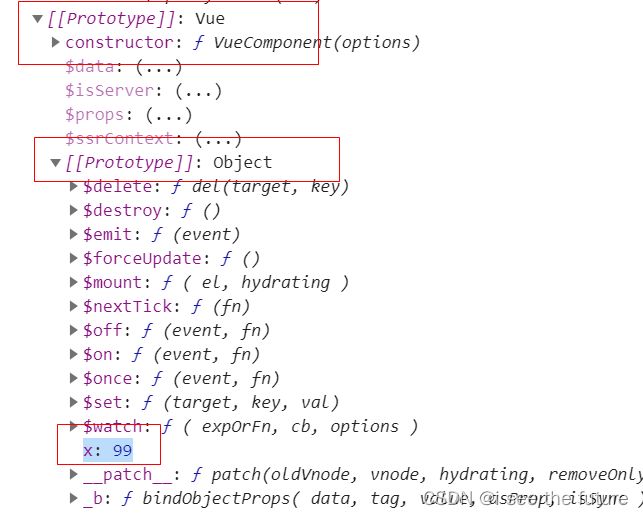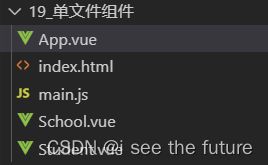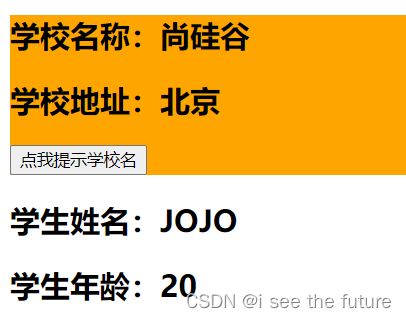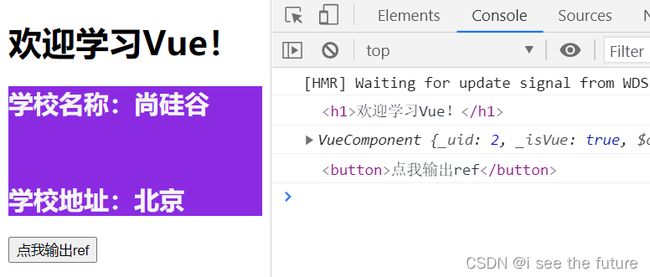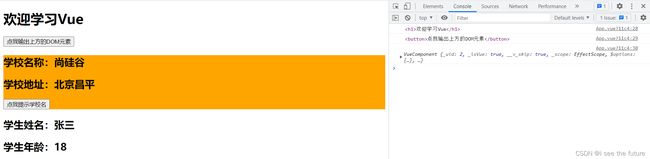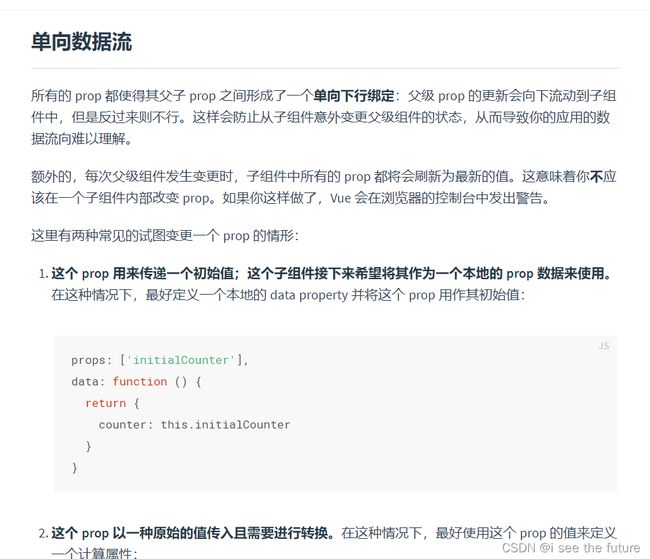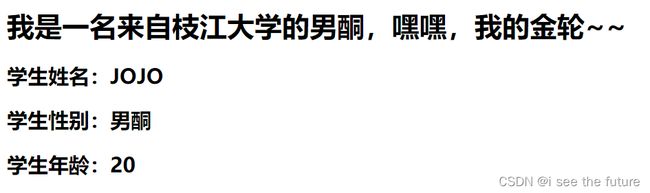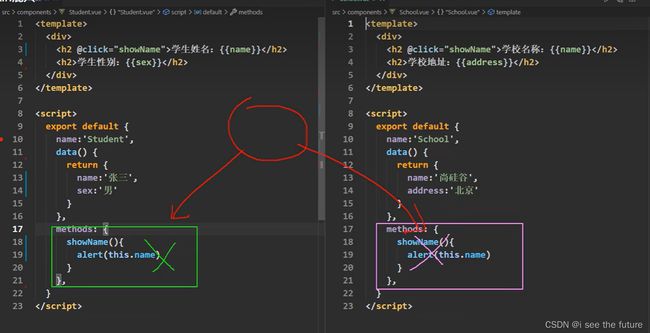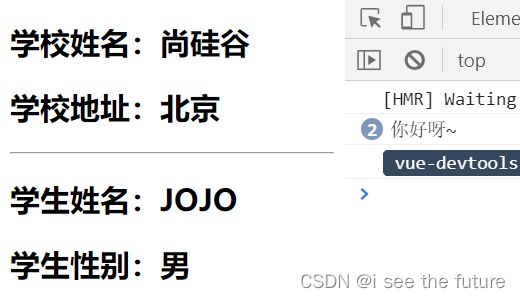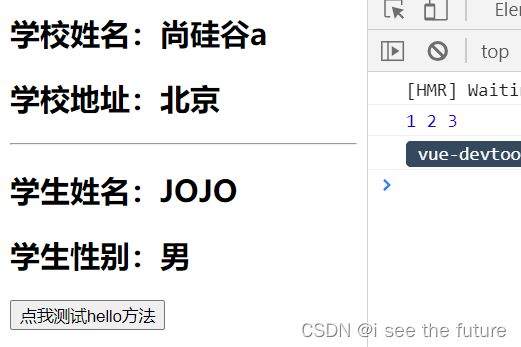【Vue实践】尚硅谷张天禹Vue学习笔记(更新至第86课)-20221126~20221212
004_尚硅谷Vue技术_搭建Vue开发环境
搭建Vue.js devtools
允许访问文件网址
https://blog.csdn.net/sunhl951/article/details/80185628
阻止 vue 在启动时生成生产提示。
Vue.config.productionTip = false
目测没有用
https://blog.csdn.net/DIUDIUjiang/article/details/127000517
006_尚硅谷Vue技术_分析Hello案例
- 初识Vue.html
<!DOCTYPE html>
<html>
<head>
<meta charset="UTF-8" />
<title>初识Vue</title>
<!-- 引入Vue -->
<script type="text/javascript" src="../js/vue.js"></script>
</head>
<body>
<!--
初识Vue:
1.想让Vue工作,就必须创建一个Vue实例,且要传入一个配置对象;
2.root容器里的代码依然符合html规范,只不过混入了一些特殊的Vue语法;
3.root容器里的代码被称为【Vue模板】;
4.Vue实例和容器是一一对应的;
5.真实开发中只有一个Vue实例,并且会配合着组件一起使用;
6.{{xxx}}中的xxx要写js表达式,且xxx可以自动读取到data中的所有属性;
7.一旦data中的数据发生改变,那么页面中用到该数据的地方也会自动更新;
注意区分:js表达式 和 js代码(语句)
1.表达式:一个表达式会产生一个值,可以放在任何一个需要值的地方:
(1). a
(2). a+b
(3). demo(1)
(4). x === y ? 'a' : 'b'
2.js代码(语句)
(1). if(){}
(2). for(){}
-->
<!-- 准备好一个容器 -->
<div id="demo">
<h1>Hello,{{name.toUpperCase()}},{{address}}</h1>
</div>
<script type="text/javascript" >
Vue.config.productionTip = false //阻止 vue 在启动时生成生产提示。
//创建Vue实例
new Vue({
el:'#demo', //el用于指定当前Vue实例为哪个容器服务,值通常为css选择器字符串。
data:{ //data中用于存储数据,数据供el所指定的容器去使用,值我们暂时先写成一个对象。
name:'atguigu',
address:'北京'
}
})
</script>
</body>
</html>
007_尚硅谷Vue技术_模板语法
season总结:
模板语法有插值语法{{}}、指令语法。
课程
- 模板语法.html
<!DOCTYPE html>
<html>
<head>
<meta charset="UTF-8" />
<title>模板语法</title>
<!-- 引入Vue -->
<script type="text/javascript" src="../js/vue.js"></script>
</head>
<body>
<!--
Vue模板语法有2大类:
1.插值语法:
功能:用于解析标签体内容。
写法:{{xxx}},xxx是js表达式,且可以直接读取到data中的所有属性。
2.指令语法:
功能:用于解析标签(包括:标签属性、标签体内容、绑定事件.....)。
举例:v-bind:href="xxx" 或 简写为 :href="xxx",xxx同样要写js表达式,
且可以直接读取到data中的所有属性。
备注:Vue中有很多的指令,且形式都是:v-????,此处我们只是拿v-bind举个例子。
-->
<!-- 准备好一个容器-->
<div id="root">
<h1>插值语法</h1>
<h3>你好,{{name}}</h3>
<hr/>
<h1>指令语法</h1>
<a v-bind:href="school.url.toUpperCase()" x="hello">点我去{{school.name}}学习1</a>
<a :href="school.url" x="hello">点我去{{school.name}}学习2</a>
</div>
</body>
<script type="text/javascript">
Vue.config.productionTip = false //阻止 vue 在启动时生成生产提示。
new Vue({
el:'#root',
data:{
name:'jack',
school:{
name:'尚硅谷',
url:'http://www.atguigu.com',
}
}
})
</script>
</html>
008_尚硅谷Vue技术_数据绑定
season总结:
数据绑定有单向数据绑定v-bind、双向数据绑定v-model。
课程
- 数据绑定.html
<!DOCTYPE html>
<html>
<head>
<meta charset="UTF-8" />
<title>数据绑定</title>
<!-- 引入Vue -->
<script type="text/javascript" src="../js/vue.js"></script>
</head>
<body>
<!--
Vue中有2种数据绑定的方式:
1.单向绑定(v-bind):数据只能从data流向页面。
2.双向绑定(v-model):数据不仅能从data流向页面,还可以从页面流向data。
备注:
1.双向绑定一般都应用在表单类元素上(如:input、select等)
2.v-model:value 可以简写为 v-model,因为v-model默认收集的就是value值。
-->
<!-- 准备好一个容器-->
<div id="root">
<!-- 普通写法 -->
<!-- 单向数据绑定:<input type="text" v-bind:value="name"><br/>
双向数据绑定:<input type="text" v-model:value="name"><br/> -->
<!-- 简写 -->
单向数据绑定:<input type="text" :value="name"><br/>
双向数据绑定:<input type="text" v-model="name"><br/>
<!-- 如下代码是错误的,因为v-model只能应用在表单类元素(输入类元素)上 -->
<!-- <h2 v-model:x="name">你好啊</h2> -->
</div>
</body>
<script type="text/javascript">
Vue.config.productionTip = false //阻止 vue 在启动时生成生产提示。
new Vue({
el:'#root',
data:{
name:'尚硅谷'
}
})
</script>
</html>
009_尚硅谷Vue技术_el与data的两种写法
Season总结:
1.el有2种写法
(1).new Vue时候配置el属性。
(2).先创建Vue实例,随后再通过vm.$mount(‘#root’)指定el的值。
2.data有2种写法
(1).对象式
(2).函数式
课程
- el与data的两种写法.html
<!DOCTYPE html>
<html>
<head>
<meta charset="UTF-8" />
<title>el与data的两种写法</title>
<!-- 引入Vue -->
<script type="text/javascript" src="../js/vue.js"></script>
</head>
<body>
<!--
data与el的2种写法
1.el有2种写法
(1).new Vue时候配置el属性。
(2).先创建Vue实例,随后再通过vm.$mount('#root')指定el的值。
2.data有2种写法
(1).对象式
(2).函数式
如何选择:目前哪种写法都可以,以后学习到组件时,data必须使用函数式,否则会报错。
3.一个重要的原则:
由Vue管理的函数,一定不要写箭头函数,一旦写了箭头函数,this就不再是Vue实例了。
-->
<!-- 准备好一个容器-->
<div id="root">
<h1>你好,{{name}}</h1>
</div>
</body>
<script type="text/javascript">
Vue.config.productionTip = false //阻止 vue 在启动时生成生产提示。
//el的两种写法
/* const v = new Vue({
//el:'#root', //第一种写法
data:{
name:'尚硅谷'
}
})
console.log(v)
v.$mount('#root') //第二种写法 */
//data的两种写法
new Vue({
el:'#root',
//data的第一种写法:对象式
/* data:{
name:'尚硅谷'
} */
//data的第二种写法:函数式
data(){
console.log('@@@',this) //此处的this是Vue实例对象
return{
name:'尚硅谷'
}
}
})
</script>
</html>
010_尚硅谷Vue技术_理解MVVM
013_尚硅谷Vue技术_Vue中的数据代理
Season总结:
1.Vue中的数据代理:通过vm对象来代理data对象中属性的操作(读/写),简单来说不用去_data。
2.Vue中数据代理的好处:更加方便的操作data中的数据
3.基本原理:通过Object.defineProperty()把data对象中所有属性添加到vm上。为每一个添加到vm上的属性,都指定一个getter/setter。在getter/setter内部去操作(读/写)data中对应的属性。
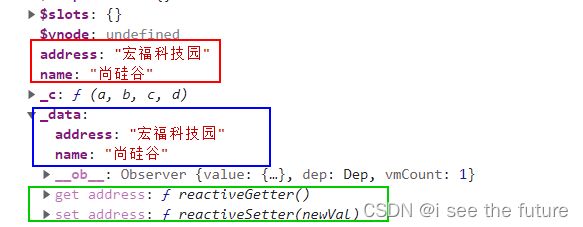
课程
- 3.Vue中的数据代理.html
<!DOCTYPE html>
<html>
<head>
<meta charset="UTF-8" />
<title>Vue中的数据代理</title>
<!-- 引入Vue -->
<script type="text/javascript" src="../js/vue.js"></script>
</head>
<body>
<!--
1.Vue中的数据代理:
通过vm对象来代理data对象中属性的操作(读/写)
2.Vue中数据代理的好处:
更加方便的操作data中的数据
3.基本原理:
通过Object.defineProperty()把data对象中所有属性添加到vm上。
为每一个添加到vm上的属性,都指定一个getter/setter。
在getter/setter内部去操作(读/写)data中对应的属性。
-->
<!-- 准备好一个容器-->
<div id="root">
<h2>学校名称:{{name}}</h2>
<h2>学校地址:{{address}}</h2>
</div>
</body>
<script type="text/javascript">
Vue.config.productionTip = false //阻止 vue 在启动时生成生产提示。
const vm = new Vue({
el:'#root',
data:{
name:'尚硅谷',
address:'宏福科技园'
}
})
</script>
</html>
014_尚硅谷Vue技术_事件处理
Season总结:
事件的基本使用:
1.使用v-on:xxx 或 @xxx 绑定事件,其中xxx是事件名;
2.事件的回调需要配置在methods对象中,最终会在vm上;
3.methods中配置的函数,不要用箭头函数!否则this就不是vm了;
4.methods中配置的函数,都是被Vue所管理的函数,this的指向是vm 或 组件实例对象;
5.@click=“demo” 和 @click=“demo($event)” 效果一致,但后者可以传参;
课程
<!DOCTYPE html>
<html>
<head>
<meta charset="UTF-8" />
<title>事件的基本使用</title>
<!-- 引入Vue -->
<script type="text/javascript" src="../js/vue.js"></script>
</head>
<body>
<!--
事件的基本使用:
1.使用v-on:xxx 或 @xxx 绑定事件,其中xxx是事件名;
2.事件的回调需要配置在methods对象中,最终会在vm上;
3.methods中配置的函数,不要用箭头函数!否则this就不是vm了;
4.methods中配置的函数,都是被Vue所管理的函数,this的指向是vm 或 组件实例对象;
5.@click="demo" 和 @click="demo($event)" 效果一致,但后者可以传参;
-->
<!-- 准备好一个容器-->
<div id="root">
<h2>欢迎来到{{name}}学习</h2>
<!-- <button v-on:click="showInfo">点我提示信息</button> -->
<button @click="showInfo1">点我提示信息1(不传参)</button>
<button @click="showInfo2($event,66)">点我提示信息2(传参)</button>
</div>
</body>
<script type="text/javascript">
Vue.config.productionTip = false //阻止 vue 在启动时生成生产提示。
const vm = new Vue({
el:'#root',
data:{
name:'尚硅谷',
},
methods:{
showInfo1(event){
// console.log(event.target.innerText)
// console.log(this) //此处的this是vm
alert('同学你好!')
},
showInfo2(event,number){
console.log(event,number)
// console.log(event.target.innerText)
// console.log(this) //此处的this是vm
alert('同学你好!!')
}
}
})
</script>
</html>
015_尚硅谷Vue技术_事件修饰符
Season总结
记住3个最常用即可
1.prevent:阻止默认事件(常用);
2.stop:阻止事件冒泡(常用);
3.once:事件只触发一次(常用);
课程
<!DOCTYPE html>
<html>
<head>
<meta charset="UTF-8" />
<title>事件修饰符</title>
<!-- 引入Vue -->
<script type="text/javascript" src="../js/vue.js"></script>
<style>
*{
margin-top: 20px;
}
.demo1{
height: 50px;
background-color: skyblue;
}
.box1{
padding: 5px;
background-color: skyblue;
}
.box2{
padding: 5px;
background-color: orange;
}
.list{
width: 200px;
height: 200px;
background-color: peru;
overflow: auto;
}
li{
height: 100px;
}
</style>
</head>
<body>
<!--
Vue中的事件修饰符:
1.prevent:阻止默认事件(常用);
2.stop:阻止事件冒泡(常用);
3.once:事件只触发一次(常用);
4.capture:使用事件的捕获模式;
5.self:只有event.target是当前操作的元素时才触发事件;
6.passive:事件的默认行为立即执行,无需等待事件回调执行完毕;
-->
<!-- 准备好一个容器-->
<div id="root">
<h2>欢迎来到{{name}}学习</h2>
<!-- 阻止默认事件(常用) -->
<a href="http://www.atguigu.com" @click.prevent="showInfo">点我提示信息</a>
<!-- 阻止事件冒泡(常用) -->
<div class="demo1" @click="showInfo">
<button @click.stop="showInfo">点我提示信息</button>
<!-- 修饰符可以连续写 -->
<!-- <a href="http://www.atguigu.com" @click.prevent.stop="showInfo">点我提示信息</a> -->
</div>
<!-- 事件只触发一次(常用) -->
<button @click.once="showInfo">点我提示信息</button>
<!-- 使用事件的捕获模式 -->
<div class="box1" @click.capture="showMsg(1)">
div1
<div class="box2" @click="showMsg(2)">
div2
</div>
</div>
<!-- 只有event.target是当前操作的元素时才触发事件; -->
<div class="demo1" @click.self="showInfo">
<button @click="showInfo">点我提示信息</button>
</div>
<!-- 事件的默认行为立即执行,无需等待事件回调执行完毕; -->
<ul @wheel.passive="demo" class="list">
<li>1</li>
<li>2</li>
<li>3</li>
<li>4</li>
</ul>
</div>
</body>
<script type="text/javascript">
Vue.config.productionTip = false //阻止 vue 在启动时生成生产提示。
new Vue({
el:'#root',
data:{
name:'尚硅谷'
},
methods:{
showInfo(e){
alert('同学你好!')
// console.log(e.target)
},
showMsg(msg){
console.log(msg)
},
demo(){
for (let i = 0; i < 100000; i++) {
console.log('#')
}
console.log('累坏了')
}
}
})
</script>
</html>
016_尚硅谷Vue技术_键盘事件
Season总结
@keyup.enter
v-on:keyup.page-down=“onPageDown”
1.Vue中常用的按键别名:
回车 => enter
删除 => delete (捕获“删除”和“退格”键)
退出 => esc
空格 => space
换行 => tab (特殊,必须配合keydown去使用)
上 => up
下 => down
左 => left
右 => right
课程
<!DOCTYPE html>
<html>
<head>
<meta charset="UTF-8" />
<title>键盘事件</title>
<!-- 引入Vue -->
<script type="text/javascript" src="../js/vue.js"></script>
</head>
<body>
<!--
1.Vue中常用的按键别名:
回车 => enter
删除 => delete (捕获“删除”和“退格”键)
退出 => esc
空格 => space
换行 => tab (特殊,必须配合keydown去使用)
上 => up
下 => down
左 => left
右 => right
2.Vue未提供别名的按键,可以使用按键原始的key值去绑定,但注意要转为kebab-case(短横线命名)
3.系统修饰键(用法特殊):ctrl、alt、shift、meta
(1).配合keyup使用:按下修饰键的同时,再按下其他键,随后释放其他键,事件才被触发。
(2).配合keydown使用:正常触发事件。
4.也可以使用keyCode去指定具体的按键(不推荐)
5.Vue.config.keyCodes.自定义键名 = 键码,可以去定制按键别名
-->
<!-- 准备好一个容器-->
<div id="root">
<h2>欢迎来到{{name}}学习</h2>
<input type="text" placeholder="按下回车提示输入" @keydown.huiche="showInfo">
</div>
</body>
<script type="text/javascript">
Vue.config.productionTip = false //阻止 vue 在启动时生成生产提示。
Vue.config.keyCodes.huiche = 13 //定义了一个别名按键
new Vue({
el:'#root',
data:{
name:'尚硅谷'
},
methods: {
showInfo(e){
// console.log(e.key,e.keyCode)
console.log(e.target.value)
}
},
})
</script>
</html>
season简单试验
<!DOCTYPE html>
<html>
<head>
<meta charset="UTF-8" />
<title>键盘事件</title>
<!-- 引入Vue -->
<script type="text/javascript" src="../js/vue.js"></script>
</head>
<body>
<!-- 准备好一个容器-->
<div id="root">
<h2>欢迎来到{{name}}学习</h2>
<input type="text" placeholder="按下回车提示输入" @keydown.enter="showInfo">
<input type="text" placeholder="按alt回车松手后提示输入" @keyup.alt.enter="showInfo">
</div>
</body>
<script type="text/javascript">
Vue.config.productionTip = false //阻止 vue 在启动时生成生产提示。
new Vue({
el:'#root',
data:{
name:'尚硅谷'
},
methods: {
showInfo(e){
console.log(e.target.value)
alert(e.target.value)
}
},
})
</script>
</html>
018_尚硅谷Vue技术_姓名案例
Season总结:
方法1:v-model+插值语法
方法2:v-model+methods
方法3:v-model+computed
课程
- 1.姓名案例_插值语法实现.html
<!DOCTYPE html>
<html>
<head>
<meta charset="UTF-8" />
<title>姓名案例_插值语法实现</title>
<!-- 引入Vue -->
<script type="text/javascript" src="../js/vue.js"></script>
</head>
<body>
<!-- 准备好一个容器-->
<div id="root">
姓:<input type="text" v-model="firstName"> <br/><br/>
名:<input type="text" v-model="lastName"> <br/><br/>
全名:<span>{{firstName}}-{{lastName}}</span>
</div>
</body>
<script type="text/javascript">
Vue.config.productionTip = false //阻止 vue 在启动时生成生产提示。
new Vue({
el:'#root',
data:{
firstName:'张',
lastName:'三'
}
})
</script>
</html>
- 2.姓名案例_methods实现.html
<!DOCTYPE html>
<html>
<head>
<meta charset="UTF-8" />
<title>姓名案例_methods实现</title>
<!-- 引入Vue -->
<script type="text/javascript" src="../js/vue.js"></script>
</head>
<body>
<!-- 准备好一个容器-->
<div id="root">
姓:<input type="text" v-model="firstName"> <br/><br/>
名:<input type="text" v-model="lastName"> <br/><br/>
全名:<span>{{fullName()}}</span>
</div>
</body>
<script type="text/javascript">
Vue.config.productionTip = false //阻止 vue 在启动时生成生产提示。
new Vue({
el:'#root',
data:{
firstName:'张',
lastName:'三'
},
methods: {
fullName(){
console.log('@---fullName')
return this.firstName + '-' + this.lastName
}
},
})
</script>
</html>
019_尚硅谷Vue技术_计算属性
Season总结:
计算属性:
1.定义:要用的属性不存在,要通过已有属性计算得来。
2.原理:底层借助了Objcet.defineproperty方法提供的getter和setter。
3.get函数什么时候执行?
(1).初次读取时会执行一次。
(2).当依赖的数据发生改变时会被再次调用。
4.优势:与methods实现相比,内部有缓存机制(复用),效率更高,调试方便。
5.备注:
1.计算属性最终会出现在vm上,直接读取使用即可。
2.如果计算属性要被修改,那必须写set函数去响应修改,且set中要引起计算时依赖的数据发生改变。
课程
- 3.姓名案例_计算属性实现.html
<!DOCTYPE html>
<html>
<head>
<meta charset="UTF-8" />
<title>姓名案例_计算属性实现</title>
<!-- 引入Vue -->
<script type="text/javascript" src="../js/vue.js"></script>
</head>
<body>
<!--
计算属性:
1.定义:要用的属性不存在,要通过已有属性计算得来。
2.原理:底层借助了Objcet.defineproperty方法提供的getter和setter。
3.get函数什么时候执行?
(1).初次读取时会执行一次。
(2).当依赖的数据发生改变时会被再次调用。
4.优势:与methods实现相比,内部有缓存机制(复用),效率更高,调试方便。
5.备注:
1.计算属性最终会出现在vm上,直接读取使用即可。
2.如果计算属性要被修改,那必须写set函数去响应修改,且set中要引起计算时依赖的数据发生改变。
-->
<!-- 准备好一个容器-->
<div id="root">
姓:<input type="text" v-model="firstName"> <br/><br/>
名:<input type="text" v-model="lastName"> <br/><br/>
测试:<input type="text" v-model="x"> <br/><br/>
全名:<span>{{fullName}}</span> <br/><br/>
<!-- 全名:<span>{{fullName}}</span> <br/><br/>
全名:<span>{{fullName}}</span> <br/><br/>
全名:<span>{{fullName}}</span> -->
</div>
</body>
<script type="text/javascript">
Vue.config.productionTip = false //阻止 vue 在启动时生成生产提示。
const vm = new Vue({
el:'#root',
data:{
firstName:'张',
lastName:'三',
x:'你好'
},
methods: {
demo(){
}
},
computed:{
fullName:{
//get有什么作用?当有人读取fullName时,get就会被调用,且返回值就作为fullName的值
//get什么时候调用?1.初次读取fullName时。2.所依赖的数据发生变化时。
get(){
console.log('get被调用了')
// console.log(this) //此处的this是vm
return this.firstName + '-' + this.lastName
},
//set什么时候调用? 当fullName被修改时。
set(value){
console.log('set',value)
const arr = value.split('-')
this.firstName = arr[0]
this.lastName = arr[1]
}
}
}
})
</script>
</html>
020_尚硅谷Vue技术_计算属性_简写
Season总结:
默认就是get()
课程:
- 4.姓名案例_计算属性简写.html
<!DOCTYPE html>
<html>
<head>
<meta charset="UTF-8" />
<title>姓名案例_计算属性实现</title>
<!-- 引入Vue -->
<script type="text/javascript" src="../js/vue.js"></script>
</head>
<body>
<!-- 准备好一个容器-->
<div id="root">
姓:<input type="text" v-model="firstName"> <br/><br/>
名:<input type="text" v-model="lastName"> <br/><br/>
全名:<span>{{fullName}}</span> <br/><br/>
</div>
</body>
<script type="text/javascript">
Vue.config.productionTip = false //阻止 vue 在启动时生成生产提示。
const vm = new Vue({
el:'#root',
data:{
firstName:'张',
lastName:'三',
},
computed:{
//完整写法
/* fullName:{
get(){
console.log('get被调用了')
return this.firstName + '-' + this.lastName
},
set(value){
console.log('set',value)
const arr = value.split('-')
this.firstName = arr[0]
this.lastName = arr[1]
}
} */
//简写
fullName(){
console.log('get被调用了')
return this.firstName + '-' + this.lastName
}
}
})
</script>
</html>
021_尚硅谷Vue技术_天气案例
Season总结
方法1:computed和methods实现切换
课程
- 1.天气案例.html
<!DOCTYPE html>
<html>
<head>
<meta charset="UTF-8" />
<title>天气案例</title>
<!-- 引入Vue -->
<script type="text/javascript" src="../js/vue.js"></script>
</head>
<body>
<!-- 准备好一个容器-->
<div id="root">
<h2>今天天气很{{info}}</h2>
<!-- 绑定事件的时候:@xxx="yyy" yyy可以写一些简单的语句 -->
<!-- <button @click="isHot = !isHot">切换天气</button> -->
<button @click="changeWeather">切换天气</button>
</div>
</body>
<script type="text/javascript">
Vue.config.productionTip = false //阻止 vue 在启动时生成生产提示。
const vm = new Vue({
el:'#root',
data:{
isHot:true,
},
computed:{
info(){
return this.isHot ? '炎热' : '凉爽'
}
},
methods: {
changeWeather(){
this.isHot = !this.isHot
}
},
})
</script>
</html>
022_尚硅谷Vue技术_监视属性
Season总结
监视属性watch:
1.当被监视的属性变化时, 回调函数自动调用, 进行相关操作
2.监视的属性必须存在,才能进行监视!!
3.监视的两种写法:
(1).new Vue时传入watch配置
(2).通过vm.$watch监视
watch:{
isHot:{
immediate:true,
handler(newValue,oldValue){
console.log(newValue,oldValue)
}
}
}
课程
- 2.天气案例_监视属性.html
<!DOCTYPE html>
<html>
<head>
<meta charset="UTF-8" />
<title>天气案例_监视属性</title>
<!-- 引入Vue -->
<script type="text/javascript" src="../js/vue.js"></script>
</head>
<body>
<!--
监视属性watch:
1.当被监视的属性变化时, 回调函数自动调用, 进行相关操作
2.监视的属性必须存在,才能进行监视!!
3.监视的两种写法:
(1).new Vue时传入watch配置
(2).通过vm.$watch监视
-->
<!-- 准备好一个容器-->
<div id="root">
<h2>今天天气很{{info}}</h2>
<button @click="changeWeather">切换天气</button>
</div>
</body>
<script type="text/javascript">
Vue.config.productionTip = false //阻止 vue 在启动时生成生产提示。
const vm = new Vue({
el:'#root',
data:{
isHot:true,
},
computed:{
info(){
return this.isHot ? '炎热' : '凉爽'
}
},
methods: {
changeWeather(){
this.isHot = !this.isHot
}
},
/* watch:{
isHot:{
immediate:true, //初始化时让handler调用一下
//handler什么时候调用?当isHot发生改变时。
handler(newValue,oldValue){
console.log('isHot被修改了',newValue,oldValue)
}
}
} */
})
vm.$watch('isHot',{
immediate:true, //初始化时让handler调用一下
//handler什么时候调用?当isHot发生改变时。
handler(newValue,oldValue){
console.log('isHot被修改了',newValue,oldValue)
}
})
</script>
</html>
023_尚硅谷Vue技术_深度监视
Season总结
深度监视:
(1).Vue中的watch默认不监测对象内部值的改变(一层)。
(2).配置deep:true可以监测对象内部值改变(多层)。
备注:
(1).Vue自身可以监测对象内部值的改变,但Vue提供的watch默认不可以!
(2).使用watch时根据数据的具体结构,决定是否采用深度监视。
课程:
- 3.天气案例_深度监视.html
<!DOCTYPE html>
<html>
<head>
<meta charset="UTF-8" />
<title>天气案例_深度监视</title>
<!-- 引入Vue -->
<script type="text/javascript" src="../js/vue.js"></script>
</head>
<body>
<!--
深度监视:
(1).Vue中的watch默认不监测对象内部值的改变(一层)。
(2).配置deep:true可以监测对象内部值改变(多层)。
备注:
(1).Vue自身可以监测对象内部值的改变,但Vue提供的watch默认不可以!
(2).使用watch时根据数据的具体结构,决定是否采用深度监视。
-->
<!-- 准备好一个容器-->
<div id="root">
<h2>今天天气很{{info}}</h2>
<button @click="changeWeather">切换天气</button>
<hr/>
<h3>a的值是:{{numbers.a}}</h3>
<button @click="numbers.a++">点我让a+1</button>
<h3>b的值是:{{numbers.b}}</h3>
<button @click="numbers.b++">点我让b+1</button>
<button @click="numbers = {a:666,b:888}">彻底替换掉numbers</button>
{{numbers.c.d.e}}
</div>
</body>
<script type="text/javascript">
Vue.config.productionTip = false //阻止 vue 在启动时生成生产提示。
const vm = new Vue({
el:'#root',
data:{
isHot:true,
numbers:{
a:1,
b:1,
c:{
d:{
e:100
}
}
}
},
computed:{
info(){
return this.isHot ? '炎热' : '凉爽'
}
},
methods: {
changeWeather(){
this.isHot = !this.isHot
}
},
watch:{
isHot:{
// immediate:true, //初始化时让handler调用一下
//handler什么时候调用?当isHot发生改变时。
handler(newValue,oldValue){
console.log('isHot被修改了',newValue,oldValue)
}
},
//监视多级结构中某个属性的变化
/* 'numbers.a':{
handler(){
console.log('a被改变了')
}
} */
//监视多级结构中所有属性的变化
numbers:{
deep:true,
handler(){
console.log('numbers改变了')
}
}
}
})
</script>
</html>
024_尚硅谷Vue技术_监视的简写形式
Season总结
watch:{
//正常写法
isHot:{
// immediate:true, //初始化时让handler调用一下
// deep:true,//深度监视
handler(newValue,oldValue){
console.log('isHot被修改了',newValue,oldValue)
}
},
//简写
isHot(newValue,oldValue){
console.log('isHot被修改了',newValue,oldValue,this)
}
}
课程:
- 4.天气案例_监视属性_简写.html
<!DOCTYPE html>
<html>
<head>
<meta charset="UTF-8" />
<title>天气案例_监视属性_简写</title>
<!-- 引入Vue -->
<script type="text/javascript" src="../js/vue.js"></script>
</head>
<body>
<!-- 准备好一个容器-->
<div id="root">
<h2>今天天气很{{info}}</h2>
<button @click="changeWeather">切换天气</button>
</div>
</body>
<script type="text/javascript">
Vue.config.productionTip = false //阻止 vue 在启动时生成生产提示。
const vm = new Vue({
el:'#root',
data:{
isHot:true,
},
computed:{
info(){
return this.isHot ? '炎热' : '凉爽'
}
},
methods: {
changeWeather(){
this.isHot = !this.isHot
}
},
watch:{
//正常写法
/* isHot:{
// immediate:true, //初始化时让handler调用一下
// deep:true,//深度监视
handler(newValue,oldValue){
console.log('isHot被修改了',newValue,oldValue)
}
}, */
//简写
/* isHot(newValue,oldValue){
console.log('isHot被修改了',newValue,oldValue,this)
} */
}
})
//正常写法
/* vm.$watch('isHot',{
immediate:true, //初始化时让handler调用一下
deep:true,//深度监视
handler(newValue,oldValue){
console.log('isHot被修改了',newValue,oldValue)
}
}) */
//简写
/* vm.$watch('isHot',(newValue,oldValue)=>{
console.log('isHot被修改了',newValue,oldValue,this)
}) */
</script>
</html>
025_尚硅谷Vue技术_watch对比computed
Season总结
computed和watch之间的区别:
1.computed能完成的功能,watch都可以完成。
2.watch能完成的功能,computed不一定能完成,例如:watch可以进行异步操作。
两个重要的小原则:
1.所被Vue管理的函数,最好写成普通函数,这样this的指向才是vm 或 组件实例对象。
2.所有不被Vue所管理的函数(定时器的回调函数、ajax的回调函数等、Promise的回调函数),最好写成箭头函数,
这样this的指向才是vm 或 组件实例对象。()=>{}可以替换为function(){}
以属性作为函数名,fullName必须存在,修改this.fullName
watch:{
firstName(val){
setTimeout(()=>{
console.log(this)
this.fullName = val + '-' + this.lastName
},1000);
},
lastName(val){
this.fullName = this.firstName + '-' + val
}
}
课程:
- 5.姓名案例_watch实现.html
<!DOCTYPE html>
<html>
<head>
<meta charset="UTF-8" />
<title>姓名案例_watch实现</title>
<!-- 引入Vue -->
<script type="text/javascript" src="../js/vue.js"></script>
</head>
<body>
<!--
computed和watch之间的区别:
1.computed能完成的功能,watch都可以完成。
2.watch能完成的功能,computed不一定能完成,例如:watch可以进行异步操作。
两个重要的小原则:
1.所被Vue管理的函数,最好写成普通函数,这样this的指向才是vm 或 组件实例对象。
2.所有不被Vue所管理的函数(定时器的回调函数、ajax的回调函数等、Promise的回调函数),最好写成箭头函数,
这样this的指向才是vm 或 组件实例对象。
-->
<!-- 准备好一个容器-->
<div id="root">
姓:<input type="text" v-model="firstName"> <br/><br/>
名:<input type="text" v-model="lastName"> <br/><br/>
全名:<span>{{fullName}}</span> <br/><br/>
</div>
</body>
<script type="text/javascript">
Vue.config.productionTip = false //阻止 vue 在启动时生成生产提示。
const vm = new Vue({
el:'#root',
data:{
firstName:'张',
lastName:'三',
fullName:'张-三'
},
watch:{
firstName(val){
setTimeout(()=>{
console.log(this)
this.fullName = val + '-' + this.lastName
},1000);
},
lastName(val){
this.fullName = this.firstName + '-' + val
}
}
})
</script>
</html>
026_尚硅谷Vue技术_绑定class样式~027_尚硅谷Vue技术_绑定style样式
Season总结
绑定样式:
1. class样式
写法:class="xxx" xxx可以是字符串、对象、数组。
字符串写法适用于:类名不确定,要动态获取。
对象写法适用于:要绑定多个样式,个数不确定,名字也不确定。
数组写法适用于:要绑定多个样式,个数确定,名字也确定,但不确定用不用。
2. style样式
:style="{fontSize: xxx}"其中xxx是动态值。
:style="[a,b]"其中a、b是样式对象。
课程:
- 绑定样式.html
<!DOCTYPE html>
<html>
<head>
<meta charset="UTF-8" />
<title>绑定样式</title>
<style>
.basic{
width: 400px;
height: 100px;
border: 1px solid black;
}
.happy{
border: 4px solid red;;
background-color: rgba(255, 255, 0, 0.644);
background: linear-gradient(30deg,yellow,pink,orange,yellow);
}
.sad{
border: 4px dashed rgb(2, 197, 2);
background-color: gray;
}
.normal{
background-color: skyblue;
}
.atguigu1{
background-color: yellowgreen;
}
.atguigu2{
font-size: 30px;
text-shadow:2px 2px 10px red;
}
.atguigu3{
border-radius: 20px;
}
</style>
<script type="text/javascript" src="../js/vue.js"></script>
</head>
<body>
<!--
绑定样式:
1. class样式
写法:class="xxx" xxx可以是字符串、对象、数组。
字符串写法适用于:类名不确定,要动态获取。
对象写法适用于:要绑定多个样式,个数不确定,名字也不确定。
数组写法适用于:要绑定多个样式,个数确定,名字也确定,但不确定用不用。
2. style样式
:style="{fontSize: xxx}"其中xxx是动态值。
:style="[a,b]"其中a、b是样式对象。
-->
<!-- 准备好一个容器-->
<div id="root">
<!-- 绑定class样式--字符串写法,适用于:样式的类名不确定,需要动态指定 -->
<div class="basic" :class="mood" @click="changeMood">{{name}}</div> <br/><br/>
<!-- 绑定class样式--数组写法,适用于:要绑定的样式个数不确定、名字也不确定 -->
<div class="basic" :class="classArr">{{name}}</div> <br/><br/>
<!-- 绑定class样式--对象写法,适用于:要绑定的样式个数确定、名字也确定,但要动态决定用不用 -->
<div class="basic" :class="classObj">{{name}}</div> <br/><br/>
<!-- 绑定style样式--对象写法 -->
<div class="basic" :style="styleObj">{{name}}</div> <br/><br/>
<!-- 绑定style样式--数组写法 -->
<div class="basic" :style="styleArr">{{name}}</div>
</div>
</body>
<script type="text/javascript">
Vue.config.productionTip = false
const vm = new Vue({
el:'#root',
data:{
name:'尚硅谷',
mood:'normal',
classArr:['atguigu1','atguigu2','atguigu3'],
classObj:{
atguigu1:false,
atguigu2:false,
},
styleObj:{
fontSize: '40px',
color:'red',
},
styleObj2:{
backgroundColor:'orange'
},
styleArr:[
{
fontSize: '40px',
color:'blue',
},
{
backgroundColor:'gray'
}
]
},
methods: {
changeMood(){
const arr = ['happy','sad','normal']
const index = Math.floor(Math.random()*3)
this.mood = arr[index]
}
},
})
</script>
</html>
Season实践
<!DOCTYPE html>
<html>
<head>
<meta charset="UTF-8" />
<title>绑定样式</title>
<style>
.basic{
width: 400px;
height: 100px;
border: 1px solid black;
}
.happy{
border: 4px solid red;;
background-color: rgba(255, 255, 0, 0.644);
background: linear-gradient(30deg,yellow,pink,orange,yellow);
}
.sad{
border: 4px dashed rgb(2, 197, 2);
background-color: gray;
}
.normal{
background-color: skyblue;
}
.atguigu1{
background-color: yellowgreen;
}
.atguigu2{
font-size: 30px;
text-shadow:2px 2px 10px red;
}
.atguigu3{
border-radius: 20px;
}
</style>
<script type="text/javascript" src="../js/vue.js"></script>
</head>
<body>
<!-- 准备好一个容器-->
<div id="root">
<!-- 绑定class样式--字符串写法,适用于:样式的类名不确定,需要动态指定 -->
<div class="basic" v-bind:class="mood" v-on:click="changeMood">{{name}}</div> <br/><br/>
<!-- 绑定class样式--数组写法,适用于:要绑定的样式个数不确定、名字也不确定 -->
<div class="basic" :class="classArr" @click="changeArr">{{name}}</div> <br/><br/>
<!-- 绑定class样式--对象写法,适用于:要绑定的样式个数确定、名字也确定,但要动态决定用不用 -->
<div class="basic" :class="classObject" @click="changeObject">{{name}}</div> <br/><br/>
<!-- 绑定style样式--对象写法 -->
<div class="basic" :style="styleObj">{{name}}</div> <br/><br/>
<!-- 绑定style样式--数组写法 -->
<div class="basic" :style="styleArr">{{name}}</div> <br/><br/>
</div>
</body>
<script type="text/javascript">
Vue.config.productionTip = false
const vm = new Vue({
el:'#root',
data:{
name:'尚硅谷',
mood:'happy',
classArr:['atguigu1','atguigu2','atguigu3'],
x:true,
classObject:{
'atguigu1':true,
'atguigu2':true,
'atguigu3':true,
},
styleObj:{
fontSize: '40px',
color: 'red',
},
styleArr:[
{
backgroundColor: 'yellowgreen',
},
{
fontSize: '100px',
color: 'blue',
}
]
},
methods: {
changeMood(){
const arr = ['sad','happy','normal',]
const index = Math.floor(Math.random()*3)
console.log(index)
this.mood = arr[index]
},
changeArr(){
console.log(this.classArr)
this.classArr.push('sad')
},
changeObject(){
console.log(this.classObject)
this.x = !this.x
this.classObject.atguigu1 = this.x
this.classObject.atguigu2 = this.x
this.classObject.atguigu3 = this.x
console.log('xxxx',this.x)
}
},
})
</script>
</html>
028_尚硅谷Vue技术_条件渲染
Season总结:
条件渲染:
1.v-if
写法:
(1).v-if="表达式"
(2).v-else-if="表达式"
(3).v-else="表达式"
适用于:切换频率较低的场景。
特点:不展示的DOM元素直接被移除。
注意:v-if可以和:v-else-if、v-else一起使用,但要求结构不能被“打断”。
2.v-show
写法:v-show="表达式"
适用于:切换频率较高的场景。
特点:不展示的DOM元素未被移除,仅仅是使用样式隐藏掉
3.备注:使用v-if的时,元素可能无法获取到,而使用v-show一定可以获取到。
课程:
- 条件渲染.html
<!DOCTYPE html>
<html>
<head>
<meta charset="UTF-8" />
<title>条件渲染</title>
<script type="text/javascript" src="../js/vue.js"></script>
</head>
<body>
<!--
条件渲染:
1.v-if
写法:
(1).v-if="表达式"
(2).v-else-if="表达式"
(3).v-else="表达式"
适用于:切换频率较低的场景。
特点:不展示的DOM元素直接被移除。
注意:v-if可以和:v-else-if、v-else一起使用,但要求结构不能被“打断”。
2.v-show
写法:v-show="表达式"
适用于:切换频率较高的场景。
特点:不展示的DOM元素未被移除,仅仅是使用样式隐藏掉
3.备注:使用v-if的时,元素可能无法获取到,而使用v-show一定可以获取到。
-->
<!-- 准备好一个容器-->
<div id="root">
<h2>当前的n值是:{{n}}</h2>
<button @click="n++">点我n+1</button>
<!-- 使用v-show做条件渲染 -->
<!-- <h2 v-show="false">欢迎来到{{name}}</h2> -->
<!-- <h2 v-show="1 === 1">欢迎来到{{name}}</h2> -->
<!-- 使用v-if做条件渲染 -->
<!-- <h2 v-if="false">欢迎来到{{name}}</h2> -->
<!-- <h2 v-if="1 === 1">欢迎来到{{name}}</h2> -->
<!-- v-else和v-else-if -->
<!-- <div v-if="n === 1">Angular</div>
<div v-else-if="n === 2">React</div>
<div v-else-if="n === 3">Vue</div>
<div v-else>哈哈</div> -->
<!-- v-if与template的配合使用 -->
<template v-if="n === 1">
<h2>你好</h2>
<h2>尚硅谷</h2>
<h2>北京</h2>
</template>
</div>
</body>
<script type="text/javascript">
Vue.config.productionTip = false
const vm = new Vue({
el:'#root',
data:{
name:'尚硅谷',
n:0
}
})
</script>
</html>
029_尚硅谷Vue技术_列表渲染
Season总结
v-for指令:
1.用于展示列表数据
2.语法:v-for="(item, index) in xxx" :key="yyy"
3.可遍历:数组、对象、字符串(用的很少)、指定次数(用的很少)
课程
<!DOCTYPE html>
<html>
<head>
<meta charset="UTF-8" />
<title>基本列表</title>
<script type="text/javascript" src="../js/vue.js"></script>
</head>
<body>
<!--
v-for指令:
1.用于展示列表数据
2.语法:v-for="(item, index) in xxx" :key="yyy"
3.可遍历:数组、对象、字符串(用的很少)、指定次数(用的很少)
-->
<!-- 准备好一个容器-->
<div id="root">
<!-- 遍历数组 -->
<h2>人员列表(遍历数组)</h2>
<ul>
<li v-for="(p,index) of persons" :key="index">
{{p.name}}-{{p.age}}
</li>
</ul>
<!-- 遍历对象 -->
<h2>汽车信息(遍历对象)</h2>
<ul>
<li v-for="(value,k) of car" :key="k">
{{k}}-{{value}}
</li>
</ul>
<!-- 遍历字符串 -->
<h2>测试遍历字符串(用得少)</h2>
<ul>
<li v-for="(char,index) of str" :key="index">
{{char}}-{{index}}
</li>
</ul>
<!-- 遍历指定次数 -->
<h2>测试遍历指定次数(用得少)</h2>
<ul>
<li v-for="(number,index) of 5" :key="index">
{{index}}-{{number}}
</li>
</ul>
</div>
<script type="text/javascript">
Vue.config.productionTip = false
new Vue({
el:'#root',
data:{
persons:[
{id:'001',name:'张三',age:18},
{id:'002',name:'李四',age:19},
{id:'003',name:'王五',age:20}
],
car:{
name:'奥迪A8',
price:'70万',
color:'黑色'
},
str:'hello'
}
})
</script>
</html>
030_尚硅谷Vue技术_key作用与原理
Season总结
面试题:react、vue中的key有什么作用?(key的内部原理)
1. 虚拟DOM中key的作用:
key是虚拟DOM对象的标识,当数据发生变化时,Vue会根据【新数据】生成【新的虚拟DOM】,
随后Vue进行【新虚拟DOM】与【旧虚拟DOM】的差异比较,比较规则如下:
2.对比规则:
(1).旧虚拟DOM中找到了与新虚拟DOM相同的key:
①.若虚拟DOM中内容没变, 直接使用之前的真实DOM!
②.若虚拟DOM中内容变了, 则生成新的真实DOM,随后替换掉页面中之前的真实DOM。
(2).旧虚拟DOM中未找到与新虚拟DOM相同的key
创建新的真实DOM,随后渲染到到页面。
3. 用index作为key可能会引发的问题:
1. 若对数据进行:逆序添加、逆序删除等破坏顺序操作:
会产生没有必要的真实DOM更新 ==> 界面效果没问题, 但效率低。
2. 如果结构中还包含输入类的DOM:
会产生错误DOM更新 ==> 界面有问题。
4. 开发中如何选择key?:
1.最好使用每条数据的唯一标识作为key, 比如id、手机号、身份证号、学号等唯一值。
2.如果不存在对数据的逆序添加、逆序删除等破坏顺序操作,仅用于渲染列表用于展示,
使用index作为key是没有问题的。
<ul>
<li v-for="(p,index) of persons" :key="p.id">
{{p.name}}-{{p.age}}
<input type="text">
</li>
</ul>
课程(老师引出了index作为key的问题,用id作为key就没有问题)
<!DOCTYPE html>
<html>
<head>
<meta charset="UTF-8" />
<title>key的原理</title>
<script type="text/javascript" src="../js/vue.js"></script>
</head>
<body>
<!--
面试题:react、vue中的key有什么作用?(key的内部原理)
1. 虚拟DOM中key的作用:
key是虚拟DOM对象的标识,当数据发生变化时,Vue会根据【新数据】生成【新的虚拟DOM】,
随后Vue进行【新虚拟DOM】与【旧虚拟DOM】的差异比较,比较规则如下:
2.对比规则:
(1).旧虚拟DOM中找到了与新虚拟DOM相同的key:
①.若虚拟DOM中内容没变, 直接使用之前的真实DOM!
②.若虚拟DOM中内容变了, 则生成新的真实DOM,随后替换掉页面中之前的真实DOM。
(2).旧虚拟DOM中未找到与新虚拟DOM相同的key
创建新的真实DOM,随后渲染到到页面。
3. 用index作为key可能会引发的问题:
1. 若对数据进行:逆序添加、逆序删除等破坏顺序操作:
会产生没有必要的真实DOM更新 ==> 界面效果没问题, 但效率低。
2. 如果结构中还包含输入类的DOM:
会产生错误DOM更新 ==> 界面有问题。
4. 开发中如何选择key?:
1.最好使用每条数据的唯一标识作为key, 比如id、手机号、身份证号、学号等唯一值。
2.如果不存在对数据的逆序添加、逆序删除等破坏顺序操作,仅用于渲染列表用于展示,
使用index作为key是没有问题的。
-->
<!-- 准备好一个容器-->
<div id="root">
<!-- 遍历数组 -->
<h2>人员列表(遍历数组)</h2>
<button @click.once="add">添加一个老刘</button>
<ul>
<li v-for="(p,index) of persons" :key="index">
{{p.name}}-{{p.age}}
<input type="text">
</li>
</ul>
</div>
<script type="text/javascript">
Vue.config.productionTip = false
new Vue({
el:'#root',
data:{
persons:[
{id:'001',name:'张三',age:18},
{id:'002',name:'李四',age:19},
{id:'003',name:'王五',age:20}
]
},
methods: {
add(){
const p = {id:'004',name:'老刘',age:40}
this.persons.unshift(p)
}
},
})
</script>
</html>
Season实践
<!DOCTYPE html>
<html>
<head>
<meta charset="UTF-8" />
<title>key的原理</title>
<script type="text/javascript" src="../js/vue.js"></script>
</head>
<body>
<!-- 准备好一个容器-->
<div id="root">
<!-- 遍历数组 -->
<h2>人员列表(遍历数组)</h2>
<button @click.once="add()">增加一个老刘</button>
<ul>
<li v-for="(p,index) in persons" :key="p.id">
{{p.name}}-{{p.age}}
<input type="text">
</li>
</ul>
</div>
<script type="text/javascript">
Vue.config.productionTip = false
new Vue({
el:'#root',
data:{
persons:[
{id:'001',name:'张三',age:'18'},
{id:'002',name:'李四',age:'19'},
{id:'003',name:'王五',age:'20'},
]
},
methods: {
add(){
const liu = {id:'004',name:'老刘',age:'21'}
this.persons.unshift(liu)
}
},
})
</script>
</html>
031_尚硅谷Vue技术_列表过滤
Season总结
关键点1在于理解filter,js中filter过滤用法总结
关键点2在于理解indexOf,js的indexOf方法
关键点3在于理解watch的immediate属性,不等你输入直接调用一次watch。
方法1:用watch实现
方法2:用computed实现
computed:{
selectedPersons(){
a = this.persons.filter((p, i, arr)=>{
return p.name.indexOf(this.keyWord) !== -1
}
)
return a
}
}
课程
<!DOCTYPE html>
<html>
<head>
<meta charset="UTF-8" />
<title>列表过滤</title>
<script type="text/javascript" src="../js/vue.js"></script>
</head>
<body>
<!-- 准备好一个容器-->
<div id="root">
<h2>人员列表</h2>
<input type="text" placeholder="请输入名字" v-model="keyWord">
<ul>
<li v-for="(p,index) of filPerons" :key="index">
{{p.name}}-{{p.age}}-{{p.sex}}
</li>
</ul>
</div>
<script type="text/javascript">
Vue.config.productionTip = false
//用watch实现
//#region
/* new Vue({
el:'#root',
data:{
keyWord:'',
persons:[
{id:'001',name:'马冬梅',age:19,sex:'女'},
{id:'002',name:'周冬雨',age:20,sex:'女'},
{id:'003',name:'周杰伦',age:21,sex:'男'},
{id:'004',name:'温兆伦',age:22,sex:'男'}
],
filPerons:[]
},
watch:{
keyWord:{
immediate:true,
handler(val){
this.filPerons = this.persons.filter((p)=>{
return p.name.indexOf(val) !== -1
})
}
}
}
}) */
//#endregion
//用computed实现
new Vue({
el:'#root',
data:{
keyWord:'',
persons:[
{id:'001',name:'马冬梅',age:19,sex:'女'},
{id:'002',name:'周冬雨',age:20,sex:'女'},
{id:'003',name:'周杰伦',age:21,sex:'男'},
{id:'004',name:'温兆伦',age:22,sex:'男'}
]
},
computed:{
filPerons(){
return this.persons.filter((p)=>{
return p.name.indexOf(this.keyWord) !== -1
})
}
}
})
</script>
</html>
032_尚硅谷Vue技术_列表排序
Season总结
关键点1在于列表排序sort https://blog.csdn.net/m0_37885651/article/details/80016718
关键点2在于三元表达式 https://blog.csdn.net/liu_jiachen/article/details/73251172
关键点3在于arr1.sort()里面要使用箭头函数,才能取到vm。
if(this.sortType){
arr1.sort((p1,p2)=>{
console.log('@@@@@',this)
return this.sortType === 1 ? p2.age-p1.age : p1.age-p2.age
})
}
课程
<!DOCTYPE html>
<html>
<head>
<meta charset="UTF-8" />
<title>列表排序</title>
<script type="text/javascript" src="../js/vue.js"></script>
</head>
<body>
<!-- 准备好一个容器-->
<div id="root">
<h2>人员列表</h2>
<input type="text" placeholder="请输入名字" v-model="keyWord">
<button @click="sortType = 2">年龄升序</button>
<button @click="sortType = 1">年龄降序</button>
<button @click="sortType = 0">原顺序</button>
<ul>
<li v-for="(p,index) of filPerons" :key="p.id">
{{p.name}}-{{p.age}}-{{p.sex}}
<input type="text">
</li>
</ul>
</div>
<script type="text/javascript">
Vue.config.productionTip = false
new Vue({
el:'#root',
data:{
keyWord:'',
sortType:0, //0原顺序 1降序 2升序
persons:[
{id:'001',name:'马冬梅',age:30,sex:'女'},
{id:'002',name:'周冬雨',age:31,sex:'女'},
{id:'003',name:'周杰伦',age:18,sex:'男'},
{id:'004',name:'温兆伦',age:19,sex:'男'}
]
},
computed:{
filPerons(){
const arr = this.persons.filter((p)=>{
return p.name.indexOf(this.keyWord) !== -1
})
//判断一下是否需要排序
if(this.sortType){
arr.sort((p1,p2)=>{
return this.sortType === 1 ? p2.age-p1.age : p1.age-p2.age
})
}
return arr
}
}
})
</script>
</html>
033_尚硅谷Vue技术_更新时的一个问题
Season总结
不是每一种方法更新数据都能奏效。
关键点在于splice插入功能:splice(index,0,插入的项)
methods: {
updateMei(){
// this.persons[0].name = '马老师' //奏效
// this.persons[0].age = 50 //奏效
// this.persons[0].sex = '男' //奏效
// this.persons[0] = {id:'001',name:'马老师',age:50,sex:'男'} //不奏效
this.persons.splice(0,1,{id:'001',name:'马老师',age:50,sex:'男'}) //奏效
}
}
课程
<!DOCTYPE html>
<html>
<head>
<meta charset="UTF-8" />
<title>更新时的一个问题</title>
<script type="text/javascript" src="../js/vue.js"></script>
</head>
<body>
<!-- 准备好一个容器-->
<div id="root">
<h2>人员列表</h2>
<button @click="updateMei">更新马冬梅的信息</button>
<ul>
<li v-for="(p,index) of persons" :key="p.id">
{{p.name}}-{{p.age}}-{{p.sex}}
</li>
</ul>
</div>
<script type="text/javascript">
Vue.config.productionTip = false
const vm = new Vue({
el:'#root',
data:{
persons:[
{id:'001',name:'马冬梅',age:30,sex:'女'},
{id:'002',name:'周冬雨',age:31,sex:'女'},
{id:'003',name:'周杰伦',age:18,sex:'男'},
{id:'004',name:'温兆伦',age:19,sex:'男'}
]
},
methods: {
updateMei(){
// this.persons[0].name = '马老师' //奏效
// this.persons[0].age = 50 //奏效
// this.persons[0].sex = '男' //奏效
// this.persons[0] = {id:'001',name:'马老师',age:50,sex:'男'} //不奏效
this.persons.splice(0,1,{id:'001',name:'马老师',age:50,sex:'男'})
}
}
})
</script>
</html>
034_尚硅谷Vue技术_Vue监测数据的原理_对象
Season总结
vue管理的data都有get()和set()
035_尚硅谷Vue技术_Vue.set()方法
Season总结
1.关键点在于vue.set()。https://blog.csdn.net/qq_37339364/article/details/82750947
对于响应式sex属性,由于一开始没有想要写sex属性,后来用户想要增加sex属性,这时候需要用到set()方法。
总结,只要是在data之外,想给data中定义的数组或者对象,添加或删除元素,就用Vue.set
2. 如何监测对象中的数据?
通过setter实现监视,且要在new Vue时就传入要监测的数据。
(1).对象中后追加的属性,Vue默认不做响应式处理
(2).如需给后添加的属性做响应式,请使用如下API:
Vue.set(target,propertyName/index,value) 或
vm.$set(target,propertyName/index,value)
methods: {
addSex(){
// Vue.set(this.student,'sex','男')
this.$set(this.student,'sex','男')
}
}
课程
<!DOCTYPE html>
<html>
<head>
<meta charset="UTF-8" />
<title>Vue监测数据改变的原理</title>
<!-- 引入Vue -->
<script type="text/javascript" src="../js/vue.js"></script>
</head>
<body>
<!-- 准备好一个容器-->
<div id="root">
<h1>学校信息</h1>
<h2>学校名称:{{school.name}}</h2>
<h2>学校地址:{{school.address}}</h2>
<h2>校长是:{{school.leader}}</h2>
<hr/>
<h1>学生信息</h1>
<button @click="addSex">添加一个性别属性,默认值是男</button>
<h2>姓名:{{student.name}}</h2>
<h2 v-if="student.sex">性别:{{student.sex}}</h2>
<h2>年龄:真实{{student.age.rAge}},对外{{student.age.sAge}}</h2>
<h2>朋友们</h2>
<ul>
<li v-for="(f,index) in student.friends" :key="index">
{{f.name}}--{{f.age}}
</li>
</ul>
</div>
</body>
<script type="text/javascript">
Vue.config.productionTip = false //阻止 vue 在启动时生成生产提示。
const vm = new Vue({
el:'#root',
data:{
school:{
name:'尚硅谷',
address:'北京',
},
student:{
name:'tom',
age:{
rAge:40,
sAge:29,
},
friends:[
{name:'jerry',age:35},
{name:'tony',age:36}
]
}
},
methods: {
addSex(){
// Vue.set(this.student,'sex','男')
this.$set(this.student,'sex','男')
}
}
})
</script>
</html>
036_尚硅谷Vue技术_Vue监测数据的原理_数组
Season总结
关键点1:数据中的数组没有get和set,故vue无法监测到数据更新。
关键点2:必须调用数组自身修改的方法,Vue才可以监测到数组变化(详见官网)。
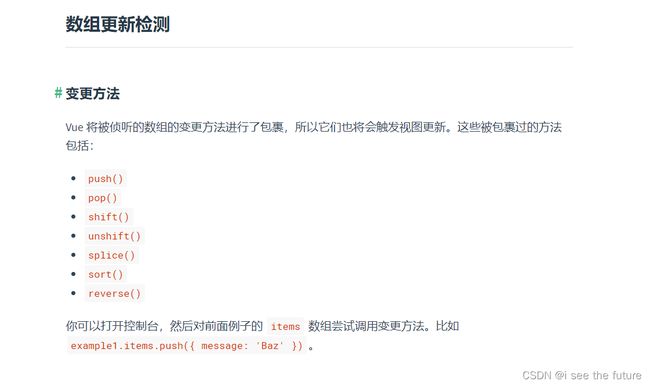
课程
<!DOCTYPE html>
<html>
<head>
<meta charset="UTF-8" />
<title>Vue监测数据改变的原理_数组</title>
<!-- 引入Vue -->
<script type="text/javascript" src="../js/vue.js"></script>
</head>
<body>
<!-- 准备好一个容器-->
<div id="root">
<h1>学校信息</h1>
<h2>学校名称:{{school.name}}</h2>
<h2>学校地址:{{school.address}}</h2>
<h2>校长是:{{school.leader}}</h2>
<hr/>
<h1>学生信息</h1>
<button @click="addSex">添加一个性别属性,默认值是男</button>
<h2>姓名:{{student.name}}</h2>
<h2 v-if="student.sex">性别:{{student.sex}}</h2>
<h2>年龄:真实{{student.age.rAge}},对外{{student.age.sAge}}</h2>
<h2>爱好</h2>
<ul>
<li v-for="(h,index) in student.hobby" :key="index">
{{h}}
</li>
</ul>
<h2>朋友们</h2>
<ul>
<li v-for="(f,index) in student.friends" :key="index">
{{f.name}}--{{f.age}}
</li>
</ul>
</div>
</body>
<script type="text/javascript">
Vue.config.productionTip = false //阻止 vue 在启动时生成生产提示。
const vm = new Vue({
el:'#root',
data:{
school:{
name:'尚硅谷',
address:'北京',
},
student:{
name:'tom',
age:{
rAge:40,
sAge:29,
},
hobby:['抽烟','喝酒','烫头'],
friends:[
{name:'jerry',age:35},
{name:'tony',age:36}
]
}
},
methods: {
addSex(){
// Vue.set(this.student,'sex','男')
this.$set(this.student,'sex','男')
}
}
})
</script>
</html>
037_尚硅谷Vue技术_总结Vue监视数据
Season总结
Vue监视数据的原理:
1. vue会监视data中所有层次的数据。
2. 如何监测对象中的数据?
通过setter实现监视,且要在new Vue时就传入要监测的数据。
(1).对象中后追加的属性,Vue默认不做响应式处理
(2).如需给后添加的属性做响应式,请使用如下API:
Vue.set(target,propertyName/index,value) 或
vm.$set(target,propertyName/index,value)
3. 如何监测数组中的数据?push()、pop()、shift()、unshift()、splice()、sort()、reverse()
通过包裹数组更新元素的方法实现,本质就是做了两件事:
(1).调用原生对应的方法对数组进行更新。
(2).重新解析模板,进而更新页面。
4.在Vue修改数组中的某个元素一定要用如下方法:
1.使用这些API:push()、pop()、shift()、unshift()、splice()、sort()、reverse()
2.Vue.set() 或 vm.$set()
特别注意:Vue.set() 和 vm.$set() 不能给vm 或 vm的根数据对象 添加属性!!!
课程
10.总结Vue数据监测.html
<!DOCTYPE html>
<html>
<head>
<meta charset="UTF-8" />
<title>总结数据监视</title>
<style>
button{
margin-top: 10px;
}
</style>
<!-- 引入Vue -->
<script type="text/javascript" src="../js/vue.js"></script>
</head>
<body>
<!--
Vue监视数据的原理:
1. vue会监视data中所有层次的数据。
2. 如何监测对象中的数据?
通过setter实现监视,且要在new Vue时就传入要监测的数据。
(1).对象中后追加的属性,Vue默认不做响应式处理
(2).如需给后添加的属性做响应式,请使用如下API:
Vue.set(target,propertyName/index,value) 或
vm.$set(target,propertyName/index,value)
3. 如何监测数组中的数据?
通过包裹数组更新元素的方法实现,本质就是做了两件事:
(1).调用原生对应的方法对数组进行更新。
(2).重新解析模板,进而更新页面。
4.在Vue修改数组中的某个元素一定要用如下方法:
1.使用这些API:push()、pop()、shift()、unshift()、splice()、sort()、reverse()
2.Vue.set() 或 vm.$set()
特别注意:Vue.set() 和 vm.$set() 不能给vm 或 vm的根数据对象 添加属性!!!
-->
<!-- 准备好一个容器-->
<div id="root">
<h1>学生信息</h1>
<button @click="student.age++">年龄+1岁</button> <br/>
<button @click="addSex">添加性别属性,默认值:男</button> <br/>
<button @click="student.sex = '未知' ">修改性别</button> <br/>
<button @click="addFriend">在列表首位添加一个朋友</button> <br/>
<button @click="updateFirstFriendName">修改第一个朋友的名字为:张三</button> <br/>
<button @click="addHobby">添加一个爱好</button> <br/>
<button @click="updateHobby">修改第一个爱好为:开车</button> <br/>
<button @click="removeSmoke">过滤掉爱好中的抽烟</button> <br/>
<h3>姓名:{{student.name}}</h3>
<h3>年龄:{{student.age}}</h3>
<h3 v-if="student.sex">性别:{{student.sex}}</h3>
<h3>爱好:</h3>
<ul>
<li v-for="(h,index) in student.hobby" :key="index">
{{h}}
</li>
</ul>
<h3>朋友们:</h3>
<ul>
<li v-for="(f,index) in student.friends" :key="index">
{{f.name}}--{{f.age}}
</li>
</ul>
</div>
</body>
<script type="text/javascript">
Vue.config.productionTip = false //阻止 vue 在启动时生成生产提示。
const vm = new Vue({
el:'#root',
data:{
student:{
name:'tom',
age:18,
hobby:['抽烟','喝酒','烫头'],
friends:[
{name:'jerry',age:35},
{name:'tony',age:36}
]
}
},
methods: {
addSex(){
// Vue.set(this.student,'sex','男')
this.$set(this.student,'sex','男')
},
addFriend(){
this.student.friends.unshift({name:'jack',age:70})
},
updateFirstFriendName(){
this.student.friends[0].name = '张三'
},
addHobby(){
this.student.hobby.push('学习')
},
updateHobby(){
// this.student.hobby.splice(0,1,'开车')
// Vue.set(this.student.hobby,0,'开车')
this.$set(this.student.hobby,0,'开车')
},
removeSmoke(){
this.student.hobby = this.student.hobby.filter((h)=>{
return h !== '抽烟'
})
}
}
})
</script>
</html>
Season实践
<!DOCTYPE html>
<html>
<head>
<meta charset="UTF-8" />
<title>总结数据监视</title>
<style>
button{
margin-top: 10px;
}
</style>
<!-- 引入Vue -->
<script type="text/javascript" src="../js/vue.js"></script>
</head>
<body>
<!-- 准备好一个容器-->
<div id="root">
<h1>学生信息</h1>
<button @click="student.age++">年龄+1岁</button> <br/>
<button @click="setMale">添加性别属性,默认值:男</button> <br/>
<button @click="chageSex">修改性别</button> <br/>
<button @click.once="addFriend">在列表首位添加一个朋友</button> <br/>
<button @click="chageName">修改第一个朋友的名字为:张三</button> <br/>
<button @click="addHobby">添加一个爱好</button> <br/>
<button @click="changeHobby">修改第一个爱好为:开车</button> <br/>
<button @click="deleteSex">过滤掉爱好中的抽烟</button> <br/>
<h3>姓名:{{student.name}}</h3>
<h3>年龄:{{student.age}}</h3>
<h3 v-if="student.sex">性别:{{student.sex}}</h3>
<h3>爱好:</h3>
<ul>
<li v-for="(h,index) in student.hobby" :key="index">
{{h}}
</li>
</ul>
<h3>朋友们:</h3>
<ul>
<li v-for="(f,index) in student.friends" :key="index">
{{f.name}}--{{f.age}}
</li>
</ul>
</div>
</body>
<script type="text/javascript">
Vue.config.productionTip = false //阻止 vue 在启动时生成生产提示。
const vm = new Vue({
el:'#root',
data:{
student:{
name:'tom',
age:18,
hobby:['抽烟','喝酒','烫头'],
friends:[
{name:'jerry',age:35},
{name:'tony',age:36}
]
}
},
methods: {
setMale(){
console.log('setMale',this)
this.$set(this.student,'sex','男')
},
chageSex(){
console.log('chageSex',this)
this.student.sex = '默认'
},
addFriend(){
console.log('addFriend',this)
this.student.friends.unshift({name:'张3',age:99})
},
chageName(){
console.log('chageName',this)
this.student.friends[0].name = '张三'
},
addHobby(){
console.log('addHobby',this)
this.student.hobby.push('打游戏')
},
changeHobby(){
console.log('changeHobby',this)
this.$set(this.student.hobby,0,'开车')
},
deleteSex(){
this.student.hobby = this.student.hobby.filter((p,i,arr)=>{
return p.indexOf('抽烟') == -1
}
)
}
},
})
</script>
</html>
038_尚硅谷Vue技术_收集表单数据
Season总结
收集表单数据:
若:,则v-model收集的是value值,用户输入的就是value值。
若:,则v-model收集的是value值,且要给标签配置value值。
若:
1.没有配置input的value属性,那么收集的就是checked(勾选 or 未勾选,是布尔值)
2.配置input的value属性:
(1)v-model的初始值是非数组,那么收集的就是checked(勾选 or 未勾选,是布尔值)
(2)v-model的初始值是数组,那么收集的的就是value组成的数组
备注:v-model的三个修饰符:
lazy:失去焦点再收集数据
number:输入字符串转为有效的数字
trim:输入首尾空格过滤
prevent你才可以留在原表格不跳转,查看原表格console.log()信息
JSON.stringify()可以转化为json格式,以便Ajax提交。{“account”:“”,“password”:“”,“age”:18,“sex”:“female”,“hobby”:[],“city”:“beijing”,“other”:“”,“agree”:“”}
课程
<!DOCTYPE html>
<html>
<head>
<meta charset="UTF-8" />
<title>收集表单数据</title>
<script type="text/javascript" src="../js/vue.js"></script>
</head>
<body>
<!--
收集表单数据:
若:<input type="text"/>,则v-model收集的是value值,用户输入的就是value值。
若:<input type="radio"/>,则v-model收集的是value值,且要给标签配置value值。
若:<input type="checkbox"/>
1.没有配置input的value属性,那么收集的就是checked(勾选 or 未勾选,是布尔值)
2.配置input的value属性:
(1)v-model的初始值是非数组,那么收集的就是checked(勾选 or 未勾选,是布尔值)
(2)v-model的初始值是数组,那么收集的的就是value组成的数组
备注:v-model的三个修饰符:
lazy:失去焦点再收集数据
number:输入字符串转为有效的数字
trim:输入首尾空格过滤
-->
<!-- 准备好一个容器-->
<div id="root">
<form @submit.prevent="demo">
账号:<input type="text" v-model.trim="userInfo.account"> <br/><br/>
密码:<input type="password" v-model="userInfo.password"> <br/><br/>
年龄:<input type="number" v-model.number="userInfo.age"> <br/><br/>
性别:
男<input type="radio" name="sex" v-model="userInfo.sex" value="male">
女<input type="radio" name="sex" v-model="userInfo.sex" value="female"> <br/><br/>
爱好:
学习<input type="checkbox" v-model="userInfo.hobby" value="study">
打游戏<input type="checkbox" v-model="userInfo.hobby" value="game">
吃饭<input type="checkbox" v-model="userInfo.hobby" value="eat">
<br/><br/>
所属校区
<select v-model="userInfo.city">
<option value="">请选择校区</option>
<option value="beijing">北京</option>
<option value="shanghai">上海</option>
<option value="shenzhen">深圳</option>
<option value="wuhan">武汉</option>
</select>
<br/><br/>
其他信息:
<textarea v-model.lazy="userInfo.other"></textarea> <br/><br/>
<input type="checkbox" v-model="userInfo.agree">阅读并接受<a href="http://www.atguigu.com">《用户协议》</a>
<button>提交</button>
</form>
</div>
</body>
<script type="text/javascript">
Vue.config.productionTip = false
new Vue({
el:'#root',
data:{
userInfo:{
account:'',
password:'',
age:18,
sex:'female',
hobby:[],
city:'beijing',
other:'',
agree:''
}
},
methods: {
demo(){
console.log(JSON.stringify(this.userInfo))
}
}
})
</script>
</html>
039_尚硅谷Vue技术_过滤器(非必需)
Season总结
过滤器:
定义:对要显示的数据进行特定格式化后再显示(适用于一些简单逻辑的处理)。
语法:
1.注册过滤器(全部or局部):Vue.filter(name,callback) 或 new Vue{filters:{}}
2.使用过滤器:{{ xxx | 过滤器名}} 或 v-bind:属性 = "xxx | 过滤器名"
备注:
1.过滤器也可以接收额外参数、多个过滤器也可以串联
2.并没有改变原本的数据, 是产生新的对应的数据
dayjs请见链接https://blog.csdn.net/halo1416/article/details/124298324
装饰器的默认输入参数为修饰符|前面的返回值。
课程
过滤器.html
<!DOCTYPE html>
<html>
<head>
<meta charset="UTF-8" />
<title>过滤器</title>
<script type="text/javascript" src="../js/vue.js"></script>
<script type="text/javascript" src="../js/dayjs.min.js"></script>
</head>
<body>
<!--
过滤器:
定义:对要显示的数据进行特定格式化后再显示(适用于一些简单逻辑的处理)。
语法:
1.注册过滤器:Vue.filter(name,callback) 或 new Vue{filters:{}}
2.使用过滤器:{{ xxx | 过滤器名}} 或 v-bind:属性 = "xxx | 过滤器名"
备注:
1.过滤器也可以接收额外参数、多个过滤器也可以串联
2.并没有改变原本的数据, 是产生新的对应的数据
-->
<!-- 准备好一个容器-->
<div id="root">
<h2>显示格式化后的时间</h2>
<!-- 计算属性实现 -->
<h3>现在是:{{fmtTime}}</h3>
<!-- methods实现 -->
<h3>现在是:{{getFmtTime()}}</h3>
<!-- 过滤器实现 -->
<h3>现在是:{{time | timeFormater}}</h3>
<!-- 过滤器实现(传参) -->
<h3>现在是:{{time | timeFormater('YYYY_MM_DD') | mySlice}}</h3>
<h3 :x="msg | mySlice">尚硅谷</h3>
</div>
<div id="root2">
<h2>{{msg | mySlice}}</h2>
</div>
</body>
<script type="text/javascript">
Vue.config.productionTip = false
//全局过滤器
Vue.filter('mySlice',function(value){
return value.slice(0,4)
})
new Vue({
el:'#root',
data:{
time:1621561377603, //时间戳
msg:'你好,尚硅谷'
},
computed: {
fmtTime(){
return dayjs(this.time).format('YYYY年MM月DD日 HH:mm:ss')
}
},
methods: {
getFmtTime(){
return dayjs(this.time).format('YYYY年MM月DD日 HH:mm:ss')
}
},
//局部过滤器
filters:{
timeFormater(value,str='YYYY年MM月DD日 HH:mm:ss'){
// console.log('@',value)
return dayjs(value).format(str)
}
}
})
new Vue({
el:'#root2',
data:{
msg:'hello,atguigu!'
}
})
</script>
</html>
040_尚硅谷Vue技术_v-text指令
Season总结
我们学过的指令:
v-bind : 单向绑定解析表达式, 可简写为 :xxx
v-model : 双向数据绑定
v-for : 遍历数组/对象/字符串
v-on : 绑定事件监听, 可简写为@
v-if : 条件渲染(动态控制节点是否存存在)
v-else : 条件渲染(动态控制节点是否存存在)
v-show : 条件渲染 (动态控制节点是否展示)
v-text指令:
1.作用:向其所在的节点中渲染文本内容。
2.与插值语法的区别:v-text会替换掉节点中的内容,{{xx}}则不会。
课程
1.v-text_指令.html
<!DOCTYPE html>
<html>
<head>
<meta charset="UTF-8" />
<title>v-text指令</title>
<!-- 引入Vue -->
<script type="text/javascript" src="../js/vue.js"></script>
</head>
<body>
<!--
我们学过的指令:
v-bind : 单向绑定解析表达式, 可简写为 :xxx
v-model : 双向数据绑定
v-for : 遍历数组/对象/字符串
v-on : 绑定事件监听, 可简写为@
v-if : 条件渲染(动态控制节点是否存存在)
v-else : 条件渲染(动态控制节点是否存存在)
v-show : 条件渲染 (动态控制节点是否展示)
v-text指令:
1.作用:向其所在的节点中渲染文本内容。
2.与插值语法的区别:v-text会替换掉节点中的内容,{{xx}}则不会。
-->
<!-- 准备好一个容器-->
<div id="root">
<div>你好,{{name}}</div>
<div v-text="name"></div>
<div v-text="str"></div>
</div>
</body>
<script type="text/javascript">
Vue.config.productionTip = false //阻止 vue 在启动时生成生产提示。
new Vue({
el:'#root',
data:{
name:'尚硅谷',
str:'你好啊!
'
}
})
</script>
</html>
041_尚硅谷Vue技术_v-html指令
Season总结
v-html指令:
1.作用:向指定节点中渲染包含html结构的内容。
2.与插值语法的区别:
(1).v-html会替换掉节点中所有的内容,{{xx}}则不会。
(2).v-html可以识别html结构。
3.严重注意:v-html有安全性问题!!!!
(1).在网站上动态渲染任意HTML是非常危险的,容易导致XSS攻击。
(2).一定要在可信的内容上使用v-html,永不要用在用户提交的内容上!
课程
<!DOCTYPE html>
<html>
<head>
<meta charset="UTF-8" />
<title>v-html指令</title>
<!-- 引入Vue -->
<script type="text/javascript" src="../js/vue.js"></script>
</head>
<body>
<!--
v-html指令:
1.作用:向指定节点中渲染包含html结构的内容。
2.与插值语法的区别:
(1).v-html会替换掉节点中所有的内容,{{xx}}则不会。
(2).v-html可以识别html结构。
3.严重注意:v-html有安全性问题!!!!
(1).在网站上动态渲染任意HTML是非常危险的,容易导致XSS攻击。
(2).一定要在可信的内容上使用v-html,永不要用在用户提交的内容上!
-->
<!-- 准备好一个容器-->
<div id="root">
<div>你好,{{name}}</div>
<div v-html="str"></div>
<div v-html="str2"></div>
</div>
</body>
<script type="text/javascript">
Vue.config.productionTip = false //阻止 vue 在启动时生成生产提示。
new Vue({
el:'#root',
data:{
name:'尚硅谷',
str:'你好啊!
',
str2:'兄弟我找到你想要的资源了,快来!',
}
})
</script>
</html>
042_尚硅谷Vue技术_v-cloak指令
Season总结
v-cloak指令(没有值):
1.本质是一个特殊属性,Vue实例创建完毕并接管容器后,会删掉v-cloak属性。
2.使用css配合v-cloak可以解决网速慢时页面展示出{{xxx}}的问题。
<style>
[v-cloak]{
display:none;
}
</style>
<h2 v-cloak>{{name}}</h2>
课程
3.v-cloak_指令.html
<!DOCTYPE html>
<html>
<head>
<meta charset="UTF-8" />
<title>v-cloak指令</title>
<style>
[v-cloak]{
display:none;
}
</style>
<!-- 引入Vue -->
</head>
<body>
<!--
v-cloak指令(没有值):
1.本质是一个特殊属性,Vue实例创建完毕并接管容器后,会删掉v-cloak属性。
2.使用css配合v-cloak可以解决网速慢时页面展示出{{xxx}}的问题。
-->
<!-- 准备好一个容器-->
<div id="root">
<h2 v-cloak>{{name}}</h2>
</div>
<script type="text/javascript" src="http://localhost:8080/resource/5s/vue.js"></script>
</body>
<script type="text/javascript">
console.log(1)
Vue.config.productionTip = false //阻止 vue 在启动时生成生产提示。
new Vue({
el:'#root',
data:{
name:'尚硅谷'
}
})
</script>
</html>
043_尚硅谷Vue技术_v-once指令
Season总结
v-once指令:
1.v-once所在节点在初次动态渲染后,就视为静态内容了。
2.以后数据的改变不会引起v-once所在结构的更新,可以用于优化性能。
课程
<!DOCTYPE html>
<html>
<head>
<meta charset="UTF-8" />
<title>v-once指令</title>
<!-- 引入Vue -->
<script type="text/javascript" src="../js/vue.js"></script>
</head>
<body>
<!--
v-once指令:
1.v-once所在节点在初次动态渲染后,就视为静态内容了。
2.以后数据的改变不会引起v-once所在结构的更新,可以用于优化性能。
-->
<!-- 准备好一个容器-->
<div id="root">
<h2 v-once>初始化的n值是:{{n}}</h2>
<h2>当前的n值是:{{n}}</h2>
<button @click="n++">点我n+1</button>
</div>
</body>
<script type="text/javascript">
Vue.config.productionTip = false //阻止 vue 在启动时生成生产提示。
new Vue({
el:'#root',
data:{
n:1
}
})
</script>
</html>
044_尚硅谷Vue技术_v-pre指令
Season总结
v-pre指令:
1.跳过其所在节点的编译过程。
2.可利用它跳过:没有使用指令语法、没有使用插值语法的节点,会加快编译。
课程
5.v-pre_指令.html
![]()
<!DOCTYPE html>
<html>
<head>
<meta charset="UTF-8" />
<title>v-pre指令</title>
<!-- 引入Vue -->
<script type="text/javascript" src="../js/vue.js"></script>
</head>
<body>
<!--
v-pre指令:
1.跳过其所在节点的编译过程。
2.可利用它跳过:没有使用指令语法、没有使用插值语法的节点,会加快编译。
-->
<!-- 准备好一个容器-->
<div id="root">
<h2 v-pre>Vue其实很简单</h2>
<h2 >当前的n值是:{{n}}</h2>
<button @click="n++">点我n+1</button>
</div>
</body>
<script type="text/javascript">
Vue.config.productionTip = false //阻止 vue 在启动时生成生产提示。
new Vue({
el:'#root',
data:{
n:1
}
})
</script>
</html>
047_尚硅谷Vue技术_自定义指令_总结
Season总结
需求1:定义一个v-big指令,和v-text功能类似,但会把绑定的数值放大10倍。
需求2:定义一个v-fbind指令,和v-bind功能类似,但可以让其所绑定的input元素默认获取焦点。
自定义指令总结:
一、定义语法:
(1).局部指令:
new Vue({ new Vue({
directives:{指令名:配置对象} 或 directives{指令名:回调函数}
}) })
(2).全局指令:
Vue.directive(指令名,配置对象) 或 Vue.directive(指令名,回调函数)
二、配置对象中常用的3个回调:
(1).bind:指令与元素成功绑定时调用。
(2).inserted:指令所在元素被插入页面时调用。
(3).update:指令所在模板结构被重新解析时调用。
三、备注:
1.指令定义时不加v-,但使用时要加v-;
2.指令名如果是多个单词,要使用kebab-case命名方式,不要用camelCase命名。
关键点1:自定义指令没有返回值,靠2个参数的赋值实现,如element.innerText = binding.value*10
关键点2:big(element,binding)中,element是指实际DOM,binding是指绑定的span中的属性。
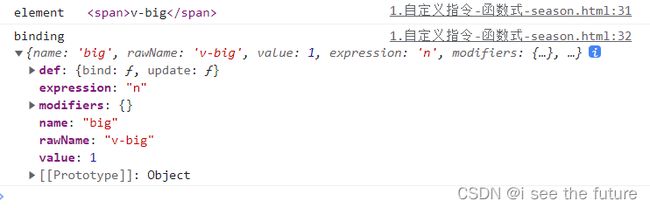
关键点3:big函数何时会被调用?1.指令与元素成功绑定时(一上来)。2.指令所在的模板被重新解析时。
关键点4:bind–指令与元素成功绑定时(一上来),inserted–指令所在元素被插入页面时,update–指令所在的模板被重新解析时。
关键点5:自定义指令函数式只有bind和update,自定义指令对象式可以有inserted。
关键点6:自定义指令名称应该写成字符串,并用-分割。
<h2>放大10倍后的n值是:<span v-big-number="n"></span> </h2>
'big-number'(element,binding){
element.innerText = binding.value * 10
},
关键点7:directives里面不维护vm,所以this带不出vm,this只能带出windows。
关键点8:全局指令
//定义全局指令
Vue.directive('fbind',{
//指令与元素成功绑定时(一上来)
bind(element,binding){
element.value = binding.value
},
//指令所在元素被插入页面时
inserted(element,binding){
element.focus()
},
//指令所在的模板被重新解析时
update(element,binding){
element.value = binding.value
}
})
课程
1.自定义指令.html
<!DOCTYPE html>
<html>
<head>
<meta charset="UTF-8" />
<title>自定义指令</title>
<script type="text/javascript" src="../js/vue.js"></script>
</head>
<body>
<!--
需求1:定义一个v-big指令,和v-text功能类似,但会把绑定的数值放大10倍。
需求2:定义一个v-fbind指令,和v-bind功能类似,但可以让其所绑定的input元素默认获取焦点。
自定义指令总结:
一、定义语法:
(1).局部指令:
new Vue({ new Vue({
directives:{指令名:配置对象} 或 directives{指令名:回调函数}
}) })
(2).全局指令:
Vue.directive(指令名,配置对象) 或 Vue.directive(指令名,回调函数)
二、配置对象中常用的3个回调:
(1).bind:指令与元素成功绑定时调用。
(2).inserted:指令所在元素被插入页面时调用。
(3).update:指令所在模板结构被重新解析时调用。
三、备注:
1.指令定义时不加v-,但使用时要加v-;
2.指令名如果是多个单词,要使用kebab-case命名方式,不要用camelCase命名。
-->
<!-- 准备好一个容器-->
<div id="root">
<h2>{{name}}</h2>
<h2>当前的n值是:<span v-text="n"></span> </h2>
<!-- <h2>放大10倍后的n值是:<span v-big-number="n"></span> </h2> -->
<h2>放大10倍后的n值是:<span v-big="n"></span> </h2>
<button @click="n++">点我n+1</button>
<hr/>
<input type="text" v-fbind:value="n">
</div>
</body>
<script type="text/javascript">
Vue.config.productionTip = false
//定义全局指令
/* Vue.directive('fbind',{
//指令与元素成功绑定时(一上来)
bind(element,binding){
element.value = binding.value
},
//指令所在元素被插入页面时
inserted(element,binding){
element.focus()
},
//指令所在的模板被重新解析时
update(element,binding){
element.value = binding.value
}
}) */
new Vue({
el:'#root',
data:{
name:'尚硅谷',
n:1
},
directives:{
//big函数何时会被调用?1.指令与元素成功绑定时(一上来)。2.指令所在的模板被重新解析时。
/* 'big-number'(element,binding){
// console.log('big')
element.innerText = binding.value * 10
}, */
big(element,binding){
console.log('big',this) //注意此处的this是window
// console.log('big')
element.innerText = binding.value * 10
},
fbind:{
//指令与元素成功绑定时(一上来)
bind(element,binding){
element.value = binding.value
},
//指令所在元素被插入页面时
inserted(element,binding){
element.focus()
},
//指令所在的模板被重新解析时
update(element,binding){
element.value = binding.value
}
}
}
})
</script>
</html>
需求1:定义一个v-big指令,和v-text功能类似,但会把绑定的数值放大10倍。
<!DOCTYPE html>
<html>
<head>
<meta charset="UTF-8" />
<title>自定义指令</title>
<script type="text/javascript" src="../js/vue.js"></script>
</head>
<body>
<!-- 准备好一个容器-->
<div id="root">
<h2>{{name}}</h2>
<h2>当前的值是:<span v-text="n"></span></h2>
<h2>放大10倍后的n值是:<span v-big="n"></span></h2>
<button @click="n++">点我n+1</button>
<hr/>
</div>
</body>
<script type="text/javascript">
Vue.config.productionTip = false
new Vue({
el:'#root',
data:{
name:'尚硅谷',
n:1
},
directives:{
big(element,binding){
console.log('element',element)
console.log('binding',binding)
element.innerText = binding.value*10
}
}
})
</script>
</html>
需求2:定义一个v-fbind指令,和v-bind功能类似,但可以让其所绑定的input元素默认获取焦点。
<!DOCTYPE html>
<html>
<head>
<meta charset="UTF-8" />
<title>自定义指令</title>
<script type="text/javascript" src="../js/vue.js"></script>
</head>
<body>
<!-- 准备好一个容器-->
<div id="root">
<h2>{{name}}</h2>
<h2>当前的值是:<span v-text="n"></span></h2>
<h2>放大10倍后的n值是:<span v-big="n"></span></h2>
<button @click="n++">点我n+1</button>
<hr/>
<input type="text" v-fbind:value="n">
</div>
</body>
<script type="text/javascript">
Vue.config.productionTip = false
new Vue({
el:'#root',
data:{
name:'尚硅谷',
n:1
},
directives:{
big(element,binding){
console.log('element',element)
console.log('binding',binding)
element.innerText = binding.value*10
},
fbind:{
bind(element,binding){
console.log('element--bind',element)
element.value = binding.value * 10
},
inserted(element,binding){
element.focus()
},
update(element,binding) {
element.value = binding.value * 10
},
}
}
})
</script>
</html>
全局注册对象式
<!DOCTYPE html>
<html>
<head>
<meta charset="UTF-8" />
<title>自定义指令</title>
<script type="text/javascript" src="../js/vue.js"></script>
</head>
<body>
<!-- 准备好一个容器-->
<div id="root">
<h2>{{name}}</h2>
<h2>当前的值是:<span v-text="n"></span></h2>
<h2>放大10倍后的n值是:<span v-big="n"></span></h2>
<button @click="n++">点我n+1</button>
<hr/>
<input type="text" v-fbind:value="n">
</div>
</body>
<script type="text/javascript">
Vue.config.productionTip = false
Vue.directive('fbind',{
bind(element,binding){
console.log('element--bind',element)
element.value = binding.value * 10
},
inserted(element,binding){
element.focus()
},
update(element,binding) {
element.value = binding.value * 10
},
})
new Vue({
el:'#root',
data:{
name:'尚硅谷',
n:1
},
directives:{
big(element,binding){
console.log('element',element)
console.log('binding',binding)
element.innerText = binding.value*10
},
// fbind:{
// bind(element,binding){
// console.log('element--bind',element)
// element.value = binding.value * 10
// },
// inserted(element,binding){
// element.focus()
// },
// update(element,binding) {
// element.value = binding.value * 10
// },
// }
}
})
</script>
</html>
048-052 生命周期
Season总结
生命周期:
1.又名:生命周期回调函数、生命周期函数、生命周期钩子。
2.是什么:Vue在关键时刻帮我们调用的一些特殊名称的函数。
3.生命周期函数的名字不可更改,但函数的具体内容是程序员根据需求编写的。
4.生命周期函数中的this指向是vm 或 组件实例对象。
常用的生命周期钩子:
1.mounted: 发送ajax请求、启动定时器、绑定自定义事件、订阅消息等【初始化操作】。
2.beforeDestroy: 清除定时器、解绑自定义事件、取消订阅消息等【收尾工作】。
关于销毁Vue实例
1.销毁后借助Vue开发者工具看不到任何信息。
2.销毁后自定义事件会失效,但原生DOM事件依然有效。
3.一般不会在beforeDestroy操作数据,因为即便操作数据,也不会再触发更新流程了。
关键点1:用methods方法来计时,并用插值方式实现,会导致模板一直在刷新。
关键点2:()箭头函数往外找this。
关键点3:常用的是mounted、beforeDestroy、destroy
关键点4:虚拟DOM保存在vm.el上
关键点5:使用template属性,可以不写HTML。这一点跟组件很像。
template:`
当前的n值是:{{n}}
`,
关键点6:销毁后自定义事件会失效,但原生DOM事件依然有效。
关键点7:debugger可以停住代码。
关键点8:vm的一生
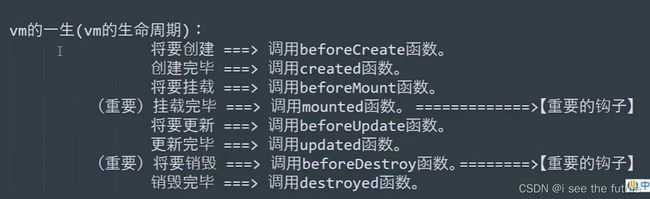
关键点9:设定定时器用setInterval(),消除定时器用clearInterval()。
1.引出生命周期.html
<!DOCTYPE html>
<html>
<head>
<meta charset="UTF-8" />
<title>引出生命周期</title>
<!-- 引入Vue -->
<script type="text/javascript" src="../js/vue.js"></script>
</head>
<body>
<!--
生命周期:
1.又名:生命周期回调函数、生命周期函数、生命周期钩子。
2.是什么:Vue在关键时刻帮我们调用的一些特殊名称的函数。
3.生命周期函数的名字不可更改,但函数的具体内容是程序员根据需求编写的。
4.生命周期函数中的this指向是vm 或 组件实例对象。
-->
<!-- 准备好一个容器-->
<div id="root">
<h2 v-if="a">你好啊</h2>
<h2 :style="{opacity}">欢迎学习Vue</h2>
</div>
</body>
<script type="text/javascript">
Vue.config.productionTip = false //阻止 vue 在启动时生成生产提示。
new Vue({
el:'#root',
data:{
a:false,
opacity:1
},
methods: {
},
//Vue完成模板的解析并把初始的真实DOM元素放入页面后(挂载完毕)调用mounted
mounted(){
console.log('mounted',this)
setInterval(() => {
this.opacity -= 0.01
if(this.opacity <= 0) this.opacity = 1
},16)
},
})
//通过外部的定时器实现(不推荐)
/* setInterval(() => {
vm.opacity -= 0.01
if(vm.opacity <= 0) vm.opacity = 1
},16) */
</script>
</html>
2.分析生命周期.html
<!DOCTYPE html>
<html>
<head>
<meta charset="UTF-8" />
<title>分析生命周期</title>
<!-- 引入Vue -->
<script type="text/javascript" src="../js/vue.js"></script>
</head>
<body>
<!-- 准备好一个容器-->
<div id="root" :x="n">
<h2 v-text="n"></h2>
<h2>当前的n值是:{{n}}</h2>
<button @click="add">点我n+1</button>
<button @click="bye">点我销毁vm</button>
</div>
</body>
<script type="text/javascript">
Vue.config.productionTip = false //阻止 vue 在启动时生成生产提示。
new Vue({
el:'#root',
// template:`
//
// 当前的n值是:{{n}}
//
//
// `,
data:{
n:1
},
methods: {
add(){
console.log('add')
this.n++
},
bye(){
console.log('bye')
this.$destroy()
}
},
watch:{
n(){
console.log('n变了')
}
},
beforeCreate() {
console.log('beforeCreate')
},
created() {
console.log('created')
},
beforeMount() {
console.log('beforeMount')
},
mounted() {
console.log('mounted')
},
beforeUpdate() {
console.log('beforeUpdate')
},
updated() {
console.log('updated')
},
beforeDestroy() {
console.log('beforeDestroy')
},
destroyed() {
console.log('destroyed')
},
})
</script>
</html>
3.总结生命周期.html
<!DOCTYPE html>
<html>
<head>
<meta charset="UTF-8" />
<title>引出生命周期</title>
<!-- 引入Vue -->
<script type="text/javascript" src="../js/vue.js"></script>
</head>
<body>
<!--
常用的生命周期钩子:
1.mounted: 发送ajax请求、启动定时器、绑定自定义事件、订阅消息等【初始化操作】。
2.beforeDestroy: 清除定时器、解绑自定义事件、取消订阅消息等【收尾工作】。
关于销毁Vue实例
1.销毁后借助Vue开发者工具看不到任何信息。
2.销毁后自定义事件会失效,但原生DOM事件依然有效。
3.一般不会在beforeDestroy操作数据,因为即便操作数据,也不会再触发更新流程了。
-->
<!-- 准备好一个容器-->
<div id="root">
<h2 :style="{opacity}">欢迎学习Vue</h2>
<button @click="opacity = 1">透明度设置为1</button>
<button @click="stop">点我停止变换</button>
</div>
</body>
<script type="text/javascript">
Vue.config.productionTip = false //阻止 vue 在启动时生成生产提示。
new Vue({
el:'#root',
data:{
opacity:1
},
methods: {
stop(){
this.$destroy()
}
},
//Vue完成模板的解析并把初始的真实DOM元素放入页面后(挂载完毕)调用mounted
mounted(){
console.log('mounted',this)
this.timer = setInterval(() => {
console.log('setInterval')
this.opacity -= 0.01
if(this.opacity <= 0) this.opacity = 1
},16)
},
beforeDestroy() {
clearInterval(this.timer)
console.log('vm即将驾鹤西游了')
},
})
</script>
</html>
053_尚硅谷Vue技术_对组件的理解
课程
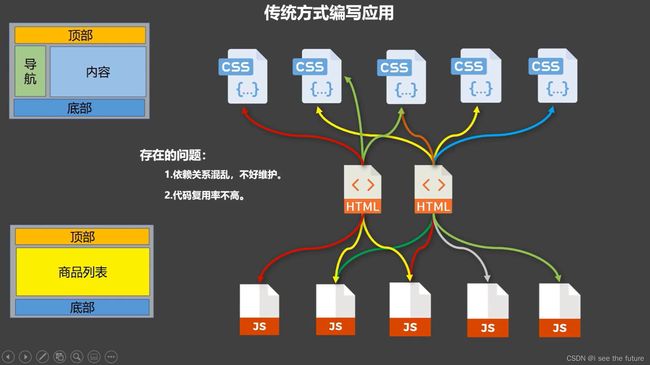

2.1.1. 模块
理解:向外提供特定功能的 js 程序,一般就是一个 js 文件
为什么:js 文件很多很复杂
作用:复用 js,简化 js 的编写,提高 js 运行效率
2.1.2. 组件
定义:用来实现局部功能的代码和资源的集合(html/css/js/image…)
为什么:一个界面的功能很复杂
作用:复用编码,简化项目编码,提高运行效率
2.1.3. 模块化
当应用中的 js 都以模块来编写的,那这个应用就是一个模块化的应用
2.1.4. 组件化
当应用中的功能都是多组件的方式来编写的,那这个应用就是一个组件化的应用
054_尚硅谷Vue技术_非单文件组件
Season总结
Vue中使用组件的三大步骤:
一、定义组件(创建组件)
二、注册组件
三、使用组件(写组件标签)
一、如何定义一个组件?
使用Vue.extend(options)创建,其中options和new Vue(options)时传入的那个options几乎一样,但也有点区别;
区别如下:
1.el不要写,为什么? ——— 最终所有的组件都要经过一个vm的管理,由vm中的el决定服务哪个容器。
2.data必须写成函数,为什么? ———— 避免组件被复用时,数据存在引用关系。
备注:使用template可以配置组件结构。
二、如何注册组件?
1.局部注册:靠new Vue的时候传入components选项
2.全局注册:靠Vue.component('组件名',组件)
三、编写组件标签:
关键点1: //第二步:全局注册组件Vue.component(‘hello’,hello)要在创建Vue之前。
课程
<!DOCTYPE html>
<html>
<head>
<meta charset="UTF-8" />
<title>基本使用</title>
<script type="text/javascript" src="../js/vue.js"></script>
</head>
<body>
<!--
Vue中使用组件的三大步骤:
一、定义组件(创建组件)
二、注册组件
三、使用组件(写组件标签)
一、如何定义一个组件?
使用Vue.extend(options)创建,其中options和new Vue(options)时传入的那个options几乎一样,但也有点区别;
区别如下:
1.el不要写,为什么? ——— 最终所有的组件都要经过一个vm的管理,由vm中的el决定服务哪个容器。
2.data必须写成函数,为什么? ———— 避免组件被复用时,数据存在引用关系。
备注:使用template可以配置组件结构。
二、如何注册组件?
1.局部注册:靠new Vue的时候传入components选项
2.全局注册:靠Vue.component('组件名',组件)
三、编写组件标签:
<school></school>
-->
<!-- 准备好一个容器-->
<div id="root">
<hello></hello>
<hr>
<h1>{{msg}}</h1>
<hr>
<!-- 第三步:编写组件标签 -->
<school></school>
<hr>
<!-- 第三步:编写组件标签 -->
<student></student>
</div>
<div id="root2">
<hello></hello>
</div>
</body>
<script type="text/javascript">
Vue.config.productionTip = false
//第一步:创建school组件
const school = Vue.extend({
template:`
学校名称:{{schoolName}}
学校地址:{{address}}
`,
// el:'#root', //组件定义时,一定不要写el配置项,因为最终所有的组件都要被一个vm管理,由vm决定服务于哪个容器。
data(){
return {
schoolName:'尚硅谷',
address:'北京昌平'
}
},
methods: {
showName(){
alert(this.schoolName)
}
},
})
//第一步:创建student组件
const student = Vue.extend({
template:`
学生姓名:{{studentName}}
学生年龄:{{age}}
`,
data(){
return {
studentName:'张三',
age:18
}
}
})
//第一步:创建hello组件
const hello = Vue.extend({
template:`
你好啊!{{name}}
`,
data(){
return {
name:'Tom'
}
}
})
//第二步:全局注册组件
Vue.component('hello',hello)
//创建vm
new Vue({
el:'#root',
data:{
msg:'你好啊!'
},
//第二步:注册组件(局部注册)
components:{
school,
student
}
})
new Vue({
el:'#root2',
})
</script>
</html>
Season实践
<!DOCTYPE html>
<html>
<head>
<meta charset="UTF-8" />
<title>基本使用</title>
<script type="text/javascript" src="../js/vue.js"></script>
</head>
<body>
<div id="root">
<school></school>
<hello></hello>
<student></student>
</div>
</body>
<script>
Vue.config.productionTip = false
const school = Vue.extend({
template:`
学校名称:{{schoolName}}
学校地址:{{address}}
`,
data(){
return {
schoolName:'尚硅谷',
address:'北京昌平',
}
},
methods: {
showName(){
alert(this.schoolName)
}
},
})
const student = Vue.extend({
template:`
学生姓名:{{studentName}}
学生年龄:{{age}}
`,
data(){
return {
studentName:'张三',
age:18,
}
}
})
const hello = Vue.extend({
template:`
你的名字是{{name}}
`,
data(){
return {
name: 'tom',
}
}
})
Vue.component('hello',hello)
new Vue({
el:'#root',
components:{
school,
student,
}
})
</script>
</html>
055_尚硅谷Vue技术_组件的几个注意点
Season总结
几个注意点:
1.关于组件名:
一个单词组成:
第一种写法(首字母小写):school
第二种写法(首字母大写):School
多个单词组成:
第一种写法(kebab-case命名):my-school
第二种写法(CamelCase命名):MySchool (需要Vue脚手架支持)
备注:
(1).组件名尽可能回避HTML中已有的元素名称,例如:h2、H2都不行。
(2).可以使用name配置项指定组件在开发者工具中呈现的名字。
2.关于组件标签:
第一种写法:关键点1:可以使用name配置项指定组件在开发者工具中呈现的名字。

课程
2.几个注意点.html
<!DOCTYPE html>
<html>
<head>
<meta charset="UTF-8" />
<title>几个注意点</title>
<script type="text/javascript" src="../js/vue.js"></script>
</head>
<body>
<!--
几个注意点:
1.关于组件名:
一个单词组成:
第一种写法(首字母小写):school
第二种写法(首字母大写):School
多个单词组成:
第一种写法(kebab-case命名):my-school
第二种写法(CamelCase命名):MySchool (需要Vue脚手架支持)
备注:
(1).组件名尽可能回避HTML中已有的元素名称,例如:h2、H2都不行。
(2).可以使用name配置项指定组件在开发者工具中呈现的名字。
2.关于组件标签:
第一种写法:<school></school>
第二种写法:<school/>
备注:不用使用脚手架时,<school/>会导致后续组件不能渲染。
3.一个简写方式:
const school = Vue.extend(options) 可简写为:const school = options
-->
<!-- 准备好一个容器-->
<div id="root">
<h1>{{msg}}</h1>
<school></school>
</div>
</body>
<script type="text/javascript">
Vue.config.productionTip = false
//定义组件
const s = Vue.extend({
name:'atguigu',
template:`
学校名称:{{name}}
学校地址:{{address}}
`,
data(){
return {
name:'尚硅谷',
address:'北京'
}
}
})
new Vue({
el:'#root',
data:{
msg:'欢迎学习Vue!'
},
components:{
school:s
}
})
</script>
</html>
Season实操
<!DOCTYPE html>
<html>
<head>
<meta charset="UTF-8" />
<title>几个注意点</title>
<script type="text/javascript" src="../js/vue.js"></script>
</head>
<body>
<div id="root">
<h1>{{msg}}</h1>
<my-school></my-school>
</div>
</body>
<script type="text/javascript">
Vue.config.productionTip = false
const myschool = Vue.extend({
// name:'atguigu',
template:`
学校名字:{{schoolname}}
学校地址:{{address}}
`,
data(){
return{
schoolname:'尚硅谷',
address:'北京',
}
}
})
new Vue({
el:'#root',
data:{
msg:'去尚硅谷学习vue',
},
components:{
'my-school':myschool,
}
})
</script>
</html>
056_尚硅谷Vue技术_组件的嵌套
动手实践即可。
Season总结
关键点1:student组件要在school组件前面。
关键点2:理解嵌套关系
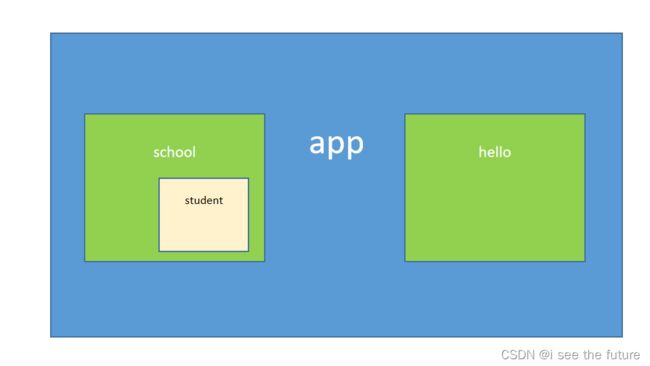
关键点3:局部注册app,template就调用< app>< /app>
课程
3.组件的嵌套.html
<!DOCTYPE html>
<html>
<head>
<meta charset="UTF-8" />
<title>组件的嵌套</title>
<!-- 引入Vue -->
<script type="text/javascript" src="../js/vue.js"></script>
</head>
<body>
<!-- 准备好一个容器-->
<div id="root">
</div>
</body>
<script type="text/javascript">
Vue.config.productionTip = false //阻止 vue 在启动时生成生产提示。
//定义student组件
const student = Vue.extend({
name:'student',
template:`
学生姓名:{{name}}
学生年龄:{{age}}
`,
data(){
return {
name:'尚硅谷',
age:18
}
}
})
//定义school组件
const school = Vue.extend({
name:'school',
template:`
学校名称:{{name}}
学校地址:{{address}}
{{msg}}
`,
data(){
return {
msg:'欢迎来到尚硅谷学习!'
}
}
})
//定义app组件
const app = Vue.extend({
template:`
057_尚硅谷Vue技术_VueComponent构造函数 ~ # 058_尚硅谷Vue技术_Vue实例与组件实例
Season总结
关于VueComponent:
1.school组件本质是一个名为VueComponent的构造函数,且不是程序员定义的,是Vue.extend生成的。
2.我们只需要写课程
4.VueComponent.html
<!DOCTYPE html>
<html>
<head>
<meta charset="UTF-8" />
<title>VueComponent</title>
<script type="text/javascript" src="../js/vue.js"></script>
</head>
<body>
<!--
关于VueComponent:
1.school组件本质是一个名为VueComponent的构造函数,且不是程序员定义的,是Vue.extend生成的。
2.我们只需要写<school/>或<school></school>,Vue解析时会帮我们创建school组件的实例对象,
即Vue帮我们执行的:new VueComponent(options)。
3.特别注意:每次调用Vue.extend,返回的都是一个全新的VueComponent!!!!
4.关于this指向:
(1).组件配置中:
data函数、methods中的函数、watch中的函数、computed中的函数 它们的this均是【VueComponent实例对象】。
(2).new Vue(options)配置中:
data函数、methods中的函数、watch中的函数、computed中的函数 它们的this均是【Vue实例对象】。
5.VueComponent的实例对象,以后简称vc(也可称之为:组件实例对象)。
Vue的实例对象,以后简称vm。
-->
<!-- 准备好一个容器-->
<div id="root">
<school></school>
<hello></hello>
</div>
</body>
<script type="text/javascript">
Vue.config.productionTip = false
//定义school组件
const school = Vue.extend({
name:'school',
template:`
学校名称:{{name}}
学校地址:{{address}}
`,
data(){
return {
name:'尚硅谷',
address:'北京'
}
},
methods: {
showName(){
console.log('showName',this)
}
},
})
const test = Vue.extend({
template:`atguigu`
})
//定义hello组件
const hello = Vue.extend({
template:`
{{msg}}
059_尚硅谷Vue技术_一个重要的内置关系
Season总结
1.一个重要的内置关系:VueComponent.prototype.__proto__ === Vue.prototype
2.为什么要有这个关系:让组件实例对象(vc)可以访问到 Vue原型上的属性、方法。
关键点1:显示原型属性和隐式原型属性
//创建一个Demo的实例对象
const d = new Demo()
console.log(Demo.prototype) //显示原型属性
console.log(d.__proto__) //隐式原型属性
console.log(Demo.prototype === d.__proto__)
//程序员通过显示原型属性操作原型对象,追加一个x属性,值为99
Demo.prototype.x = 99
console.log('@',d)
关键点2:分析Vue与VueComponent的关系。
VueComponent的原型对象的原型对象是Vue的原型对象,请注意黄色的线。
VC身上找不到属性,可以先在Vue上找,再找不到才到Object上找。
为什么要有这个关系:让组件实例对象(vc)可以访问到 Vue原型上的属性、方法。

关键点3:这个 __proto__ 和[[Prototype]]相似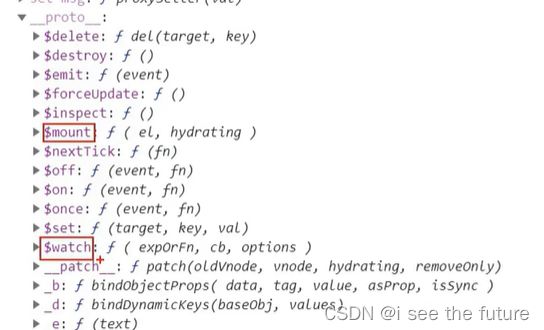

课程
5.一个重要的内置关系.html
<!DOCTYPE html>
<html>
<head>
<meta charset="UTF-8" />
<title>一个重要的内置关系</title>
<!-- 引入Vue -->
<script type="text/javascript" src="../js/vue.js"></script>
</head>
<body>
<!--
1.一个重要的内置关系:VueComponent.prototype.__proto__ === Vue.prototype
2.为什么要有这个关系:让组件实例对象(vc)可以访问到 Vue原型上的属性、方法。
-->
<!-- 准备好一个容器-->
<div id="root">
<school></school>
</div>
</body>
<script type="text/javascript">
Vue.config.productionTip = false //阻止 vue 在启动时生成生产提示。
Vue.prototype.x = 99
//定义school组件
const school = Vue.extend({
name:'school',
template:`
学校名称:{{name}}
学校地址:{{address}}
`,
data(){
return {
name:'尚硅谷',
address:'北京'
}
},
methods: {
showX(){
console.log(this)
console.log(this.x)
}
},
})
//创建一个vm
const vm = new Vue({
el:'#root',
data:{
msg:'你好'
},
components:{school}
})
//定义一个构造函数
/* function Demo(){
this.a = 1
this.b = 2
}
//创建一个Demo的实例对象
const d = new Demo()
console.log(Demo.prototype) //显示原型属性
console.log(d.__proto__) //隐式原型属性
console.log(Demo.prototype === d.__proto__)
//程序员通过显示原型属性操作原型对象,追加一个x属性,值为99
Demo.prototype.x = 99
console.log('@',d) */
</script>
</html>
060_单文件组件
课程
<template>
<div>
<School></School>
<Student></Student>
</div>
</template>
<script>
//引入组件
import School from './School.vue'
import Student from './Student.vue'
export default {
name:'App',
components:{
School,
Student
}
}
</script>
index.html
<!DOCTYPE html>
<html>
<head>
<meta charset="UTF-8" />
<title>练习一下单文件组件的语法</title>
</head>
<body>
<!-- 准备一个容器 -->
<div id="root"></div>
<!-- <script type="text/javascript" src="../js/vue.js"></script> -->
<!-- <script type="text/javascript" src="./main.js"></script> -->
</body>
</html>
main.js
import App from './App.vue'
new Vue({
el:'#root',
template:`School.vue
<template>
<div class="demo">
<h2>学校名称:{{name}}</h2>
<h2>学校地址:{{address}}</h2>
<button @click="showName">点我提示学校名</button>
</div>
</template>
<script>
export default {
name:'School',
data(){
return {
name:'尚硅谷',
address:'北京昌平'
}
},
methods: {
showName(){
alert(this.name)
}
},
}
</script>
<style>
.demo{
background-color: orange;
}
</style>
Student.vue
<template>
<div>
<h2>学生姓名:{{name}}</h2>
<h2>学生年龄:{{age}}</h2>
</div>
</template>
<script>
export default {
name:'Student',
data(){
return {
name:'张三',
age:18
}
}
}
</script>
061_创建Vue脚手架
课程
3.1. 初始化脚手架
3.1.1. 说明
Vue 脚手架是 Vue 官方提供的标准化开发工具(开发平台)
最新的版本是 4.x
文档:Vue CLI
3.1.2. 具体步骤
如果下载缓慢请配置 npm 淘宝镜像:npm config set registry http://registry.npm.taobao.org
全局安装@vue/cli:npm install -g @vue/cli
切换到你要创建项目的目录,然后使用命令创建项目:vue create xxxx
选择使用vue的版本
启动项目:npm run serve
暂停项目:Ctrl+C
062_分析脚手架结构
一堆坑
1.VUE报错You are using the runtime-only build of Vue where the template compiler is not available
https://zhengkai.blog.csdn.net/article/details/107182655
解法1==>runtimeCompiler: true,
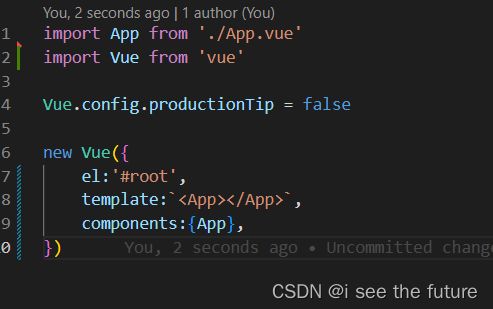
解法2:使用render不使用template
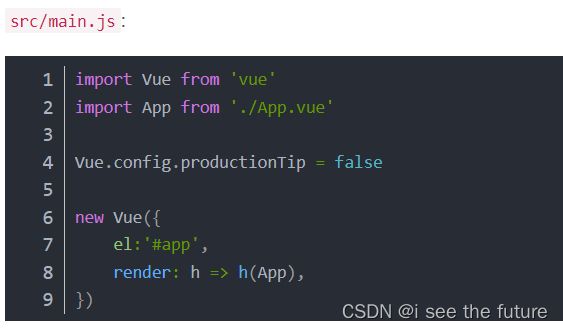
2.error Component name “School“ should always be multi-word vue/multi-word-component-names 解决
https://blog.csdn.net/weixin_55856685/article/details/125144128
==>TheSchool命名加The


https://blog.csdn.net/weixin_56035334/article/details/124929626
==> vue.config.js,配置命令行lintOnSave:false,
3.Mixed spaces and tabs no-mixed-spaces-and-tabs解决方法
https://blog.csdn.net/weixin_45771601/article/details/123518944
==>“no-mixed-spaces-and-tabs”:0
脚手架文件结构
脚手架文件结构:
.文件目录
├── node_modules
├── public
│ ├── favicon.ico: 页签图标
│ └── index.html: 主页面
├── src
│ ├── assets: 存放静态资源
│ │ └── logo.png
│ │── component: 存放组件
│ │ └── HelloWorld.vue
│ │── App.vue: 汇总所有组件
│ └── main.js: 入口文件
├── .gitignore: git版本管制忽略的配置
├── babel.config.js: babel的配置文件
├── package.json: 应用包配置文件
├── README.md: 应用描述文件
└── package-lock.json: 包版本控制文件
课程
src/components/School.vue
<template>
<div id='Demo'>
<h2>学校名称:{{name}}</h2>
<h2>学校地址:{{address}}</h2>
<button @click="showName">点我提示学校名</button>
</div>
</template>
<script>
export default {
name:'School',
data() {
return {
name:'尚硅谷',
address:'北京'
}
},
methods: {
showName() {
alert(this.name)
}
},
}
</script>
<style>
#Demo{
background: orange;
}
</style>
src/components/Student.vue:
<template>
<div>
<h2>学生姓名:{{name}}</h2>
<h2>学生年龄:{{age}}</h2>
</div>
</template>
<script>
export default {
name:'Student',
data() {
return {
name:'JOJO',
age:20
}
},
}
</script>
src/App.vue:
<template>
<div>
<School></School>
<Student></Student>
</div>
</template>
<script>
import School from './components/School.vue'
import Student from './components/Student.vue'
export default {
name:'App',
components:{
School,
Student
}
}
</script>
src/main.js:
import Vue from 'vue'
import App from './App.vue'
Vue.config.productionTip = false
new Vue({
el:'#app',
render: h => h(App),
})
public/index.html:
<!DOCTYPE html>
<html lang="">
<head>
<meta charset="UTF-8">
<!-- 针对IE浏览器的特殊配置,含义是让IE浏览器以最高渲染级别渲染页面 -->
<meta http-equiv="X-UA-Compatible" content="IE=edge">
<!-- 开启移动端的理想端口 -->
<meta name="viewport" content="width=device-width, initial-scale=1.0">
<!-- 配置页签图标 -->
<link rel="icon" href="<%= BASE_URL %>favicon.ico">
<!-- 配置网页标题 -->
<title><%= htmlWebpackPlugin.options.title %></title>
</head>
<body>
<!-- 容器 -->
<div id="app"></div>
</body>
</html>
063_尚硅谷Vue技术_render函数
老师总结
关于不同版本的函数:
1.vue.js 与 vue.runtime.xxx.js的区别:
vue.js 是完整版的 Vue,包含:核心功能+模板解析器
vue.runtime.xxx.js 是运行版的 Vue,只包含核心功能,没有模板解析器
2.因为 vue.runtime.xxx.js 没有模板解析器,所以不能使用 template 配置项,需要使用 render函数接收到的createElement 函数去指定具体内容。
课程
main.js
import Vue from 'vue'
import App from './App.vue'
Vue.config.productionTip = false
new Vue({
el:'#app',
// 简写形式
render: h => h(App),
// 完整形式
// render(createElement){
// return createElement(App)
// }
})
064_尚硅谷Vue技术_修改默认配置
- 使用vue inspect > output.js可以查看到Vue脚手架的默认配置。
- 使用vue.config.js可以对脚手架进行个性化定制,详情见:https://cli.vuejs.org/zh
https://cli.vuejs.org/zh/config/#vue-config-js
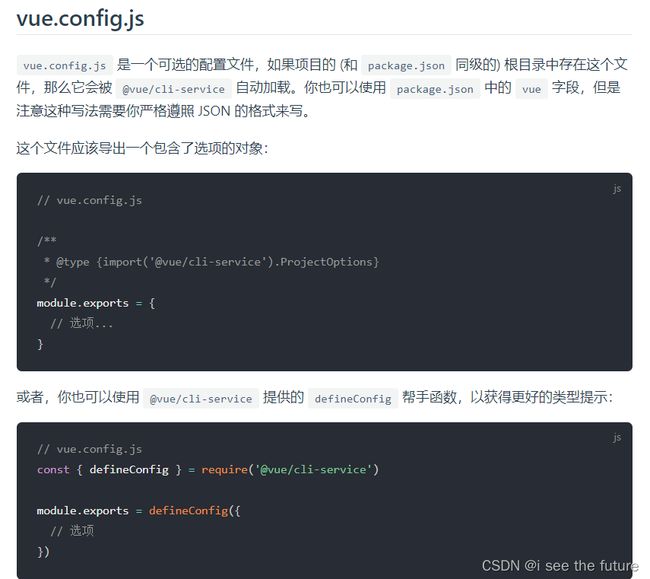
课程
- vue.config.js 是一个可选的配置文件,如果项目的(和 package.json 同级的)根目录中存在这个文件,那么它会被 @vue/cli-service 自动加载。
- 使用 vue.config.js 可以对脚手架进行个性化定制,详见配置参考 | Vue CLI。
vue.config.js
module.exports = {
pages: {
index: {
// 入口
entry: 'src/index/main.js'
}
},
// 关闭语法检查
lineOnSave:false
}
065_尚硅谷Vue技术_ref属性
老师总结
- 被用来给元素或子组件注册引用信息(id的替代者)
- 应用在html标签上获取的是真实DOM元素,应用在组件标签上是组件实例对象(vc)
- 使用方式:
- 打标识:
.....
- 获取:
this.$refs.xxx
- 打标识:
课程
App.vue
<template>
<div>
<h1 ref="title">{{msg}}</h1>
<School ref="sch"/>
<button @click="show" ref="btn">点我输出ref</button>
</div>
</template>
<script>
import School from './components/School.vue'
export default {
name:'App',
components: { School },
data() {
return {
msg:'欢迎学习Vue!'
}
},
methods:{
show(){
console.log(this.$refs.title)
console.log(this.$refs.sch)
console.log(this.$refs.btn)
}
}
}
</script>
Season实操
App.vue
<template>
<div>
<h1 ref="title">{{msg}}</h1>
<button ref="btn" @click="showDOM">点我输出上方的DOM元素</button>
<the-school ref="sch"></the-school>
<the-student></the-student>
</div>
</template>
<script>
//引入组件
import TheSchool from './components/TheSchool.vue'
import TheStudent from './components/TheStudent.vue'
export default {
name:'App',
components:{
TheSchool,
TheStudent,
},
data(){
return {
msg:'欢迎学习Vue',
}
},
methods: {
showDOM(){
console.log(this.$refs.title)
console.log(this.$refs.btn)
console.log(this.$refs.sch)
}
},
}
</script>
(数据收集)066_props配置
props配置项
-
功能:让组件接收外部传过来的数据
-
传递数据:
-
接收数据:
-
第一种方式(只接收):
props:['name'] -
第二种方式(限制类型):
props:{name:String} -
第三种方式(限制类型、限制必要性、指定默认值):
props:{ name:{ type:String, //类型 required:true, //必要性 default:'老王' //默认值 } }
备注:props是只读的,Vue底层会监测你对props的修改,如果进行了修改,就会发出警告,若业务需求确实需要修改,那么请复制props的内容到data中一份,然后去修改data中的数据。
-
课程代码
src/App.vue:
<template>
<div>
<Student name="JOJO" sex="男酮" :age="20" />
</div>
</template>
<script>
import Student from './components/Student.vue'
export default {
name:'App',
components: { Student },
}
</script>
src/components/Student.vue:
<template>
<div>
<h1>{{msg}}</h1>
<h2>学生姓名:{{name}}</h2>
<h2>学生性别:{{sex}}</h2>
<h2>学生年龄:{{age}}</h2>
</div>
</template>
<script>
export default {
name:'Student',
data() {
return {
msg:"我是一名来自枝江大学的男酮,嘿嘿,我的金轮~~",
}
},
// 简单声明接收
// props:['name','age','sex']
// 接收的同时对数据进行类型限制
/* props:{
name:String,
age:Number,
sex:String
} */
// 接收的同时对数据进行类型限制 + 指定默认值 + 限制必要性
props:{
name:{
type:String,
required:true,
},
age:{
type:Number,
default:99
},
sex:{
type:String,
required:true
}
}
}
</script>
坑
1.The data property “age” is already declared as a prop. Use prop default value instead.https://blog.csdn.net/caseywei/article/details/108062924
2.不要直接修改props的属性
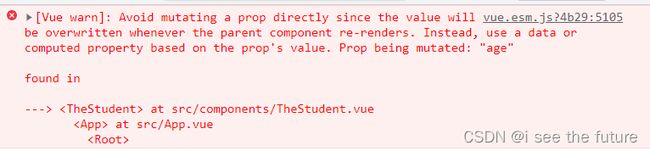
3.props中字段的属性required:true,就必须传入,否则报错。
若业务需求确实需要修改,那么请复制props的内容到data中一份,然后去修改data中的数据。
TheStudent.vue
<template>
<div>
<h1>{{msg}}</h1>
<h2>学生姓名:{{name}}</h2>
<h2>学生性别:{{sex}}</h2>
<h2>学生年龄:{{myAge}}</h2>
<button @click="changeMyAge()">点击增加年龄</button>
</div>
</template>
<script>
export default {
name:'TheStudent',
data(){
return {
msg:'default',
myAge:this.age
}
},
props:{
name:{
type:String,
default:'默认名字'
},
age:{
type:Number,
default:99,
},
sex:{
type:String,
default:'默认性别'
},
},
methods: {
changeMyAge(){
this.myAge ++
}
},
}
</script>
067_尚硅谷Vue技术_mixin混入
混入示意图
mixin(混入)
-
功能:可以把多个组件共用的配置提取成一个混入对象
-
使用方式:
第一步定义混合:
{ data(){....}, methods:{....} .... }第二步使用混入:
全局混入:
Vue.mixin(xxx)
局部混入:mixins:['xxx']
局部混入:
src/mixin.js:
export const mixin = {
methods: {
showName() {
alert(this.name)
}
},
mounted() {
console.log("你好呀~")
}
}
src/components/School.vue
<template>
<div>
<h2 @click="showName">学校姓名:{{name}}</h2>
<h2>学校地址:{{address}}</h2>
</div>
</template>
<script>
//引入混入
import {mixin} from '../mixin'
export default {
name:'School',
data() {
return {
name:'尚硅谷',
address:'北京'
}
},
mixins:[mixin]
}
</script>
src/components/Student.vue:
<template>
<div>
<h2 @click="showName">学生姓名:{{name}}</h2>
<h2>学生性别:{{sex}}</h2>
</div>
</template>
<script>
//引入混入
import {mixin} from '../mixin'
export default {
name:'Student',
data() {
return {
name:'JOJO',
sex:'男'
}
},
mixins:[mixin]
}
</script>
src/App.vue:
<template>
<div>
<School/>
<hr/>
<Student/>
</div>
</template>
<script>
import Student from './components/Student.vue'
import School from './components/School.vue'
export default {
name:'App',
components: { Student,School },
}
</script>
全局混入:
src/main.js:
import Vue from 'vue'
import App from './App.vue'
import {mixin} from './mixin'
- [ ] List item
Vue.config.productionTip = false
Vue.mixin(mixin)
new Vue({
el:"#app",
render: h => h(App)
})
TheSchool.vue和TheStudent.vue
// import {mixin} from '../mixin'
// mixins:[mixin]
(数据收集)068_尚硅谷Vue技术_插件
插件
-
功能:用于增强Vue
-
本质:包含install方法的一个对象,install的第一个参数是Vue,第二个以后的参数是插件使用者传递的数据。
-
定义插件:
对象.install = function (Vue, options) { // 1. 添加全局过滤器 Vue.filter(....) // 2. 添加全局指令 Vue.directive(....) // 3. 配置全局混入(合) Vue.mixin(....) // 4. 添加实例方法 Vue.prototype.$myMethod = function () {...} Vue.prototype.$myProperty = xxxx } -
使用插件:
Vue.use()
Season看法:
插件可以将过滤器、混入、data封装后,注册成全局变量来使用。
课程代码
src/plugin.js:
export default {
install(Vue,x,y,z){
console.log(x,y,z)
//全局过滤器
Vue.filter('mySlice',function(value){
return value.slice(0,4)
})
//定义混入
Vue.mixin({
data() {
return {
x:100,
y:200
}
},
})
//给Vue原型上添加一个方法(vm和vc就都能用了)
Vue.prototype.hello = ()=>{alert('你好啊')}
}
}
src/main.js:
import Vue from 'vue'
import App from './App.vue'
import plugin from './plugin'
Vue.config.productionTip = false
Vue.use(plugin,1,2,3)
new Vue({
el:"#app",
render: h => h(App)
})
src/components/School.vue:
<template>
<div>
<h2>学校姓名:{{name | mySlice}}</h2>
<h2>学校地址:{{address}}</h2>
</div>
</template>
<script>
export default {
name:'School',
data() {
return {
name:'尚硅谷atguigu',
address:'北京'
}
}
}
</script>
src/components/Student.vue:
<template>
<div>
<h2>学生姓名:{{name}}</h2>
<h2>学生性别:{{sex}}</h2>
<button @click="test">点我测试hello方法</button>
</div>
</template>
<script>
export default {
name:'Student',
data() {
return {
name:'JOJO',
sex:'男'
}
},
methods:{
test() {
this.hello()
}
}
}
</script>
069_尚硅谷Vue技术_scoped样式
scoped样式
- 作用:让样式在局部生效,防止冲突。
- 写法: