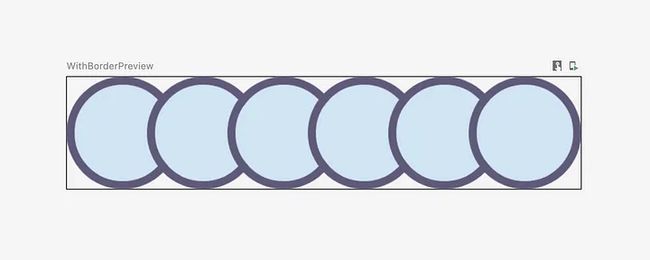使用 Jetpack Compose Modifier实现个人资料图片重叠效果
使用 Jetpack Compose Modifier实现个人资料图片重叠效果
先来2张想要实现的效果图:
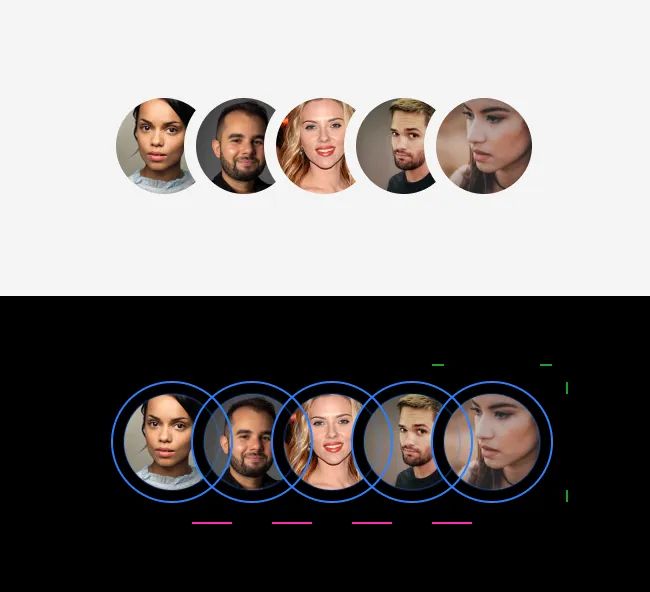
我想以重叠的方式显示个人资料图片。这不是最近的设计趋势,但在 2023 年仍然很优雅。
主要属性:
- 浅蓝色,带边距的图片尺寸
- 粉色,图片之间的负间距
- 绿色:图片的边距
显然,使用这些属性会使显示结果很棒。
负间距
在实现这个效果之前,我们知道将Row与Column组合可产生负排列效果。
结合个人资料图片启动一个可组合项:
val size = 48.dp
val margin = 6.dp
val spacing = 12.dp
// Easy solution
Row(horizontalArrangement = Arrangement.spacedBy(-spacing.dp)) {
list.forEachIndexed { index, item ->
val enable = index != (list.size - 1)
ProfilePicture(
url = item.url,
imageSize = size,
margin = margin.dp,
negativeSpacing = spacing.dp,
cropped = enable
)
}
}
个人资料图片重叠,最后一张在其他人之上
但到目前为止你可能还没有学到任何东西,而且项目之间没有空白。
让我们尝试添加…
图片边距
使用边框
我第一次尝试添加边距是将每张图片封装在一个Box带有Modifier.border(…).
@Composable
fun WithBorder() {
// Hard coded stuff
val size = 48.dp
val strokeSize = 4
val containerColor = MaterialTheme.colorScheme.tertiary
val avatarBackgroundColor = MaterialTheme.colorScheme.secondaryContainer
Box(
modifier = Modifier
.border(
border = BorderStroke(strokeSize.dp, containerColor),
shape = CircleShape
)
) {
// This box represent the profile picture
Box(
modifier = Modifier
.clip(CircleShape)
.padding(strokeSize.dp)
.background(
color = avatarBackgroundColor,
shape = CircleShape
)
.size(size)
) {}
}
}
@Preview
@Composable
fun WithBorderPreview() {
MaterialTheme {
Row(
horizontalArrangement = Arrangement.spacedBy(-16.dp),
) {
(0..5).forEach {
WithBorder()
}
}
}
}
1 )边框在项目之间增加边距。这不是什么大问题,因为我可以用负间距重新计算结果。
但它也为自身增加了Row的边界。
我尝试移动偏移量并更新的边界,但没有成功。
2 )边界清晰,无法消除。这意味着每次都显示边框颜色。
如果背后的背景Row未知,或者不是纯色而是渐变,这可能会很烦人。
我选择跳过这个技术方案。
在 DrawScope 中绘图
第二个选项是删除每张图片的负面部分,除了最后一张。
使用三个参数(大小、边距、间距),我可以放置大小合适的圆来排除。
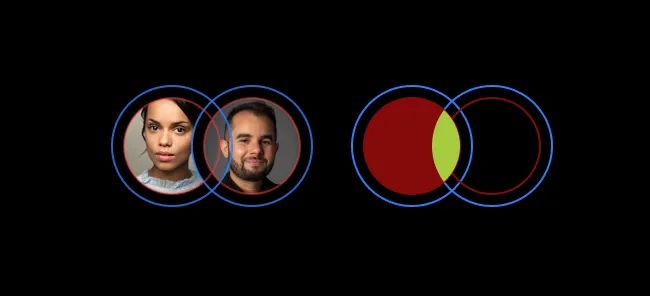
为此,我可以使用drawWithCache修饰符和onDrawWithContent方法。他们提供了在修改后的可组合项上方或下方显示内容的工具。
这样,我可以排除当前个人资料照片和第二张个人资料照片之间的差异:
center x = size.width * 1.5 — negativeSpacingPx
center y = size.height / 2
radius = size.width / 2 + marginPx
结果是graphicalLayer Modifier和drawWithCache功能的组合,如:
.graphicsLayer {
// Ensure BlendMode.Clear strategy works
compositingStrategy = CompositingStrategy.Offscreen
}
.drawWithCache {
val path = Path().apply {
addOval(
Rect(
topLeft = Offset.Zero,
bottomRight = Offset(size.width, size.height),
),
)
}
onDrawWithContent {
clipPath(path) {
// this draws the actual image
// if you don't call drawContent, it won't render anything
this@onDrawWithContent.drawContent()
}
val marginRadius = size.width / 2f + marginPx
val offset = size.width * 1.5f - negativeSpacingPx
drawCircle(
color = Color.Black,
radius = marginRadius,
center = Offset(x = offset, y = (size.height / 2f)),
blendMode = BlendMode.Clear,
)
}
}
我剪辑了一条内容大小的路径,以呈现不包括圆形部分的圆圈。
感谢官方文档的提示。
用修改器做
最后,我可以将其提取到修改器扩展中,以使其可重用。结果,我得到了 3 个主要元素。
本身Row参数很少
- 图片之间的(负)间距
- 边距,表示两张个人资料图片之间的边框
- 图片大小
可组合的ProfilePicture
它将使用三个参数 + url + 一个布尔值以应用于圆环去除。如前所述,不会裁剪最后一项。
我正在使用Coil显示来自 URL 的图像。
我为什么要使用链式Modifiers?为了使其更具可读性。
并且因为,最后一项将只使用initialModifier。
applyIf 修饰符
在某些条件下应用的有用功能Modifier。
circleMask 修改器
基本上,您会发现后面的元素见几行之前。
注意:
onDrawingWithContent中使用的size和当前的绘图环境有关。有关详细信息,请参阅drawWithCache和CacheDrawScope文档。
完整代码
完整代码参考如下:
// Usage :
val spacing = 4.dp
val margin = 2.dp
val imageSize = 32.dp
Row(horizontalArrangement = Arrangement.spacedBy(-spacing.dp)) {
list.forEachIndexed { index, item ->
val enable = index != (list.size - 1)
val url = item.thumbUrl
ProfilePicture(
url = url,
imageSize = imageSize,
margin = margin,
negativeSpacing = spacing,
cropped = enable,
)
}
}
@Composable
fun ProfilePicture(
url: String,
imageSize: Dp,
margin: Dp = 0.dp,
negativeSpacing: Dp = 0.dp,
cropped: Boolean = false,
) {
val initialModifier = Modifier
.clip(CircleShape)
.size(imageSize)
.aspectRatio(1f)
val marginPx = margin.dpToPx()
val negativeSpacingPx = negativeSpacing.dpToPx()
AsyncImage(
modifier = initialModifier.applyIf(cropped) {
circleMask(marginPx, negativeSpacingPx)
},
model = ImageRequest.Builder(LocalContext.current)
.data(url)
.crossfade(true)
.build(),
contentDescription = null,
contentScale = ContentScale.Crop,
)
}
fun Modifier.applyIf(
condition: Boolean,
modifierFunction: Modifier.() -> Modifier,
) = this.run {
if (condition) {
this.modifierFunction()
} else {
this
}
}
fun Modifier.circleMask(
marginPx: Float,
negativeSpacingPx: Float,
) = then(
Modifier
.graphicsLayer {
// Ensure BlendMode.Clear strategy works
compositingStrategy = CompositingStrategy.Offscreen
}
.drawWithCache {
val path = Path().apply {
addOval(
Rect(
topLeft = Offset.Zero,
bottomRight = Offset(size.width, size.height),
),
)
}
onDrawWithContent {
clipPath(path) {
// this draws the actual image
// if you don't call drawContent, it won't render anything
this@onDrawWithContent.drawContent()
}
val marginRadius = size.width / 2f + marginPx
val offset = size.width * 1.5f - negativeSpacingPx
drawCircle(
color = Color.Black,
radius = marginRadius,
center = Offset(x = offset, y = (size.height / 2f)),
blendMode = BlendMode.Clear,
)
}
},
)
参考链接
https://medium.com/@bapness/overlapping-profile-pictures-with-jetpack-compose-modifier-b91bc8693d21