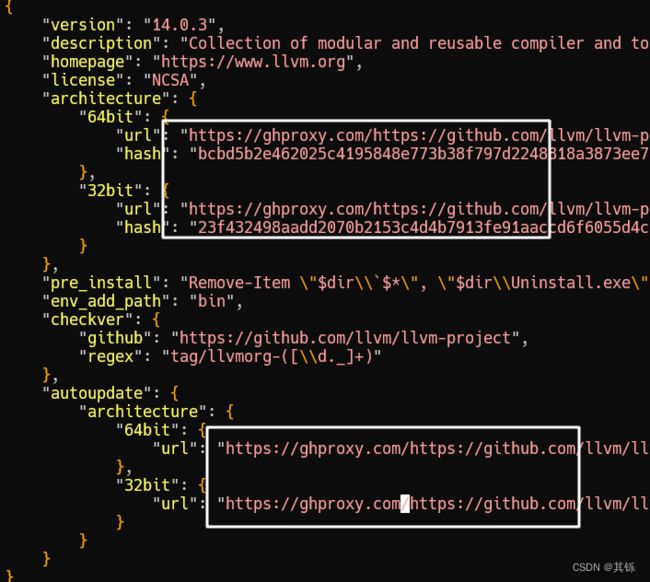scoop提速:解决scoop软件下载慢的问题
文章目录
- 1 安装scoop
- 2 使用scoop加速下载软件
-
- 2.1 如何加速下载软件
- 2.2 编写powershell函数
-
- 2.2.1 安装、更新、搜索软件
- 2.2.2 卸载软件
- 2.2.3 查看已安装软件
相比于linux系统,windows缺少一个比较好用的包管理器,而第三方包管理器scoop则在一定程度上解决了这个问题,但是在使用scoop的过程中,往往会由于网络的原因使得软件的安装失败。下面介绍一个方法解决这个问题。
1 安装scoop
管理员权限打开 powershell
Set-ExecutionPolicy RemoteSigned
iwr -useb https://gitee.com/fanyi-ff/poocs/raw/master/install-scoop.ps1 | iex
2 使用scoop加速下载软件
2.1 如何加速下载软件
PS > scoop help install
Usage: scoop install [options]
e.g. The usual way to install an app (uses your local 'buckets'):
scoop install git
To install an app from a manifest at a URL:
scoop install https://raw.githubusercontent.com/ScoopInstaller/Main/master/bucket/runat.json
To install an app from a manifest on your computer
scoop install \path\to\app.json
Options:
-g, --global Install the app globally
-i, --independent Don't install dependencies automatically
-k, --no-cache Don't use the download cache
-u, --no-update-scoop Don't update Scoop before installing if it's outdated
-s, --skip Skip hash validation (use with caution!)
-a, --arch <32bit|64bit> Use the specified architecture, if the app supports it
查看scoop的安装帮助可以看出,有三种方式用scoop安装一个软件:
# 1 使用默认的安装方式安装一个软件
e.g. The usual way to install an app (uses your local 'buckets'):
scoop install git
# 2 通过bucket中一个URL指向的清单文件(**.json)安装一个软件
To install an app from a manifest at a URL:
scoop install https://raw.githubusercontent.com/ScoopInstaller/Main/master/bucket/runat.json
# 3 通过本地的清单文件(**.json)安装一个软件
To install an app from a manifest on your computer
scoop install \path\to\app.json
下面随便选择一个软件,来查看其对应的清单文件是什么样子的。下面以软件llvm为例:
# 可以看到此软件在scoop的 main bucket 里面
PS > scoop search llvm
'main' bucket:
llvm (14.0.3)
下面进入scoop的main bucket,查看其清单文件
https://github.com/ScoopInstaller/Main/blob/master/bucket/llvm.json
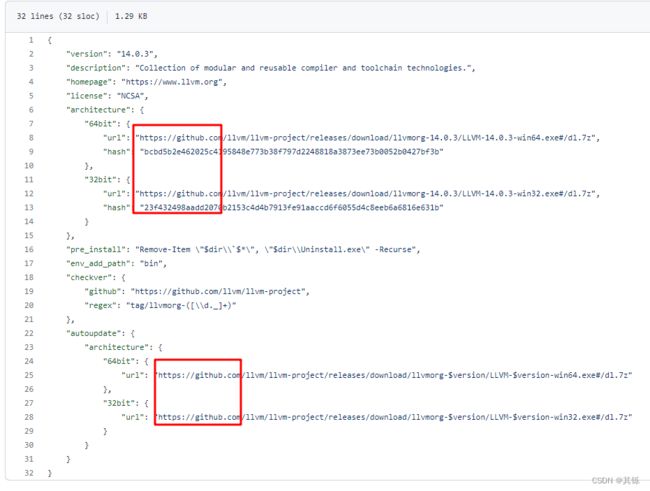
可以看到,清单文件中软件的下载地址是github.com,由此可以分析,软件下载慢正是由于网址的原因。那么便可以通过使用github的代理网站,加速下载软件:
https://ghproxy.com/
首先将该清单文件下载到本地,然后再修改其下载地址,使用上面查询到的安装方式三安装一个软件。
# powershell
PS > Invoke-WebRequest -Uri https://ghproxy.com/https://github.com/ScoopInstaller/Main/blob/master/bucket/llvm.json -OutFile llvm.json
PS > scoop install llvm.json
WARN Purging previous failed installation of llvm.
ERROR 'llvm' isn't installed correctly.
Removing older version (14.0.3).
'llvm' was uninstalled.
WARN Scoop uses 'aria2c' for multi-connection downloads.
WARN Should it cause issues, run 'scoop config aria2-enabled false' to disable it.
WARN To disable this warning, run 'scoop config aria2-warning-enabled false'.
Installing 'llvm' (14.0.3) [64bit]
Starting download with aria2 ...
Download: [#80ca50 114MiB/263MiB(43%) CN:5 DL:5.5MiB ETA:26s]
再次下载可以发现,尝试的修改是有效的,下载软件的速度达到了5兆字节每秒(Download: [#80ca50 114MiB/263MiB(43%) CN:5 DL:5.5MiB ETA:26s])。
2.2 编写powershell函数
下面将此过程编写为一个powershell函数,此后打开powershell,直接调用编写好的函数并传入参数就可以完美享受scoop的便利了。
https://github.com/ScoopInstaller/Main/blob/master/bucket/llvm.json
观察软件的清单文件的URL地址可以看出,要下载一个软件,要知道一个软件的bucket和软件名(清单文件名)。比如说llvm,其bucket为main,软件名为llvm,URL的其它部分都是不变的,所以一个软件对应的清单文件的URL格式为:
https://github.com/ScoopInstaller/***/blob/master/bucket/***.json
知道这些之后,下面就是替换清单文件中的软件源地址(如果其在github上,则用github的镜像网站),因此编写目标函数的三个要点就是:
- 软件仓库名(bucket)
- 软件名
- 修改软件源地址(若在github上,则改用github镜像网站)
由于大部分软件都是在github上面,因此这种方式是可行的,能解决大部分软件的下载问题。
注意:
- 请将此函数结合多线程下载工具
aria2使用(kscoop -install aria2 -bucket main或scoop install aria2)
function kscoop {
<#
.SYNOPSIS
加速托管在github上的scoop软件的下载及更新
.DESCRIPTION
加速托管在github上的scoop软件的下载及更新。支持软件的安装、更新、搜索,及
通过本函数安装软件的查询。函数涉及两个主要变量,不想使用默认位置可自行修改:
# 通过本函数安装过的软件的json文件所在位置
$appJsonPath = "$home\documents\${psConfigDir}\scoop\apps\"
# 记录通过本函数安装过的软件的信息
$appsListFile = "$home\documents\${psConfigDir}\scoop\AppsList.json"
.PARAMETER install
要安装软件的全限定名,或者软件清单文件(xx.json)对应的Url
.PARAMETER bucket
软件所在的 bucket
.PARAMETER arch
软件的架构,32bit 或 64bit,默认安装 64bit 的软件,使用 -arch 32bit 安装32位的软件
.PARAMETER noCache
安装时是否使用缓存,默认使用缓存,若开启此开关则不使用
.PARAMETER update
要更新软件的全限定名,或 * 。若参数值为 * ,则更新已安装的所有软件
.PARAMETER search
要搜索的软件的名字,不必是软件的全限定名,若名字有空格则用引号括住
.PARAMETER list
若开启此开关,则列出 $appsListFile 中的软件信息
.EXAMPLE
kscoop -install grep -bucket main
指定仓库名安装grep,指定仓库名时软件会直接安装
.EXAMPLE
kscoop -install grep
不指定仓库名安装grep
.EXAMPLE
kscoop -install grep -bucket main -arch 32bit -noCache
安装32位的软件,不使用缓存
.EXAMPLE
kscoop -install https://github.com/ScoopInstaller/Main/blob/master/bucket/psutils.json -noCache
通过 Url 安装一个软件
.EXAMPLE
kscoop -update llvm
更新 llvm
.EXAMPLE
kscoop -update *
更新已安装的所有软件
.EXAMPLE
kscoop -search grep
使用浏览器在scoop仓库中搜索 grep
.EXAMPLE
kscoop -list
列出 $appsListFile 中的软件信息
#>
param (
[Parameter(Mandatory, ParameterSetName = 'InstallApp')]
[string]$install,
[Parameter(ParameterSetName = 'InstallApp')]
[string]$bucket,
[Parameter(ParameterSetName = 'InstallApp')]
[string]$arch = "64bit",
[Parameter(ParameterSetName = 'InstallApp')]
[Switch]$noCache,
[Parameter(Mandatory, ParameterSetName = 'UpdateApp')]
[string]$update,
[Parameter(Mandatory, ParameterSetName = 'SearchApp')]
[string]$search,
[Parameter(Mandatory, ParameterSetName = 'ListApp')]
[Switch]$list
)
begin {
#basePath默认位于当前powershell配置目录下
$psConfigDir = switch ($PSVersionTable.PSVersion.Major) {
7 { 'powershell' }
Default { 'windowspowershell' }
}
$basePath = "$home\documents\${psConfigDir}\scoop\"
$appsListFile = Join-Path $basePath "AppsList.json"
$appJsonPath = Join-Path $basePath 'apps'
if (!(Test-Path $appsListFile)) {
New-Item $appsListFile -Force
}
if (!(Test-Path $appJsonPath)) {
New-Item $appJsonPath -Force
}
#读取使用本方法安装过的软件的信息
$appsInAppsListFile = Get-Content $appsListFile | ConvertFrom-Json -AsHashtable
if ( $null -eq $appsInAppsListFile ) { $appsInAppsListFile = @{} }
$bucketMap = @{
'Extras' = 'ScoopInstaller#extras'
'Java' = 'ScoopInstaller#java'
'Main' = 'ScoopInstaller#main'
'Nonportable' = 'ScoopInstaller#nonportable'
'PHP' = 'ScoopInstaller#php'
'Versions' = 'ScoopInstaller#versions'
'games' = 'Calinou#scoop-games'
'nerd-fonts' = 'matthewjberger#scoop-nerd-fonts'
'nirsoft' = 'kodybrown#scoop-nirsoft'
'sysinternals' = 'niheaven#scoop-sysinternals'
}
$urlPattern = "https://ghproxy.com/https://github.com/bucket_owner/{0}/blob/master/bucket/{1}.json"
# $urlPattern = "https://hub.fastgit.xyz/ScoopInstaller/{0}/blob/master/bucket/{1}.json"
# $urlPattern = "https://github.91chi.fun/https://github.com/ScoopInstaller/{0}/blob/master/bucket/{1}.json"
}
process {
switch ($PsCmdlet.ParameterSetName) {
"InstallApp" {
$install = $install.Trim()
#参数为url
if ($install -match "^https://github\.com.*json$") {
$bucket = $install.Split('/')[4]
$appName = $install.Substring($install.LastIndexOf('/') + 1).Replace(".json", '')
}
#参数为软件名
if ($install -notmatch "^https://github\.com/.*json$") {
$appName = $install
#如果没有指明bucket,检查该软件之前是否安装过
if ([String]::IsNullOrEmpty($bucket)) {
if ($appsInAppsListFile.Contains($appName)) {
$arch = $appsInAppsListFile[$appName].arch
$bucket = $appsInAppsListFile[$appName].bucket
} else {
# 未安装过则搜索此软件
$res = scoop search $appName
$res | format-table
$appName = Read-Host ">>>请输入要安装的软件名, 区分大小写(Name)"
$app = $res.where( { $_.name -eq $appName } )
while ($null -eq $app.source) {
$appName = Read-Host ">>软件 '$appName' 不存在, 请重新输入软件名"
$app = $res.where( { $_.name -eq $appName } )
}
$bucket = $app.source
}
}
}
$bucket_owner, $real_bucket = $bucketMap[$bucket].split('#')
$url = $urlPattern -f $real_bucket, $appName
$url = $url.Replace('bucket_owner', $bucket_owner)
$jsonFile = Join-Path $appJsonPath "${appName}.json"
if ($noCache -or !(Test-Path $jsonFile)) {
$statusCode = k-ScoopDownHelper -url $url -file $jsonFile
if ($statusCode -ne 200) { return }
scoop install $jsonFile -a $arch -k
} else {
scoop install $jsonFile -a $arch
}
#将新软件记录到文件中
if (-not $appsInAppsListFile.Contains($appName)) {
$appsInAppsListFile.Add($appName, @{ 'bucket' = $bucket; 'arch' = $arch })
$appsInAppsListFile |ConvertTo-Json |Out-File $appsListFile
}
}
"UpdateApp" {
$appName = $update
$installedApps = scoop list
#更新所有软件
if ($appName -eq '*' ) {
$installedApps | Format-Table
$choice = Read-Host "确认更新上述 $($installedApps.name.count) 个软件吗?(y/n)"
if ( 'y' -eq $choice ) {
$installedApps.name.ForEach( {
scoop uninstall $_
kscoop -install $_ -noCache
} )
}
}
#更新某个软件
else {
$app = $installedApps.name.Where({ $_ -eq $appName })
if (0 -ne $app.count) {
scoop uninstall $appName
kscoop -install $appName -noCache
} else {
Write-Host "软件 $appName 未安装!" -ForegroundColor Red
}
}
}
"SearchApp" {
Start-Process msedge "https://scoop.sh/#/apps?q=${search}&s=0&d=1&o=true"
}
"ListApp" {
Write-Host "${appsListFile} 中的软件:"
$appsInAppsListFile
}
}
}
}
function k-ScoopDownHelper ($url, $file) {
<#
.DESCRIPTION
根据scoop仓库中软件的 URL 地址,将软件对应的 json 文件下载到本地
#>
$urlMirror = @{
'https://www.python.org/ftp/python' = 'https://repo.huaweicloud.com/python'
"https://github.com/" = "https://ghproxy.com/https://github.com/"
"https://raw.githubusercontent.com" = "https://ghproxy.com/https://raw.githubusercontent.com"
}
try {
$Response = Invoke-WebRequest -Uri $url
$StatusCode = $Response.StatusCode
} catch {
$StatusCode = $_.Exception.Response.StatusCode.value__
}
switch ($StatusCode) {
200 {
$sbResCont = [System.Text.StringBuilder]::new($Response.Content)
foreach ($originUrl in $urlMirror.keys) {
[void]$sbResCont.Replace($originUrl, $urlMirror[$originUrl])
}
Set-Content -Path $jsonFile -Value $sbResCont
#sed -i '
#s/https:\/\/github.com/https:\/\/ghproxy.com\/https:\/\/github.com/
#s/raw.githubusercontent.com/raw.staticdn.net/
#' $jsonFile
}
Default {
Write-Host "出现错误,无法下载文件:`n`t${url}" -ForegroundColor Red
}
}
return $StatusCode
}
1、将上面的函数保存到powershell的配置文件,在配置文件中的自定义内容,每次启动powershell时都会被自动加载。
powershell 5.x 配置文件位置
C:\Users\***\Documents\WindowsPowerShell\Microsoft.PowerShell_profile.ps1
powershell 7.x 配置文件位置
C:\Users\***\Documents\PowerShell\Microsoft.PowerShell_profile.ps1
2、将上面函数添加到配置文件后,请执行 .$profile 命令或关闭当前powershell,重新打开一个powershell,否则函数不生效。
3、不要删除路径 $basePath 中的任何文件。
2.2.1 安装、更新、搜索软件
注意:
- 本方法只对在github上面的软件有加速效果,并不是scoop仓库中所有软件都托管在github上,因此当安装、更新那些不在github上面的软件,仍可能出现下载速度慢的情况
PS > man kscoop
NAME
kscoop
SYNOPSIS
加速托管在github上的scoop软件的下载及更新
SYNTAX
kscoop -install <String> [-bucket <String>] [-arch <String>] [-noCache] [<CommonParameters>]
kscoop -update <String> [<CommonParameters>]
kscoop -search <String> [<CommonParameters>]
kscoop -list [<CommonParameters>]
DESCRIPTION
加速托管在github上的scoop软件的下载及更新。支持软件的安装、更新、搜索,及
通过本函数安装软件的查询。函数涉及两个主要变量,不想使用默认位置可自行修改:
# 通过本函数安装过的软件的json文件所在位置
$basePath = "$home\documents\${psConfigDir}\scoop\apps\"
# 记录通过本函数安装过的软件的信息
$appsListFile = "$home\documents\${psConfigDir}\scoop\AppsList.json"
PARAMETERS
-install <String>
要安装软件的全限定名,或者软件清单文件(xx.json)对应的Url
Required? true
Position? named
Default value
Accept pipeline input? false
Accept wildcard characters? false
-bucket <String>
软件所在的 bucket
Required? false
Position? named
Default value
Accept pipeline input? false
Accept wildcard characters? false
-arch <String>
软件的架构,32bit 或 64bit,默认安装 64bit 的软件,使用 -arch 32bit 安装32位的软件
Required? false
Position? named
Default value 64bit
Accept pipeline input? false
Accept wildcard characters? false
-noCache [<SwitchParameter>]
安装时是否使用缓存,默认使用缓存,若开启此开关则不使用
Required? false
Position? named
Default value False
Accept pipeline input? false
Accept wildcard characters? false
-update <String>
要更新软件的全限定名,或 * 。若参数值为 * ,则更新已安装的所有软件
Required? true
Position? named
Default value
Accept pipeline input? false
Accept wildcard characters? false
-search <String>
要搜索的软件的名字,不必是软件的全限定名,若名字有空格则用引号括住
Required? true
Position? named
Default value
Accept pipeline input? false
Accept wildcard characters? false
-list [<SwitchParameter>]
若开启此开关,则列出通过本函数安装过的软件。非当前已安装软件。
Required? true
Position? named
Default value False
Accept pipeline input? false
Accept wildcard characters? false
<CommonParameters>
This cmdlet supports the common parameters: Verbose, Debug,
ErrorAction, ErrorVariable, WarningAction, WarningVariable,
OutBuffer, PipelineVariable, and OutVariable. For more information, see
about_CommonParameters (https://go.microsoft.com/fwlink/?LinkID=113216).
INPUTS
OUTPUTS
-------------------------- EXAMPLE 1 --------------------------
PS > kscoop -install grep -bucket main
指定仓库名安装grep,指定仓库名时软件会直接安装
-------------------------- EXAMPLE 2 --------------------------
PS > kscoop -install grep
不指定仓库名安装grep
-------------------------- EXAMPLE 3 --------------------------
PS > kscoop -install grep -bucket main -arch 32bit -noCache
安装32位的软件,不使用缓存
-------------------------- EXAMPLE 4 --------------------------
PS > kscoop -install https://github.com/ScoopInstaller/Main/blob/master/bucket/psutils.json -noCache
通过 Url 安装一个软件
-------------------------- EXAMPLE 5 --------------------------
PS > kscoop -update llvm
更新 llvm
-------------------------- EXAMPLE 6 --------------------------
PS > kscoop -update *
更新已安装的所有软件
-------------------------- EXAMPLE 7 --------------------------
PS > kscoop -search grep
使用浏览器在scoop仓库中搜索 grep
-------------------------- EXAMPLE 8 --------------------------
PS > kscoop -list
列出 $appsListFile 中的软件信息
RELATED LINKS
2.2.2 卸载软件
PS > scoop uninstall llvm # 直接使用原生命令即可
2.2.3 查看已安装软件
PS > scoop list # 直接使用原生命令即可