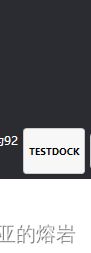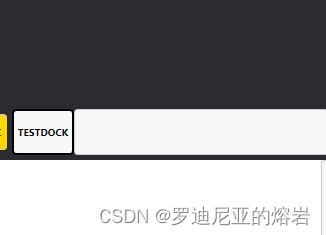WPF常用的五种绑定方式
1, ElementName 根据控件的x: Name 绑定
2, RelativeSource 相对于本身或者父元素
3,StaticResource 绑定静态资源
4,ItemSource,绑定到集合元素
5,DataContent,数据源绑定
主要说明1,2,4
举例说明:
前端代码:
DataContext="{Binding Source={StaticResource Locator}, Path=ReportData}"
<Grid Grid.Row="1" Grid.Column="3">
<DockPanel x:Name="testDock" Margin="5,5,5,5">
<Label Content="{Binding Float2}" Foreground="White" />
<Button Width="auto" Content="{Binding RelativeSource={RelativeSource Mode=FindAncestor, AncestorType=DockPanel}, Path=Name}" />
<Button
Width="auto"
Margin="{Binding ElementName=TestTBlock, Path=Margin}"
Background="{Binding ElementName=TestTBlock, Path=Foreground}"
Content="{Binding ElementName=TestTBlock, Path=Name}" />
<Button
Width="auto"
Command="{Binding TestBtn}"
CommandParameter="{Binding RelativeSource={RelativeSource Mode=FindAncestor, AncestorType=DockPanel}}"
Content="{Binding TestStr}" />
<Button Width="auto" Command="{Binding TestBtn1}" CommandParameter="{Binding}" Content="{Binding TestStr2}"/>
DockPanel>
Grid>
1, ElementName 根据控件的x: Name 绑定
<Button
Width="auto"
Margin="{Binding ElementName=TestTBlock, Path=Margin}"
Background="{Binding ElementName=TestTBlock, Path=Foreground}"
Content="{Binding ElementName=TestTBlock, Path=Name}" />
绑定了父元素 DockPanel x:Name=“testDock”,将按钮的Content 置为DockPanel 的名字
<Button
Width="auto"
Command="{Binding TestBtn}"
CommandParameter="{Binding RelativeSource={RelativeSource Mode=FindAncestor, AncestorType=DockPanel}}"
Content="{Binding TestStr}" />
后端代码:
public RelayCommand<DockPanel> TestBtn
{
get
{
return new RelayCommand<DockPanel>((s) =>
{
if (!(s is DockPanel dock))
{
return;
}
TestStr = s.Name; //必须是属性变化才能
});
}
}
private string testStr;
public string TestStr
{
get { return testStr; }
set { testStr = value; RaisePropertyChanged(); }
}
找到父元素,并将父元素的本身 当做参数传递进后端(s),然后将父元素的s.Name赋值给TestStr ,TestStr 绑定前端Button的Content,有属性变化就通知前端
效果:
注意
<Button Width="auto" Command="{Binding TestBtn1}" CommandParameter="{Binding}" Content="{Binding TestStr2}"/>
的写法
CommandParameter=“{Binding}” 绑定的path为空,会把Button的数据源当参数传出去。button的数据源是
DataContext="{Binding Source={StaticResource Locator}, Path=ReportData}"
也就是 ReportDataViewModel
注意后台代码:
private string testStr2;
public string TestStr2
{
get { return testStr2; }
set { testStr2 = value; RaisePropertyChanged(); }
}
public RelayCommand<ReportDataViewModel> TestBtn1
{
get
{
return new RelayCommand<ReportDataViewModel>((r) =>
{
if (!(r is ReportDataViewModel re))
{
return;
}
TestStr2 = r.float2; //尽量用属性的变换
testStr2 = r.float2;//不显示
});
}
}
把按钮自身当参数传出去
<Button
Width="150"
Margin="5,5,5,5"
Command="{Binding Conn}"
CommandParameter="{Binding RelativeSource={RelativeSource Self}}"
Content="开启MQTT服务" />
4,ItemSource,绑定到集合元素
前端代码:
<Border Grid.Row="2" Grid.Column="3">
<ListBox
x:Name="todoList"
HorizontalContentAlignment="Stretch"
ItemsSource="{Binding VarList}"
ScrollViewer.VerticalScrollBarVisibility="Hidden">
<ListBox.ItemTemplate>
<DataTemplate>
<DockPanel MaxHeight="80" LastChildFill="False">
<ToggleButton DockPanel.Dock="Right" />
<StackPanel>
<TextBlock
FontSize="16"
FontWeight="Bold"
Text="{Binding Name}" />
<TextBlock
Margin="0,5"
Opacity="0.5"
Text="{Binding Value}" />
<TextBlock
Margin="0,5"
Opacity="0.5"
Text="{Binding Description}" />
<TextBlock
Margin="0,5"
Opacity="0.5"
Text="{Binding InsertTime}" />
StackPanel>
DockPanel>
DataTemplate>
ListBox.ItemTemplate>
ListBox>
Border>
后端代码:
public ReportDataViewModel()
{
VarList.Add(new ActualData() { Description = "浮点数1", Name = "Float1", InsertTime = DateTime.Now, Value = CommonMethods.CurrentPLCValue["Float1"] });
VarList.Add(new ActualData() { Description = "浮点数2", Name = "Float2", InsertTime = DateTime.Now, Value = CommonMethods.CurrentPLCValue["Float2"] });
VarList.Add(new ActualData() { Description = "浮点数3", Name = "Float3", InsertTime = DateTime.Now, Value = CommonMethods.CurrentPLCValue["Float3"] });
VarList.Add(new ActualData() { Description = "浮点数4", Name = "Float4", InsertTime = DateTime.Now, Value = CommonMethods.CurrentPLCValue["Float4"] });
}
private ObservableCollection<ActualData> varList = new ObservableCollection<ActualData>();
public ObservableCollection<ActualData> VarList
{
get { return varList; }
set { varList = value; }
}
Prism的实例:
自动注入: prism:ViewModelLocator.AutoWireViewModel=“True”
注意视图要在Views 文件夹下,最好用View结尾(也可以不用View结尾)
ViewModel要在ViewModels文件夹下,必须用ViewModel结尾
例如:MainView 与 MainViewModel, ViewA与ViewAViewModel
设置区域:
<Window
x:Class="PrismFWDemon.Views.MainView"
xmlns="http://schemas.microsoft.com/winfx/2006/xaml/presentation"
xmlns:x="http://schemas.microsoft.com/winfx/2006/xaml"
xmlns:d="http://schemas.microsoft.com/expression/blend/2008"
xmlns:i="http://schemas.microsoft.com/xaml/behaviors"
xmlns:local="clr-namespace:PrismFWDemon.Views"
xmlns:materialDesign="http://materialdesigninxaml.net/winfx/xaml/themes"
xmlns:mc="http://schemas.openxmlformats.org/markup-compatibility/2006"
xmlns:prism="http://prismlibrary.com/"
Title="MainView"
Width="1280"
Height="768"
prism:ViewModelLocator.AutoWireViewModel="True"
Background="{DynamicResource MaterialDesignPaper}"
FontFamily="微软雅黑"
TextElement.FontSize="16"
TextElement.FontWeight="Regular"
TextElement.Foreground="{DynamicResource MaterialDesignBody}"
TextOptions.TextFormattingMode="Ideal"
TextOptions.TextRenderingMode="Auto"
WindowStartupLocation="CenterScreen"
WindowStyle="None"
mc:Ignorable="d">
<Grid>
<ContentControl prism:RegionManager.RegionName="ContentRegion" />
Grid>
Window>
using Prism.Mvvm;
using Prism.Regions;
using PrismFWDemon.Views;
using System;
using System.Collections.Generic;
using System.Linq;
using System.Text;
using System.Threading.Tasks;
namespace PrismFWDemon.ViewModels
{
public class MainViewModel:BindableBase
{
private readonly IRegionManager regionManager;
private string title = "Prism Application";
public string Title
{
get { return title = "Prism Application"; }
set { title = value; }
}
//设置了控件绑定,通知,命令,订阅与发布
<UserControl
x:Class="PrismFWDemon.Views.ViewA"
xmlns="http://schemas.microsoft.com/winfx/2006/xaml/presentation"
xmlns:x="http://schemas.microsoft.com/winfx/2006/xaml"
xmlns:d="http://schemas.microsoft.com/expression/blend/2008"
xmlns:local="clr-namespace:PrismFWDemon.Views"
xmlns:mc="http://schemas.openxmlformats.org/markup-compatibility/2006"
xmlns:prism="http://prismlibrary.com/"
d:DesignHeight="450"
d:DesignWidth="800"
prism:ViewModelLocator.AutoWireViewModel="True"
mc:Ignorable="d">
<Grid Background="Yellow">
<Grid.ColumnDefinitions>
<ColumnDefinition />
<ColumnDefinition />
Grid.ColumnDefinitions>
<Grid.RowDefinitions>
<RowDefinition />
<RowDefinition />
Grid.RowDefinitions>
<StackPanel Orientation="Horizontal">
<Button
Width="100"
Margin="10,10,10,10"
Background="Green"
Command="{Binding OpenAll}"
Content="点击"
FontSize="28"
Foreground="White" />
<Button
Width="100"
Margin="10,10,10,10"
Background="Blue"
Command="{Binding OpenAggregator}"
Content="订阅"
FontSize="28"
Foreground="White" />
<Button
Width="100"
Margin="10,10,10,10"
Background="Cyan"
Command="{Binding SendAggregator}"
Content="发布"
FontSize="28"
Foreground="White" />
StackPanel>
<StackPanel Grid.Row="1">
<TextBlock
HorizontalAlignment="Center"
VerticalAlignment="Center"
FontSize="24"
Foreground="Black"
Text="{Binding Title}" />
StackPanel>
Grid>
UserControl>
using Prism.Commands;
using Prism.Events;
using Prism.Mvvm;
using PrismFWDemon.Entities;
using System;
using System.Collections.Generic;
using System.Linq;
using System.Text;
using System.Threading.Tasks;
namespace PrismFWDemon.ViewModels
{
public class ViewAViewModel:BindableBase
{
private string title;
private readonly IEventAggregator eventAggregator;
public string Title
{
get { return title; }
set { title = value; RaisePropertyChanged(); }
}
//public DelegateCommand OpenCommand
//{
// get
// {
// return new DelegateCommand(() =>
// {
// Title = "Prism!";
// });
// }
//}
//订阅
public DelegateCommand OpenAggregator { get; private set; }
//发布
public DelegateCommand SendAggregator { get; private set; }
public DelegateCommand OpenCommand { get; private set; }
public DelegateCommand OpenCommand1 { get; private set; }
public CompositeCommand OpenAll { get; private set; }
//订阅消息eventAggregator
public ViewAViewModel(IEventAggregator eventAggregator)
{
//this.title = "Hello";
this.eventAggregator = eventAggregator;
OpenCommand = new DelegateCommand(() =>
{
this.Title += "哈哈! \r\n";
});
OpenCommand1 = new DelegateCommand(() =>
{
this.Title += "呵呵!!! \r\n";
});
//订阅
OpenAggregator = new DelegateCommand(() =>
{
this.eventAggregator.GetEvent<MessageEvent>().Subscribe(OnMessageRecived);
});
//发布
SendAggregator = new DelegateCommand(() =>
{
this.eventAggregator.GetEvent<MessageEvent>().Publish("Hello World!!!!");
});
复合命令,一次执行2个委托
//OpenAll = new CompositeCommand();
//OpenAll.RegisterCommand(OpenCommand);
//OpenAll.RegisterCommand(OpenCommand1);
}
private void OnMessageRecived(string message)
{
Title += message + "\r\n";
}
}
}
using Prism.Events;
using System;
using System.Collections.Generic;
using System.Linq;
using System.Text;
using System.Threading.Tasks;
namespace PrismFWDemon.Entities
{
public class MessageEvent : PubSubEvent<string>
{
}
}