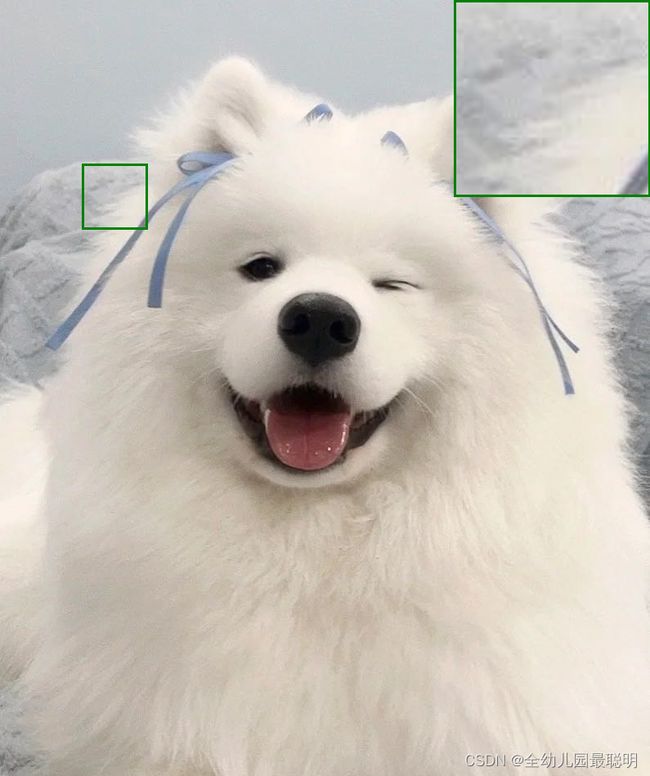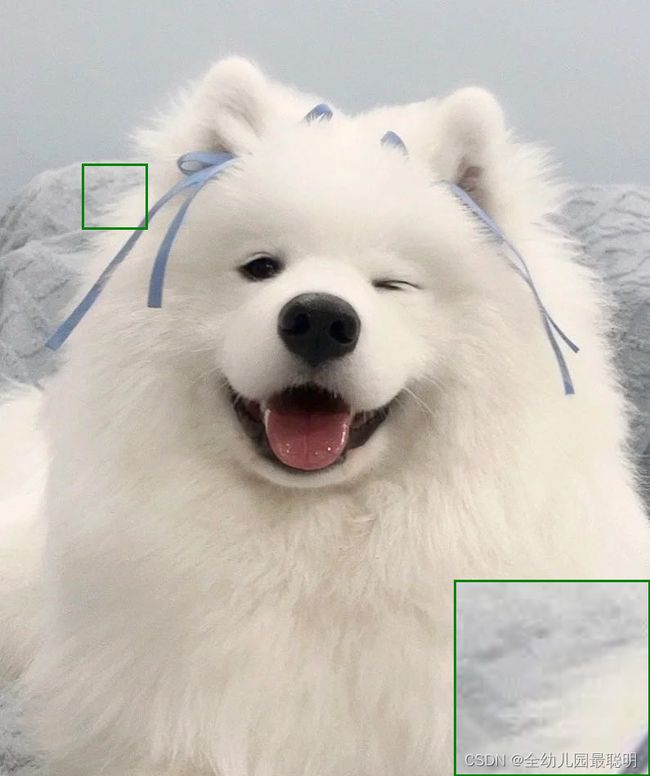Python 实现图像局部区域放大并粘贴在图像右下角/右上角
文章目录
-
- Python源代码
- 实现效果展示
Python源代码
from PIL import Image, ImageDraw
def enlarge_and_highlight_region(image_path, x, y, width, height, scale_factor, mode='right_down'):
# 打开原始图像
original_image = Image.open(image_path)
# 放大指定区域
enlarged_region = original_image.crop((x, y, x + width, y + height))
enlarged_width = width * scale_factor
enlarged_height = height * scale_factor
enlarged_region = enlarged_region.resize((int(enlarged_width), int(enlarged_height)))
# 在原图的右下角绘制放大的区域
output_image = original_image.copy()
if mode == 'right_up':
paste_xy = (original_image.width - int(enlarged_width), 0)
else:
paste_xy = (original_image.width - int(enlarged_width), original_image.height - int(enlarged_height))
output_image.paste(enlarged_region, paste_xy)
# 绘制原始图像的矩形框
border_width = 3
draw = ImageDraw.Draw(output_image)
draw.rectangle((x, y, x + width, y + height), outline='green', width=border_width)
# 绘制放大区域的矩形框
draw = ImageDraw.Draw(output_image)
if mode == 'right_up':
right_y = enlarged_height
else:
right_y = output_image.height
draw.rectangle((paste_xy[0], paste_xy[1],
output_image.width, right_y), outline='green', width=border_width)
# 显示输出图像
output_image.save('test.png')
output_image.show()
if __name__ == '__main__':
image_path = 'origin.jpg'
x = 100 # 矩形区域的左上角 x 坐标
y = 200 # 矩形区域的左上角 y 坐标
width = 80 # 矩形区域的宽度
height = 80 # 矩形区域的高度
scale_factor = 3 # 放大倍数
# right_up 表示放大区域放置在右上角, right_down 表示放大区域放置在右下角
mode = 'right_up'
enlarge_and_highlight_region(image_path, x, y, width, height, scale_factor, mode)
通过更改图像路径与相关参数设置,调用函数,即可实现