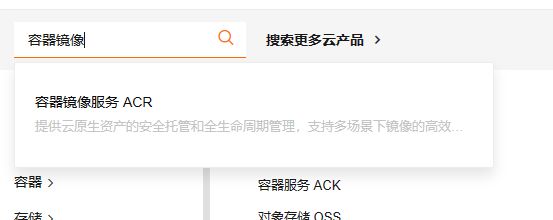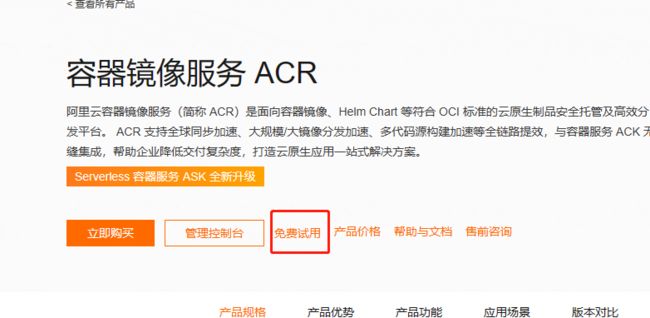Docker介绍以及实战教程
Docker简介
- Docker为什么出现
- 从事软件开发的朋友,可能经常会碰到以下场景:
- 运维:你这程序有Bug啊,怎么跑不起来啊!
- 开发:我机子上能跑啊,你会不会用啊
- 究其原因还是开发环境与生产环境不同造成的,比如编译器,数据库版本不一致或者缺少某些组件。运维就得重新部署环境,费时费力。
- 那么就有人想,能不能从根本上解决这个问题,软件可以带环境安装?也就是说,安装的时候,把原始环境一模一样地复制过来?当然可以,答案就是Docker。
- Docker可以把开发环境除了系统外,所有的东西都打包成一个镜像,然后交给运维,运维在生产环境上安装这个镜像后,就能保证生产环境和开发环境完全一致,就可以完美解决环境不同导致程序无法正常运行的问题。并且部署到新机器上时,直接进行安装,不用再费时费力的进行环境的部署。
- Docker是什么
- Docker是基于Go语言实现的云开源项目。主要目标是 “Build, Ship and Run Any App, Anywhere”, 也就是通过对应用组件的封装、分发、部署、运行等生命周期的管理,使用户的APP及其运行环境能够做到 “一次镜像,处处运行”。
- 解决了运行环境和配置问题的软件容器,方便做持续集成并有助于整体发布的容器虚拟化技术。
- Docker能干什么
- 传统的应用开发完成后,需要提供一堆安装程序和配置说明文档,安装部署后需根据配置文档进行繁琐的配置才能正常运行。Docker化之后只需交付少量容器镜像文件,在正式生产环境加载镜像并运行即可,应用安装配置在镜像里已经内置好,大大节省了部署配置和测试验证时间。
容器和虚拟机
- 对于虚拟机技术来说,传统的虚拟机需要模拟整台机器包括硬件,每台虚拟机都需要有自己的操作系统,虚拟机一旦被开启,预分配给他的资源将全部被占用。每一个虚拟机包括应用,必要的二进制和库,以及一个完整的用户操作系统
-
容器技术和我们的宿主机共享硬件资源及操作系统,可以实现资源的动态分配。容器包含应用和其所有的依赖包,但是与其他容器共享内核。容器在宿主机操作系统中,在用户空间以分离的进程运行。容器内没有自己的内核,也没有进行硬件虚拟。
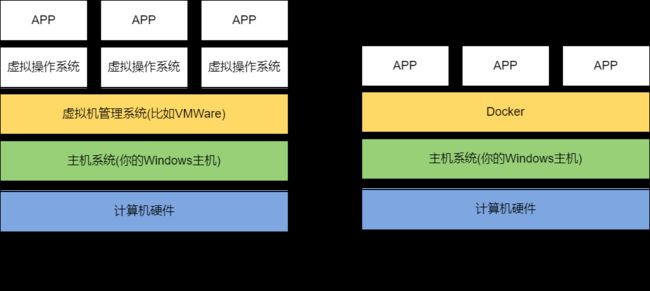
虚拟机 容器 启动速度 分钟级 秒级 运行性能 5%左右损失 接近原生 磁盘占用 GB MB 隔离性 系统级 进程级 封装程度 完整的操作系统 只打包代码和依赖环境,共享宿主机内核
Docker网站
- 官网
- github 源码
Docker三要素
- 镜像(image)
- 镜像可以用来创建Docker容器,一个镜像可以创建多个容器。把镜像比作类,容器就是用类实例化出来的类对象。
- 容器(container)
- Docker利用容器独立运行一个或一组应用,应用程序或者服务运行在容器里面,容器就类似于一个虚拟化的运行环境,容器是用镜像创建的运行实例。容器为镜像提供了一个标准的和隔离的运行环境,它可以被启动、开始、停止、删除。每个容器都是相互隔离的、保证安全的平台。
- 仓库(repository)
- 集中存放镜像文件的地方
Docker安装
- centos安装docker流程
- 安装准备
- centos安装docker要注意版本至少是centos7
- 卸载旧版本
- 如果已经安装docker,执行以下命令卸载
-
sudo yum remove docker \ docker-client \ docker-client-latest \ docker-common \ docker-latest \ docker-latest-logrotate \ docker-logrotate \ docker-engine
- 安装gcc
-
yum -y install gcc yum -y install gcc-c++
-
- 安装软件包
-
sudo yum install -y yum-utils
-
- 设置stable镜像仓库
-
sudo yum-config-manager --add-repo http://mirrors.aliyun.com/docker-ce/linux/centos/docker-ce.repo
-
- 更新yum软件包索引
-
yum makecache fast
-
- 安装docker
-
sudo yum install docker-ce docker-ce-cli containerd.io docker-buildx-plugin docker-compose-plugin
-
- 卸载docker
-
systemctl stop docker sudo yum remove docker-ce docker-ce-cli containerd.io docker-buildx-plugin docker-compose-plugin sudo rm -rf /var/lib/docker sudo rm -rf /var/lib/containerd
-
Docker测试
- 启动docker
- sudo systemctl start docker
- 查看docker版本
- docker version
- 可以查看到docker版本信息,就说明安装成功了
配置阿里云容器镜像
Docker常用命令
- 帮助启动类命令
- 启动docker:systemctl start docker
- 停止docker:systemctl stop docker
- 重启docker:systemctl restart docker
- 查看docker状态:systemctl status docker
- 开机启动:systemctl enable docker
- 查看docker概要信息:docker info
- 查看docker帮助文档:docker --help
- 查看docker命令详细帮助文档:docker 命令 --help
- 镜像命令
- 列举镜像 : docker images
- REPOSITORY:镜像仓库源
- TAG:镜像标签版本号,latest表示最新版本
- IMAGE ID :镜像ID
- CREATED :镜像创建时间
- SIZE : 镜像大小
- 示例
-
[root@localhost lingp]# docker images REPOSITORY TAG IMAGE ID CREATED SIZE chenlicn163/hello-word latest 3ed90589c0b6 4 years ago 844kB
- 搜索镜像:docker search 镜像
- NAME :镜像名
- DESCRIPTION:镜像说明
- STARS:点赞数
- OFFICIAL:是否官方认证
- AUTOMATED:是否是自动构建的
-
[root@localhost lingp]# docker search hello-word NAME DESCRIPTION STARS OFFICIAL AUTOMATED alexstruk/hello-wordpress 0 chenlicn163/hello-word hello-word 0 [OK] princechopra/hello-word 0 vaibhavmehta/hello-word-node hello-word-node 0 lyvy/hello-word hello-word spring boot 0 ilfaugno/hello-word 0 sjolicoeur/hello-word 0 abhayjava/hello-word The dummy short description 0 txg5214/hello-word hello-word 0 sjolicoeur/hello-word2 0 yueshide/hello-word 0 rahulnit/hello-word hello-word 0 szaier75/hello-word hello-word 0 etokarev/hello-word-python 0 cpangam/hello-word 0 geekmc/hello-word 0 bc14f103c716/hello-word 0 rghorpade80/hello-word-docker-valaxy4 0 wattwatt/hello-word 0 luoyangc/hello-word 0 hubikz/hello-worda 0 mselender/hello-word 0 thitikornc/hello-word 0 never001/hello-word 0 manyyaks/hello-word 0
- 拉取镜像:git pull [镜像名字:TAG]
- TAG可以不写,不写TAG就拉取最新的
-
[root@localhost lingp]# docker pull chenlicn163/hello-word Using default tag: latest latest: Pulling from chenlicn163/hello-word 19223ab0feef: Pull complete Digest: sha256:2b7b800ab2ef8f0c2c3331ee170af82c3613b167d20e56d1884dca4772fee6c3 Status: Downloaded newer image for chenlicn163/hello-word:latest docker.io/chenlicn163/hello-word:latest [root@localhost lingp]# docker images REPOSITORY TAG IMAGE ID CREATED SIZE chenlicn163/hello-word latest 3ed90589c0b6 4 years ago 844kB
- 查看镜像所占空间 : docker system df
- 删除镜像 : docker rmi [镜像名:TAG 或者 IMAGE ID]
- 删除所有镜像:docker rmi -f $(docker images -qa)
- 这个命令知道就可以,可别随便用
- 列举镜像 : docker images
- 容器命令
- 前面已经介绍了,把镜像比作类,容器就是类对象。因此我们先要有一个镜像,我们先拉取一个ubuntu镜像
-
[root@localhost lingp]# docker pull ubuntu Using default tag: latest latest: Pulling from library/ubuntu 7b1a6ab2e44d: Pull complete Digest: sha256:626ffe58f6e7566e00254b638eb7e0f3b11d4da9675088f4781a50ae288f3322 Status: Downloaded newer image for ubuntu:latest docker.io/library/ubuntu:latest [root@localhost lingp]# docker images REPOSITORY TAG IMAGE ID CREATED SIZE ubuntu latest ba6acccedd29 21 months ago 72.8MB chenlicn163/hello-word latest 3ed90589c0b6 4 years ago 844kB - 新建启动容器 : docker run [OPTIONS] 镜像名:TAG COMMAND
- OPTIONS可取以下值:
- –name : 为容器指定一个名称
- -d : 后台运行容器并返回容器ID,也即启动守护式容器
- -i :以交互模式运行容器,通常与-t同时使用
- -t : 为容器重新分配一个伪输入终端,通常与-i同时使用
- -P :随机端口映射
- -p : 指定端口映射
-
[root@localhost lingp]# docker images REPOSITORY TAG IMAGE ID CREATED SIZE ubuntu latest ba6acccedd29 21 months ago 72.8MB chenlicn163/hello-word latest 3ed90589c0b6 4 years ago 844kB [root@localhost lingp]# docker run -it --name=myubuntu ubuntu:latest /bin/bash root@1a139f4915df:/# - TAG可以不写,默认就是最新的。这个命令表示使用镜像ubuntu:latest以交互模式启动一个容器,在容器内执行/bin/bash命令。并给这个容器起名字myname,如果不指定name,系统会自动分配一个。这里说下-d参数的作用,不加-d,那么关闭当前容器终端,容器就会关闭,加-d,关闭当前容器终端,容器不会关闭,依旧在后台运行。
- 这个时候我们就进入了ubuntu镜像开启的容器中,可以看下版本。此时我们新建和启动的这个容器就可以看成一个真实的ubuntu系统。
-
root@1a139f4915df:/# cat /etc/issue Ubuntu 20.04.3 LTS \n \l root@1a139f4915df:/#
- OPTIONS可取以下值:
- 列出所有容器 : docker ps [OPTIONS]
- OPTIONS可取以下值
- -a : 列出当前所有正在运行的容器和历史运行过的
- -l : 显示最近创建的容器
- -n : 显示最近n个创建的容器
- -q : 静默模式,只显示容器编号
- –no-trunc : 表示不省略信息展示
- 新开一个终端,执行命令。直接执行docker ps,只显示已启动的容器
-
[root@localhost lingp]# docker ps -a CONTAINER ID IMAGE COMMAND CREATED STATUS PORTS NAMES 1a139f4915df ubuntu:latest "/bin/bash" 6 minutes ago Up 6 minutes myubuntu 21c28993fefb ubuntu:latest "/bin/bash" 11 minutes ago Exited (0) 7 minutes ago infallible_dirac da45904d7f38 ubuntu "/bin/bash" 24 minutes ago Exited (0) 12 minutes ago compassionate_thompson 3e6cfc10ad0d ubuntu "/bin/bash" 29 minutes ago Exited (0) 24 minutes ago adoring_lalande
- OPTIONS可取以下值
- 退出容器
- 先要进入容器
- exit : 退出后,容器会停止
- ctrl + p + q : 退出后,容器不会停止
- 启动容器 : docker start 容器ID或容器名
-
[root@localhost lingp]# docker ps -a CONTAINER ID IMAGE COMMAND CREATED STATUS PORTS NAMES 1a139f4915df ubuntu:latest "/bin/bash" 18 minutes ago Exited (127) 5 seconds ago myubuntu 21c28993fefb ubuntu:latest "/bin/bash" 24 minutes ago Exited (0) 19 minutes ago infallible_dirac da45904d7f38 ubuntu "/bin/bash" 36 minutes ago Exited (0) 24 minutes ago compassionate_thompson 3e6cfc10ad0d ubuntu "/bin/bash" 42 minutes ago Exited (0) 36 minutes ago adoring_lalande [root@localhost lingp]# docker start 1a139f4915df 1a139f4915df [root@localhost lingp]# docker ps -a CONTAINER ID IMAGE COMMAND CREATED STATUS PORTS NAMES 1a139f4915df ubuntu:latest "/bin/bash" 19 minutes ago Up 3 seconds myubuntu 21c28993fefb ubuntu:latest "/bin/bash" 24 minutes ago Exited (0) 20 minutes ago infallible_dirac da45904d7f38 ubuntu "/bin/bash" 36 minutes ago Exited (0) 25 minutes ago compassionate_thompson 3e6cfc10ad0d ubuntu "/bin/bash" 42 minutes ago Exited (0) 36 minutes ago adoring_lalande
-
- 重启容器 : docker restart 容器ID或容器名
- 停止容器:docker stop 容器ID或容器名
- 强制停止容器 : docker kill 容器ID或容器名
- 删除已停止的容器 : docker rm 容器ID或容器名
-
[root@localhost lingp]# docker ps -a CONTAINER ID IMAGE COMMAND CREATED STATUS PORTS NAMES 1a139f4915df ubuntu:latest "/bin/bash" 21 minutes ago Up 2 minutes myubuntu 21c28993fefb ubuntu:latest "/bin/bash" 27 minutes ago Exited (0) 22 minutes ago infallible_dirac da45904d7f38 ubuntu "/bin/bash" 39 minutes ago Exited (0) 27 minutes ago compassionate_thompson 3e6cfc10ad0d ubuntu "/bin/bash" 45 minutes ago Exited (0) 39 minutes ago adoring_lalande [root@localhost lingp]# docker rm 3e6cfc10ad0d 3e6cfc10ad0d [root@localhost lingp]# docker rm da45904d7f38 da45904d7f38 [root@localhost lingp]# docker ps -a CONTAINER ID IMAGE COMMAND CREATED STATUS PORTS NAMES 1a139f4915df ubuntu:latest "/bin/bash" 22 minutes ago Up 3 minutes myubuntu 21c28993fefb ubuntu:latest "/bin/bash" 27 minutes ago Exited (0) 23 minutes ago infallible_dirac
-
- 强制删除所有容器 : docker rm -f $(docker ps -a -q)
- 谨慎使用
- 查看容器日志 : docker logs 容器ID
- 查看容器内运行的进程:docker top 容器ID
- 查看容器内部细节 : docker insepct 容器ID
- 进入已启动容器
- docker exec -it 容器ID /bin/bash
- 在容器中打开新的终端,并且可以启动新的进程。用exit退出,不会导致容器的停止。
- docker attach 容器ID
- 直接进入容器启动命令的终端,不会启动新的进程。用exit退出,会导致容器的停止。
- 简单说就是exec进入容器后,执行exit退出,容器不会停止。attach进入容器,执行exit退出,容器会停止。推荐使用exec进入容器。
- docker exec -it 容器ID /bin/bash
- 容器和主机之间文件拷贝
- 容器到主机 : docker cp 容器ID:容器中文件路径 主机路径
- 主机到容器 : docker cp 主机文件路径 容器ID:容器中文件路径
- 导入和导出容器
- 导出容器 : docker export 容器ID > ./myubuntu.tar
- 导入容器 : cat myubuntu.tar | docker import -镜像用户/镜像名:镜像版本号
提交带环境的镜像
- 让我们回到文章开头那个场景,运维人员使用的环境要运行开发人员的程序,就要保证和开发人员的环境一致,比如开发人员是在ununtu上开发的,使用的环境有vim,gcc等工具。但运维人员的环境上是没有的,那么开发人员就可以将自己的整个开发环境打包提交
- 在上面的介绍中,我们拉取了一个ubuntu镜像,并开启了一个容器。默认这个容器是没有vim,gcc等工具,我们在这个容器中安装vim,gcc后,打包成一个镜像并提交。
- 提交命令
- docker commit -m=“提交的描述信息” -a=“作者” 容器ID 要创建的目标镜像名:[标签名]
-
[root@localhost lingp]# docker images REPOSITORY TAG IMAGE ID CREATED SIZE ubuntu latest ba6acccedd29 21 months ago 72.8MB chenlicn163/hello-word latest 3ed90589c0b6 4 years ago 844kB [root@localhost lingp]# docker ps -a CONTAINER ID IMAGE COMMAND CREATED STATUS PORTS NAMES 8f9846cbdfb2 ubuntu:latest "/bin/bash" 2 hours ago Up 15 minutes myubuntud 8a9c1c2704eb ubuntu:latest "/bin/bash" 2 hours ago Exited (129) 2 hours ago myubuntu [root@localhost lingp]# docker commit -m="add vim and gcc" -a="graywolf" 8f9846cbdfb2 grayubuntu:1.0.0 sha256:56df3dc1d8b1f94583bc7ab59b4f0b2f402dbaa2869dd558b1630ce763eeb7a6 [root@localhost lingp]# docker images REPOSITORY TAG IMAGE ID CREATED SIZE grayubuntu 1.0.0 56df3dc1d8b1 8 seconds ago 342MB ubuntu latest ba6acccedd29 21 months ago 72.8MB chenlicn163/hello-word latest 3ed90589c0b6 4 years ago 844kB - ubuntu是原始的镜像,grayubuntu是我们安装vim和gcc后的镜像。可以比对下,大小就发生变化了。运维拿到这个新镜像grayubuntu,启动容器后,就可以直接在容器中运行我们的程序了。
镜像发布到阿里云
- 发布到阿里云
- 进到阿里云官网容器镜像服务这块


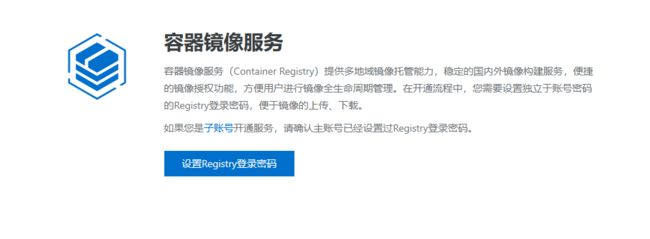
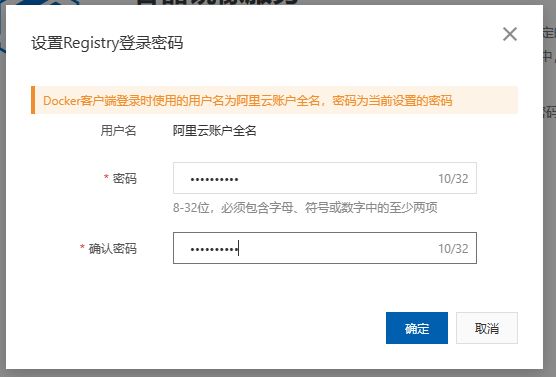
- 首先创建一个命名空间
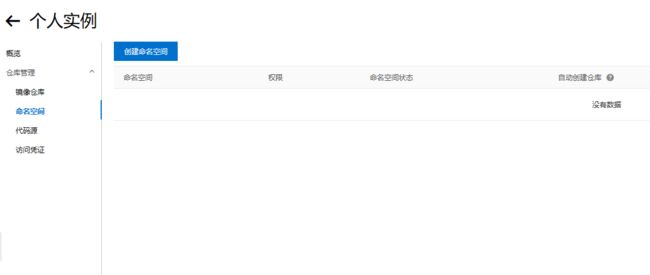
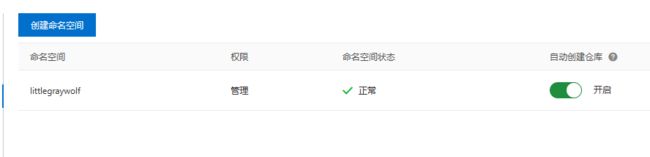
- 在命名空间下创建镜像仓库
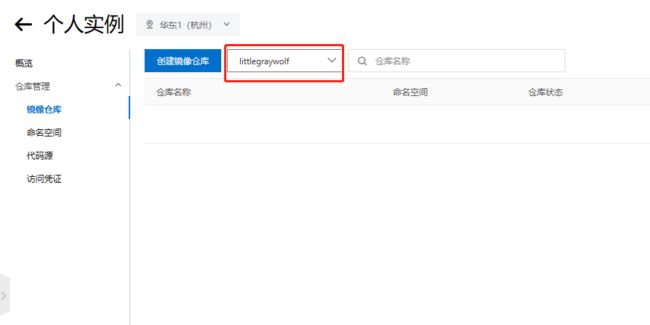
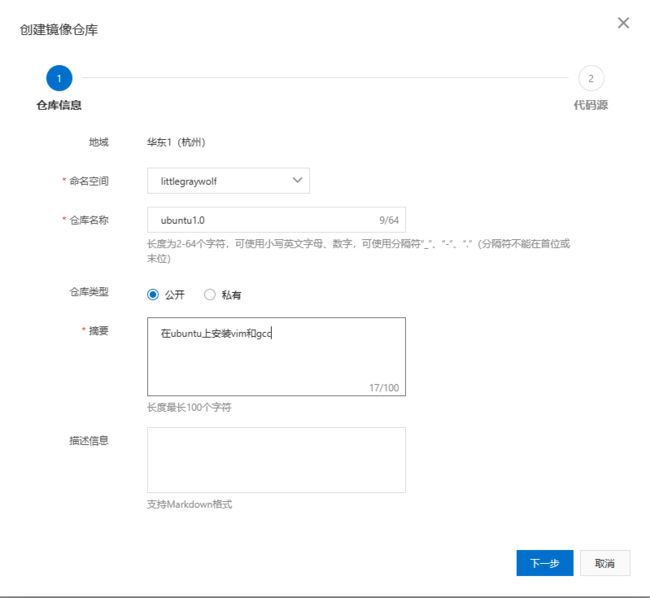
- 选择本地仓库
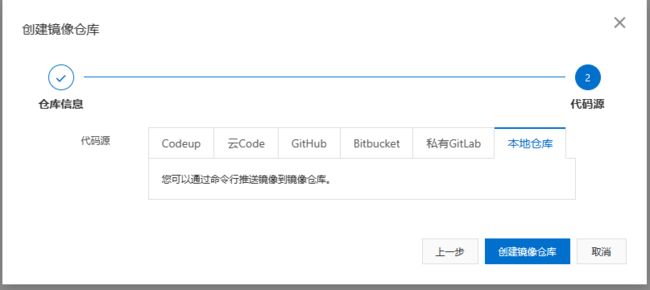
- 创建镜像仓库成功后,阿里云会告诉我们如何拉取和推送镜像
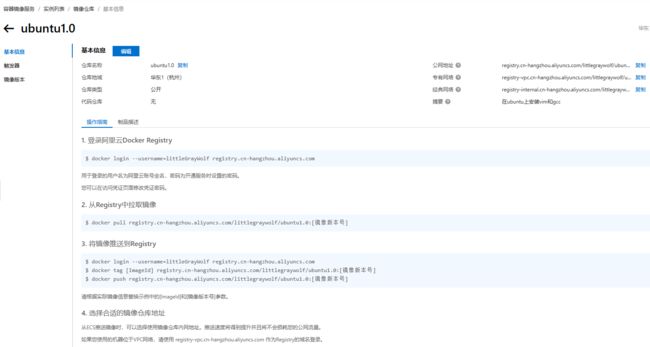
- 我们在终端直接执行命令
- 先进行登录
-
[root@localhost lingp]# docker login --username=littleGrayWolf registry.cn-hangzhou.aliyuncs.com Password: WARNING! Your password will be stored unencrypted in /root/.docker/config.json. Configure a credential helper to remove this warning. See https://docs.docker.com/engine/reference/commandline/login/#credentials-store Login Succeeded - 推送到阿里云镜像仓库
-
[root@localhost lingp]# docker images REPOSITORY TAG IMAGE ID CREATED SIZE grayubuntu 1.0.0 56df3dc1d8b1 31 minutes ago 342MB ubuntu latest ba6acccedd29 21 months ago 72.8MB chenlicn163/hello-word latest 3ed90589c0b6 4 years ago 844kB [root@localhost lingp]# docker tag 56df3dc1d8b1 registry.cn-hangzhou.aliyuncs.com/littlegraywolf/ubuntu1.0:1.0.0 [root@localhost lingp]# docker push registry.cn-hangzhou.aliyuncs.com/littlegraywolf/ubuntu1.0:1.0.0 The push refers to repository [registry.cn-hangzhou.aliyuncs.com/littlegraywolf/ubuntu1.0] 2d9e91b2c941: Pushed 9f54eef41275: Pushed 1.0.0: digest: sha256:1dd42bfd2491b694c6d0fa5971c066d37192135d212b42faa6fb961e139e6849 size: 742 - 这个时候阿里云上就有我们的镜像了

- 可以测试下,先删除本地镜像,然后从阿里云重新拉取
-
[root@localhost lingp]# docker images REPOSITORY TAG IMAGE ID CREATED SIZE ubuntu latest ba6acccedd29 21 months ago 72.8MB chenlicn163/hello-word latest 3ed90589c0b6 4 years ago 844kB [root@localhost lingp]# docker pull registry.cn-hangzhou.aliyuncs.com/littlegraywolf/ubuntu1.0:1.0.0 1.0.0: Pulling from littlegraywolf/ubuntu1.0 7b1a6ab2e44d: Already exists d2cb84f992fd: Pull complete Digest: sha256:1dd42bfd2491b694c6d0fa5971c066d37192135d212b42faa6fb961e139e6849 Status: Downloaded newer image for registry.cn-hangzhou.aliyuncs.com/littlegraywolf/ubuntu1.0:1.0.0 registry.cn-hangzhou.aliyuncs.com/littlegraywolf/ubuntu1.0:1.0.0 [root@localhost lingp]# docker images REPOSITORY TAG IMAGE ID CREATED SIZE registry.cn-hangzhou.aliyuncs.com/littlegraywolf/ubuntu1.0 1.0.0 56df3dc1d8b1 41 minutes ago 342MB ubuntu latest ba6acccedd29 21 months ago 72.8MB chenlicn163/hello-word latest 3ed90589c0b6 4 years ago 844kB - 这里测试使用的是个人版服务,可以免费使用。如果是企业使用,可以付费购买企业版。
- 进到阿里云官网容器镜像服务这块
镜像发布到私有库
-
阿里云毕竟是第三方公司,将自己公司的东西放到阿里云还是不够安全的。因此一般来说,公司都会在内部搭建私有镜像仓库,提供给公司内部人员使用。
-
搭建私有镜像仓库
-
下载镜像 Docker Registry : docker pull registry
-
[root@localhost lingp]# docker pull registry Using default tag: latest latest: Pulling from library/registry 79e9f2f55bf5: Pull complete 0d96da54f60b: Pull complete 5b27040df4a2: Pull complete e2ead8259a04: Pull complete 3790aef225b9: Pull complete Digest: sha256:169211e20e2f2d5d115674681eb79d21a217b296b43374b8e39f97fcf866b375 Status: Downloaded newer image for registry:latest docker.io/library/registry:latest [root@localhost lingp]# docker images REPOSITORY TAG IMAGE ID CREATED SIZE registry.cn-hangzhou.aliyuncs.com/littlegraywolf/ubuntu1.0 1.0.0 56df3dc1d8b1 56 minutes ago 342MB registry latest b8604a3fe854 20 months ago 26.2MB ubuntu latest ba6acccedd29 21 months ago 72.8MB chenlicn163/hello-word latest 3ed90589c0b6 4 years ago 844kB
-
-
运行私有库镜像Registry
-
[root@localhost lingp]# docker run -d -p 5000:5000 --privileged=true registry ccbe13e502cd4e9f85d08086aebbe0c5a4afff7eefc730209ac6f5004580fa60 [root@localhost lingp]# docker ps CONTAINER ID IMAGE COMMAND CREATED STATUS PORTS NAMES ccbe13e502cd registry "/entrypoint.sh /etc…" 7 seconds ago Up 6 seconds 0.0.0.0:5000->5000/tcp, :::5000->5000/tcp condescending_sammet
-
-
查看私有库中的镜像
-
[root@localhost lingp]# curl -XGET http://192.168.206.136:5000/v2/_catalog {"repositories":[]}
-
-
修改tag
- 修改下tag,符合私有仓库规范
- docker tag 镜像名:TAG ip:port/镜像名:TAG
-
[root@localhost lingp]# docker images REPOSITORY TAG IMAGE ID CREATED SIZE grayubuntu2 2.0.0 bcc9dba161d0 52 minutes ago 185MB registry.cn-hangzhou.aliyuncs.com/littlegraywolf/ubuntu1.0 1.0.0 56df3dc1d8b1 2 hours ago 342MB registry latest b8604a3fe854 20 months ago 26.2MB ubuntu latest ba6acccedd29 21 months ago 72.8MB chenlicn163/hello-word latest 3ed90589c0b6 4 years ago 844kB [root@localhost lingp]# docker tag grayubuntu2:2.0.0 192.168.206.136:5000/grayubuntu2:2.0.0 [root@localhost lingp]# docker images REPOSITORY TAG IMAGE ID CREATED SIZE 192.168.206.136:5000/grayubuntu2 2.0.0 bcc9dba161d0 52 minutes ago 185MB grayubuntu2 2.0.0 bcc9dba161d0 52 minutes ago 185MB registry.cn-hangzhou.aliyuncs.com/littlegraywolf/ubuntu1.0 1.0.0 56df3dc1d8b1 2 hours ago 342MB registry latest b8604a3fe854 20 months ago 26.2MB ubuntu latest ba6acccedd29 21 months ago 72.8MB chenlicn163/hello-word latest 3ed90589c0b6 4 years ago 844kB
-
修改配置使之支持http
- 默认不支持http推送,可以修改下配置让其支持
- vim /etc/docker/daemon.json
-
{ "registry-mirrors": ["https://ssfzdz4k.mirror.aliyuncs.com"], "insecure-registries":["192.168.206.136:5000"] } - 修改完后重启docker
-
systemctl restart docker - 启动下私服仓库
-
docker run -d -p 5000:5000 -v /opt/data/registry:/tmp/registry --privileged=true registry
-
推送本地镜像到私有仓库
- docker push 镜像名:TAG
-
[root@localhost lingp]# docker push 192.168.206.136:5000/grayubuntu2:2.0.0 The push refers to repository [192.168.206.136:5000/grayubuntu2] 07c695add28a: Pushed 9f54eef41275: Pushed 2.0.0: digest: sha256:39ace23746821bff7798f32bbce0544789019485c231ea08aca15384cc0afe68 size: 741 [root@localhost lingp]# curl -XGET http://192.168.206.136:5000/v2/_catalog {"repositories":["grayubuntu2"]}
-
拉取私有仓库镜像到本地
- docker pull 镜像名:TAG
-
[root@localhost lingp]# docker images REPOSITORY TAG IMAGE ID CREATED SIZE registry.cn-hangzhou.aliyuncs.com/littlegraywolf/ubuntu1.0 1.0.0 56df3dc1d8b1 2 hours ago 342MB registry latest b8604a3fe854 20 months ago 26.2MB ubuntu latest ba6acccedd29 21 months ago 72.8MB chenlicn163/hello-word latest 3ed90589c0b6 4 years ago 844kB [root@localhost lingp]# git pull 192.168.206.136:5000/grayubuntu2:2.0.0 bash: git: command not found... [root@localhost lingp]# docker pull 192.168.206.136:5000/grayubuntu2:2.0.0 2.0.0: Pulling from grayubuntu2 7b1a6ab2e44d: Already exists 0cdd9d7ee9f3: Pull complete Digest: sha256:39ace23746821bff7798f32bbce0544789019485c231ea08aca15384cc0afe68 Status: Downloaded newer image for 192.168.206.136:5000/grayubuntu2:2.0.0 192.168.206.136:5000/grayubuntu2:2.0.0 [root@localhost lingp]# docker images REPOSITORY TAG IMAGE ID CREATED SIZE 192.168.206.136:5000/grayubuntu2 2.0.0 bcc9dba161d0 About an hour ago 185MB registry.cn-hangzhou.aliyuncs.com/littlegraywolf/ubuntu1.0 1.0.0 56df3dc1d8b1 2 hours ago 342MB registry latest b8604a3fe854 20 months ago 26.2MB ubuntu latest ba6acccedd29 21 months ago 72.8MB chenlicn163/hello-word latest 3ed90589c0b6 4 years ago 844kB - 至此,运维就可以拉取开发上传到私有库的镜像,去在其他机器上跑我们的程序了。