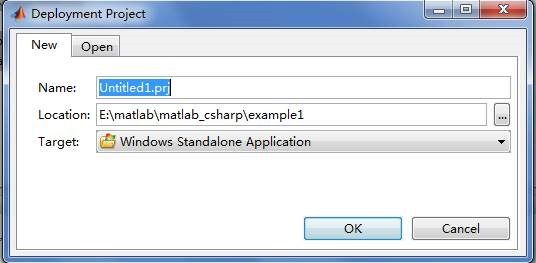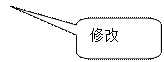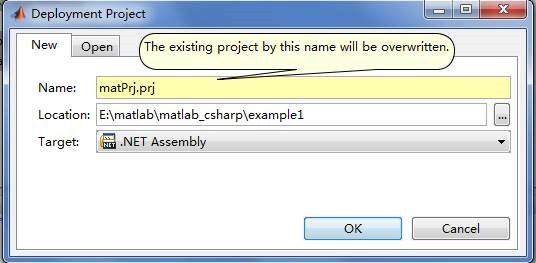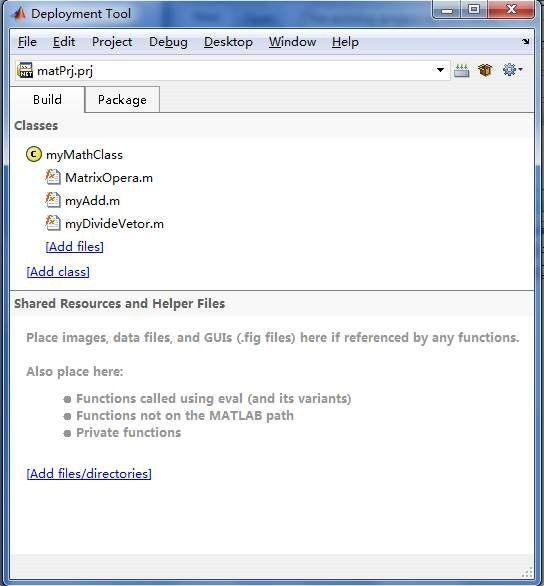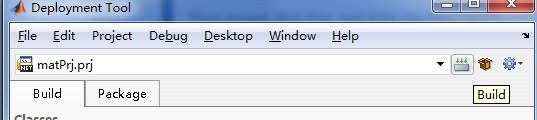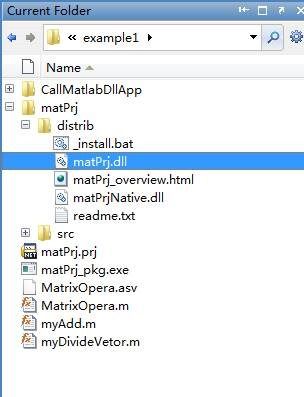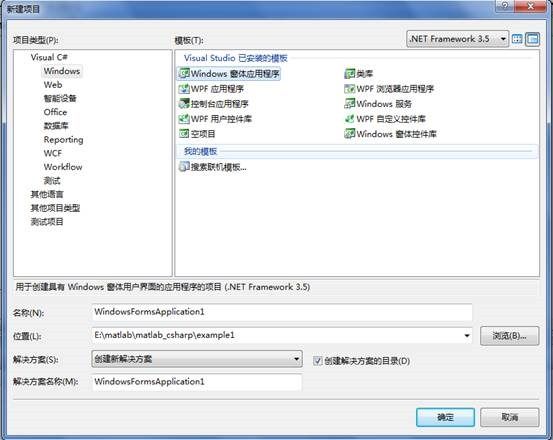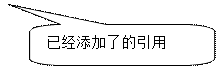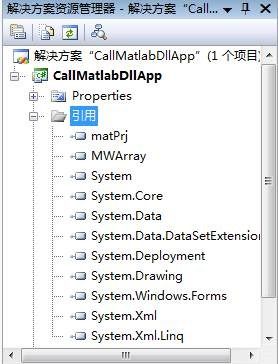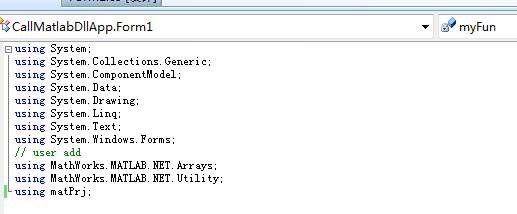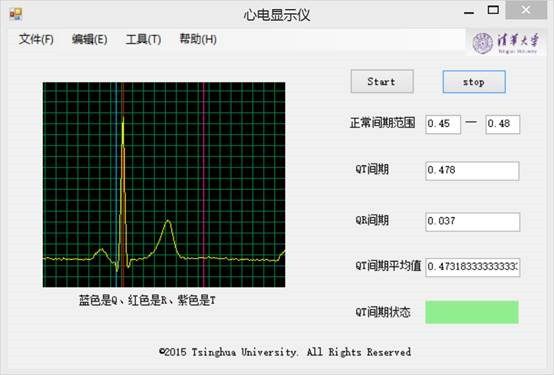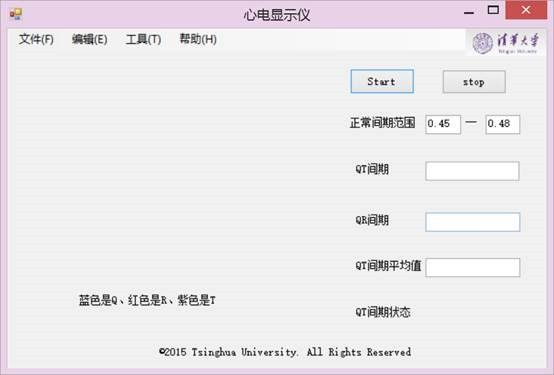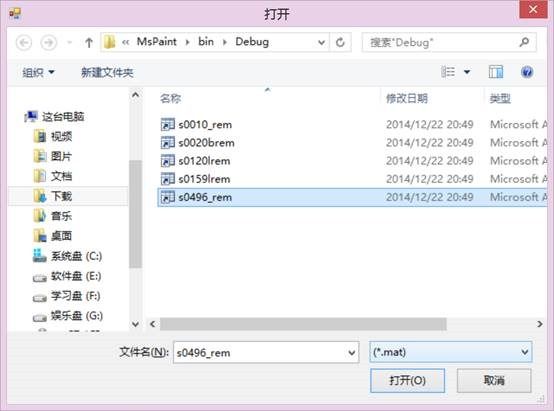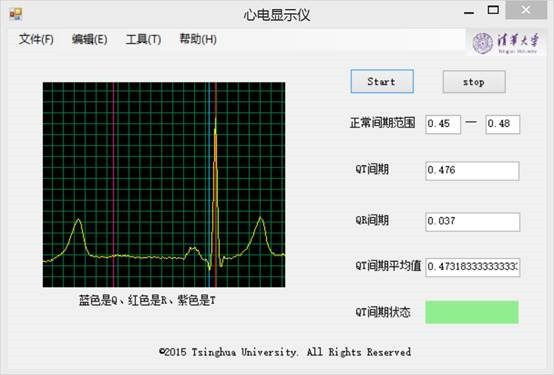MATLAB和c#混合编程实现心电图显示软件
由于MATLAB自带的GUI平台设计的界面不是很美观而且设计过程并不是很方便,我们选择了用c#来做软件界面的实现。我们用MATLAB做信号处理封装成函数,把函数编译成dll格式,然后用c#调用MATLAB的函数即可。在设计过程中遇到两个主要的麻烦,一个是MATLAB和c#数值类型的转化问题,而且c#函数多输出、多输入问题是从来没有遇到过的,另一个问题是实现动态的绘制心电曲线,我最后通过一个定时器不断的刷新画图解决了这个问题。下面详细介绍实现过程。
1 c#调用matlab函数
matlab版本2013a,c#版本vs2010.
1.1 matlab函数编译成dll文件
(1)首先编写一个函数的m文件,如MatrixOpera表示两个矩阵相加和相减。
%--------------------------------------------------------
function [addRlt,minusRlt]=MatrixOpera(a,b)
% 矩阵相加,相减
[m1,n1]=size(a);
[m2,n2]=size(b);
if m1~=m2 || n1~=n2
display('矩阵大小不相同')
error('参数错误');
end
addRlt=a+b;
minusRlt=a-b;
end
%-----------------------------------------------------------
两个输入参数,两个输出参数,并且都是矩阵形式
(2)在matlab 命令窗口输入deploytool,弹出如下窗口
或者点击matlab的主菜单 desktop→deploy tool获得如下面图所示的窗口,然后在file→new→deployment project 中点击。获得上图窗口,修改工程名称和文件后缀名(必须是,.Net Assembly格式)
(3)新建了一个叫matPrj的工程(它相当于c#中的命名空间namespace);然后给它增加class或类(它就是c#中的类),点[add class]比如myMathClass;之后再给它添加方法(它就是函数了),点[add files],如下图所示。本实例中给它添加了MatrixOpera等函数。
(4)完了之后就可以编译了。编译出来后需要一两分钟的时间。
(5)找到该工程存放的文件夹,从里面拷出matPrj.dll文件。同时还要从G:\Program Files\MATLAB\R2009b\toolbox\dotnetbuilder\bin\win32\v2.0拷贝出MWArray.dll和ManagedCPPAPI.netmodule。第二个文件必须要哦,否则可能会出错。
1.2 c#添加matlab的dll引用
(1)打开vs2008,新建一个窗体应用程序。
(2)将刚才拷贝到的那3个文件一起放在vs工程(CallMatlabDllApp)的debug文件夹下面。然后右键下图中的引用,选择添加引用,弹出一个窗口,选择其中的浏览页面,分别添加matPrj.dll文件和MWArray.dll文件。
(3)最后在前面,代码的前面添加下面的命名空间即可。
using MathWorks.MATLAB.NET.Arrays;//在MWArray.dll,最常用的
using MathWorks.MATLAB.net.Utility;// 在MWArray.dll,最常用的
using matPrj;//这个就是我们自己定义的,里面有matlab函数
如果matlab函数复杂,还需要用到其他的空间,则视情况而定,自己凭经验添加。
至此,已经可以利用c#调用我们用matlab编写的函数了。
1.3 函数调用
函数调用前必须注意:
(1)将c#的参数输入到matlab函数时,要将参数转化为matlab的参数形式,通常是MWArray类型。
(2)matlab返回的参数,也要转化为c#用的类型,比如数组或者数值类型。
直接将值传递给已经初始化的MWArray数组中的成员
直接将数据类型赋值给已经初始化的MWNumericArray变量。
直接将字符串类赋值给已经初始化的MWCharArray变量。
如果是数组类型:
直接赋值给MWNumericArray变量;
赋值给MWArray变量,则在前面加上类型转换如:(MWNumericArray)进行强制转换。
总之,MWArray是总类型,其它的以MW开头,以Array结尾的变量类型都可以直接对它进行赋值或取值。
M类型到C++/C#数据类型
MWArray
M类型,它是M文件的编译后内部的标准类型,一切C++/C#类型都要最终转换成此类型,方可作为参数调用M语言函数。
MWCharArray
M的字符串类型,使用它可以将M中的字符类型转换成C++/C#的字符串类型。
MWNumericArray
MWNumericArray是MWArray与C#等语言的转换中间类型。
常用的转换函数:
① public Array ToArray(MWArrayComponent component);
将M类型转换成C#的Array类型,然后可以直接转换成其它类型的数组。
② public byte ToScalarByte();
将M类型转换成C#的字节类型;
③ public double ToScalarDouble();
将M类型转换成C#的双精度类型;
double temp = ((MWNumericArray)(mwArgout[0])).ToScalarDouble();
④ public float ToScalarFloat();
将M类型转换成C#的单精度类型;
⑤ public int ToScalarInteger();
将M类型转换成C#的整型类型;
⑥ public long ToScalarLong();
将M类型转换成C#的长整C/C++/C#数据型类型;
⑦ public short ToScalarShort();
将M类型转换成C#的短整型类型;
⑧ public override string ToString();
将M类型转换成C#的字符串类型;string arror = mwArgout[2].ToString();
⑨ public Array ToVector(MWArrayComponent component);
将M类型转换成C#的Array类型,然后可以直接转换成其它类型的数组。
下面使用调试过的代码示例表述①⑨两个函数的区别:
①
double[,] Temp1 = new double[1,3];
Temp1= (double[,])((MWNumericArray)mwArgout[1]).ToArray(MWArrayComponent.Real);
⑨
double[] s1 = new double[2];
s1 = (double[])((MWNumericArray)mwArgout[1]).ToVector(MWArrayComponent.Real);
(3)必须注意到多参数输入和多参数返回的问题。刚开始碰到这个这个问题比较头疼,后来经过不懈的努力,终于从网上找到答案。
声明这部分是我参考别人的想法自己写的额,网上百度知道也有我(lwq123_321)回答的。
//输入这里想传入的2个输入参数,为了支持矩阵好通用,所以得弄成Array
double[] a = { 1, 2, 3, 4, 5, 6 };//输入参数1
double[] b = { 2, 4, 6, 8, 10, 12 };//输入参数2
double[,] c = new double[3, 2];//输出参数1
double[,] d = new double[3, 2];//输出参数2
//这些参数都是矩阵
MWNumericArray ma = new MWNumericArray(3, 2, a);//转换成matlab需求的格式
MWNumericArray mb = new MWNumericArray(3, 2, b);
//输出参数是一个MWArray数组
MWArray[] agrsOut = new MWArray[2];//两个输出参数,一定要写数量
//输出几个输出参数可以是不同类型的,比如第一个元素是矩阵,第二个是数值
//同理,输入参数也是一个MWArray数组
MWArray[] agrsIn = new MWArray[] { ma,mb};
//调用函数,输出参数需要加 ref 关键字
myFun.MatrixOpera(2, ref agrsOut, agrsIn);
//2表示输入参数的个数,输出结构都在argsOut中,类似于c的指针参数输入
//转换得到实际的输出参数
MWNumericArray x1 = agrsOut[0] as MWNumericArray;
MWNumericArray x2 = agrsOut[1] as MWNumericArray;
c = (double[,])x1.ToArray();
d = (double[,])x2.ToArray();
//一定要注意最后c和d的转化,不同类型的转换差异很大厄
//ToArray()对应n*m的数组
//ToScalarDouble()对应单个数值
//ToVetor()对应1维数组
到此,已经实现了c#调用matlab函数的整个过程。
2软件界面的设计
2.1软件设计
C#有很方便的界面设计平台。下图是我最后完成的效果:
我实现了心电曲线的实时绘制,正常QT间期范围设置、QT间期、QR间期的实时显示、可以显示一分钟之内的平均QT间期、QT间期状态一栏可实现间期预警,如果QT间期大于正常QT间期范围则状态颜色由绿色变成红色。用了一个100ms的定时器,每次100ms之后触发一次画图,让曲线往右移一格,由于100ms很短,所以在视觉上形成了连续移动的效果。核心代码如下:
2.2软件的使用
在\MsPaint\bin\Debug目录下,双击:实时绘制曲线.exe运行如下图:
单击:文件-打开
由于我们只做了最后一个的处理,故只能选择最后一个打开,打开之后则可看到程序运行效果: