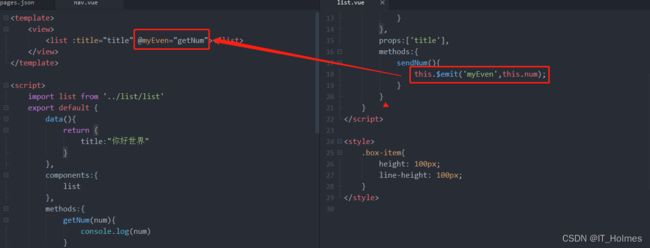uniApp 学习笔记总结(二)
文章目录
- 1. 如何发送get请求
- 2. 数据缓存
- 3. 图片上传 + 预览
-
- 3.1 图片上传
- 3.2 图片预览
- 4. 条件注释实现跨段兼容
- 5. 导航跳转 + 传参
-
- 5.1 利用navigator组件进行跳转 (组价式跳转)
- 5.2 API页面跳转 (编程式导航)
- 6. uni-app组件创建引入 + 组件生命周期
- 7. 组件之间的通讯方式
- 8. uni-ui组件库
- 9. 对于请求可能统一封装js文件来处理
1. 如何发送get请求
官方文档
发起请求方式也都差不多:
- 有一个坑,就是success等等函数最好都要用箭头函数,不然拿不到this指定的data数据!
<template>
<view>
<view>这是列表页</view>
<view class="box-item">
{{list}}
</view>
<button @click="allEmp">查询全部</button>
</view>
</template>
<script>
export default{
data(){
return {
list:"123123"
}
},
methods:{
allEmp(){
//调用request完成请求,也可以设置方法。
uni.request({
url:'https://api.uixsj.cn/hitokoto/get?type=social',
success:(res)=>{
this.list = res.data;
}
})
}
}
}
</script>
<style>
.box-item{
height: 100px;
line-height: 100px;
}
</style>
也可以中断请求任务:
// 中断请求任务
requestTask.abort();
2. 数据缓存
https://uniapp.dcloud.io/api/storage/storage.html#setstorage
同样的storage方式:
<template>
<view>
<button @click="setStorage">存储本地button>
<button @click="getStorage">获取本地button>
<button @click="removeStorage">移除本地button>
view>
template>
<script>
export default{
data(){
return {
list:"123123"
}
},
methods:{
setStorage(){
uni.setStorage({
key:'1',
data:this.list,
success() {
console.log("存储成功")
}
})
},
getStorage(){
uni.getStorage({
key:'1',
success:(res)=>{
console.log(res.data)
}
})
},
removeStorage(){
uni.removeStorage({
key:'1',
success() {
console.log('移除成功')
}
})
}
}
}
script>
<style>
.box-item{
height: 100px;
line-height: 100px;
}
style>
3. 图片上传 + 预览
3.1 图片上传
uni.chooseImage函数方法:
- 从
本地相册选择图片或使用相机拍照。
<template>
<view>
<button type="primary" @click="chooseImg">上传图片button>
<image v-for="item in arrImg" :src="item">image>
view>
template>
<script>
export default {
data(){
return {
arrImg:[]
}
},
methods:{
chooseImg(){
console.log('上传图片')
uni.chooseImage({
count:5,//限制上传图片数量,官方给出在H5上面是没法限制数量的
//这里有个坑,就是必须是箭头函数,不然这个this没法指向Vue对象。
success:(res)=>{
//将上传的对象给arrImg
this.arrImg = res.tempFilePaths
console.log(res)
}
})
}
}
}
script>
<style>
style>
3.2 图片预览
uni.previewImage函数方法:
图片预览就是我点击图片时,将该图片预览出来。
注意:current 为当前显示图片的链接/索引值,不填或填写的值无效则为 urls 的第一张。App平台在 1.9.5至1.9.8之间,current为必填。不填会报错
<template>
<view>
<button type="primary" @click="chooseImg">上传图片button>
<image v-for="item in arrImg" :src="item" @click="previewImg(item)">image>
view>
template>
<script>
export default {
data(){
return {
arrImg:[]
}
},
methods:{
chooseImg(){
console.log('上传图片')
uni.chooseImage({
count:5,//限制上传图片数量,官方给出在H5上面是没法限制数量的
//这里有个坑,就是必须是箭头函数,不然这个this没法指向Vue对象。
success:(res)=>{
//将上传的对象给arrImg
this.arrImg = res.tempFilePaths
console.log(res)
}
})
},
//图片预览方法
previewImg(current){
console.log('预览图片')
uni.previewImage({
current:current,//当前图片链接或者索引
urls: this.arrImg,//当前图片集数组
indicator: "default", //图片指示器样式
loop: true//循环预览urls里面的图片
})
}
}
}
script>
<style>
style>
如果上传云端还需操作一些代码,见官方:
https://uniapp.dcloud.io/uniCloud/storage.html#%E5%AE%A2%E6%88%B7%E7%AB%AFapi
4. 条件注释实现跨段兼容
条件编译使用特殊的注释作为标记,在编译时根据这些特殊的注释,将注释里面的代码编译到不同平台。
格式:
案例如下:
<template>
<view>
<view>你好世界1111view>
<view>你好世界2222view>
<button @click="myFun">点击按钮显示不同信息button>
view>
template>
<script>
export default {
data(){
return {
}
},
methods:{
myFun(){
// #ifdef H5
console.log('显示在H5平台')
// #endif
// #ifdef MP-WEIXIN
console.log('显示在微信平台')
// #endif
}
}
}
script>
<style>
/* #ifdef H5 */
view{
color: ;color: #007AFF;
}
/* #endif */
/* #ifdef MP-WEIXIN */
view{
color: #4CD964;
}
/* #endif */
style>
5. 导航跳转 + 传参
5.1 利用navigator组件进行跳转 (组价式跳转)
navigator组件类似HTML中的组件,但只能跳转本地页面。目标页面必须在pages.json中注册。
<template>
<view>
navigator组件 导航跳转的学习
<navigator url="/pages/list/list">跳转至信息页navigator>
<navigator url="/pages/index/index" open-type="switchTab">跳转至主页navigator>
<navigator url="/pages/list/list" open-type="redirect">跳转至信息页navigator>
view>
template>
<script>
script>
<style>
style>
5.2 API页面跳转 (编程式导航)
uni.navigateTo函数方法:
- 保留当前页面,跳转到应用内的某个页面,使用
uni.navigateBack可以返回到原页面。
uni.switchTab函数方法:
- 跳转到 tabBar 页面,并关闭其他所有非 tabBar 页面。
uni.redirectTo函数方法:
- 关闭当前页面,跳转到应用内的某个页面。
- 跟redirect就算是一种重定向的标识了。
同样如果跳转页面传递参数了,可以使用onLoad(options)函数的options来接收到:

6. uni-app组件创建引入 + 组件生命周期
这个组件的创建引入和生命周期就和vue一样了。
7. 组件之间的通讯方式
同Vue一样:
父传子:
- 通过
props: ['xxx']来传递。
子传父:
uni.$emit(eventName,OBJECT)函数方法:
- 触发全局的自定义事件,附加参数都会传给监听器回调函数。
uni.$on(eventName,callback)函数方法:
- 监听全局的自定义事件,事件由 uni.$emit 触发,回调函数会接收事件触发函数的传入参数。
uni.$once(eventName,callback)函数方法:
- 监听全局的自定义事件,事件由 uni.$emit 触发,但仅触发一次,在第一次触发之后移除该监听器。
uni.$off([eventName, callback])函数方法:
- 移除全局自定义事件监听器。
8. uni-ui组件库
uni-uiDCloud提供的一个跨段ui库,它是基于Vue组件的,flex布局的,无dom的跨全端ui框架。
uni-ui不包括基础组件,它是基础组件的补充。
https://uniapp.dcloud.io/component/uniui/uni-calendar.html#%E4%BB%8B%E7%BB%8D
就拿日历来导入演示:

之后就会再HbuilderX上面安装插件去了。

按照官方下面的指示一步步的执行就行:
<template>
<view>
<view>
<uni-calendar
ref="calendar"
:insert="false"
@confirm="confirm"
/>
view>
<button @click="open">打开日历button>
view>
template>
<script>
export default {
data(){
return {
title:"你好世界"
}
},
methods:{
open(){
//点击按钮后会触发组件对应的方法。
this.$refs.calendar.open();
},
confirm(e) {
//简历确定后,会走confirm这里的代码!
console.log(e);
}
}
}
script>
<style>
style>