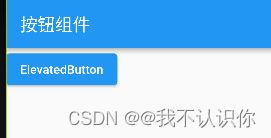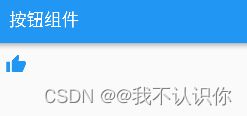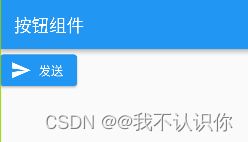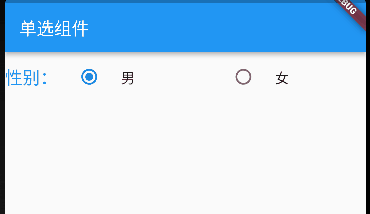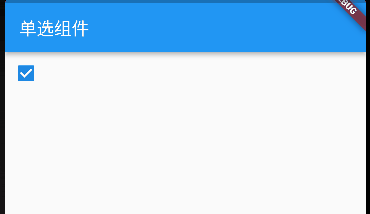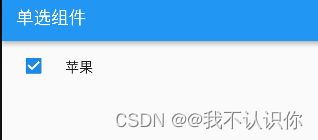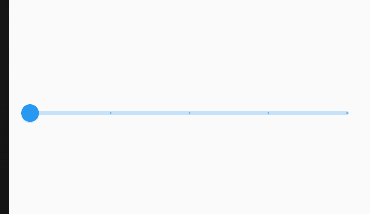Flutter基础组件:按钮组件、单选组件、复选组件、滑块组件
常用按钮组件
参考:Flutter实战,按钮
RaisedButton
RaisedButton:Material风格”凸起“的按钮。
@override
Widget build(BuildContext context) {
return Column(
children: [
RaisedButton(
onPressed: () => print("点击了"),
textTheme: ButtonTextTheme.accent,
child: const Text("RaisedButton"))
],
);
}

注:该按钮已被弃用,可以使用ElevatedButton来代替
ElevatedButton
ElevatedButton 即"漂浮"按钮,它默认带有阴影和灰色背景。按下后,阴影会变大。
Widget build(BuildContext context) {
return Column(
children: [
ElevatedButton (
onPressed: () => print("点击了"),
child: const Text("ElevatedButton"))
],
);
}
FlatButton
FlatButton:扁平的按钮。
Widget build(BuildContext context) {
return Column(
children: [
FlatButton (
onPressed: () => print("点击了"),
child: const Text("FlatButton"))
],
);
}
注:该按钮已被弃用,可以使用TextButton来代替
TextButton
TextButton即文本按钮,默认背景透明并不带阴影。按下后,会有背景色
Widget build(BuildContext context) {
return Column(
children: [
TextButton (
onPressed: () => print("点击了"),
child: const Text("TextButton"))
],
);
}
OutlineButton
类似于文本按钮,但是默认会有一个边框
Widget build(BuildContext context) {
return Column(
children: [
OutlinedButton (
onPressed: () => print("点击了"),
child: const Text("OutlineButton"))
],
);
}
IconButton
IconButton是一个可点击的Icon,不包括文字,默认没有背景,点击后会出现背景
Widget build(BuildContext context) {
return Column(
children: [
IconButton(
icon: const Icon(Icons.thumb_up,color:Colors.blue),
onPressed: () {
print("点击了");
},
)
],
);
}
带图标的按钮
ElevatedButton、TextButton、OutlineButton都有一个icon 构造函数,通过它可以轻松创建带图标的按钮
Widget build(BuildContext context) {
return Column(
children: [
ElevatedButton.icon(
icon: const Icon(Icons.send),
label: const Text("发送"),
onPressed: (){
},
),
],
);
}
单选组件
Radio
var radioGroupValue = '';
@override
Widget build(BuildContext context) {
return Column(
children: [
Radio(
value: '1',
groupValue: radioGroupValue,
onChanged: (value) {
setState(() {
radioGroupValue = value;
});
})
],
);
}
Radio控件本身没有State状态,当value的值和groupValue值相等时,Radio显示选中状态,

通常情况下,有多个单选按钮,当选中一个时,其他自动变为未选中状态:
var radioGroupValue = '男';
@override
Widget build(BuildContext context) {
return Row(children: [
const Text(
"性别:",
style: TextStyle(fontSize: 20, color: Colors.blue),
),
Radio(
value: '男',
groupValue: radioGroupValue,
activeColor: Colors.red, //激活时的颜色
onChanged: (value) {
setState(() {
radioGroupValue = value.toString();
});
}),
Radio(
value: '女',
groupValue: radioGroupValue,
activeColor: Colors.red, //激活时的颜色
onChanged: (value) {
setState(() {
radioGroupValue = value.toString();
});
})
]);
}
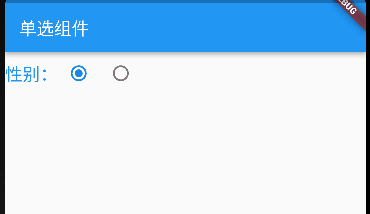
这样其实是还需要text组件才能添加上文本,因此flutter还提供了RadioListTile
RadioListTile
RadioListTile必须配合Flexible不然会报错
var radioGroupValue = '男';
@override
Widget build(BuildContext context) {
return Row(children: [
const Text(
"性别:",
style: TextStyle(fontSize: 20, color: Colors.blue),
),
Flexible(
child: RadioListTile(
title: const Text('男'),
value: '男',
groupValue: radioGroupValue,
onChanged: (value) {
setState(() {
radioGroupValue = value.toString();
});
},
),
),
Flexible(
child: RadioListTile(
title: const Text('女'),
value: '女',
groupValue: radioGroupValue,
onChanged: (value) {
setState(() {
radioGroupValue = value.toString();
});
},
)),
]);
}
复选组件
复选组件和单选组件用法基本上差不多
Checkbox
var checkboxValue = true;
@override
Widget build(BuildContext context) {
return Row(children: [
Checkbox(
value: checkboxValue,
onChanged: (value) {
setState(() {
// !是类型断言,表示不是null
checkboxValue = value!;
});
})
]);
}
- value值为bool类型,true表示选择状态。
- onChanged为发生变化时回调,即点击控件时回调,方法内的参数为新的值。
- activeColor为激活状态下颜色,是矩形区域内的颜色,checkColor是选中后“对勾”的颜色,
CheckboxListTile
CheckboxListTile 外面也需要有个容器包裹
var checkboxValue = true;
@override
Widget build(BuildContext context) {
return Row(children: [
SizedBox(
width: 120,
child: CheckboxListTile(
title: const Text('苹果'),
value: checkboxValue,
controlAffinity:ListTileControlAffinity.leading,
onChanged: (value){
setState(() {
checkboxValue = value!;
});
},
),
)
]);
- controlAffinity:复选框的位置;
ListTileControlAffinity.leading是前面,ListTileControlAffinity.trailing是后面,ListTileControlAffinity.platform是跟随平台,也是默认值
滑块组件
Slider
class _YcHomeBodyState extends State<YcHomeBody> {
double number = 0;
@override
Widget build(BuildContext context) {
return Column(children: [
Text("当前数值:$number"),
Slider(
value: number,
min: 0, //最小值
max: 10, //最大值
divisions: 10, //分成几份
onChanged: (value) {
setState(() {
number = value;
});
})
]);
}
}
自定义样式
class _YcHomeBodyState extends State<YcHomeBody> {
double number = 0;
@override
Widget build(BuildContext context) {
return Column(mainAxisAlignment: MainAxisAlignment.center, children: [
SliderTheme(
data: SliderTheme.of(context).copyWith(
activeTrackColor: const Color(0xff404080),
thumbColor: Colors.blue,
overlayColor: Colors.green,
valueIndicatorColor: Colors.purpleAccent),
child: Slider(
value: number,
label: '$number',
min: 0,
max: 100,
divisions: 4,
onChanged: (v) {
setState(() {
number = v;
});
},
),
)
]);
}
RangeSlider
RangeSlider 和 Slider 几乎一样,RangeSlider 是范围滑块,想要选择一段值,可以使用 RangeSlider。
class _YcHomeBodyState extends State<YcHomeBody> {
RangeValues number = const RangeValues(20, 50);
@override
Widget build(BuildContext context) {
return Column(mainAxisAlignment: MainAxisAlignment.center, children: [
RangeSlider(
values: number,
labels: RangeLabels('${number.start}', '${number.end}'),
min: 0,
max: 100,
divisions: 4,
onChanged: (range) {
setState(() {
number = range;
});
})
]);
}
}
这里要注意:
- 默认值是0到1,要是设置了初始值,一定要保证在范围之内
- 必须加上divisions,不然不会线上气泡
自适配
根据平台来显示不同的风格,ios显示ios风格,安卓显示Material
Slider.adaptive(
value: _sliderValue,
onChanged: (v) {
setState(() {
_sliderValue = v;
});
},
)