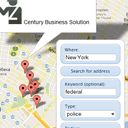Google Places API –练习
Google Places API – practice Do you use google maps? I am sure that yes. Have you ever tried ‘Search nearby’ function here? I like this feature and today I will show you how you can develop similar script. We will use ordinary google maps plus extra library – Places (in order to use Google Places API). Our script will be able to search for address, objects, and also you can refine your search with extra params like: keyword, type and radius.
Google Places API –练习您是否使用Google地图? 我肯定是的。 您是否曾经在这里尝试过“在附近搜索”功能? 我喜欢这个功能,今天我将向您展示如何开发类似的脚本。 我们将使用普通的Google地图以及额外的图书馆-Places(以便使用Google Places API)。 我们的脚本将能够搜索地址,对象,并且您还可以使用额外的参数(例如关键字,类型和半径)来优化搜索。
Here you can try live demonstration, and download the sources.
在这里您可以尝试现场演示,并下载源代码。
现场演示
[sociallocker]
[社交储物柜]
打包下载
[/sociallocker]
[/ sociallocker]
Ok, download the example files and lets start coding togetger!
好的,下载示例文件,让我们开始编码togetger!
步骤1. HTML标记 (Step 1. HTML Markup)
Please create new empty html file, put basic headers and then put next code in the header section:
请创建一个新的空html文件,放入基本标题,然后在标题部分放置下一个代码:
We have linked necessary libraries (main google library with extra library – Places) and our main script.js file (where we will put all necessary custom javascript code). Now, please put next code into body section:
我们已经链接了必要的库(主要的Google库与其他库-地方)和我们的main script.js文件(我们将在其中放置所有必要的自定义javascript代码)相关联。 现在,请将下一个代码放入正文部分:
index.html (index.html)
First element (gmap_canvas) is main google map canavas object. And then – simple HTML form (of our custom filter).
第一个元素(gmap_canvas)是主要的Google Map canavas对象。 然后-简单HTML表单(自定义过滤器)。
步骤2. CSS (Step 2. CSS)
I think that now we can prepare nice styles for our demonstration page:
我认为现在我们可以为演示页面准备好样式:
#gmap_canvas {
height: 700px;
position: relative;
width: 900px;
}
.actions {
background-color: #FFFFFF;
bottom: 30px;
padding: 10px;
position: absolute;
right: 30px;
z-index: 2;
border-top: 1px solid #abbbcc;
border-left: 1px solid #a7b6c7;
border-bottom: 1px solid #a1afbf;
border-right: 1px solid #a7b6c7;
-webkit-border-radius: 12px;
-moz-border-radius: 12px;
border-radius: 12px;
}
.actions label {
display: block;
margin: 2px 0 5px 10px;
text-align: left;
}
.actions input, .actions select {
width: 85%;
}
.button {
background-color: #d7e5f5;
background-image: -webkit-gradient(linear, left top, left bottom, color-stop(0%, #d7e5f5), color-stop(100%, #cbe0f5));
background-image: -webkit-linear-gradient(top, #d7e5f5, #cbe0f5);
background-image: -moz-linear-gradient(top, #d7e5f5, #cbe0f5);
background-image: -ms-linear-gradient(top, #d7e5f5, #cbe0f5);
background-image: -o-linear-gradient(top, #d7e5f5, #cbe0f5);
background-image: linear-gradient(top, #d7e5f5, #cbe0f5);
border-top: 1px solid #abbbcc;
border-left: 1px solid #a7b6c7;
border-bottom: 1px solid #a1afbf;
border-right: 1px solid #a7b6c7;
-webkit-border-radius: 12px;
-moz-border-radius: 12px;
border-radius: 12px;
-webkit-box-shadow: inset 0 1px 0 0 white;
-moz-box-shadow: inset 0 1px 0 0 white;
box-shadow: inset 0 1px 0 0 white;
color: #1a3e66;
font: normal 11px "Lucida Grande", "Lucida Sans Unicode", "Lucida Sans", Geneva, Verdana, sans-serif;
line-height: 1;
margin-bottom: 5px;
padding: 6px 0 7px 0;
text-align: center;
text-shadow: 0 1px 1px #fff;
width: 150px;
}
.button:hover {
background-color: #ccd9e8;
background-image: -webkit-gradient(linear, left top, left bottom, color-stop(0%, #ccd9e8), color-stop(100%, #c1d4e8));
background-image: -webkit-linear-gradient(top, #ccd9e8, #c1d4e8);
background-image: -moz-linear-gradient(top, #ccd9e8, #c1d4e8);
background-image: -ms-linear-gradient(top, #ccd9e8, #c1d4e8);
background-image: -o-linear-gradient(top, #ccd9e8, #c1d4e8);
background-image: linear-gradient(top, #ccd9e8, #c1d4e8);
border-top: 1px solid #a1afbf;
border-left: 1px solid #9caaba;
border-bottom: 1px solid #96a3b3;
border-right: 1px solid #9caaba;
-webkit-box-shadow: inset 0 1px 0 0 #f2f2f2;
-moz-box-shadow: inset 0 1px 0 0 #f2f2f2;
box-shadow: inset 0 1px 0 0 #f2f2f2;
color: #163659;
cursor: pointer;
}
.button:active {
border: 1px solid #8c98a7;
-webkit-box-shadow: inset 0 0 4px 2px #abbccf, 0 0 1px 0 #eeeeee;
-moz-box-shadow: inset 0 0 4px 2px #abbccf, 0 0 1px 0 #eeeeee;
box-shadow: inset 0 0 4px 2px #abbccf, 0 0 1px 0 #eeeeee;
}
#gmap_canvas {
height: 700px;
position: relative;
width: 900px;
}
.actions {
background-color: #FFFFFF;
bottom: 30px;
padding: 10px;
position: absolute;
right: 30px;
z-index: 2;
border-top: 1px solid #abbbcc;
border-left: 1px solid #a7b6c7;
border-bottom: 1px solid #a1afbf;
border-right: 1px solid #a7b6c7;
-webkit-border-radius: 12px;
-moz-border-radius: 12px;
border-radius: 12px;
}
.actions label {
display: block;
margin: 2px 0 5px 10px;
text-align: left;
}
.actions input, .actions select {
width: 85%;
}
.button {
background-color: #d7e5f5;
background-image: -webkit-gradient(linear, left top, left bottom, color-stop(0%, #d7e5f5), color-stop(100%, #cbe0f5));
background-image: -webkit-linear-gradient(top, #d7e5f5, #cbe0f5);
background-image: -moz-linear-gradient(top, #d7e5f5, #cbe0f5);
background-image: -ms-linear-gradient(top, #d7e5f5, #cbe0f5);
background-image: -o-linear-gradient(top, #d7e5f5, #cbe0f5);
background-image: linear-gradient(top, #d7e5f5, #cbe0f5);
border-top: 1px solid #abbbcc;
border-left: 1px solid #a7b6c7;
border-bottom: 1px solid #a1afbf;
border-right: 1px solid #a7b6c7;
-webkit-border-radius: 12px;
-moz-border-radius: 12px;
border-radius: 12px;
-webkit-box-shadow: inset 0 1px 0 0 white;
-moz-box-shadow: inset 0 1px 0 0 white;
box-shadow: inset 0 1px 0 0 white;
color: #1a3e66;
font: normal 11px "Lucida Grande", "Lucida Sans Unicode", "Lucida Sans", Geneva, Verdana, sans-serif;
line-height: 1;
margin-bottom: 5px;
padding: 6px 0 7px 0;
text-align: center;
text-shadow: 0 1px 1px #fff;
width: 150px;
}
.button:hover {
background-color: #ccd9e8;
background-image: -webkit-gradient(linear, left top, left bottom, color-stop(0%, #ccd9e8), color-stop(100%, #c1d4e8));
background-image: -webkit-linear-gradient(top, #ccd9e8, #c1d4e8);
background-image: -moz-linear-gradient(top, #ccd9e8, #c1d4e8);
background-image: -ms-linear-gradient(top, #ccd9e8, #c1d4e8);
background-image: -o-linear-gradient(top, #ccd9e8, #c1d4e8);
background-image: linear-gradient(top, #ccd9e8, #c1d4e8);
border-top: 1px solid #a1afbf;
border-left: 1px solid #9caaba;
border-bottom: 1px solid #96a3b3;
border-right: 1px solid #9caaba;
-webkit-box-shadow: inset 0 1px 0 0 #f2f2f2;
-moz-box-shadow: inset 0 1px 0 0 #f2f2f2;
box-shadow: inset 0 1px 0 0 #f2f2f2;
color: #163659;
cursor: pointer;
}
.button:active {
border: 1px solid #8c98a7;
-webkit-box-shadow: inset 0 0 4px 2px #abbccf, 0 0 1px 0 #eeeeee;
-moz-box-shadow: inset 0 0 4px 2px #abbccf, 0 0 1px 0 #eeeeee;
box-shadow: inset 0 0 4px 2px #abbccf, 0 0 1px 0 #eeeeee;
}
步骤3. JS (Step 3. JS)
Now, it’s time to create an empty file ‘js/script.js’ and put the next code inside:
现在,是时候创建一个空文件'js / script.js'并将下一个代码放入其中了:
var geocoder;
var map;
var markers = Array();
var infos = Array();
function initialize() {
// prepare Geocoder
geocoder = new google.maps.Geocoder();
// set initial position (New York)
var myLatlng = new google.maps.LatLng(40.7143528,-74.0059731);
var myOptions = { // default map options
zoom: 14,
center: myLatlng,
mapTypeId: google.maps.MapTypeId.ROADMAP
};
map = new google.maps.Map(document.getElementById('gmap_canvas'), myOptions);
}
// clear overlays function
function clearOverlays() {
if (markers) {
for (i in markers) {
markers[i].setMap(null);
}
markers = [];
infos = [];
}
}
// clear infos function
function clearInfos() {
if (infos) {
for (i in infos) {
if (infos[i].getMap()) {
infos[i].close();
}
}
}
}
// find address function
function findAddress() {
var address = document.getElementById("gmap_where").value;
// script uses our 'geocoder' in order to find location by address name
geocoder.geocode( { 'address': address}, function(results, status) {
if (status == google.maps.GeocoderStatus.OK) { // and, if everything is ok
// we will center map
var addrLocation = results[0].geometry.location;
map.setCenter(addrLocation);
// store current coordinates into hidden variables
document.getElementById('lat').value = results[0].geometry.location.lat();
document.getElementById('lng').value = results[0].geometry.location.lng();
// and then - add new custom marker
var addrMarker = new google.maps.Marker({
position: addrLocation,
map: map,
title: results[0].formatted_address,
icon: 'marker.png'
});
} else {
alert('Geocode was not successful for the following reason: ' + status);
}
});
}
// find custom places function
function findPlaces() {
// prepare variables (filter)
var type = document.getElementById('gmap_type').value;
var radius = document.getElementById('gmap_radius').value;
var keyword = document.getElementById('gmap_keyword').value;
var lat = document.getElementById('lat').value;
var lng = document.getElementById('lng').value;
var cur_location = new google.maps.LatLng(lat, lng);
// prepare request to Places
var request = {
location: cur_location,
radius: radius,
types: [type]
};
if (keyword) {
request.keyword = [keyword];
}
// send request
service = new google.maps.places.PlacesService(map);
service.search(request, createMarkers);
}
// create markers (from 'findPlaces' function)
function createMarkers(results, status) {
if (status == google.maps.places.PlacesServiceStatus.OK) {
// if we have found something - clear map (overlays)
clearOverlays();
// and create new markers by search result
for (var i = 0; i < results.length; i++) {
createMarker(results[i]);
}
} else if (status == google.maps.places.PlacesServiceStatus.ZERO_RESULTS) {
alert('Sorry, nothing is found');
}
}
// creare single marker function
function createMarker(obj) {
// prepare new Marker object
var mark = new google.maps.Marker({
position: obj.geometry.location,
map: map,
title: obj.name
});
markers.push(mark);
// prepare info window
var infowindow = new google.maps.InfoWindow({
content: ' ' + obj.name +
'
' + obj.name +
'
Rating: ' + obj.rating + '
Vicinity: ' + obj.vicinity + ''
});
// add event handler to current marker
google.maps.event.addListener(mark, 'click', function() {
clearInfos();
infowindow.open(map,mark);
});
infos.push(infowindow);
}
// initialization
google.maps.event.addDomListener(window, 'load', initialize);
var geocoder;
var map;
var markers = Array();
var infos = Array();
function initialize() {
// prepare Geocoder
geocoder = new google.maps.Geocoder();
// set initial position (New York)
var myLatlng = new google.maps.LatLng(40.7143528,-74.0059731);
var myOptions = { // default map options
zoom: 14,
center: myLatlng,
mapTypeId: google.maps.MapTypeId.ROADMAP
};
map = new google.maps.Map(document.getElementById('gmap_canvas'), myOptions);
}
// clear overlays function
function clearOverlays() {
if (markers) {
for (i in markers) {
markers[i].setMap(null);
}
markers = [];
infos = [];
}
}
// clear infos function
function clearInfos() {
if (infos) {
for (i in infos) {
if (infos[i].getMap()) {
infos[i].close();
}
}
}
}
// find address function
function findAddress() {
var address = document.getElementById("gmap_where").value;
// script uses our 'geocoder' in order to find location by address name
geocoder.geocode( { 'address': address}, function(results, status) {
if (status == google.maps.GeocoderStatus.OK) { // and, if everything is ok
// we will center map
var addrLocation = results[0].geometry.location;
map.setCenter(addrLocation);
// store current coordinates into hidden variables
document.getElementById('lat').value = results[0].geometry.location.lat();
document.getElementById('lng').value = results[0].geometry.location.lng();
// and then - add new custom marker
var addrMarker = new google.maps.Marker({
position: addrLocation,
map: map,
title: results[0].formatted_address,
icon: 'marker.png'
});
} else {
alert('Geocode was not successful for the following reason: ' + status);
}
});
}
// find custom places function
function findPlaces() {
// prepare variables (filter)
var type = document.getElementById('gmap_type').value;
var radius = document.getElementById('gmap_radius').value;
var keyword = document.getElementById('gmap_keyword').value;
var lat = document.getElementById('lat').value;
var lng = document.getElementById('lng').value;
var cur_location = new google.maps.LatLng(lat, lng);
// prepare request to Places
var request = {
location: cur_location,
radius: radius,
types: [type]
};
if (keyword) {
request.keyword = [keyword];
}
// send request
service = new google.maps.places.PlacesService(map);
service.search(request, createMarkers);
}
// create markers (from 'findPlaces' function)
function createMarkers(results, status) {
if (status == google.maps.places.PlacesServiceStatus.OK) {
// if we have found something - clear map (overlays)
clearOverlays();
// and create new markers by search result
for (var i = 0; i < results.length; i++) {
createMarker(results[i]);
}
} else if (status == google.maps.places.PlacesServiceStatus.ZERO_RESULTS) {
alert('Sorry, nothing is found');
}
}
// creare single marker function
function createMarker(obj) {
// prepare new Marker object
var mark = new google.maps.Marker({
position: obj.geometry.location,
map: map,
title: obj.name
});
markers.push(mark);
// prepare info window
var infowindow = new google.maps.InfoWindow({
content: ' ' + obj.name +
'
' + obj.name +
'
Rating: ' + obj.rating + '
Vicinity: ' + obj.vicinity + ''
});
// add event handler to current marker
google.maps.event.addListener(mark, 'click', function() {
clearInfos();
infowindow.open(map,mark);
});
infos.push(infowindow);
}
// initialization
google.maps.event.addDomListener(window, 'load', initialize);
Let me comment this code a bit. During initialization, we prepare empty Geocoder object, then we set initial position to NewYork city, and finally we initialize Map object with our params. In the moment when we click ‘Search for address’ button, our script uses our geocoder to locate necessary address at the map. If we get some results – we take first result and put it as Marker at the map. Now, we can start searching for local objects with using of Places API. Please pay attention to ‘findPlaces’ function. As first, the script collects all selected params (type, radius, optional keyword), then it prepares request object, and sends it to PlacesService. As callback, I set ‘createMarkers’ function, this function will draw search result objects as Markers at our map. Everything is easy and logical, isn’t it?
让我评论一下这段代码。 在初始化期间,我们准备空的Geocoder对象,然后将初始位置设置为NewYork城市,最后使用参数初始化Map对象。 当我们单击“搜索地址”按钮时,脚本会使用地址解析器在地图上定位必要的地址。 如果我们得到一些结果,我们将得出第一个结果并将其作为标记放置在地图上。 现在,我们可以开始使用Places API搜索本地对象。 请注意“ findPlaces”功能。 首先,脚本收集所有选定的参数(类型,半径,可选关键字),然后准备请求对象,并将其发送到PlacesService。 作为回调,我设置了“ createMarkers”功能,该功能将在地图上将搜索结果对象绘制为“标记”。 一切都很容易且合乎逻辑,不是吗?
现场演示
结论 (Conclusion)
I beleive that the ‘google maps’ have a very great future. I hope that you like our tutorials. Welcome back!
我相信“谷歌地图”的未来非常美好。 希望您喜欢我们的教程。 欢迎回来!
翻译自: https://www.script-tutorials.com/google-places-api-practice/