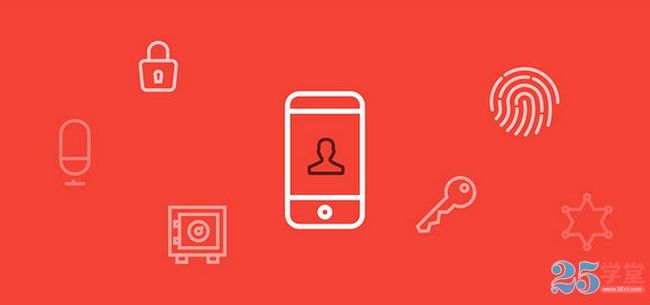如果你是一名移动H5前端开发人员,25学堂的小编认为下面的分享的12点webAPP前端开发经验是你必须掌握的基础知识点。算是一篇移动H5开发入门教程吧!
1. viewport:
也就是可视区域。对于桌面浏览器,我们都很清楚viewport是什么,就是出去了所有工具栏、状态栏、滚动条等等之后用于看网页的区域,
这是真正有效的区域。由于移动设备屏幕宽度不同于传统web,因此我们需要改变viewport;
实际上我们可以操作的属性有4 个:
width - // viewport 的宽度 (范围从200 到10,000,默认为980 像素)
height - // viewport 的高度 (范围从223 到10,000)
initial-scale - // 初始的缩放比例 (范围从>0 到10)
minimum-scale - // 允许用户缩放到的最小比例
maximum-scale - // 允许用户缩放到的最大比例
user-scalable - // 用户是否可以手动缩 (no,yes)
|
那么到底这些设置如何让Safari 知道?其实很简单,就一个meta,形如:
// 离线应用的另一个技巧
// 隐藏状态栏
|
在设置了initial-scale=1 之后,我们终于可以以1:1 的比例进行页面设计了。关于viewport,还有一个很重要的概念是:iphone 的safari 浏览器完全没有滚动条,而且不是简单的“隐藏滚动条”,是根本没有这个功能。iphone 的safari 浏览器实际上从一开始就完整显示了这个网页,然后用viewport 查看其中的一部分。当你用手指拖动时,其实拖的不是页面,而是viewport。浏览器行为的改变不止是滚动条,交互事件也跟普通桌面不一样。
(请参考:指尖的下JS 系列文章)
2. link:
// 设置开始页面图片
// 在设置书签的时候可以显示好看的图标
//竖屏时使用的样式
//横屏时使用的样式
|
3. 事件 : (请参考:指尖的下JS 系列文章)
// 手势事件
touchstart //当手指接触屏幕时触发
touchmove //当已经接触屏幕的手指开始移动后触发
touchend //当手指离开屏幕时触发
touchcancel
// 触摸事件
gesturestart //当两个手指接触屏幕时触发
gesturechange //当两个手指接触屏幕后开始移动时触发
gestureend
// 屏幕旋转事件
onorientationchange
// 检测触摸屏幕的手指何时改变方向
orientationchange
// touch事件支持的相关属性
touches
targetTouches
changedTouches
clientX // X coordinate of touch relative to the viewport (excludes scroll offset)
clientY // Y coordinate of touch relative to the viewport (excludes scroll offset)
screenX // Relative to the screen
screenY // Relative to the screen
pageX // Relative to the full page (includes scrolling)
pageY // Relative to the full page (includes scrolling)
target // Node the touch event originated from
identifier // An identifying number, unique to each touch event
|
4. 屏幕旋转事件:onorientationchange
添加屏幕旋转事件侦听,可随时发现屏幕旋转状态(左旋、右旋还是没旋)。例子:
// 判断屏幕是否旋转
function orientationChange() {
switch (window.orientation) {
case 0:
alert( "肖像模式 0,screen-width: " + screen.width + "; screen-height:" + screen.height);
break ;
case -90:
alert( "左旋 -90,screen-width: " + screen.width + "; screen-height:" + screen.height);
break ;
case 90:
alert( "右旋 90,screen-width: " + screen.width + "; screen-height:" + screen.height);
break ;
case 180:
alert( "风景模式 180,screen-width: " + screen.width + "; screen-height:" + screen.height);
break ;
};
// 添加事件监听
addEventListener( 'load' , function (){
orientationChange();
window.onorientationchange = orientationChange;
});
|
5. 隐藏地址栏 & 处理事件的时候,防止滚动条出现:
// 隐藏地址栏 & 处理事件的时候 ,防止滚动条出现
addEventListener( 'load' , function (){
setTimeout( function (){ window.scrollTo(0, 1); }, 100);
});
|
6. 双手指滑动事件:
// 双手指滑动事件
addEventListener( 'load' , function (){ window.onmousewheel = twoFingerScroll;},
false // 兼容各浏览器,表示在冒泡阶段调用事件处理程序 (true 捕获阶段)
);
function twoFingerScroll(ev) {
var delta =ev.wheelDelta/120; //对 delta 值进行判断(比如正负) ,而后执行相应操作
return true ;
};
|
7. 判断是否为iPhone:
8. localStorage:
例子 :(注意数据名称 n 要用引号引起来)
var v = localStorage.getItem( 'n' ) ? localStorage.getItem( 'n' ) : "" ; // 如果名称是 n 的数据存在 ,则将其读出 ,赋予变量 v 。
localStorage.setItem( 'n' , v); // 写入名称为 n、值为 v 的数据
localStorage.removeItem( 'n' ); // 删除名称为 n 的数据
|
9. 使用特殊链接:
如果你关闭自动识别后 ,又希望某些电话号码能够链接到 iPhone 的拨号功能 ,那么可以通过这样来声明电话链接 ,
< a href="tel:12345654321">打电话给我 < a href="sms:12345654321">发短信 或用于单元格:
< td onclick="location.href='tel:122'">
|
10. 自动大写与自动修正
要关闭这两项功能,可以通过autocapitalize 与autocorrect 这两个选项:
< input type="text" autocapitalize="off" autocorrect="off" />
|
11. WebKit CSS:
①“盒模型”的具体描述性质的包围盒块内容,包括边界,填充等等。
-webkit-border-bottom-left-radius: radius;
-webkit-border-top-left-radius: horizontal_radius vertical_radius;
-webkit-border-radius: radius; //容器圆角
-webkit-box-sizing: sizing_model; 边框常量值:border-box/content-box
-webkit-box-shadow: hoff voff blur color; //容器阴影(参数分别为:水平X 方向偏移量;垂直Y 方向偏移量;高斯模糊半径值;阴影颜色值)
-webkit-margin-bottom-collapse: collapse_behavior; 常量值:collapse/discard/separate
-webkit-margin-start: width;
-webkit-padding-start: width;
-webkit-border-image: url(borderimg.gif) 25 25 25 25 round/stretch round/stretch;
-webkit-appearance: push-button; //内置的CSS 表现,暂时只支持push-button
|
②“视觉格式化模型”描述性质,确定了位置和大小的块元素。
direction: rtl
unicode-bidi: bidi-override; 常量:bidi-override/embed/normal
|
③“视觉效果”描述属性,调整的视觉效果块内容,包括溢出行为,调整行为,能见度,动画,变换,和过渡。
clip: rect(10px, 5px, 10px, 5px)
resize: auto; 常量:auto/both/horizontal/none/vertical
visibility: visible; 常量: collapse/hidden/visible
-webkit-transition: opacity 1s linear; 动画效果 ease/linear/ease-in/ease-out/ease-in-out
-webkit-backface-visibility: visibler; 常量:visible(默认值)/hidden
-webkit-box-reflect: right 1px; 镜向反转
-webkit-box-reflect: below 4px -webkit-gradient(linear, left top, left bottom,
from(transparent), color-stop(0.5, transparent), to(white));
-webkit-mask-image: -webkit-gradient(linear, left top, left bottom, from(rgba(0,0,0,1)), to(rgba(0,0,0,0)));; //CSS 遮罩/蒙板效果
-webkit-mask-attachment: fixed; 常量:fixed/scroll
-webkit-perspective: value; 常量:none(默认)
-webkit-perspective-origin: left top;
-webkit-transform: rotate(5deg);
-webkit-transform-style: preserve-3d; 常量:flat/preserve-3d; (2D 与3D)
|
④“生成的内容,自动编号,并列出”描述属性,允许您更改内容的一个组成部分,创建自动编号的章节和标题,和操纵的风格清单的内容。
content: “Item” counter(section) ” “;
This resets the counter.
First section
>two section
three section
counter-increment: section 1;
counter-reset: section;
|
⑤“分页媒体”描述性能与外观的属性,控制印刷版本的网页,如分页符的行为。
page-break-after: auto; 常量:always/auto/avoid/left/right
page-break-before: auto; 常量:always/auto/avoid/left/right
page-break-inside: auto; 常量:auto/avoid
|
⑥“颜色和背景”描述属性控制背景下的块级元素和颜色的文本内容的组成部分。
-webkit-background-clip: content; 常量:border/content/padding/text
-webkit-background-origin: padding; 常量:border/content/padding/text
-webkit-background-size: 55px; 常量:length/length_x/length_y
|
⑦ “字型”的具体描述性质的文字字体的选择范围内的一个因素。报告还描述属性用于下载字体定义。
unicode-range: U+00-FF, U+980-9FF;
|
⑧“文本”描述属性的特定文字样式,间距和自动滚屏。
text-shadow: #00FFFC 10px 10px 5px;
text-transform: capitalize; 常量:capitalize/lowercase/none/uppercase
word-wrap: break-word; 常量:break-word/normal
-webkit-marquee: right large infinite normal 10s; 常量:direction(方向) increment(迭代次数) repetition(重复) style(样式) speed(速度);
-webkit-marquee-direction: ahead/auto/backwards/down/forwards/left/reverse/right/up
-webkit-marquee-incrementt: 1-n/infinite(无穷次)
-webkit-marquee-speed: fast/normal/slow
-webkit-marquee-style: alternate/none/scroll/slide
-webkit-text-fill-color: #ff6600; 常量:capitalize, lowercase, none, uppercase
-webkit-text-security: circle; 常量:circle/disc/none/square
-webkit-text-size-adjust: none; 常量:auto/none;
-webkit-text-stroke: 15px #fff;
-webkit-line-break: after-white-space; 常量:normal/after-white-space
-webkit-appearance: caps-lock-indicator;
-webkit-nbsp-mode: space; 常量: normal/space
-webkit-rtl-ordering: logical; 常量:visual/logical
-webkit-user-drag: element; 常量:element/auto/none
-webkit-user-modify: read- only; 常量:read-write-plaintext-only/read-write/read-only
-webkit-user-select: text; 常量:text/auto/none
|
⑨“表格”描述的布局和设计性能表的具体内容。
-webkit-border-horizontal-spacing: 2px;
-webkit-border-vertical-spacing: 2px;
-webkit-column-break-after: right; 常量:always/auto/avoid/left/right
-webkit-column-break-before: right; 常量:always/auto/avoid/left/right
–webkit-column-break-inside: logical; 常量:avoid/auto
-webkit-column-count: 3; //分栏
-webkit-column-rule: 1px solid #fff;
style:dashed,dotted,double,groove,hidden,inset,none,outset,ridge,solid
|
⑩“用户界面”描述属性,涉及到用户界面元素在浏览器中,如滚动文字区,滚动条,等等。报告还描述属性,范围以外的网页内容,如光标的标注样式和显示当您按住触摸触摸
目标,如在iPhone上的链接。
-webkit-box-align: baseline , center ,end,start,stretch 常量: baseline / center /end/start/stretch
-webkit-box- direction : normal ;常量: normal /reverse
-webkit-box-flex: flex_valuet
-webkit-box-flex-group: group_number
-webkit-box-lines: multiple; 常量:multiple/single
-webkit-box-ordinal-group: group_number
-webkit-box-orient: block-axis; 常量:block-axis/horizontal/inline-axis/vertical/orientation
–webkit-box-pack: alignment; 常量: center /end/ justify /start
|
12. 动画过渡
这是 Webkit 中最具创新力的特性:使用过渡函数定义动画。
-webkit-animation: title infinite ease-in-out 3 s;
animation 有这几个属性:
-webkit-animation-name: //属性名,就是我们定义的keyframes
-webkit-animation-duration: 3 s //持续时间
-webkit-animation-timing-function: //过渡类型:ease/ linear(线性) /ease-in(慢到快)/ease-out(快到慢) /ease-in-out(慢到快再到慢) /cubic-bezier
-webkit-animation-delay: 10 ms //动画延迟(默认 0 )
-webkit-animation-iteration-count: //循环次数(默认 1 ),infinite 为无限
-webkit-animation-direction: //动画方式: normal (默认 正向播放); alternate(交替方向,第偶数次正向播放,第奇数次反向播放)
|
这些同样是可以简写的。但真正让我觉的很爽的是keyframes,它能定义一个动画的转变过程供调用,过程为0%到100%或from(0%)到to(100%)。简单点说,只要你有想法,你想让元素在这个过程中以什么样的方式改变都是很简单的。
-webkit-transform: 类型(缩放scale/旋转rotate/倾斜skew/位移translate)
scale(num,num) 放大倍率。scaleX 和 scaleY( 3 ),可以简写为:scale(* , *)
rotate(*deg) 转动角度。rotateX 和 rotateY,可以简写为:rotate(* , *)
Skew(*deg) 倾斜角度。skewX 和skewY,可简写为:skew(* , *)
translate(*,*) 坐标移动。translateX 和translateY,可简写为:translate(* , *)。
|
实现模拟弹出消息框(Alert)的例子:
①定义过渡(在