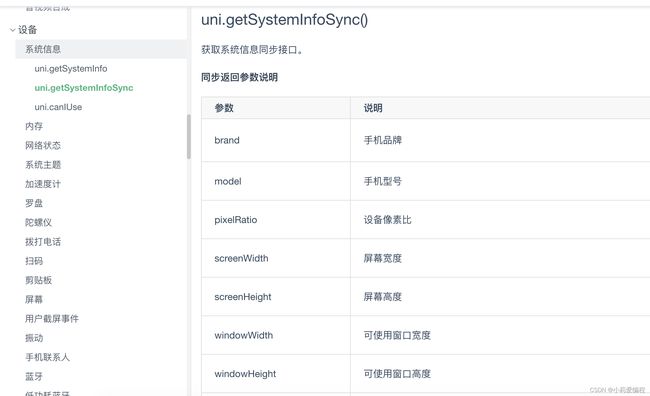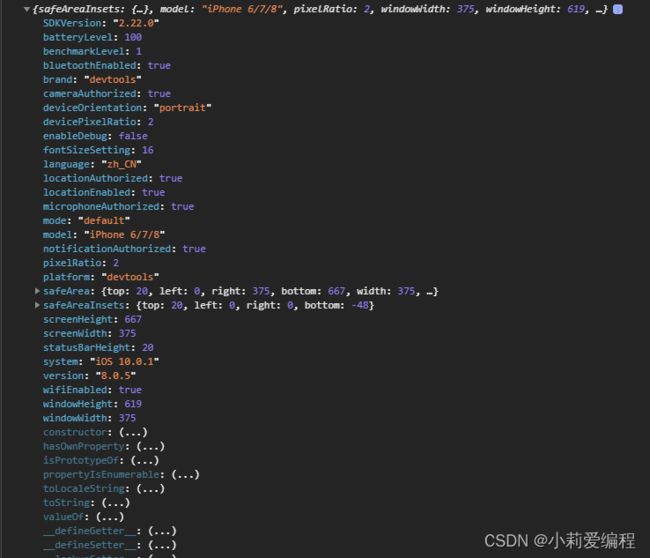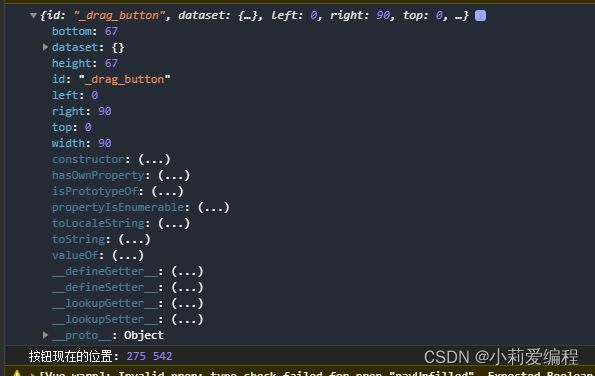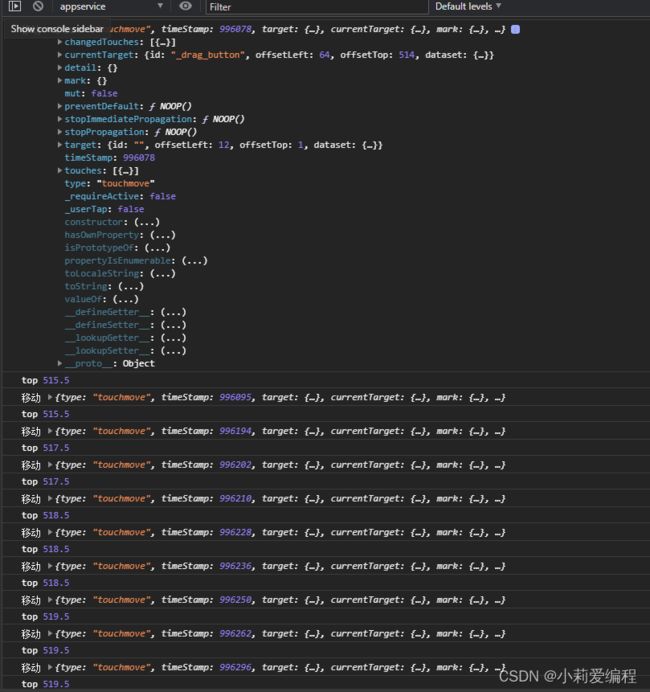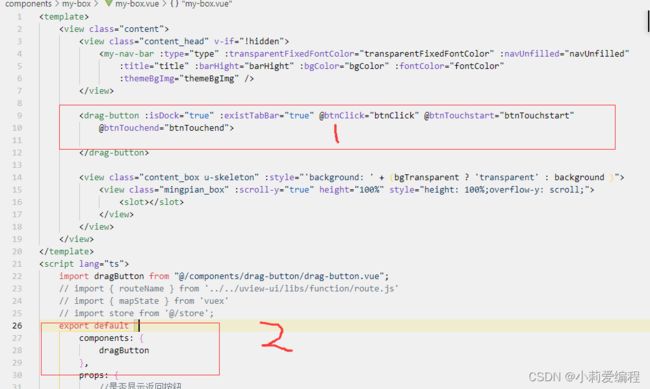uniapp开发小程序如何实现全局悬浮按钮
看效果
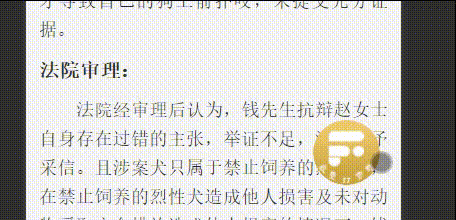
这是一个全局的按钮,可以换成图片,自己写样式,每个页面都有;
须知:
1.uni.getSystemInfoSync()获取手机的信息接口
2.uni.createSelectorQuery().in(this)
uniapp中式没有window对象,和dom元素的,但是有时我们需要获取页面上节点的一些几何信息;
const query = uni.createSelectorQuery().in(this);
query.select('#_drag_button').boundingClientRect(data => {
console.log(data);
})
3.touchmove滑动事件
@touchcancel 手指触摸被打断,如来电提醒,弹窗
@touchend 手指触摸动作结束,如松开按钮
@touchmove 手指触摸后移动
@touchstart 手指触摸动作开始
touchmove(e) {
// 单指触摸
if (e.touches.length !== 1) {
return false;
}
console.log('移动',e);
this.isMove = true;
this.left = e.touches[0].clientX - this.offsetWidth;
let clientY = e.touches[0].clientY - this.offsetHeight;
// #ifdef H5
clientY += this.height;
// #endif
let edgeBottom = this.windowHeight - this.height - this.edge;
// 上下触及边界
if (clientY < this.edge) {
this.top = this.edge;
} else if (clientY > edgeBottom) {
this.top = edgeBottom;
} else {
this.top = clientY
}
//将top存入本地存储
uni.setStorageSync("top", this.top);
},
touchend(e) {
if (this.isDock) {
let edgeRigth = this.windowWidth - this.width - this.edge;
if (this.left < this.windowWidth / 2 - this.offsetWidth) {
this.left = this.edge;
} else {
this.left = edgeRigth;
}
}
//将left存入本地存储
uni.setStorageSync("left", this.left);
this.isMove = false;
this.$emit('btnTouchend');
},
}
取出存储的值
onShow() {
//获取手机信息配置接口
const sys = uni.getSystemInfoSync();
//屏幕的宽高
this.windowWidth = sys.windowWidth;
this.windowHeight = sys.windowHeight;
// #ifdef APP-PLUS
this.existTabBar && (this.windowHeight -= 50);
// #endif
if (sys.windowTop) {
this.windowHeight += sys.windowTop;
}
//获取元素
const query = uni.createSelectorQuery().in(this);
query.select('#_drag_button').boundingClientRect(data => {
console.log(data);
this.width = data.width;
this.height = data.height;
this.offsetWidth = data.width / 2;
this.offsetHeight = data.height / 2;
// this.left = this.windowWidth - this.width - this.edge;
// this.top = this.windowHeight - this.height - this.edge;
this.left = uni.getStorageSync('left')
this.top=uni.getStorageSync('top')
this.$nextTick(() => {
this.firstIn = true
})
}).exec();
},
赋值
<view id="_drag_button" class="drag" :style="{top:top+'px',left:left+'px',opacity:firstIn?1:0}"
@touchstart="touchstart" @touchmove.stop.prevent="touchmove" @touchend="touchend"
@click.stop.prevent="click" :class="{transition: isDock && !isMove }">
<button class="btn" open-type="contact" style="border: none;padding: 0;margin: 0;">
<image class="img"
src="图片地址">
</image>
</button>
</view>
全局注册组件
因为我这个项目是vue3,所以注册组件的时候,不需要全局引入,
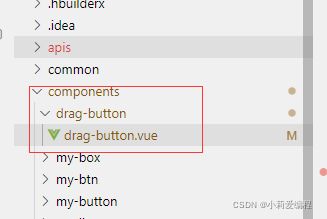
这个组件,需要在每个页面引入;
组件代码:需要换个图片就可以用了;
<template>
<view>
<view id="_drag_button" class="drag" :style="{top:top+'px',left:left+'px',opacity:firstIn?1:0}"
@touchstart="touchstart" @touchmove.stop.prevent="touchmove" @touchend="touchend"
@click.stop.prevent="click" :class="{transition: isDock && !isMove }">
<button class="btn" open-type="contact" style="border: none;padding: 0;margin: 0;">
<image class="img"
src="图片地址">
</image>
</button>
</view>
</view>
</template>
<script>
export default {
name: 'drag-button',
props: {
isDock: {
type: Boolean,
default: false
},
existTabBar: {
type: Boolean,
default: false
}
},
data() {
return {
top: 0,
left: 0,
width: 0,
height: 0,
offsetWidth: 0,
offsetHeight: 0,
windowWidth: 0,
windowHeight: 0,
isMove: true,
edge: 10,
text: ' ',
firstIn: false
}
},
onShow() {
//获取手机信息配置接口
const sys = uni.getSystemInfoSync();
//屏幕的宽高
this.windowWidth = sys.windowWidth;
this.windowHeight = sys.windowHeight;
// #ifdef APP-PLUS
this.existTabBar && (this.windowHeight -= 50);
// #endif
if (sys.windowTop) {
this.windowHeight += sys.windowTop;
}
//获取元素
const query = uni.createSelectorQuery().in(this);
query.select('#_drag_button').boundingClientRect(data => {
console.log(data);
this.width = data.width;
this.height = data.height;
this.offsetWidth = data.width / 2;
this.offsetHeight = data.height / 2;
// this.left = this.windowWidth - this.width - this.edge;
// this.top = this.windowHeight - this.height - this.edge;
this.left = uni.getStorageSync('left')
this.top=uni.getStorageSync('top')
this.$nextTick(() => {
this.firstIn = true
})
}).exec();
},
methods: {
click() {
this.$emit('btnClick');
},
touchstart(e) {
this.$emit('btnTouchstart');
},
touchmove(e) {
// 单指触摸
if (e.touches.length !== 1) {
return false;
}
console.log('移动',e);
this.isMove = true;
this.left = e.touches[0].clientX - this.offsetWidth;
let clientY = e.touches[0].clientY - this.offsetHeight;
// #ifdef H5
clientY += this.height;
// #endif
let edgeBottom = this.windowHeight - this.height - this.edge;
// 上下触及边界
if (clientY < this.edge) {
this.top = this.edge;
} else if (clientY > edgeBottom) {
this.top = edgeBottom;
} else {
this.top = clientY
}
uni.setStorageSync("top", this.top);
},
touchend(e) {
if (this.isDock) {
let edgeRigth = this.windowWidth - this.width - this.edge;
if (this.left < this.windowWidth / 2 - this.offsetWidth) {
this.left = this.edge;
} else {
this.left = edgeRigth;
}
}
uni.setStorageSync("left", this.left);
this.isMove = false;
this.$emit('btnTouchend');
},
}
}
</script>
<style lang="scss">
.drag {
display: flex;
justify-content: center;
align-items: center;
width: 180rpx;
height: 135rpx;
border-radius: 50%;
font-size: $uni-font-size-sm;
position: fixed;
z-index: 999999;
&.transition {
transition: left .3s ease, top .3s ease;
}
}
.btn {
background-color: transparent;
width: 135rpx;
height: 130rpx;
border-radius: 50%;
z-index: 9999;
}
button::after {
border: none;
}
.img {
border-radius: 50%;
height: 100%;
width: 100%;
}
</style>
页面引入:
<drag-button :isDock="true" :existTabBar="true" @btnClick="btnClick" @btnTouchstart="btnTouchstart"
@btnTouchend="btnTouchend">
引入组件
components: {
dragButton
},
关于如何引用
首先这既然是一个全局的悬浮球,那是有几个方法引入的;
- 在全局的页面app.vue使用
- 我这里是因为自定义的状态栏,所以自己本来就要每个页面引用那个状态栏的组件,所以直接把这个悬浮球写在了状态栏的组件中,也就是相当于一个个的页面引入了
(关于app.vue中能否实现还要大家自己去试试,因为我这里vue3的引入方式不一样,我失败了,所以还要大家自己去试试)