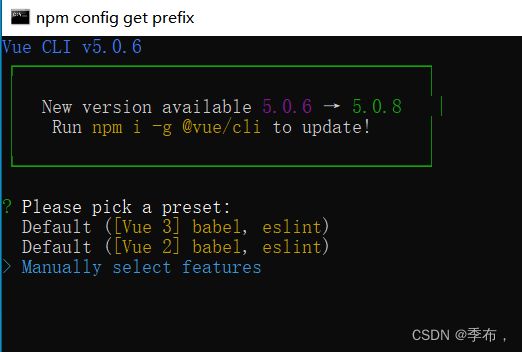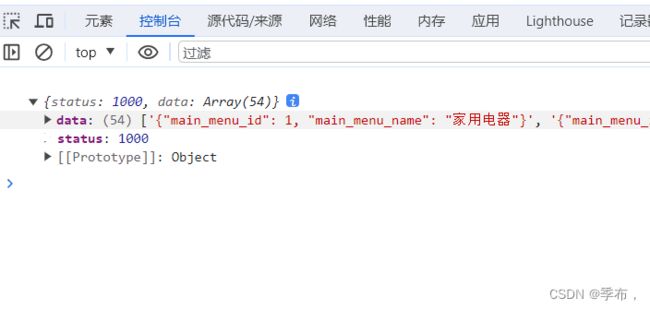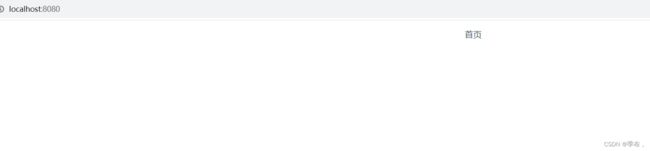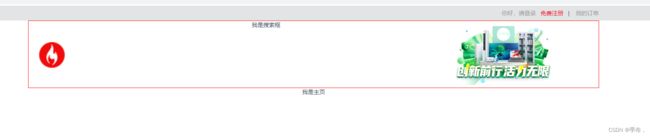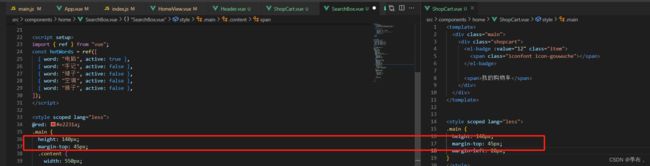Vue 商场首页头部布局
封装基础网络请求,前后端联调请求后端接口
npm install axios -S
src/network/requestConfig.js
import axios from 'axios';
import store from "@/store";
export function request(config){
const instance = axios.create({
baseURL:"http://127.0.0.1:8000/",
// baseURL:process.env.VUE_APP_BASE_URL,
timeout:5000,
})
// 请求拦截
instance.interceptors.request.use(config=>{
// 一般来说我们会在这里边给一些实例加上token
const token = window.localStorage.getItem("token");
if(token){
// config.headers.Authorization="token";
config.headers.Authorization=token;
}
// 直接放行
return config;
},err=>{
// 这里写一些错误的代码在这里
})
// 响应拦截
instance.interceptors.response.use(res=>{
if(res.data.status==false){
window.localStorage.setItem("token","");
store.commit("setIsLogin",false);
}
return res.data?res.data:res;
},err=>{
// 响应错误的在这里处理,比如404 500这些特殊的状态码
// 咱们跳转一个特定的处理页面
})
return instance(config);
}
src/network/home.js
import {request} from "./requestConfig.js"
export function getMainMenu(){
return request({
url:"/main_menu",
})
}
测试
<script setup>
import {getMainMenu} from "@/network/home"
getMainMenu().then(res=>{
console.log(res)
})
</script>
配置基础 router 信息
src/router/index.js
import { createRouter, createWebHistory } from 'vue-router'
import HomeView from '../views/HomeView.vue'
const routes = [
{
path: '/',
name: 'home',
component: HomeView,
meta:{
title:"慕西商城首页"
}
},
]
const router = createRouter({
history: createWebHistory(process.env.BASE_URL),
routes
})
router.beforeEach((to,from)=>{
document.title = to.meta.title;
})
export default router
src/views/HomeView.vue
<template>
<p>首页</p>
</template>
慕西商城首页顶层标题栏开发
src/assets/css/config.css
全局配置
@import './base.css';
/*定义全局变量*/
:root {
--font-red: #f10215;
--font-gray: #999;
--content-width:1200px;
--el-color-danger:#e2231a !important;
}
main.js
全局引入
import "@/assets/css/config.css"
这个宽度是1200 引用在src/assets/css/config.css全局中设置–content-width

<template>
<div class="wrapper">
<div class="header">
<a href="#">你好,请登录</a>
<a href="#">免费注册</a> |
<a href="#">我的订单</a>
</div>
</div>
</template>
<style lang="less" scoped>
//最外层
.wrapper{
background-color: #e3e4e5;
height: 30px;
.header{
//引用全局变量中的宽度变量
width: var(--content-width);
margin: 0 auto; //居中
text-align: right; //右对齐
line-height: 30px; //上下对齐
a{
color: var(--font-gray);
// 鼠标滑过的效果
&:hover{
color: var(--font-red);
}
margin-left: 10px;
}
}
}
</style>
取地址符空格增加免费注册和右边分割线的距离
<a href="#">免费注册</a> |
慕西商城首页头部结构开发
components/home/Header.vue
<template>
<div class="main">
<div class="content">
<div class="logo">
我是logo
</div>
<div class="search-box">
我是搜索框
</div>
<div class="right">
我是右侧的图片
</div>
</div>
</div>
</template>
<script>
</script>
<style lang="less" scoped>
.main{
.content{
width: var(--content-width);
margin: 0 auto; //居中对其
height: 140px;
}
}
</style>
views/HomeView.vue 中引入
<template>
<div>
<Shortcut></Shortcut>
<Header></Header>
<div>
我是主页
</div>
</div>
</template>
<script setup>
import Shortcut from "@/components/common/Shortcut.vue"
import Header from "@/components/home/Header"
</script>
<template>
<div class="main">
<div class="content">
<div class="logo fl">
<Logo></Logo>
</div>
<div class="search-box fl">
我是搜索框
</div>
<div class="right fl">
<img src="@/assets/images/header-right.png">
</div>
</div>
</div>
</template>
<script setup>
import Logo from "@/components/common/Logo.vue"
</script>
<style lang="less" scoped>
.main{
.content{
width: var(--content-width);
margin: 0 auto; //居中对其
height: 140px;
border: 1px solid red;
}
.search-box{
width: 800px;
}
.right{
img{
width:200px;
}
line-height: 140px;
}
}
</style>
common/Logo.vue
<template>
<div>
<img class="logo" src="@/assets/images/logo/logo-big.png" alt="">
</div>
</template>
<style scoped lang="less">
div{
.logo{
width: 100px;
height: 100px;
}
line-height: 140px;
}
</style>
慕西商城首页头部搜索框开发
src/components/home/Header.vue
<template>
<div class="main">
<div class="content">
<div class="logo fl">
<Logo></Logo>
</div>
<div class="search-box fl">
<div class="input-search fl">
<SearchBox></SearchBox>
</div>
</div>
<div class="right fr">
<img src="@/assets/images/header-right.png" />
</div>
</div>
</div>
</template>
<script setup>
import Logo from "@/components/common/Logo.vue";
import SearchBox from "@/components/home/SearchBox.vue";
</script>
<style lang="less" scoped>
.main {
.content {
width: var(--content-width);
margin: 0 auto; //居中对其
height: 140px;
// border: 1px solid red;
}
.search-box {
width: 800px;
height: 70px;
}
.right {
img {
width: 200px;
}
line-height: 140px;
}
}
</style>
home/SearchBox.vue
<template>
<div class="main">
<div class="content">
<input type="text" placeholder="请输入搜索条件" />
<span class="iconfont icon-fangdajing"></span>
</div>
<div class="hotword">
<a
v-for="(item, key) in hotWords"
:key="key"
:class="item.active === true ? 'active' : ''"
href="#"
>{{ item.word }}</a
>
</div>
</div>
</template>
<script setup>
import { ref } from "vue";
const hotWords = ref([
{ word: "电脑", active: true },
{ word: "手记", active: false },
{ word: "裙子", active: false },
{ word: "空调", active: false },
{ word: "裤子", active: false },
]);
</script>
<style scoped lang="less">
@red: #e2231a;
.main {
height: 140px;
margin-top: 45px;
.content {
width: 550px;
height: 35px;
border: 2px solid @red;
margin-left: 80px; //距左边logo距离
input {
width: 485px;
line-height: 35px;
height: 35px;
padding-left: 15px;
}
span {
display: inline-block;
background-color: @red;
width: 50px;
height: 35px;
line-height: 35px;
text-align: center;
color: white;
font-weight: 700;
&:hover {
cursor: pointer;
background-color: #c81623;
} //搜索按钮有颜色渐变的效果
}
.hotword {
margin-right: 300px;
margin-top: 10px;
a {
color: #999;
margin-right: 10px;
&:hover {
color: @red;
}
}
.active {
color: @red;
}
}
}
}
</style>
Element-Plus 简介与安装
npm install element-plus --save
main.js
// 引入element-plus
import ElementPlus from 'element-plus'
import 'element-plus/dist/index.css'
慕西商城首页头部我的购物车开发
home/ShopCart.vue
<template>
<div class="main">
<div class="shopcart">
<el-badge :value="12" class="item">
<span class="iconfont icon-gouwuche"></span>
</el-badge>
<span>我的购物车</span>
</div>
</div>
</template>
<style scoped lang="less">
@red: #e2231a;
.main {
height: 140px;
margin-top: 45px;
margin-left: 20px;
.shopcart{
border: 1px solid #e3e4e5;
width: 130px;
height: 35px;
line-height: 35px;
text-align: center;
padding-top: 4px;
.item{
height: 25px;
line-height: 25px;
>span{
color: @red;
font-weight: 700;
}
}
&:hover{
cursor: pointer;
border: 1px solid @red;
}
>span{
margin-left: 20px;
color: @red;
}
}
}
</style>
home/header.vue
<template>
<div class="main">
<div class="content">
<div class="logo fl">
<Logo></Logo>
</div>
<div class="search-box fl">
<div class="input-search fl">
<SearchBox></SearchBox>
</div>
<div class="shopcart fl">
<ShopCart></ShopCart>
</div>
</div>
<div class="right fr">
<img src="@/assets/images/header-right.png" />
</div>
</div>
</div>
</template>