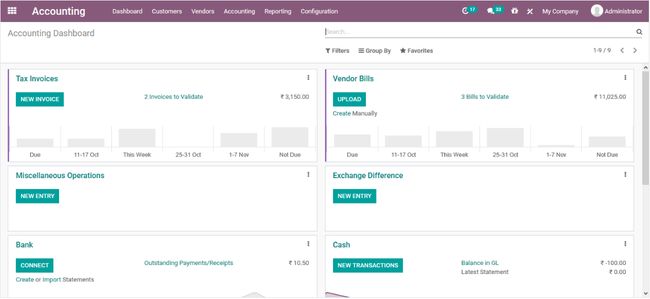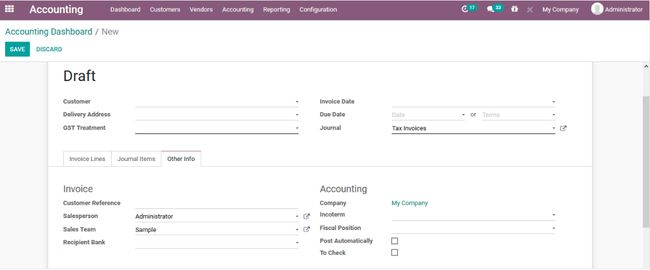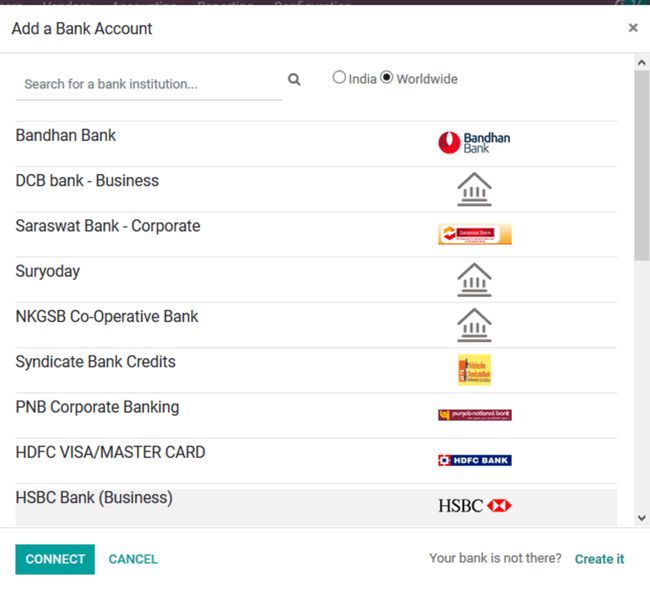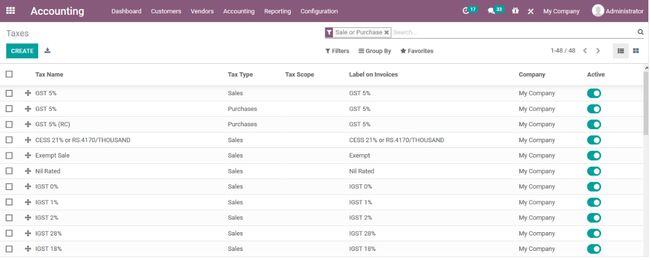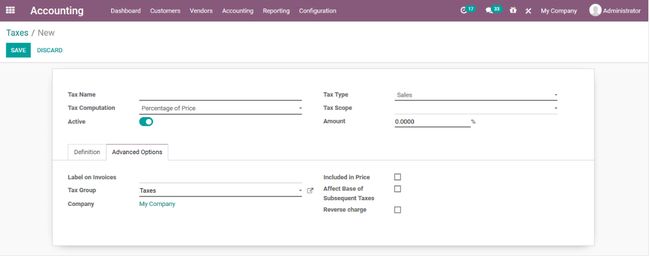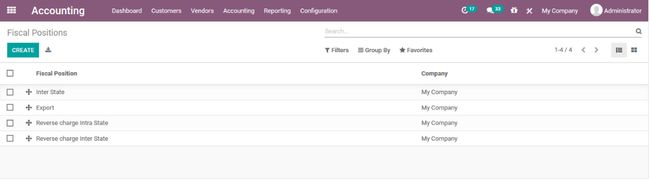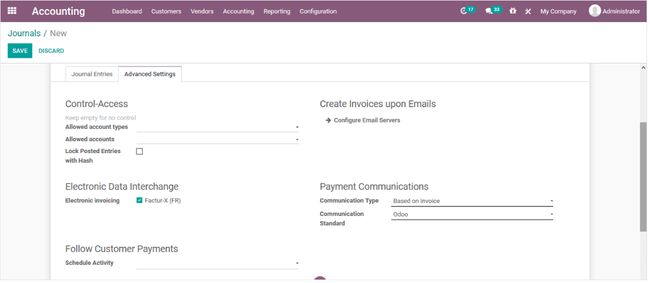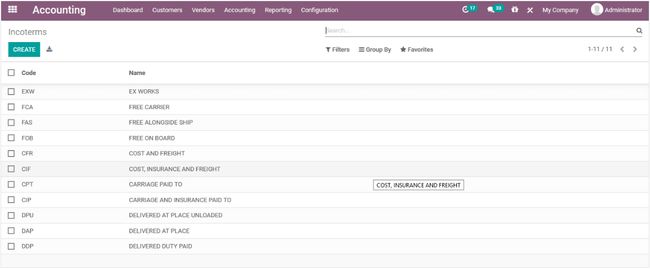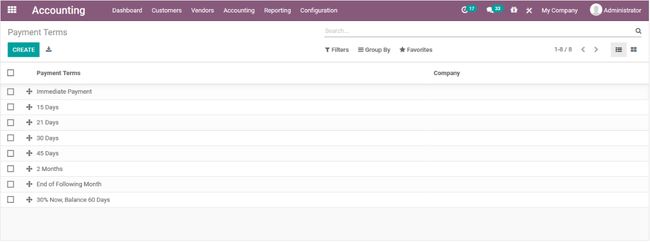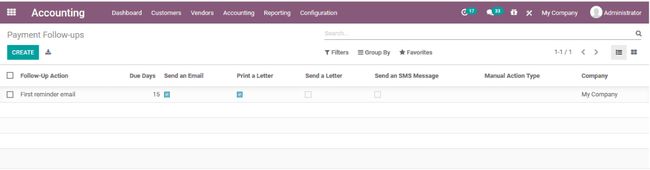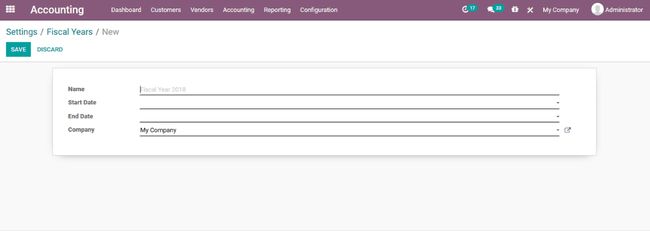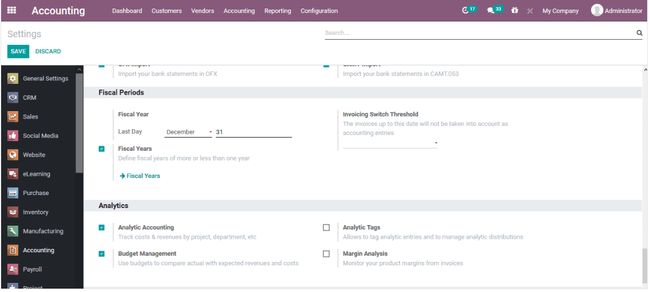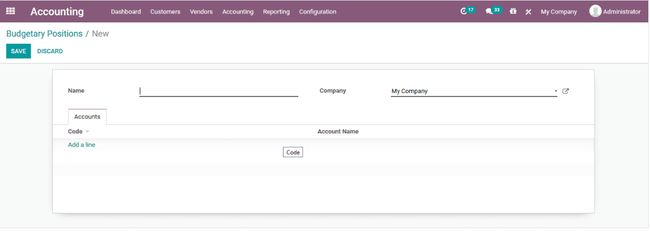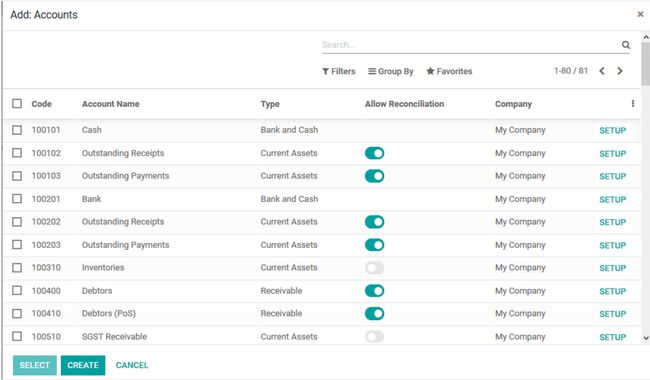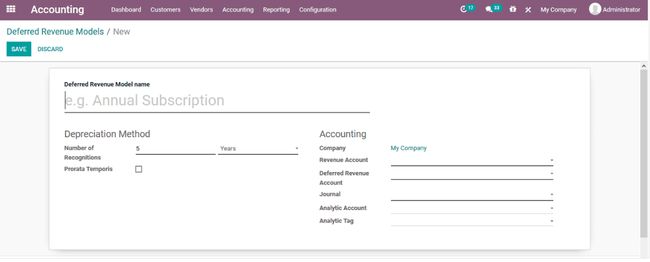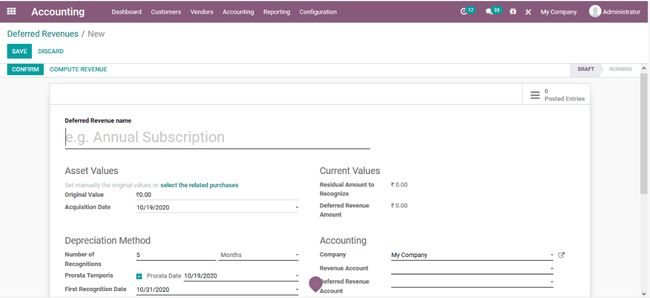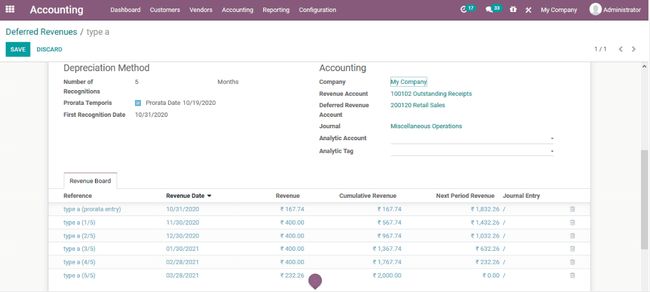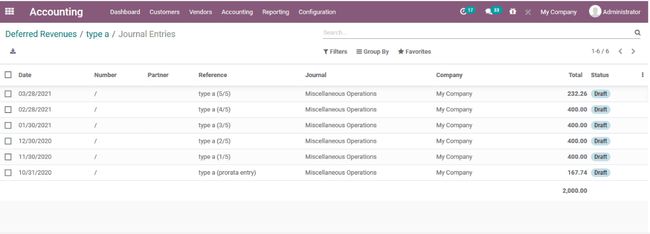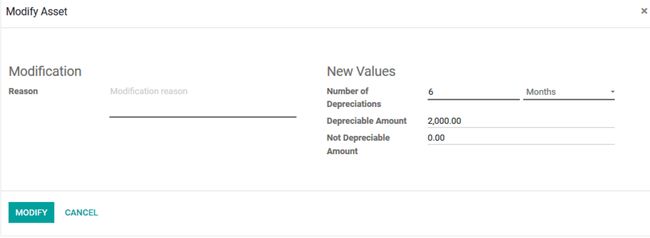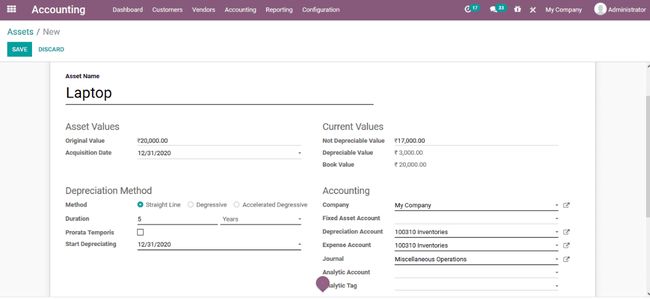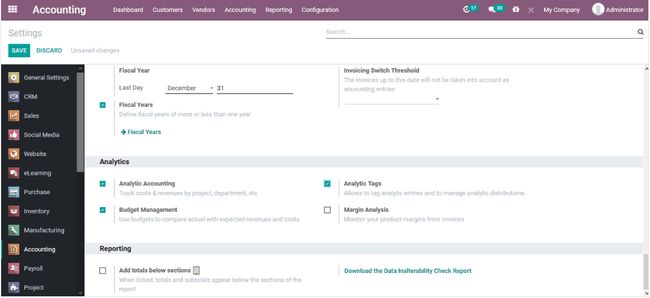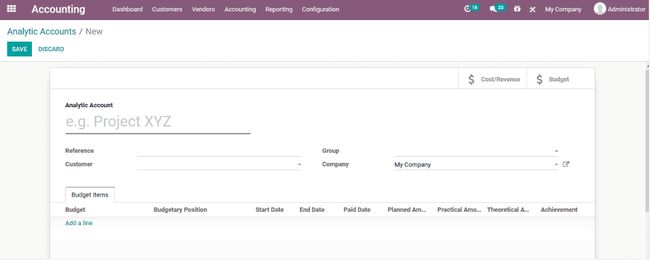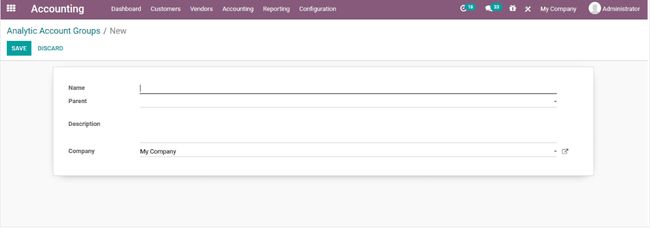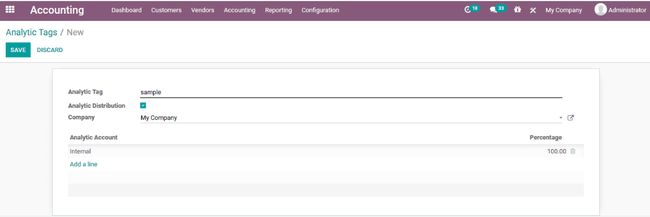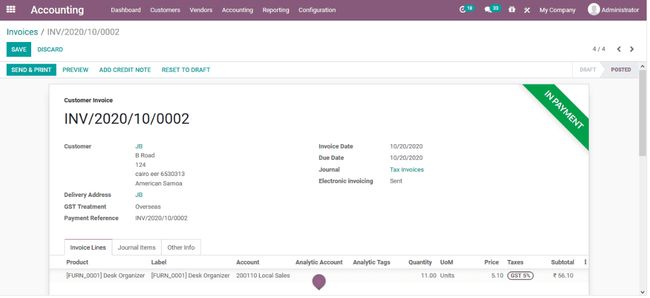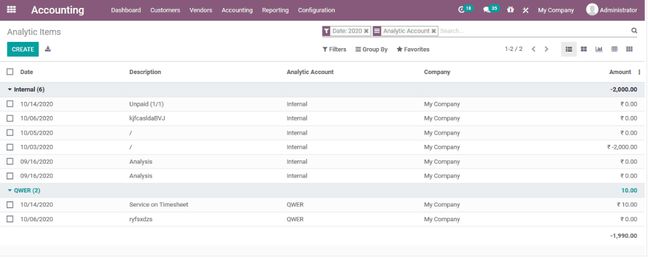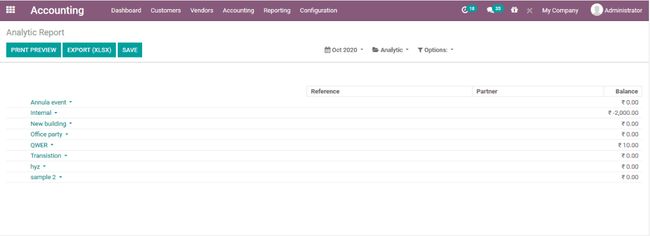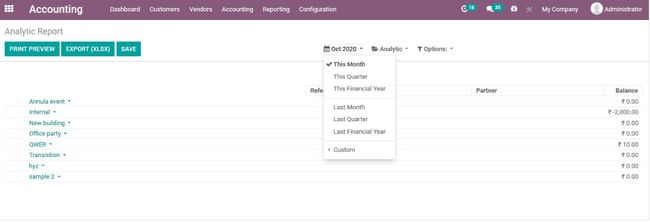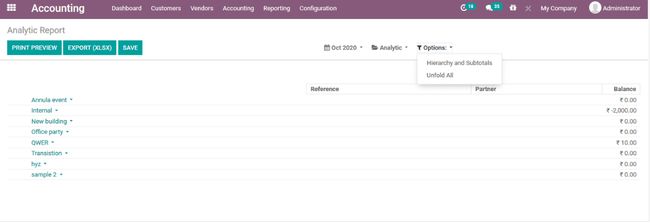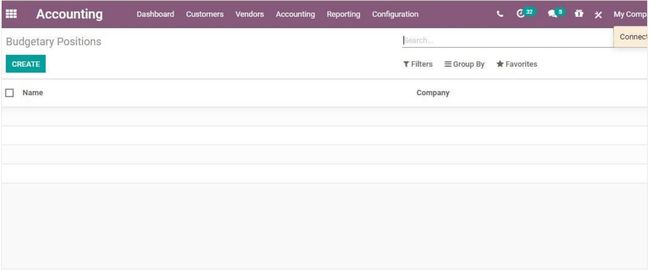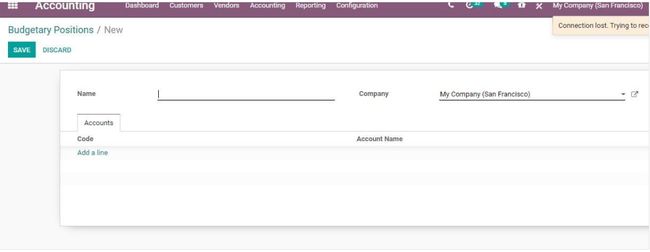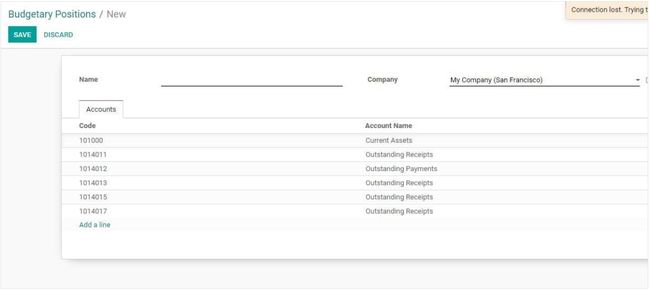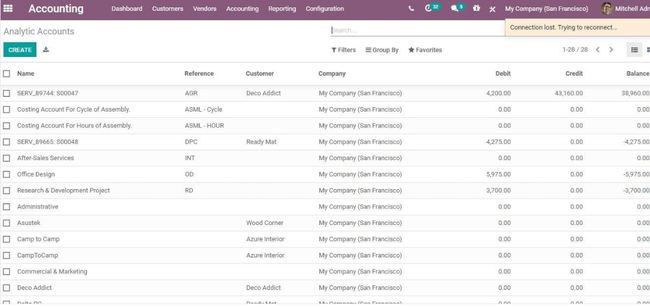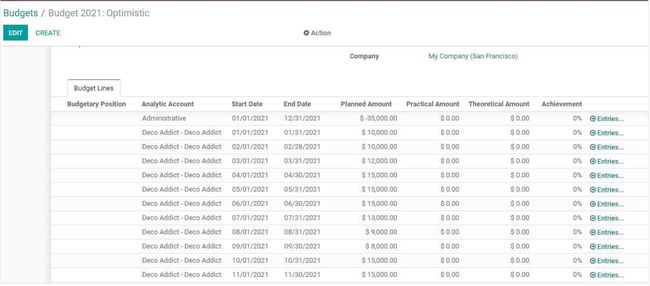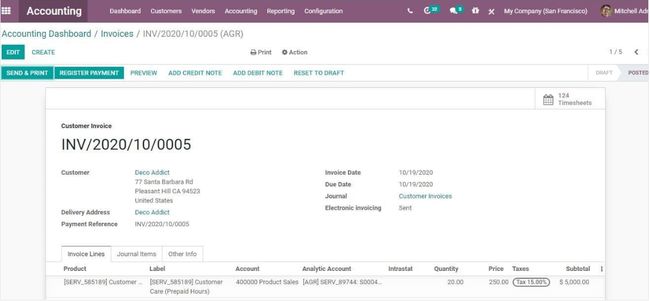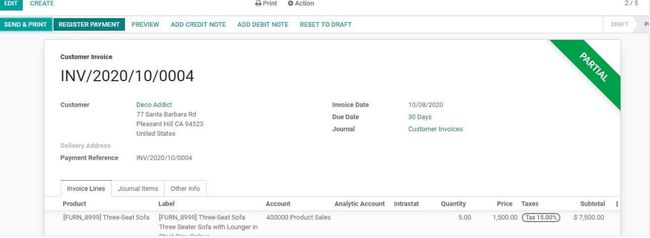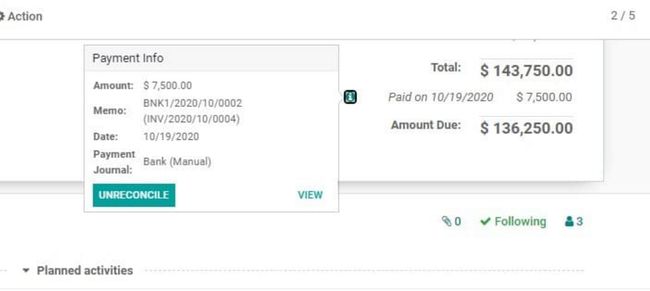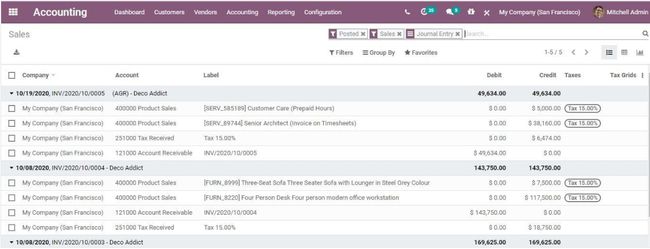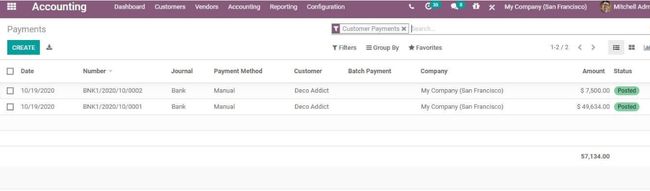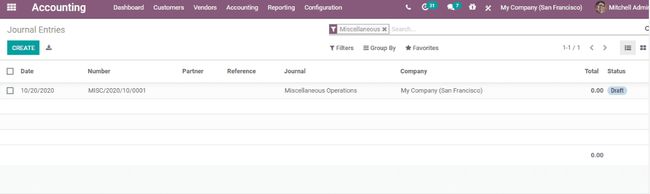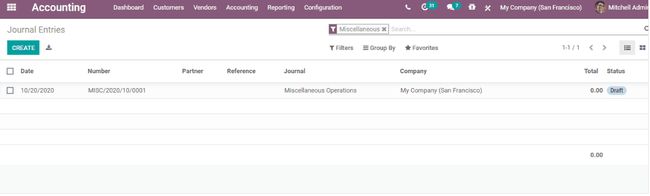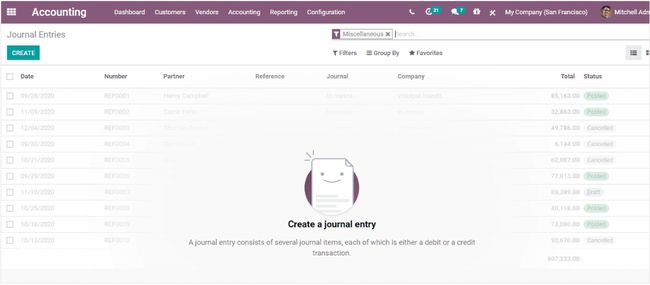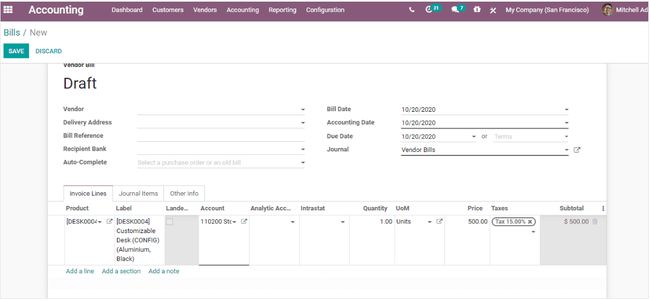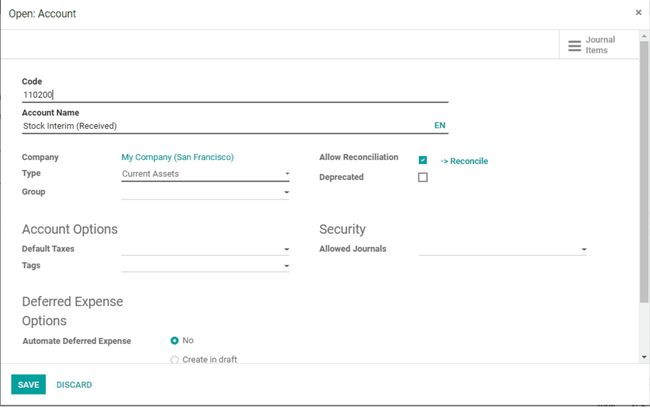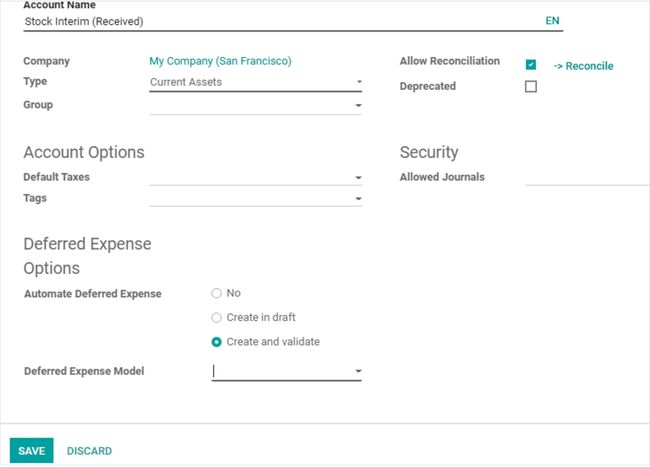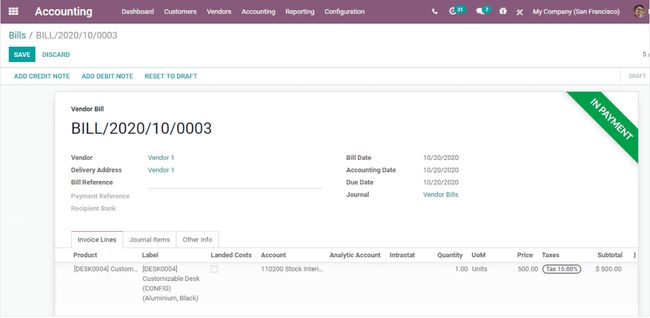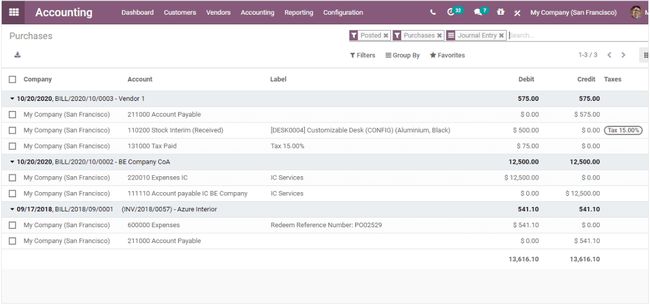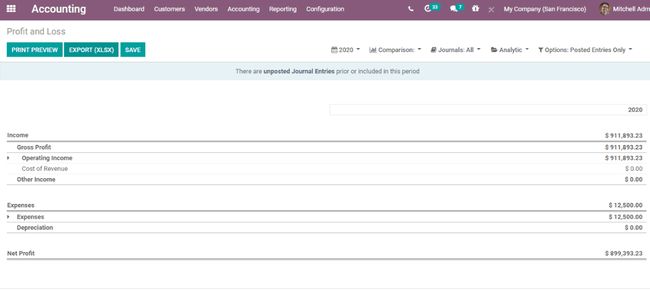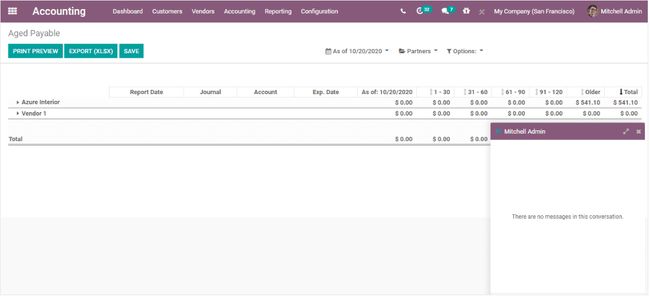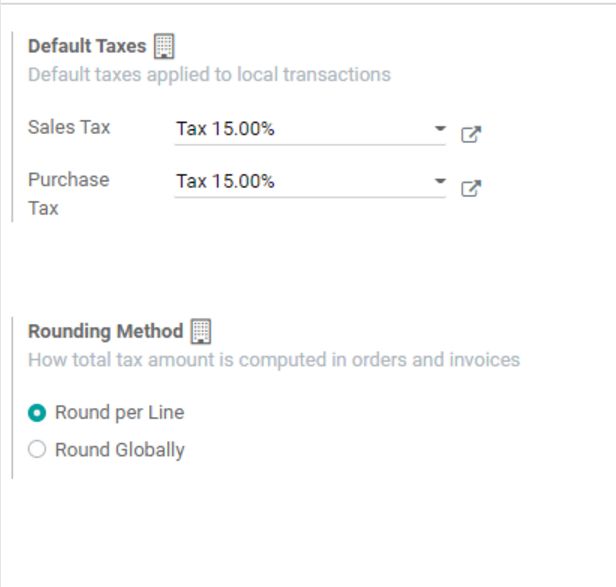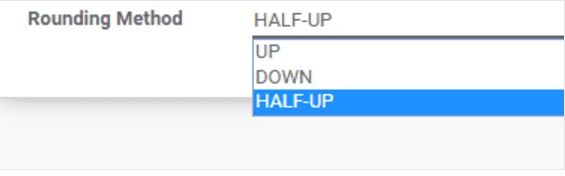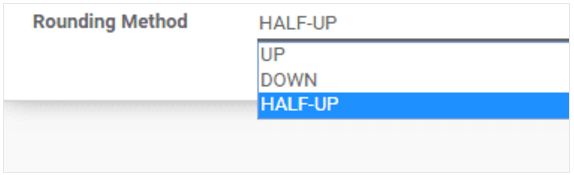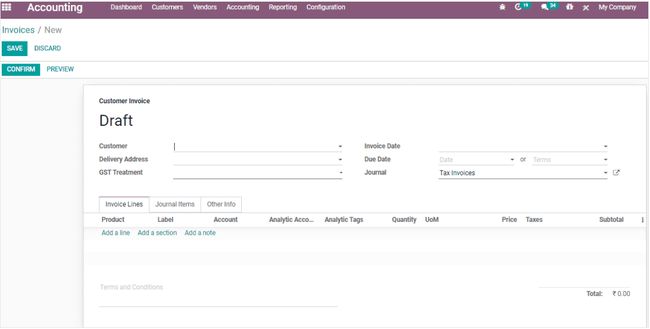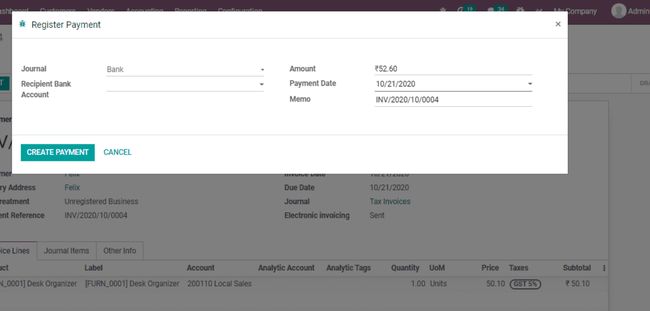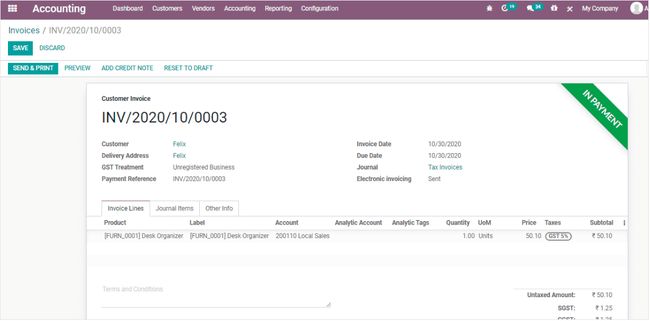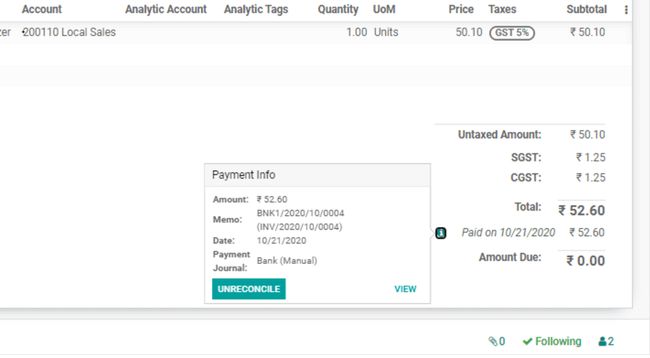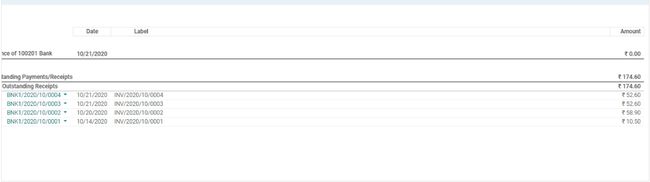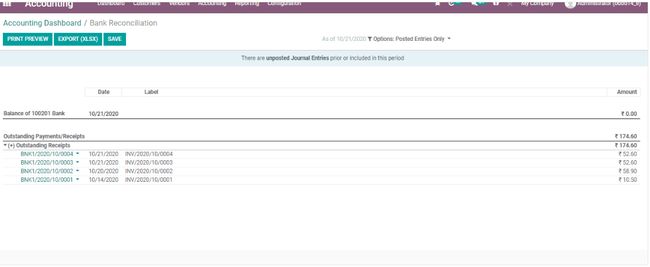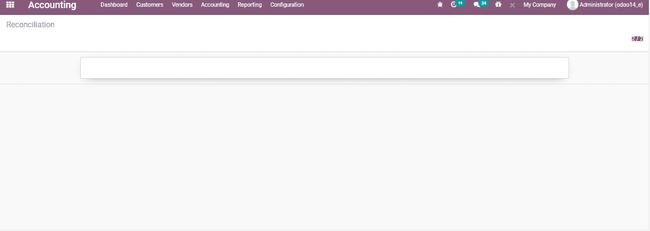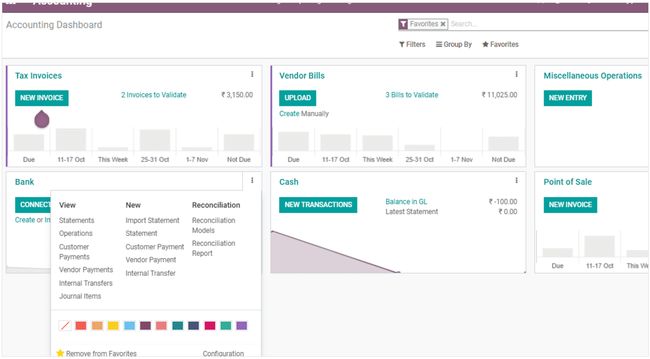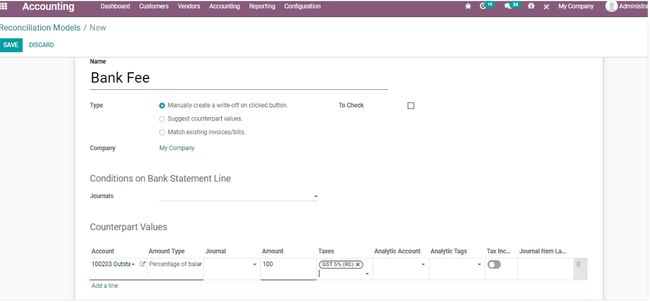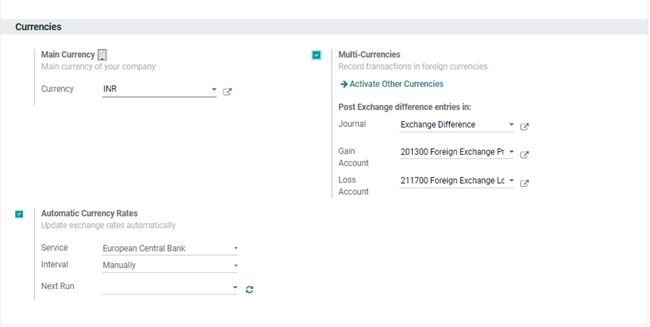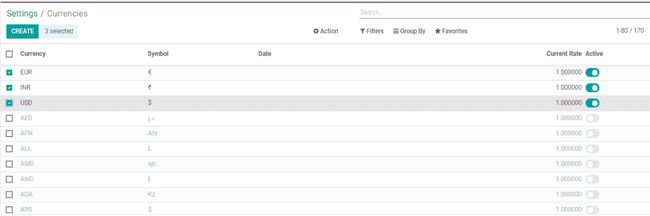odoo 14 手册 财务管理 应收应付 总账 报表
任何公司运营的财务管理都将更加棘手,因为管理涉及的参数众多,因为它围绕整个公司运营。公司会计和财务方面的有效管理工具将为财务经理中的会计师减轻负担。Odoo 为用户提供了卓越、高效、可靠的公司财务和账户管理。
Odoo 会计和财务管理与许多主要模块以及将添加到管理功能中的支持模块一起运行。此外,这些模块与平台的其他模块相互连接,以适应整个公司的运营。可靠性和实时数据操作和管理是 Odoo 平台的关键方面,可以很好地执行与 Odoo 公司的财务方面。
Odoo 账户和财务管理的显着特点是:
-
快速和解。
-
自动同步
-
批量操作
-
第三方设备和软件集成
-
跟进付款操作
-
支付自动化
-
自动警报和警告
-
商业智能集成
-
外部支付网关集成
-
分析和定量报告
-
数据导出和导入功能。
还有更多使得 Odoo 平台在其竞争对手中脱颖而出。
Odoo 会计模块操作的方法是复杂的,它提供对公司所有会计方面的全面监督。以下是 Odoo 设法操作的术语。
复式记账
在日记账上维护每项财务操作的记录,并为公司财务数据维护复式簿记。
权责发生制和收付实现制
这允许用户在 Odoo 中进行交易交换操作时保留收入和海岸记录
多公司运营
这允许用户管理平台中的多个公司,这些公司具有独立的运营、分类账、会计科目表和其他会计方面的财务术语。
多币种
Odoo 是一款国际通用的管理软件,支持全球五十多种货币。此外,用户可以在专家开发人员的帮助下,按照标准和规定在平台中定义一个新的。
应收账款和应付账款
Odoo 平台允许用户管理应收账款和应付账款的操作,这些操作可以在平台的账户部分下定义。此外,每个客户、供应商甚至产品的付款都可以根据操作进行配置
生成预算报告
-
绩效报告(损益、预算变体等)
-
职位报告(资产负债表、账龄报告等)
-
现金报告(银行摘要)
-
详细报告(试算表、分类账报告等)
-
管理报告(预算、执行摘要等)
Reconciliation
Odoo 的银行对帐功能将允许用户将公司的银行对帐单直接导入平台。
库存估价
Odoo 功能的库存评估可以配置为自动操作或手动完成。
轻松留存收益
Odoo可以自动实时自动确定本年度公司的收益。这是通过 Odoo 不断生成公司损益运营报告来实现的。
-
Accounting dashboard(会计菜单栏)
The Odoo platform provides the user with an efficient and reliable accounting dashboard to deal with the accounting aspects of the company. The user can create invoices, vendor bills, other miscellaneous operations and the bank operations from this dashboard.(Odoo 平台为用户提供了一个高效可靠的会计仪表板来处理公司的会计方面。 用户可以从此仪表板创建发票、供应商账单、其他杂项操作和银行操作。)
On Selecting the menu icon available in the respective tabs described in the dashboard.(在选择菜单栏中描述的相应选项卡中可用的菜单图标。)
The user can select to add new invoices, bills, miscellaneous entries, exchange differences etc. using the create new options available with respect to each tab. Under the view tab the user can view the invoice menu, credit notes and payment matchings. Additionally, under the new tab the user can create the invoices, credit notes and upload invoices to the platform.(用户可以使用每个选项卡可用的创建新选项来选择添加新发票、账单、杂项条目、汇兑差异等。 在查看选项卡下,用户可以查看发票菜单、贷记单和付款匹配。 此外,在新选项卡下,用户可以创建发票、贷记单并将发票上传到平台)
To generate a new invoice, the user can select the create option. Provide customer details, delivery address, taxation allocated, date, due date and journal entry. The user can add products with respect to the sales to the invoice by selecting the add a line option available under the product lines menu. A note and the section can be also added under the invoice lines.(要生成新发票,用户可以选择创建选项。 提供客户详细信息、送货地址、分配的税款、日期、到期日和日记帐分录。 用户可以通过选择产品线菜单下可用的添加线选项,将与销售额相关的产品添加到发票中。 还可以在发票行下添加注释和部分。)
Under the other info tab, the user can define the customer references, sales person, sales team, bank details, accounting details and fiscal position.(在其他信息选项卡下,用户可以定义客户参考、销售人员、销售团队、银行详细信息、会计详细信息和财务状况。)
The various reporting aspects of the dashboard will allow the user to generate reports on invoice analyst, aged reports and follow up reports.(菜单栏的各种报告方面将允许用户生成发票分析师报告、旧报告和跟进报告。)
Additionally, in the accounting dashboard the data available can be filtered and grouped by for sorting out the specific required data using the various default as well as customizable options available.(此外,在会计仪表板中,可用的数据可以进行过滤和分组,以便使用各种默认以及可用的可自定义选项来整理特定所需的数据。)
-
Configurations(配置)
会计模块中提供了各种默认配置选项和菜单,这将帮助用户为用户处理公司的财务问题。
4.2.1 Bank accounts(银行账户)
The user can add a bank account by selecting the add a bank account option that can be accessed from the configuration tab of the module.(用户可以通过选择可以从模块的配置选项卡访问的添加银行账户选项来添加银行账户。)
Here the user can choose from the bank accounts available and connect with it, if not the user can select the create option available(在这里,用户可以从可用的银行账户中进行选择并与之连接,如果没有,用户可以选择可用的创建选项)
4.2.2 Chart of accounts(会计科目表)
The carts are accounts information which are described to be used in the various business operations of the company. The chart of accounts operation will help the user with the description of the various financial operations conducted in the company based on the ledgers defined. These charts of accounts can be viewed from the menu accessible from the configuration tab. All the charts of accounts described in the platform can be viewed from the menu and the user can select to add the new ones using the create option available.(carts是描述用于公司各种业务运营的帐户信息。 会计科目表操作将帮助用户根据定义的分类帐描述公司中进行的各种财务操作。 这些会计科目表可以从配置选项卡访问的菜单中查看。平台中描述的所有科目表都可以从菜单中查看,用户可以使用可用的创建选项选择添加新科目表。)
On selecting to create a new chart of account the user can define it in the menu itself providing the code, account name, type, enable or disable reconciliation, and allocate a company of operation.(在选择创建新的科目表时,用户可以在菜单中定义它,提供代码、科目名称、类型、启用或禁用对帐,并分配运营公司。)
Under the setup window available under each of the chart of accounts the users will be provided with the various operations to describe the accounting aspects of the respective chart of account.(在每个科目表下可用的设置窗口下,将为用户提供各种操作来描述各个科目表的会计方面。)
4.2.3 Taxes(税收)
The taxes of the company operations are an aspect which is unavoidable as it would allow the companies to stick to the authoritarian rules imposed by the governments of the operational regions. The Odoo platform allows the users to create and configure various taxes for the company operations under the taxes menu accessed from the configuration tab of the module.(公司运营的税收是一个不可避免的方面,因为它会使公司遵守运营地区政府施加的专制规则。Odoo 平台允许用户在从模块的配置选项卡访问的税收菜单下为公司运营创建和配置各种税收。)
The user can create a new tax using the creation window available. In the creation window the user can provide the tax name, tax computation, tax type, tax scope and amount. The user can activate the tax to operate by enabling the activate option. The taxing rule for the distribution of invoices and credit notes can be configured under the definitions tab.(用户可以使用可用的创建窗口创建新税。 在创建窗口中,用户可以提供税名、税计算、税类型、税范围和金额。 用户可以通过启用激活选项来激活税收操作。 可以在定义选项卡下配置发票和贷项通知单分配的征税规则。)
Under the advanced options menu, the user can assign the label on invoices, tax group, and company to which the tax is allocated. The options such as including the taxes in the price, affect the base of subsequent taxes and the reverse charges can be enabled or disabled.(在高级选项菜单下,用户可以在发票、税组和分配税款的公司上分配标签。诸如在价格中包含税费等选项会影响后续税费的基础,并且可以启用或禁用反向费用。)
4.2.4 Fiscal positions(财务状况)
The fiscal position of the accounting operations will help the users operating with multiple currency and company operations. The fiscal position will help the users to configure the taxes and accounts specific to the country or region of operations. The fiscal positions of the platform are defined under the fiscal position menu accessible from the configuration tab. In the menu the user will be depicted with all the fiscal positions defined and the user can edit the details by selecting the respective one and the user can also create a new one using the creation window available.(会计操作的财务状况将帮助用户操作多种货币和公司操作。财务状况将帮助用户配置特定于运营国家或地区的税收和账户。平台的财务头寸在可从配置选项卡访问的财务头寸菜单下定义。 在菜单中,用户将被描述为定义的所有财务职位,用户可以通过选择相应的职位来编辑详细信息,用户还可以使用可用的创建窗口创建一个新的。)
In the fiscal position creation window the user can provide a name for the fiscal positions. Under the tax mapping the user can allocate a mapping by selecting the add a line option available. Provide a tax on product and a tax to apply for the fiscal position. Additionally, the account mapping can also be provided under the respective menu.(在财务创建窗口中,用户可以提供财务头寸的名称。在税收映射下,用户可以通过选择可用的添加行选项来分配映射。提供产品税和税金申请财务状况。此外,还可以在相应菜单下提供帐户映射。)
4.2.5 Journals(期刊)
The book keeping is an important aspect while dealing with the accounting operations of the company. The journals are an efficient data recording aspect of the accounting operations with respect to the transactions conducted. The journals menu can be accessed from the configuration tab of the accounting module. Under the journals menu all the journals described in the platform are listed out and the user can create new ones.(在处理公司的会计业务时,簿记是一个重要方面。日志是与所进行交易相关的会计操作的有效数据记录方面。可以从会计模块的配置选项卡访问日记帐菜单。在期刊菜单下列出了平台中描述的所有期刊,用户可以创建新期刊。)
In the journal creation window the user can provide a journal name, allocate type and the taxing information. Under the journal entries the various accounting information of the journal can be defined such as profit account, loss account, default income account, dedicated credit note sequence can be enabled or disabled and the short code for the journal can be assigned.(在日记帐创建窗口中,用户可以提供日记帐名称、分配类型和税收信息。在日记账分录下,可以定义日记账的各种会计信息,例如利润科目、损失科目、默认收入科目,可以启用或禁用专用贷项通知单序列,并且可以分配日记账的短代码。)
Under the advanced settings the control access information such as allowed account types, allowed accounts and icon posted entries can be enabled. There are also various options for electronic data interchange and follow customer payments can be configured. Additionally the payment communications for the communications type and the communications standard can be configured.(在高级设置下,可以启用控制访问信息,例如允许的帐户类型、允许的帐户和图标发布条目。还有各种电子数据交换选项,可以配置跟随客户付款。此外,可以配置通信类型和通信标准的支付通信。)
4.2.6 Journal types(期刊类别)
The journal entries of the platform should be configured for the operation under the journal types defined. The journal types for the platform can be defined under the journal types menu accessible from the configuration tab. Under the journal types the user can view all the enlisted ones and can create new one using the create option.(平台的日记帐分录应针对定义的日记帐类型下的操作进行配置。平台的日志类型可以在可从配置选项卡访问的日志类型菜单下定义。在期刊类型下,用户可以查看所有登记的期刊,并可以使用创建选项创建新期刊。)
4.2.7 Intercoms
The Intercoms is the abbreviation for the international commercial terms. There are fifteen terms of business terminologies accepted between the seller and the purchaser. Intercoms are trade terms described by the International Chamber of Commerce(ICC) which are globally accepted in the international and domestic business operations.(Intercoms是国际商业术语的缩写。买卖双方接受的商业术语共十五条。Intercoms是国际商会 (ICC) 描述的贸易术语,在国际和国内业务运营中被全球接受。)
The intercoms menu can be accessed from the configuration tab of the module and the user can view all the intercoms described in the platform which are enlisted. The user can create a new one using the create option available.(可以从模块的配置选项卡访问intercoms菜单,用户可以查看平台中描述的所有已登记的对讲机。用户可以使用可用的创建选项创建一个新的。)
On selecting to create a new one the user can do it in the same menu itself. The created intercoms should be acceptable for all the businesses operations of the company.(在选择创建一个新菜单时,用户可以在同一个菜单中进行操作。 创建的intercoms应该是公司所有业务运营都可以接受的。)
4.2.8 Payment terms(付款条件)
The payment terms are the ways in which the customers and the company are supposed to make the payments of the products and services. The Odoo platform allows the user to describe the various payment terminologies of the company operations. The payment terms can be described in the payment term menu accessible form the configuration menu of the module.(付款条件是客户和公司应该支付产品和服务的方式。Odoo 平台允许用户描述公司运营的各种支付术语。付款条款可以在可从模块的配置菜单访问的付款条款菜单中进行描述。)
Under the payment terms creation window the user can provide a name for it, assign the company where this payment terminology should be used and describe details that should be mentioned on the invoice can be provided. Under the terms menu the user can define the terminologies of the respective payment terms operation.(在付款条款创建窗口下,用户可以为其提供名称、指定应使用该付款术语的公司并描述应在发票上提及的详细信息。在条款菜单下,用户可以定义相应付款条款操作的术语。)
If the user wants to add payment terms he/she can choose the add a line option available and will be depicted with the following window as shown below. Here the terms type can be mentioned and the due date of the operation can be described. The terms type can be assigned as balanced, percentage or fixed amount. Additionally, the due date computation can be made based on the days after the invoice date, last day of the following month or the last day of the current month.(如果用户想要添加付款条件,他/她可以选择可用的添加行选项,并将显示以下窗口,如下所示。此处可以提及条款类型,并且可以描述操作的到期日。条款类型可以指定为平衡、百分比或固定金额。此外,可以根据发票日期后的天数、下个月的最后一天或当月的最后一天进行到期日计算。)
4.2.9 Payment follow ups(付款)
It's essential for any company operations when there is a due payment and the customer has not yet been paid. The Odoo platform allows the users to create and configure various follow up operations for the payments under the payment follow up menu accessible from the configuration tab of the module. In the payment follow ups menu all the follow up operations are defined and the user can create a new one using the create window available.(当应付款而客户尚未付款时,这对于任何公司运营都至关重要。Odoo 平台允许用户在可从模块的配置选项卡访问的付款跟进菜单下为付款创建和配置各种跟进操作。在付款跟进菜单中定义了所有跟进操作,用户可以使用可用的创建窗口创建一个新的操作。)
Under the follow up description menu the user can select the name for the follow ups action and the due date of the action. The various actions of the follow up provider can be configured. The follow ups actions such as emails, SMS, letter or a manual action can be triggered by enabling it under the accounting tab. Under the options tab the auto execute and the join open invoices can also be provided.(在跟进描述菜单下,用户可以选择跟进行动的名称和行动的截止日期。可以配置后续提供程序的各种操作。可以通过在会计选项卡下启用来触发后续操作,例如电子邮件、短信、信件或手动操作。在选项选项卡下,还可以提供自动执行和加入未结发票。)
Under the message tab the user can customize it by editing the description and suiting it as per the company demands.(在消息选项卡下,用户可以通过编辑描述并根据公司需求进行调整来自定义它。)
4.2.10 Fiscal year(财政年度)
The fiscal year is a distinctive operational period allocation of the company operations which will allow the users with the book keeping aspects of the company along within the budget summaries and the tax filings. The fiscal year is usually configured with the financial year described by the governmental organizations as it will help the users to describe and file the tax returns of the company.(财政年度是公司运营的独特运营期分配,允许用户在预算摘要和税务申报中了解公司的簿记方面。财政年度通常配置为政府组织描述的财政年度,因为它将帮助用户描述和提交公司的纳税申报表。)
The fiscal year option can be provided in the settings menu of the accounting module accessible from the configuration tab. Under the fiscal periods menu the user can enable the fiscal year option, describe the fiscal year and the invoice switching threshold.(会计年度选项可以在可从配置选项卡访问的会计模块的设置菜单中提供。在会计期间菜单下,用户可以启用会计年度选项,描述会计年度和发票切换值。)
All the fiscal years can be viewed in the fiscal year menu accessible from the settings menu itself under the fiscal periods menu. In the menu all the fiscal years are defined and the user can create a new one using the create option available. In the fiscal year creation window the user can assign a name, duration of operations including the start date and the end date of the fiscal year and the company allocation for the same.(所有会计年度都可以在会计年度菜单中查看,该菜单可从会计期间菜单下的设置菜单本身访问。在菜单中定义了所有会计年度,用户可以使用可用的创建选项创建一个新的会计年度。在会计年度创建窗口中,用户可以分配名称、操作持续时间,包括会计年度的开始日期和结束日期以及公司分配。)
4.2.11 Budgetary positions(预算位置)
The budgetary positions allow the user to create spending plans for the specified chart of accounts. This will help the users in the aspect of budget allocations in the company. The budgetary positions can only be assigned if the budget management option of the accounting module is enabled. Under the analytics menu of the settings module the user should enable the budget management options and save it. Therefore, under the configuration tab the user can view the new option budgetary position.(预算位置允许用户为指定的会计科目表创建支出计划。这将有助于用户在公司的预算分配方面。只有启用了会计模块的预算管理选项,才能分配预算职位。在设置模块的分析菜单下,用户应启用预算管理选项并保存。因此,在配置选项卡下,用户可以查看新的选项预算位置。)
On selecting the budgetary position option the user will be depicted with the menu containing the budgetary listing and the user can create new ones by selecting the create option available. In the budgetary creations window the user can provide a name and allocate the company of operations.(在选择预算位置选项时,用户将看到包含预算列表的菜单,并且用户可以通过选择可用的创建选项来创建新的。 在预算创建窗口中,用户可以提供名称并分配运营公司。)
Under the accounts may the user can allocate the various charts of accounts to deal with the budgetary operations by selecting the add a line option available. On selecting the add a line option the user will be depicted with the following window to choose the respective chart of accounts for the budgetary position.(在科目下,用户可以通过选择可用的添加行选项来分配各种科目表来处理预算操作。选择添加行选项后,用户将看到以下窗口,以便为预算选择相应的会计科目表。)
-
Deferred revenue management(递延收益管理)
Deferred revenue is the advance payment which has been recorded under the liability account of the beneficiary until an internal task is triggered on the product conveyance. In layman's terms it can be defined as the advance payment received by the company but it’s not regarded as revenue thus making it unable to be reported as the company income. The deferred revenues menu can be accessed from the configuration tab on selecting the deferent revenue model the user will be depicted with the menu with the list of all deferred revenues. The user can create a new deferred revenue model using the create window available.(递延收入是在产品运输触发内部任务之前已记入受益人负债账户的预付款。通俗的说就是公司收到的预付款,但不属于收入,因此不能作为公司收入报告。递延收入菜单可以从选择递延收入模型的配置选项卡中访问,用户将使用带有所有递延收入列表的菜单进行描述。用户可以使用可用的创建窗口创建新的递延收入模型)
In the deferred revenue creations window the user should add a name for it. Under the depreciation method menu, the user can allocate the depreciation number of recognition and the years of it. The prorata temporis can be enabled to make the first depreciation entry of the asset to be done as per the purchase date rather than the fiscal year operations defined in the platform.(在延期收入创建窗口中,用户应为其添加名称。在折旧方法菜单下,用户可以分配确认的折旧数和年数。可以启用按比例分配的资产的第一个折旧条目,以按照购买日期而不是平台中定义的会计年度操作进行。)
In the accountancy menu the user can allocate the company, revenue account, deferred revenue account, journal, analytical accounting and the analytical tag.(在会计菜单中,用户可以分配公司、收入账户、递延收入账户、日记账、分析会计和分析标签。)
As the deferred revenue models are being defined the user can now create and allocate different revenues to the module. Under the accounting tab the user can view the different revenue menu ico. On the selecting menu the user can view all the deferred revenues described and the user can select the create option available.(在定义递延收入模型时,用户现在可以创建不同的收入并将其分配给模块。在会计选项卡下,用户可以查看不同的收入菜单ico。在选择菜单上,用户可以查看所描述的所有递延收入,并且用户可以选择可用的创建选项。)
In the creation menu provide the deferred revenue name. Under the asset value provides the original value and the acquisition date of the revenue. Furthermore, under the depreciation method the user can select the number of recognitions in the duration, enable the prorata temporis and describe the first reception date. Under the current values the residual amount to recognize and the different revenue amount are being described. Moreover, under the accounting menu the company allocated can be defined, revenue account and the deferred revenue account can be described along with the journal details, analytical account and the analytical tag can be defined.(在创建菜单中提供递延收入名称。在资产价值下提供了收入的原始价值和取得日期。此外,在折旧方法下,用户可以选择持续时间内的识别次数,启用按比例分配时间并描述首次接收日期。在当前值下,正在描述要确认的剩余金额和不同的收入金额。此外,在会计菜单下可以定义分配的公司,可以描述收入科目和递延收入科目以及日记帐详细信息,分析科目和分析标签可以定义。nition 和它的年份。可以启用按比例分配的资产的第一个折旧条目,以按照购买日期而不是平台中定义的会计年度操作进行。)
Once the deferred revenue details are being provided and verified they can save it and confirm the operation. Once the operation is confirmed it starts to run on the platform. The user can view the revenue board under the respective deferred revenue description(提供并验证递延收入详细信息后,他们可以保存并确认操作。一旦操作被确认,它就开始在平台上运行。用户可以在相应的递延收益说明下查看收益板)
On selecting verifying list, the user can select the post entries options available which will post the respective revenues in the journal. On selecting to post the user will be depicted with the posting details in a menu and the user can verify them.(在选择验证列表时,用户可以选择可用的过帐条目选项,这些选项将在日记帐中过帐相应的收入。在选择发布时,用户将在菜单中显示发布详细信息,用户可以对其进行验证。)
After the revenue has been confirmed and posted the user can modify it if needed by selecting the modify option now available.(在确认并过账收入后,用户可以根据需要通过选择现在可用的修改选项来修改它。)
On selecting to modify the revenue the user will be depicted with the following menu. Here the reason for modifications can be provided and the new values of the deferral revenue can be configured. The number of depreciations, depreciable amount and the non-depreciable amount can be described.(在选择修改收入时,用户将看到以下菜单。 这里可以提供修改的原因,并且可以配置递延收入的新值。 可描述折旧次数、可折旧金额和不可折旧金额。)
-
Payment method(支付方法)
-
Asset management(资产管理)
The asset management of the accounting aspects of a company are the financial operations of the sales, purchase, inventory operations, repairs and many more which are involved with the business concerning the financial operations. All the financial operations on these aspects can be planned, executed and monitored. In addition the physical assets such as land, vehicle, equipment etc. can be configured and subjected to a strict financial operations concerning the funds spent on them.(公司会计方面的资产管理是销售、采购、库存操作、维修等的财务操作,涉及与财务操作相关的业务。这些方面的所有财务操作都可以计划、执行和监控。此外,土地、车辆、设备等实物资产可以进行配置,并对其花费的资金进行严格的财务操作。)
The asset model menu can be accessed from the configuration tab of the accounting module. In the menu all the asset models described will be listed out and the user can create a new one.(可以从会计模块的配置选项卡访问资产模型菜单。在菜单中将列出所有描述的资产模型,用户可以创建一个新的模型。)
In the new asset creation window the user can assign an asset model, allocate the depreciation method to be a straight line, digressive or accelerated degradation. Additionally, allocate the duration and the prorata temporis. Under the accounting menu the user can describe the accounting aspect of the asset such as fixed asset account, depreciation account, expense account, journal, analytical account and analytical tab.(在新资产创建窗口中,用户可以分配资产模型,分配折旧方法为直线、离题或加速折旧。此外,分配持续时间和按比例分配的时间。在会计菜单下,用户可以描述资产的会计方面,例如固定资产帐户、折旧帐户、费用帐户、日记帐、分析帐户和分析选项卡。)
As the asset models are created the user can now create the various assets to be described in the company operations in the Odoo platform. To allocate an asset to the company the user can select the asset menu accessible from the accounting tab. Here all the assets of the model are being described and the user can select to get a new one.(随着资产模型的创建,用户现在可以在 Odoo 平台中创建要在公司运营中描述的各种资产。要将资产分配给公司,用户可以选择可从会计选项卡访问的资产菜单。这里描述了模型的所有资产,用户可以选择获取新资产)
In the asset creation window the user should initially provide a name, allocate the asset value of the acquisition price and the date of it. Additionally, the current values can be described by the asset.(在资产创建窗口中,用户应首先提供名称,分配收购价格的资产价值及其日期。此外,资产可以描述当前值。)
Furthermore, the depreciation method can be allocated and the duration of the depreciation and the start date of the depreciation can also be allocated. Moreover, the accounting aspects of the asset can be described under the menu such as depreciation account, expense account, journal of entry, analytical account and the analytical tab can be described.(此外,还可以分配折旧方法,还可以分配折旧期限和折旧开始日期。此外,资产的会计方面可以在菜单下描述,例如折旧账户、费用账户、分录日记账、分析账户和分析选项卡可以描述。)
As the asset is being described and this is saved upon verification the user can view the option to confirm the asset to be described in the platform.(由于资产正在被描述并且在验证时被保存,用户可以查看确认要在平台中描述的资产的选项。)
On confirming the asset the user can view the options sell or dispose, set as draft, pause depreciation, modify depreciation, and save the model.(确认资产后,用户可以查看选项出售或处置、设置为草稿、暂停折旧、修改折旧和保存模型。)
The depreciation board will be depicted down the depreciation board. Here all the reference of the asset and the details will be described.(折旧将在折旧下方描绘。 这里将描述资产的所有参考和细节。)
-
Analytical accounting(分析会计账户)
The analytical accounting aspect of the Odoo platform can be used to determine the financial aspects of invoicing, sales, purchase and the various financial aspects involved to determine where the funds of the company are being spent and are retained. The Odoo platform allows the users to care for the analytical accounts and tags which do not interfere with the chart of accounts of the company.(Odoo 平台的分析会计方面可用于确定发票、销售、采购的财务方面以及所涉及的各种财务方面,以确定公司资金的使用和保留。 Odoo平台允许用户维护不干扰公司会计科目表的分析账户和标签。)
The Odoo analytical accounting can be used for the various financial operations such as analysing the cost of the company, reinvoicing the products and services to the customers. Additionally these can be used to determine the financial aspects of the projects and therefore determining the performance and the productivity.(Odoo 分析会计可用于各种财务操作,例如分析公司成本、为客户重新开具产品和服务发票。此外,这些可用于确定项目的财务方面,从而确定绩效和生产力。)
The analytical accounting aspects can be enabled to be operational in the Odoo platform by enabling the analytical accounting option under the settings menu of the accounting tab. In addition, the analytical tags can be enabled for the operation in the platform.(通过在会计选项卡的设置菜单下启用分析会计选项,可以使分析会计方面在Odoo 平台中运行。另外,平台中的操作可以启用解析标签。)
The analytical accounts of the platform are defined in the analytical accounts menu which can be accessed from the configuration tab of the module. Here all the analytical accounts are listed out and the user can edit them and create new ones.(平台的分析账户在分析账户菜单中定义,该菜单可以从模块的配置选项卡访问。 这里列出了所有分析帐户,用户可以编辑它们并创建新帐户。)
The analytical accounts for the platform can be created by selecting the create option available. The user can provide a name for the analytical account, reference number, customer details, allocate a group and the budget lines can be defined under the budget items.(可以通过选择可用的创建选项来创建平台的分析帐户。 用户可以提供分析帐户的名称、参考编号、客户详细信息、分配组,并且可以在预算项目下定义预算行。)
4.6.1 Analytical account groups(分析科目组)
The user can create and assign groups of analytical accounts for the analytical account option to be conducted in Odoo. These analytical account groups can be defined from the analytical group menu accessible from the configuration tab. In the menu all the analytical groups are listed out and the user can select to create a new one using the creation window. In the groups creation window the user can define the name, parent group, provide the company and have a custom made description for the group being defined.(用户可以为要在 Odoo 中进行的分析账户选项创建和分配分析账户组。 这些分析帐户组可以从配置选项卡访问的分析组菜单中定义。在菜单中列出了所有分析组,用户可以选择使用创建窗口创建一个新组。在组创建窗口中,用户可以定义名称、父组、提供公司并为正在定义的组自定义描述。)
4.6.2 Analytical tags(分析标签)
The analytical tags of the Odoo platform can be described for classification of the analytical accounts available. The analytical tags of the can be defined under the analytical tag menu accessible from the configuration tab of the module.(Odoo 平台的分析标签可以描述为可用分析账户的分类。分析标签可以在从模块的配置选项卡访问的分析标签菜单下定义。)
Here all the analytical tags will be listed out and the user can create new ones using the creation window accessible. In the new analytical tag creation window the user can provide the name of the tag, enable the analytical distribution, allocate the company and describe the analytical accounts coming under the respective tag by selecting the add a line option.(此处将列出所有分析标签,用户可以使用可访问的创建窗口创建新标签。在新的分析标签创建窗口中,用户可以提供标签名称、启用分析分配、分配公司并通过选择添加行选项来描述相应标签下的分析帐户。)
Let’s create an invoice to demonstrate the analytical account operation. The new invoices can be created from the customer tab and selecting the invoices. Where the user will be depicted with all the invoices generated from the platform and can create new ones.(让我们创建一张发票来演示分析帐户操作。可以从客户选项卡并选择发票创建新发票。 用户将被描述为平台生成的所有发票,并且可以创建新发票。)
Create an invoice and confirm the operation on providing and verifying the details.(创建发票并确认提供和验证详细信息的操作。)
If the payment is validated, then the process is indicated with a label.(如果付款得到验证,则该过程将用标签指示。)
Now back in the analytical items menu accessible from the configuration menu of the module the user will be depicted with all the accounting aspects of the company.(现在回到从模块的配置菜单访问的分析项目菜单中,用户将被描述为公司的所有会计方面。)
The user can filter out the accounts based on the date of operations and add an additional filter of analytical accounts.(用户可以根据操作日期过滤掉帐户,并添加额外的分析帐户过滤器。)
On selecting an respective entry the user can view all the details of the same analytical account operation and the invoice details allocated with the respective account.(在选择相应条目时,用户可以查看同一分析帐户操作的所有详细信息以及分配给相应帐户的发票详细信息。)
4.6.3 Analytical reports(分析报告)
As reporting is one of the major aspects of the Odoo platform the user can also generate the various analytical reports on the operations.(由于报告是 Odoo 平台的主要方面之一,用户还可以生成有关操作的各种分析报告。)
The Odoo provides the use with various default as well as customizable filtering as well as grouping option to sort out the required data.(Odoo 提供使用各种默认以及可自定义的过滤以及分组选项来整理所需的数据。)
The filtering can be done based on the dates by selecting the option where there are default as well as customizable options available.(通过选择有默认选项和可自定义选项可用的选项,可以根据日期进行过滤。)
To view the balance of the group under the hierarchy and subtotals the user can select the option under the options. In addition, the user can select the unfold option to view the analytical accounts unfolded.(要查看层次结构和小计下的组余额,用户可以选择选项下的选项。 此外,用户可以选择展开选项来查看展开的分析账户。)
The user can export the analytical reports to an external source using the export option which can be done on XLSX file. In addition, the user can select the print preview option to view the preview of the report which we generated if subjected to be printed(用户可以使用可以在 XLSX 文件上完成的导出选项将分析报告导出到外部源。 此外,用户可以选择打印预览选项来查看我们生成的报告的预览,如果需要打印)
4.6.4 Profit and loss report of analytical account(分析账户损益表)
To obtain the profits and loss report of the analytical accounts the user can select the profit and loss report accessible from the reporting tab.(要获取分析帐户的损益报告,用户可以从报告选项卡中选择可访问的损益报告。)
Here the profit and loss aspects of the platform and the company operations are described.(这里描述了平台和公司运营的损益方面。)
The user can filter out the analytical account aspects of the company operations using the smart filtering option available in the profit and loss reporting menu. The required analytical accounts should be added and the user can also add the tags of operation.(用户可以使用损益报告菜单中提供的智能过滤选项过滤掉公司运营的分析账户方面。 添加所需的分析账户,用户也可以添加操作标签。)
As the filtering operations are completed the user can view all the analytical accounts and their profit and loss statements.(分析操作完成后,用户可以查看所有分析账户及其损益表。)
-
Budget management(预算管理)
Budget management is the stepping stone to success for any business. Odoo has developed an accounting module aiming to equip a business for efficient budget management. The persons using Odoo Accounts can efficiently track and monitor the financial status of the business along with the plans. Odoo makes use of the general and analytic accounting for ensuring efficient budget management.(预算管理是任何企业成功的垫脚石。 Odoo 开发了一个会计模块,旨在为企业提供高效的预算管理。使用 Odoo 账户的人可以有效地跟踪和监控企业的财务状况以及计划。 Odoo 利用一般和分析会计来确保有效的预算管理。)
For making use of Odoo budget planning, a user has to configure three of the following features.(为了使用Odoo 预算计划,用户必须配置以下三个功能。)
Budgetary Positions(预算职位)
Analytic Accounts(分析账户)
Budget(预算)
Budgetary positions can be explained as a kind of mapping of the general accounts with budgets. For creating a budgetary position, a user has to go to(预算职位可以解释为一种总帐与预算的映射。 要创建预算位置,用户必须转到)
Accounting>Configuration>Accounting >Budgetary Position(会计>配置>会计>预算头寸)
Here, the user can define all accounts linked to the budget.(在这里,用户可以定义链接到预算的所有帐户。)
Then Click on Select button(点击选择建)
The user has to Save the changes to confirm the Budgetary position of the company.(用户必须保存更改以确认公司的预算职位)
The user can follow the same steps to make a revenue budgetary position. The only difference is that for revenue budgetary position one has to select relevant income accounts.(用户可以按照相同的步骤来制定收入预算位置。唯一的区别是,对于收入预算位置,必须选择相关的收入账户。)
-
Analytical Account(分析账户)
The application has to be updated about the expenses or costs which are applicable to a predefined budget. In order to do so the user will have to link the invoices and costs to a defined analytical account. A user can create the analytical account by entering the Accounting module. Then go to(应用程序必须更新适用于预定义预算的费用或成本。为此,用户必须将发票和成本链接到定义的分析帐户。 用户可以通过进入会计模块来创建分析帐户。)
Accounting>Configurations> Analytic Accounting >Analytic Accounts.(会计>配置>分析会计>分析账户。)
In the next step you can set the budget(在下一步中,您可以设置预算)
First set budget targets. For this, go to the accounting app, select Accounting ->Management->Budgets and create a new Budget(首先设定预算目标。为此,请转到会计应用程序,选择会计 -> 管理 -> 预算并创建一个新的预算。).
Now, create budget by clicking CREATE button(现在,点击 CREATE 按钮创建预算)
Note:- Here, in the Budget line, the field Analytical account is set as not mandatory by Odoo. But in order to ensure the proper working of Budget 'Analytic account' is mandatory. So, you have to put the Analytical account in the Budget lines. The user can either create a new analytic account or select an existing analytical account from the budget lines. The user will have to confirm the budget.(注意:- 这里,在预算行中,字段分析帐户被 Odoo 设置为非强制性。但是为了确保预算的正常工作,“分析帐户”是强制性的。因此,您必须将分析帐户放在预算行中。 用户可以创建新的分析科目或从预算行中选择现有的分析科目。用户必须确认预算。)
-
Customer Invoice to Payments(从顾客到支付)
Depending the business and the applications used by the user you can take different approaches to automate customer invoice creation in Odoo. Usually, draft invoices are made by the framework (with data originating from different reports like sales order or contracts). In these cases, accountants will only have to approve/validate the draft invoices and send the solicitations in batch (by customary mail or email).(根据用户使用的业务和应用程序,您可以采用不同的方法在 Odoo 中自动创建客户发票。通常,草稿发票由框架制作(数据来自不同的报告,如销售订单或合同)。在这些情况下,会计师只需批准/验证发票草稿并批量发送请求(通过常规邮件或电子邮件)。)
A user can create a customer invoice directly from the dashboard by clicking on NEW INVOICE button. The user can also go to the CUSTOMERS section in the accounting tab and select INVOICE option(用户可以通过单击“新建发票”按钮直接从仪表板创建客户发票。 用户还可以转到会计选项卡中的客户部分并选择发票选项)
The user can click on the NEW INVOICE button first. Then the user will be navigated to a new window with a creation form like below.(用户可以先点击 NEW INVOICE 按钮。然后用户将被导航到一个具有如下创建表单的新窗口。)
The field comprises of the following attributes:(该字段包含以下属性:)
Customer: The contact of the customer by name, TIN, Email or Internal Reference.(客户:客户的联系人姓名、TIN、电子邮件或内部参考。)
Delivery Address: Delivery Address for the Current Invoice(交货地址:当前发票的交货地址)
Payment Due Date or Terms: If the user is using payment terms, then the due date will be automatically computed at the generation of accounting entries. On keeping the payment terms and the due date empty the payment can be made directly. The payment terms will enable the computation of several due dates, for example 50%now,50%in one month.(付款到期日或条款:如果用户使用付款条款,则到期日将在生成会计分录时自动计算。 在保持付款条件和到期日为空的情况下,可以直接付款。 付款条件将允许计算多个到期日,例如 50% now, 50% in a month。)
The user can also set the Payment terms via defining a date.(用户还可以通过定义日期来设置付款条件。)
Invoice date: The user can keep it empty if you want to use the current date.(发票日期:如果您想使用当前日期,用户可以将其保留为空。)
Sales Person: Assign the sales person authorized for deal.(销售人员:分配授权的销售人员进行交易。)
Journal: Here you can define the Journal authorized for the deal.(日记帐:您可以在此处定义为交易授权的日记帐。)
Company: Company relevant to this Journal.(公司:与本期刊相关的公司。)
Currency: Currency used for the transaction.(货币:交易使用的货币。)
Under Invoice Lines Tab, a user can add the products the customer desires to buy. The user can also add a description if any under the label section and the account you configured for the deal.(在发票行选项卡下,用户可以添加客户想要购买的产品。 用户还可以在标签部分和您为交易配置的帐户下添加描述(如果有))
After entering all the details,(输入所有详细信息后,)
Now, the user can register payment send create payment.(现在,用户可以注册付款发送创建付款。)
After completing this, click VALIDATES. Now you can see that the invoice has been paid for.(完成此操作后,单击验证。 现在您可以看到发票已支付。)
Near the paid on date, you can find a small green icon. Now click on this icon and then you will get acquainted with more information about the payment. The user can see that the payment invoice has been reconciled together. If the user wants to unreconcile, they can do it by clicking UNRECONCILE.(在付款日期附近,您可以找到一个绿色的小图标。 现在单击此图标,然后您将了解有关付款的更多信息。 用户可以看到付款发票已一起对帐。如果用户想要不协调,他们可以通过单击 UNRECONCILE 来完成。)
In case, the invoice payment is partial, you get the payment information citing the amount due.(如果发票付款是部分付款,您将获得引用应付金额的付款信息。)
Now, click the PREVIEW button on top to get the website view of the invoice(现在,单击顶部的预览按钮以获取发票的网站视图)
In the next step, go to Accounting> Journals> Sales. Here, you can see the journal entry that was automatically created for the invoice.(在下一步中,转到会计 > 日记帐 > 销售。在这里,您可以看到为发票自动创建的日记帐分录。)
Then, click on it to get journal entry with debit and credit balanced.(然后,单击它以获取借方和贷方平衡的日记帐分录。)
Now, go to Customers> Payments(现在,转到“客户”>“付款”)
Here, the user can see the Invoice Payment details including date, invoice name, journal, payment method, customer, amount, status and the company.(在这里,用户可以看到发票付款详细信息,包括日期、发票名称、日记帐、付款方式、客户、金额、状态和公司。)
It is from here that you can access the corresponding journal items and also the invoices.(您可以从这里访问相应的日记帐项目和发票。)
On clicking the journal item, a user can find the details of the client payment. The debited about and the credited amount can be viewed. Amount receivable can also be viewed from here.(单击日记帐项目后,用户可以找到客户付款的详细信息。 可以查看借方和贷方金额。也可以从这里查看应收金额。)
The balance between the CREDIT and DEBIT is also there.(CREDIT 和 DEBIT 之间的平衡也在那里。)
4.9.1 Reporting(报告)
Aged Receivable Balance(应收账款账龄)
To get a rundown of invoices, a user will have to go for Aged Receivable report, under the reporting menu.(要获得发票清单,用户必须在报告菜单下查看 Aged Receivable 报告。)
Configuration(配置)
Reporting > Partner Reports > Aged receivable.(报告 > 合作伙伴报告 > 应收账款。)
You can print this straightforwardly to Excel or PDF anytime to get a precise idea of what you see on the screen.(您可以随时将其直接打印为 Excel 或 PDF,以准确了解您在屏幕上看到的内容。)
To view all Journal Entries,(要查看所有日记条目,)
Configuration(配置)
Got to Accounting-> Accounting->Journal Entries(转到会计-> 会计-> 期刊条目)
You can create the journal entries manually here.(您可以在此处手动创建日记帐分录。)
AS seen above the filters by default would be MISSCELENEOUS OPERATIONS.(如上所示,默认情况下过滤器将是 MISSCELENEOUS OPERATIONS。)
Now create a new journal entry by clicking the button CREATE.(现在通过单击按钮创建创建一个新的日记帐分录。)
-
Vendor bills to payment in Odoo(供应商账单在 Odoo 中付款)
A user can pay vendors the correct amount at the right time (not too late, not very early; contingent upon the vendor policy) if the vendor bills are registered or enlisted in Odoo. The process becomes effortless with Odoo. Odoo also helps to generate reports to follow your aged payable balances.(如果供应商账单在 Odoo 中注册或登记,用户可以在正确的时间(不是太晚,也不是很早;取决于供应商政策)向供应商支付正确的金额。有了 Odoo,这个过程变得毫不费力。Odoo 还有助于生成报告以跟踪您的账龄应付余额。)
If a user wants to control vendor bills received from the vendors, the user can make use of the Odoo Purchase application. This enables the user to control and pre-complete based on past buying/purchase orders.(如果用户想要控制从供应商处收到的供应商账单,用户可以使用 Odoo Purchase 应用程序。这使用户能够根据过去的购买/购买订单进行控制和预完成。)
Configuration(配置)
This feature can be configured in two different ways. First method is to click the option New Bill from Accounting Dashboard under Vendor Bill section. The second option is to go to Accounting>Vendors>Bills.(此功能可以通过两种不同的方式进行配置。第一种方法是单击“供应商账单”部分下的“会计仪表板”中的“新账单”选项。第二个选项是转到会计>供应商>账单。)
The user will be navigated to a new window as given below upon clicking the CREATE button(单击 CREATE 按钮后,用户将被导航到如下所示的新窗口)
Here, the user can easily register the new vendor bill by choosing the vendor and contributing their invoice as the Vendor Reference. The user can also add and confirm the product lines. Here, one has to be careful to ensure correct product quantities, taxes/expenses and prices.(在这里,用户可以通过选择供应商并将其发票作为供应商参考来轻松注册新的供应商帐单。用户还可以添加和确认产品线。在这里,必须小心确保正确的产品数量、税费/费用和价格。)
To view all Journal Entries,(要查看所有日记条目,)
Configuration(配置)
Got to Accounting-> Accounting->Journal Entries(转到会计-> 会计-> 期刊条目)
Here, the user can create the journal entries manually.(在这里,用户可以手动创建日记帐分录。)
Here, as you could see, the filter would be MISSCELENEOUS OPERATIONS.(在这里,如您所见,过滤器将是MISSCELENEOUS OPERATIONS。)
Here, you can create a new journal entry by clicking CREATE button(在这里,您可以通过单击 CREATE 按钮创建一个新的日记帐分录)
Vendor bills to payment in Odoo(供应商账单在 Odoo 中付款)
A user can make payment to vendors easily with Odoo. The correct amount can be paid at the right time (not too late, not very early; based on the vendor policy). This is possible if the vendor bills are registered or enlisted in Odoo. Odoo can help the user to generate reports to follow your aged payable balances.(用户可以使用 Odoo 轻松地向供应商付款。 可以在正确的时间支付正确的金额(不要太晚,也不要太早;基于供应商政策)。 如果供应商账单在 Odoo 中注册或登记,这是可能的。 Odoo 可以帮助用户生成报告以跟踪您的账龄应付余额。)
The user can make use of the Odoo Purchase application if the user wants to control vendor bills received from the vendors. This helps the user to effortlessly control and pre-complete the process based on past buying/purchase orders.(如果用户想要控制从供应商处收到的供应商账单,用户可以使用 Odoo Purchase 应用程序。 这有助于用户根据过去的购买/购买订单轻松控制和预先完成流程。)
Configuration(配置)
The user can configure this feature in two different ways.(用户可以通过两种不同的方式配置此功能)
1. Click the option New Bill from Accounting Dashboard under Vendor Bill section(1. 单击“供应商账单”部分下的“会计仪表板”中的“新账单”选项)
2. Go to Accounting>Vendors>Bills(2. 转到会计>供应商>账单)
The user will be redirected upon clicking the CREATE button(单击“创建”按钮后,用户将被重定向)
The user can easily register the new vendor bill here by choosing the vendor. This can also be done by contributing their invoice as the Vendor Reference. The user is also able to add and confirm the product lines. A user has to be alert to entre correct product quantities, taxes/expenses and prices.(用户可以通过选择供应商在此处轻松注册新的供应商账单。 这也可以通过提供他们的发票作为供应商参考来完成。 用户还可以添加和确认产品线。用户必须注意输入正确的产品数量、税金/费用和价格。)
A user can also configure an account to which the product is linked. This can be done by clicking the Account section,(用户还可以配置产品链接到的帐户。 这可以通过单击“帐户”部分来完成,)
On clicking Register payment you will get a new window. Here, you can CREATE PAYMENT.(单击注册付款后,您将看到一个新窗口。在这里,您可以创建付款。)
Now Click CREATE Payment. Then the status will change to in payment.(现在点击创建付款。 然后状态将更改为付款中。)
A journal entry will automatically be crafted depending on the invoice. The user can see the journal entry in a few steps. Go to Accounting> Journals>Purchase.(日记帐分录将根据发票自动制作。 用户可以通过几个步骤查看日记帐分录。 转到会计>期刊>采购。)
The journal entry may vary depending up on the accounting package you choose to use.(日记帐分录可能因您选择使用的会计包而异。)
In short, for most of the European nations, the journal entry will utilize the accompanying records:(总之,对于大多数欧洲国家,日志条目将使用随附的记录:)
Accounts Payable: Mentioned on vendor form(应付账款:在供应商表格中提及)
Taxes: As mentioned on the items and per line(税费:如项目和每行所述)
Expenses: Characterized on line item utilized(费用:根据使用的行项目进行表征)
Instead, for Anglo-Saxon (US) bookkeeping, the journal entry will utilize the accompanying records:(相反,对于盎格鲁撒克逊(美国)簿记,日记帐分录将使用随附的记录:)
Accounts Payable: Characterized on the vendor form(应付账款:在供应商表格中显示)
Taxes: Characterized on the items and per line(税费:以项目和每行为特征
Merchandise Received: Characterized on product form.(收到的商品:以产品形式为特征。)
A user can examine the Profit & Loss or the Balance Sheet reports. This can be done after validating few vendor bills.(用户可以检查损益表或资产负债表报告。 这可以在验证少数供应商账单后完成。)
4.10.1 Aged payable balance(账龄应付余额)
That means, in order to get a rundown of open vendor bills and their related due dates, the user can go to Aged Payable report, under reporting menu.(这意味着,为了获得未结供应商账单及其相关到期日的纲要,用户可以转到报告菜单下的应付账款报告。
Configuration(配置)
Reporting > Partner Reports > Aged payable.(报告 > 合作伙伴报告 > 应付账款。)
The user can access the details of outstanding bills and dues by directly clicking open the merchants. The user can also comment on any line to alert the management about it.(用户可以通过直接点击打开商户访问未结帐款明细。 用户还可以在任何行上发表评论以提醒管理人员。)
The user can also make use of Odoo to print the report in Excel or PDF formats.(用户还可以使用 Odoo 以 Excel 或 PDF 格式打印报告。)
4.10.2 Cash Rounding Methods(现金四舍五入的方法)
Cash Rounding is made possible when the base unit of an account is smaller than the most reduced denomination category of the currency.(当账户的基本单位小于货币的最小面额类别时,现金四舍五入成为可能。)
Cash rounding is an important feature for any type of business. IT is this feature that enables the vendor to round off the cost of any request when instalment is made. Odoo supports cash rounging. Odoo also helps the user to round the total amount of a bill to the nearest 5 cents. A vendor using Odoo will be able to create a bill with a rounded total amount.(现金四舍五入是任何类型业务的重要特征。 IT 正是此功能使供应商能够在进行分期付款时将任何请求的成本四舍五入。Odoo 支持现金分组。 Odoo 还帮助用户将账单总额四舍五入到最接近的 5 美分。使用 Odoo 的供应商将能够创建一个总金额四舍五入的账单)
You can enable this quickly. Go to Accounting module > Configuration > Settings > Taxes > Rounding Method(您可以快速启用此功能。转到会计模块 > 配置 > 设置 > 税收 > 舍入方法)
Round per Line: Rounding per line can be used if your prices are tax-included. Round per line helps to calculate the sum of line subtotals as equal to the total with taxes.(每行舍入:如果您的价格已含税,则可以使用每行舍入。每行舍入有助于计算行小计的总和等于含税总额。)
Round Globally: The user can directly select this or go to Accounting module -> Configuration -> Management -> Cash Rounding.(全局取整:用户可以直接选择此项或进入会计模块 -> 配置 -> 管理 -> 现金取整。)
Click create button to create a new cash rounding method in Odoo.(单击创建按钮在 Odoo 中创建新的现金舍入方法。)
The user can find the following parameters in the form:(用户可以在表格中找到以下参数:)
Name: Name of rounding(名称:四舍五入名称)
Rounding Precision: We can define the precision of a numeric value as the number of digits that are used to express that value. The digits on the left and right of any decimal point are considered here. The rounding precision will also affect the rounding of the computed value.(舍入精度:我们可以将数值的精度定义为用于表示该值的位数。此处考虑任何小数点左侧和右侧的数字。舍入精度也会影响计算值的舍入。)
Rounding Strategy: The user can do cash rounding with the help of two strategies.(舍入策略:用户可以借助两种策略进行现金舍入。)
1. Modify tax amount: Add the rounding to the tax. Select the highest tax amount.(1.修改税额:在税额中添加四舍五入。选择最高的税额。)
2. Add a rounding line: Add the rounding in a new line.(2. 添加舍入线:在新行中添加舍入。)
Account: It is the account where the rounding will go.(帐户:这是四舍五入将要进行的帐户。)
Rounding Method: Odoo offers three types of rounding methods.(舍入方法:Odoo 提供三种舍入方法。)
1. UP: Here, Value rounds towards plus infinity based on the rounding precision.(1. UP:此处,Value 根据舍入精度向正无穷大舍入。)
2. DOWN: Value rounds towards minus infinity based on the rounding precision on choosing down.(2. DOWN:根据选择向下的舍入精度,值向负无穷大舍入)
3. HALF-UP: If the fraction part of a value is greater than or equal to 0.5, then round half towards plus infinity. If the fraction part is less than 0.5 then round half towards minus infinity.(3. HALF-UP:如果一个值的小数部分大于或等于0.5,则将一半向正无穷大四舍五入。如果分数部分小于 0.5,则将一半向负无穷大舍入。)
4.10.3 Bank Statement and Reconciliation(银行对账单和对账)
这是将一个人的现金账户的会计记录与其银行对账单中的可用信息进行匹配的过程。此过程旨在找出这两个记录之间的差异。这将有助于尽可能保留会计记录。银行信息包含一个月的所有交易记录。简而言之,我们可以说应该定期进行对账过程,以确保公司的现金记录正确无误且不受欺诈活动的影响。它还有助于缓解与退回支票和透支费用有关的问题。
Odoo 14 可帮助用户轻松地将您的发票和所有其他付款详细信息与银行对帐单关联起来。 Odoo 中的对账方法可以以两种格式执行,如下所示:
使用发票直接登记付款。
与银行对帐单核对的未清发票。
第 1 步:银行付款
首先,为客户创建发票。
您可以通过转到会计->客户->发票来执行此操作
4.10.4 Create an Invoice.(创建发票)
Whenever the customer makes the payment, click REGISTER PAYMENT.(每当客户付款时,单击注册付款。)
Usually, a company accountant handles the bank statements only during weekends. It is at this time that the invoices are marked as paid. It is done so as to remember that the service with our customer can be started. Payment confirmation is send from the customer side, so payment registration can be done and the invoice can be marked as paid. Click REGISTER PAYMENT option. Then the user will get a new window to Create Payment. Fill in necessary details and click CREATE PAYMENT. Then the invoice status will be changed to in payment.(通常,公司会计师仅在周末处理银行对账单。 此时发票被标记为已付款。 这样做是为了记住可以开始与我们的客户的服务。 付款确认是从客户端发送的,因此可以进行付款注册并可以将发票标记为已付款。 单击注册付款选项。 然后用户将获得一个新窗口来创建付款。 填写必要的详细信息,然后单击创建付款。 然后发票状态将更改为付款中。)
The user can find the payment details from the invoice. Here the user can find a green little icon. Click on the icon and you will get the payment information. Here, the user can find that the reconciliation process has been completed automatically.(用户可以从发票中找到付款明细。 在这里用户可以找到一个绿色的小图标。 点击图标,您将获得付款信息。 在这里,用户可以发现对帐过程已经自动完成。)
4.10.5 Bank statement reconciliation case(银行案例)
Here the user can import or create bank statements. The documents have to be referred from the banks feed section.(用户可以在此处导入或创建银行对账单。 文件必须从银行提要部分提交。)
You can get reconciliation statement from here.(您可以从此处获取对帐单。)
Odoo will help to automatically execute the reconciliation process if the name of the partner and the amount entered are correct(如果合作伙伴的姓名和输入的金额正确,Odoo 将帮助自动执行对帐流程)
On completion of the reconciliation the user will get a plain window as given above.(完成对帐后,用户将获得一个如上所示的普通窗口。)
In case the some inconsistencies occurred during the process, like the partner name is missing out, amount getting mismatched. Then you have to make use of manual actions.(如果在此过程中出现一些不一致的情况,例如缺少合作伙伴名称,金额不匹配。 然后你必须使用手动操作。)
Suppose if the partner name is not there in the bank statement, then you have to manually enter the details.(假设如果银行对帐单中没有合作伙伴名称,则您必须手动输入详细信息。)
-
Reconciliation models(对账模型)
One can pre-fill in Odoo certain accounting entries so as to easily reconcile them. Seamlessly reconcile recurrent entries such as bank fees.(可以预先填写 Odoo 的某些会计分录,以便轻松对账。 无缝核对银行费用等经常性分录。)
Creating Reconciliation Models(创建调节模型)
Go to Accounting>Configuration>Accounting>Reconciliation Models.(转到会计>配置>会计>对帐模型)
The user can also go to the Bank journal under accounting application dashboard and click on More ‣ Reconciliation Models.(用户还可以转到会计应用程序仪表板下的银行日记帐,然后单击更多 ‣ 对帐模型。)
Click RECONCILIATION MODELS.(单击调节模型)
Click the CREATE button to create a new model.(单击 CREATE 按钮创建一个新模型。)
Let us discuss a case. Suppose, a company receives a bank fee cost based on its current balance every month. Here, the fee is variable.(我们来讨论一个案例。 假设一家公司每月收到一笔基于其当前余额的银行费用成本。 在这里,费用是可变的。)
We can keep the model name as Bank fees. Then select the correct account to book those fees. You can also specify the amount type. Odoo can take the fee into the account based on the given parameters.(我们可以保留型号名称作为银行费用。 然后选择正确的帐户来预订这些费用。 您还可以指定金额类型。 Odoo 可以根据给定的参数将费用记入账户。)
You can mark changes by clicking Save button(您可以通过单击“保存”按钮来标记更改)
4.11.1 Registering payments based on reconciliation model(根据对帐模型登记付款)
A user can select open balance during reconciliation. First click on the reconciliation model, here it is the bank fees. Then the user will instantly get the relevant data. To finish the process, click on reconcile.(用户可以在对帐期间选择未结余额。首先点击对账模型,这里是银行手续费。然后用户将立即获得相关数据。要完成该过程,请单击reconcile。)
4.11.2 Multi-currencies in Odoo(Odoo 中的多种货币)
Multi-currency in Odoo will enable the end users to send sales invoices, quotes and purchase orders. This also helps to receive bills and instalments in monetary standards. The multi-currency will help you to up financial balances in different currency forms and run reports on foreign currency exercises.(Odoo 中的多币种将使最终用户能够发送销售发票、报价和采购订单。 这也有助于以货币标准接收账单和分期付款。 多币种将帮助您增加不同货币形式的财务余额,并生成有关外币活动的报告)
Configuration(配置)
Go to Accounting->Configuration->Setting->Currencies->Multi-currencies(转到会计->配置->设置->货币->多币种)
The user can turn on the option Multi-currencies here. Then Click SAVE button to mark the changes.(用户可以在此处打开选项多货币。然后单击“保存”按钮以标记更改。)
To add more currencies, the user can Activate Other Currencies option. Here, the user can click on the new currencies and activate them if required.(要添加更多货币,用户可以激活其他货币选项。 在这里,用户可以单击新货币并根据需要激活它们。)
-
Exchange gain or loss journal(汇兑损益日记帐)
此选项有助于记录付款登记与预期金额之间的差异。我们可以举个例子。 假设分期付款是在开具收据后一个月支付的,转换/交换规模很可能会发生很大变化。波动预示着一些不幸或好处。 此类事件由 Odoo 记录。
Odoo 为我们提供了不同的选项,如杂项操作、交换差异、现金基础税收日记帐、股票日记帐。 用户还可以创建和编辑新的。
4.12.1 Automatic Currency Rates in Odoo(Odoo 中的自动货币汇率)
默认情况下,必须在 ERP 解决方案中手动更改货币。但是,使用 Odoo,用户可以将货币与雅虎、欧洲中央银行等不同的兑换服务同步,以获得自动汇率。
用户还可以设置转换间隔。间隔时间可设置为手动、每日、每周或每月。
单击“保存”以标记更改。