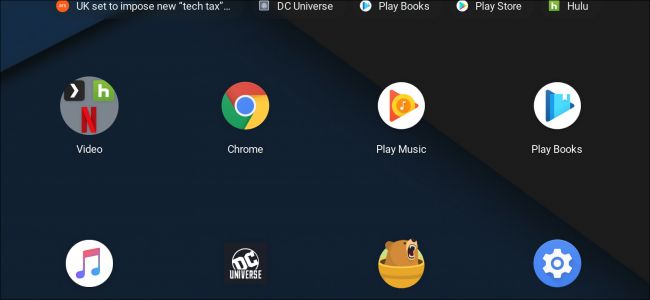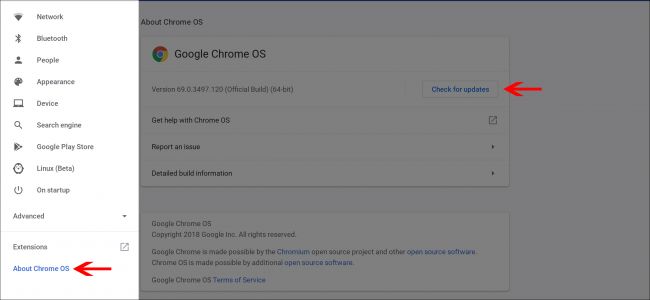chromebook刷机_Chrome OS 70为Chromebook带来了更好的平板电脑模式,这是新功能
chromebook刷机
2-in-1 Chromebooks have existed for a few years now, and have become more and more popular as Chromebooks gained support for touch-based Android apps. But, using a convertible Chromebook just wasn’t as smooth as using a tablet. Part of this was the fact that you’re still holding a laptop, but the bigger part was the user interface.
二合一Chromebook已经存在了几年,并且随着Chromebook获得对基于触摸的Android应用程序的支持而变得越来越流行。 但是,使用可转换的Chromebook并不像使用平板电脑那样流畅。 部分原因是您仍然手持笔记本电脑,但更大的一部分是用户界面。
Now, both of those problems are effectively solved. Chrome tablets and detachables are available and with Chrome OS 70, there’s a much more touch-friendly user interface.
现在,这两个问题都得到了有效解决。 提供了Chrome平板电脑和可拆卸设备,而Chrome OS 70则提供了更加友好的触摸界面。
有什么好的 (What’s good)
The first change users will notice is the new launcher: fold your keyboard around, and all of your icons and folders get laid out in a grid. You have quick shortcuts to your favorite apps and recent web pages up top, and you can rearrange the icons by holding and dragging them around. There isn’t a “desktop” in tablet mode: tapping the home button or swiping the bottom shelf up just brings up this app drawer.
用户将注意到的第一个变化是新启动器:折叠键盘,所有图标和文件夹都布置在网格中。 您可以使用快捷方式快速转到最喜欢的应用程序和最新的网页,并且可以通过按住并拖动图标来重新排列图标。 平板电脑模式下没有“桌面”:点击主页按钮或向上滑动底部架子只会调出此应用程序抽屉。
Tapping the multitasking button in the lower-right corner brings up all your open apps and browser windows, and you can close out of these just by swiping them away. You can also grab and drag an open window to either the left or right side to use the apps in split screen mode. Once in split screen mode, you get a bar in between the apps. Swipe this bar around, and you change how much space each app takes up on the screen.
轻触右下角的多任务按钮,将打开所有打开的应用程序和浏览器窗口,您只需将它们滑动即可将其关闭。 您也可以抓取一个打开的窗口并将其拖动到左侧或右侧,以在分屏模式下使用这些应用程序。 进入分屏模式后,在应用程序之间会出现一个条形图。 在此栏上滑动即可更改每个应用程序在屏幕上占用的空间。
Next is the quick settings menu. It looks a whole lot like the quick settings from Android: you get easy-to-tap toggles for WiFi, Bluetooth, and other settings. Notifications stack up just like on your smartphone, and they can be swiped away to clear up clutter.
接下来是快速设置菜单。 它看起来很像Android的快速设置:您可以轻松点击WiFi,蓝牙和其他设置的切换按钮。 通知就像在智能手机上一样堆积起来,可以将其清除以清除混乱情况。
The actual Chrome browser is the same as it is in laptop mode or using the Chrome browser on any desktop computer. But, Google recently changed the browser on all those platforms to make bookmarks easier to tap, tabs easier to grab and move around, and add other touch-friendly improvements. Tapping the address bar or another text box will automatically bring up the software keyboard, so you don’t need to flip your physical keyboard back around.
实际的Chrome浏览器与笔记本电脑模式或在任何台式机上使用的Chrome浏览器相同。 但是,Google最近更改了所有这些平台上的浏览器,以使书签更易于点按,标签更易于抓取和移动,并添加了其他触摸友好的改进。 轻按地址栏或另一个文本框将自动调出软件键盘,因此您无需将物理键盘向后翻转。
Speaking of the software keyboard, that has a few great improvements as well. You can shrink the keyboard down, then drag it around so you can see more of what’s on your screen. Glide typing is on board and works well with the included stylus on some Chromebooks.
说到软件键盘,它也有一些很大的改进。 您可以缩小键盘的大小,然后将其拖动到四周,以便查看屏幕上的更多内容。 可以进行滑行打字,并且可以与某些Chromebook附带的手写笔配合使用。
还有什么需要工作 (What still needs work)
The Android application layer is still based on Android 7.0 Nougat, meaning you don’t get some of the API improvements that come with Android 8 or 9. Chief among these is better support in Android apps for a trackpad and physical keyboard, which rolled out with Android 8. Chrome OS should be moving up to Android 9 in the next few releases, so we hopefully don’t have long to wait on this.
Android应用程序层仍基于Android 7.0 Nougat,这意味着您未获得Android 8或9附带的一些API改进。其中最主要的是Android应用程序中对触控板和物理键盘的更好支持,这些应用程序已经推出在Android 8中使用Chrome OS。在接下来的几个版本中,Chrome OS应该会升级到Android 9,因此我们希望没有太多等待时间。
While the improvements to the software keyboard are welcome, this still isn’t the same as Gboard that’s available on Android devices. That means you can’t change the keyboard theme, search for GIFs, or do a Google search right from the keyboard. Again, Google wants to add Gboard to Chrome OS, we’re just not sure when it will happen.
欢迎对软件键盘进行改进,但这与Android设备上的Gboard仍然不同。 这意味着您不能直接从键盘更改键盘主题,搜索GIF或执行Google搜索。 同样,Google希望将Gboard添加到Chrome操作系统中,但我们不确定它何时会发生。
获取更新 (Get the update)
If your Chromebook hasn’t been updated yet, you can manually update by opening the Settings app. Open the left hand menu, then select “About Chrome OS.”
如果您的Chromebook尚未更新,则可以通过打开“设置”应用程序进行手动更新。 打开左侧菜单,然后选择“关于Chrome操作系统”。
Select “Check for updates”, then let the Chromebook download the update. When it’s done, just select “Restart to update.” Sign back in, and you’re golden!
选择“检查更新”,然后让Chromebook下载更新。 完成后,只需选择“重新启动即可更新”。 重新登录,您就变得很黄金!
翻译自: https://www.howtogeek.com/fyi/chrome-os-70-brings-better-tablet-mode-to-chromebooks-heres-whats-new/
chromebook刷机