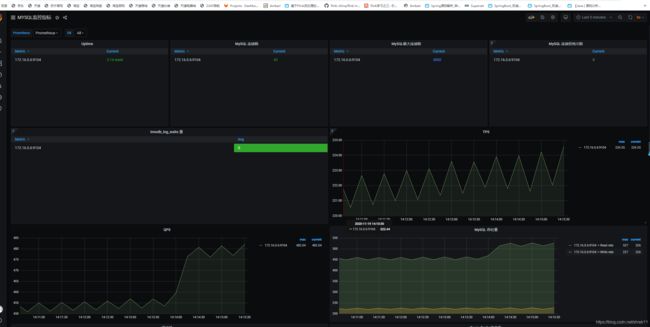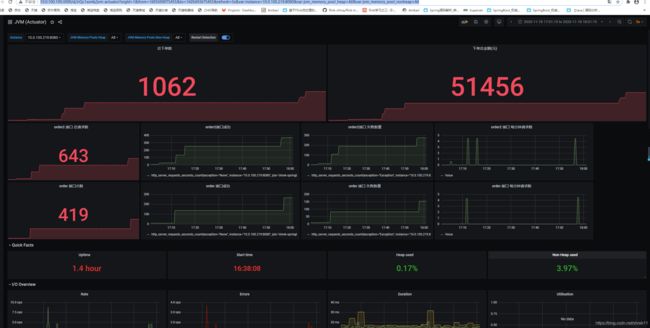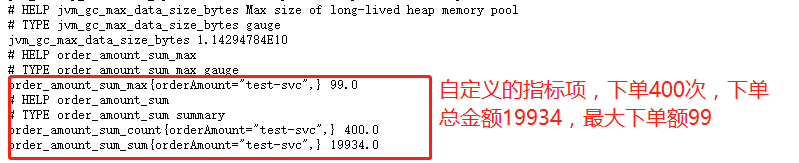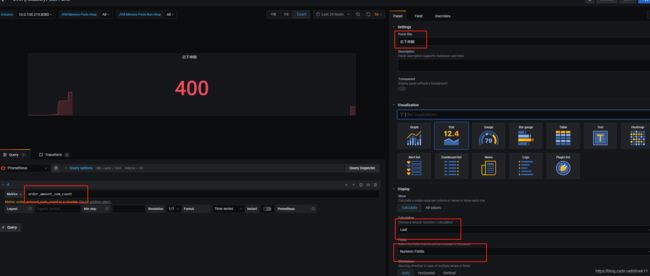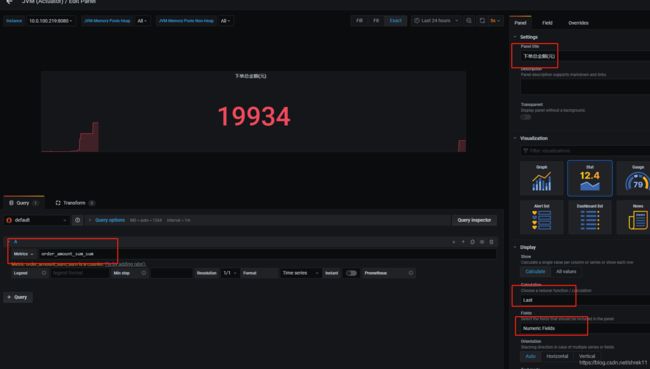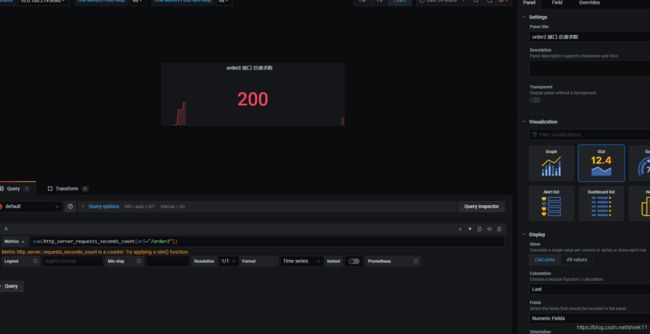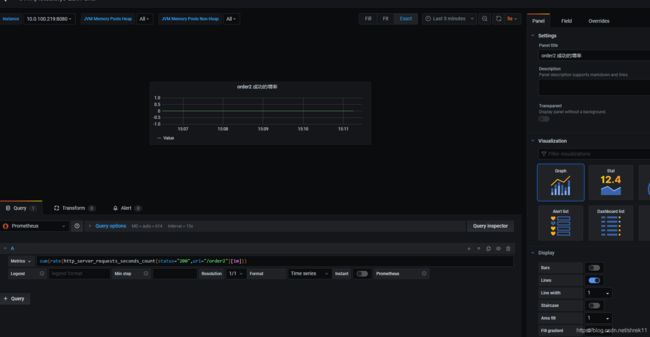prometheus+grafana 搭建企业级监控系统(二)micrometer自定义监控spring boot 指定接口指标等指标
前言:
之前我们之前一的文章,我们可以监控各种软件,不如mysql,redis,canal,Kafka等,然后去https://grafana.com/grafana/dashboards 找各种模板显示,网上很多资料
大致流程 就是 各种软件 通过自身或者是exporter对外暴露各种指标接口,prometheus通过http方式定时去拉取数据,最后通过granfana的前端图表展示出来
mysql 监控效果图:
redis效果图
canal效果图
上面这些网上很多例子,网上也有,但是我们如果有更细的需求,比如要监控各个接口的数据,成功多少次,失败多少,某段时间的增率,
比如我们要监控spring boot 的各个指标,比如 JVM的内存各个指标,GC,线程数,甚至自己定义的指标,接口调用次数,成功数,失败数,一段时间调用频率等等一些自己定义的指标。
最后效果图如下:
第一步
springboot项目通过 actuator和micrometer定义各种指标,
1,pom文件引入和配置文件放开springboot的默认的指标度量接口
org.springframework.boot
spring-boot-starter-actuator
io.micrometer
micrometer-registry-prometheus
management:
security:
enabled: false
metrics:
export:
prometheus:
enabled: true
jmx:
enabled: true
endpoints:
web:
exposure:
include: '*'
base-path: /metrics2,定义自己的指标项。这里我定义了一个订单次数和订单金额
import io.micrometer.core.instrument.Counter;
import io.micrometer.core.instrument.DistributionSummary;
import io.micrometer.core.instrument.MeterRegistry;
import org.springframework.beans.factory.annotation.Autowired;
import org.springframework.stereotype.Component;
import javax.annotation.PostConstruct;
/**
* 定义监控的指标
*/
@Component
public class PrometheusCustomMonitor {
/**
* 订单发起次数
*/
private Counter orderCount;
/**
* 金额统计
*/
private DistributionSummary amountSum;
private final MeterRegistry registry;
@Autowired
public PrometheusCustomMonitor(MeterRegistry registry) {
this.registry = registry;
}
@PostConstruct
private void init() {
orderCount = registry.counter("order_request_count", "order", "test-svc");
amountSum = registry.summary("order_amount_sum", "orderAmount", "test-svc");
}
public Counter getOrderCount() {
return orderCount;
}
public DistributionSummary getAmountSum() {
return amountSum;
}
}3,在rest接口中,对指标项计数,统计等,另外,我还可以在要统计的一些接口上加@Timed(description = "下单接口") 和@Counted注解
@Slf4j
@RestController
public class OrderController {
@Resource
private PrometheusCustomMonitor monitor;
@PostMapping("order")
@Timed(description = "下单接口")
@Counted
public String order() throws Exception {
// 统计下单次数
monitor.getOrderCount().increment();
Random random = new Random();
int amount = random.nextInt(100);
// 统计金额
monitor.getAmountSum().record(amount);
int i = random.nextInt(50);
log.info("请求延迟"+i*10);
// Thread.sleep(Long.valueOf(i*10));
if(i*10>300){
log.error("超过300毫秒错误");
throw new Exception();
}
return "下单成功, 金额: " + amount;
}
@PostMapping("order2")
@Timed(description = "下单接口2")
@Counted
public String order2() throws Exception {
// 统计下单次数
monitor.getOrderCount().increment();
Random random = new Random();
int amount = random.nextInt(100);
// 统计金额
monitor.getAmountSum().record(amount);
int i = random.nextInt(50);
log.info("请求延迟"+i*10);
// Thread.sleep(Long.valueOf(i*10));
if(i*10>300){
log.error("超过300毫秒错误");
throw new Exception();
}
return "下单成功, 金额: " + amount;
}
}4,启动后,我们可以调用这些接口,通过http://localhost:8080/metrics/prometheus 度量接口可以看到
第二步
配置prometheus,修改prometheus.yml,把springboot的节点加上去,重启prometheus,查看targets,看springboot节点是否up
- job_name: 'shrek-springboot'
# 取一个job 名称来代表被监控的mariadb
metrics_path: "/metrics/prometheus"
static_configs:
- targets: ['10.0.100.219:8080']第三步
打开Grafana import一个看板,可以用 12856 (你也可以去Granfana的官网找个自己合适的看板),最后出来的图是这样,这里是通用的模板,就是你的一个jvm的一些性能指标参数
但是你自己的定义的一些指标和接口指标这里没有,这里就需要你自己在这里基础上去增加了,点击右上的加panal,
总下单数
总金额数
order接口总数,成功数,失败数,一段时间接口k线图
最后呈现的效果图如下,我用jmeter分别向2个接口发送200次请求,看看数据和接口k线图