【css技巧】分享
1. 打字效果
代码实现:
有趣且实用的 CSS 小技巧
.wrapper {
height: 100vh;
display: flex;
align-items: center;
justify-content: center;
}
.typing-demo {
width: 22ch;
animation: typing 2s steps(22), blink .5s step-end infinite alternate;
white-space: nowrap;
overflow: hidden;
border-right: 3px solid;
font-family: monospace;
font-size: 2em;
}
@keyframes typing {
from {
width: 0
}
}
@keyframes blink {
50% {
border-color: transparent
}
}
实现效果:
2. 设置阴影
当使用透明图像时,可以使用 drop-shadow() 函数在图像上创建阴影,而不是使用 box shadow 属性在元素的整个框后面创建矩形阴影:
box-shadow
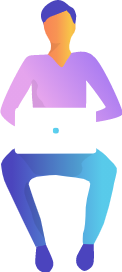 drop-shadow
drop-shadow
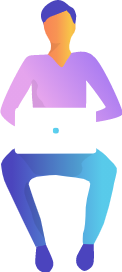 .wrapper {
height: 100vh;
display: flex;
align-items: center;
justify-content: center;
}
.mr-2 {
margin-right
.wrapper {
height: 100vh;
display: flex;
align-items: center;
justify-content: center;
}
.mr-2 {
margin-right: 2em;
}
.mb-1 {
margin-bottom: 1em;
}
.text-center {
text-align: center;
}
.box-shadow {
box-shadow: 2px 4px 8px #585858;
}
.drop-shadow {
filter: drop-shadow(2px 4px 8px #585858);
}
3. 平滑滚动
无需 JavaScript 即可实现平滑滚动,只需一行 CSS:scroll-behavior: smooth;
A
B
C
html {
scroll-behavior: smooth;
}
nav {
position: fixed;
left: calc(50vw - 115px);
top: 0;
width: 200px;
text-align: center;
padding: 15px;
background: #fff;
box-shadow: 0 2px 5px 1px rgba(0, 0, 0, 0.2);
}
nav .link {
padding: 5px;
color: white;
}
.section {
height: 100vh;
display: flex;
align-items: center;
justify-content: center;
color: #fff;
font-size: 5em;
text-shadow:
0px 2px 0px #b2a98f,
0px 4px 3px rgba(0,0,0,0.15),
0px 8px 1px rgba(0,0,0,0.1);
}
.bg-red {
background: #de5448;
}
.bg-blue {
background: #4267b2;
}
.bg-green {
background: #4CAF50;
}
实现效果:
4. 自定义光标
我们可以使用自定义图像,甚至表情符号来作为光标。
Default
Image
Emoji
.wrapper {
display: flex;
height: 100vh;
align-items: center;
justify-content: center;
background: #4776e6;
background: linear-gradient(to right, #4776e6, #8e54e9);
padding: 0 10px;
}
.tile {
width: 200px;
height: 200px;display: flex;
align-items: center;
justify-content: center;
background-color: #de5448;
margin-right: 10px;color: #fff;
font-size: 1.4em;
text-align: center;
}
.tile-image-cursor {
background-color: #1da1f2;
cursor: url(https://picsum.photos/20/20), auto;
}
.tile-emoji-cursor {
background-color: #4267b2;
cursor: url("data:image/svg+xml;utf8,"), auto;
}
实现效果:
5. 截断文本
一行文本溢出隐藏:
白日依山尽,黄河入海流。欲穷千里目,更上一层楼。
div {
width: 200px;
background-color: #fff;
padding: 15px;
white-space: nowrap;
overflow: hidden;
text-overflow: ellipsis;
}
实现效果:
还可以使用“-webkit-line-clamp”属性将文本截断为特定的行数。文本将在截断的地方会显示省略号:
div {
width: 200px;
display: -webkit-box6. 自定义选中样式
CSS 伪元素
::selection,可以用来自定义用户选中文档的高亮样式。
默认高亮
自定义高亮
.wrapper {
height: 100vh;
display: flex;
align-items: center;
justify-content: center;
}
p {
font-size: 2rem;
font-family: sans-serif;
}
.custom-highlighting::selection {
background-color: #8e44ad;
color: #fff;
}
实现效果:
7. CSS 模态框
我们可以使用 CSS 中的 :target 伪元素来创建一个模态框
。
.wrapper {
height: 100vh;
display: flex;
align-items: center;
justify-content: center;
background: linear-gradient(to right, #834d9b, #d04ed6);
}
.wrapper a {
display: inline-block;
text-decoration: none;
padding: 15px;
background-color: #fff;
border-radius: 3px;
text-transform: uppercase;
color: #585858;
font-family: 'Roboto', sans-serif;
}
.modal {
visibility: hidden;
opacity: 0;
position: absolute;
top: 0;
right: 0;
bottom: 0;
left: 0;
display: flex;
align-items: center;
justify-content: center;
background: rgba(77, 77, 77, .7);
transition: all .4s;
}
.modal:target {
visibility: visible;
opacity: 1;
}
.modal__content {
border-radius: 4px;
position: relative;
width: 500px;
max-width: 90%;
background: #fff;
padding: 1em 2em;
}
.modal__close {
position: absolute;
top: 10px;
right: 10px;
color: #585858;
text-decoration: none;
}
实现效果:
8. 空元素样式
可以使用 :empty 选择器来设置完全没有子元素或文本的元素的样式:
白日依山尽,黄河入海流。欲穷千里目,更上一层楼。
.wrapper {
height: 100vh;
display: flex;
justify-content: center;
align-items: center;
}
.box {
display: inline-block;
background: #999;
border: 1px solid #585858;
height: 200px;
width: 200px;
margin-right: 15px;
}
.box:empty {
background: #fff;
}
9. 创建自定义滚动条
默认滚动条
.wrapper {
height: 100vh;
display: flex;
align-items: center;
justify-content: center;
}
.mr-1 {
margin-right: 1em;
}
.tile {
overflow: auto;
display: inline-block;
background-color: #ccc;
height: 200px;
width: 180px;
}
.tile-custom-scrollbar::-webkit-scrollbar {
width: 12px;
background-color: #eff1f5;
}
.tile-custom-scrollbar::-webkit-scrollbar-track{
border-radius: 3px;
background-color: transparent;
}
.tile-custom-scrollbar::-webkit-scrollbar-thumb{
border-radius:5px;
background-color:#515769;
border:2px solid #eff1f5
}
.tile-content {
padding: 20px;
height: 500px;
}
实现效果:
10. 动态工具提示
可以使用 CSS 函数 attr() 来创建动态的纯 CSS 工具提示 。
HTML/CSS tooltip
Hover Here to see the tooltip.
You can also hover here to see another example.
.tooltip {
position: relative;
border-bottom: 1px dotted black;
}
.tooltip:before {
content: attr(data-tooltip);
position: absolute;
width: 100px;
background-color: #062B45;
color: #fff;
text-align: center;
padding: 10px;
line-height: 1.2;
border-radius: 6px;
z-index: 1;
opacity: 0;
transition: opacity .6s;
bottom: 125%;
left: 50%;
margin-left: -60px;
font-size: 0.75em;
visibility: hidden;
}
.tooltip:after {
content: "";
position: absolute;
bottom: 75%;
left: 50%;
margin-left: -5px;
border-width: 5px;
border-style: solid;
opacity: 0;
transition: opacity .6s;
border-color: #062B45 transparent transparent transparent;
visibility: hidden;
}
.tooltip:hover:before,
.tooltip:hover:after {
opacity: 1;
visibility: visible;
}
实现效果:
11. 圆形渐变边框
炫酷渐变边框
.gradient-border {
border: solid 5px transparent;
border-radius: 10px;
background-image: linear-gradient(white, white),
linear-gradient(315deg,#833ab4,#fd1d1d 50%,#fcb045);
background-origin: border-box;
background-clip: content-box, border-box;
}
.box {
width: 350px;
height: 100px;
display: flex;
align-items: center;
justify-content: center;
margin: 100px auto;
}
12. 灰度图片
可以使用 grayscale() 过滤器功能将输入图像转换为灰度。
编辑于 2022-02-18 10:41




