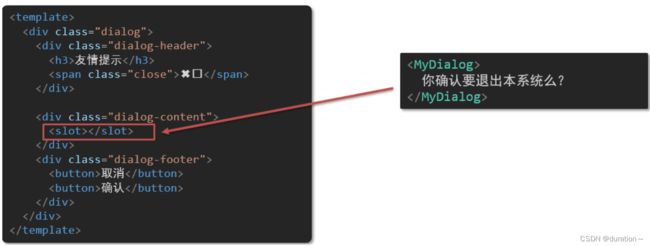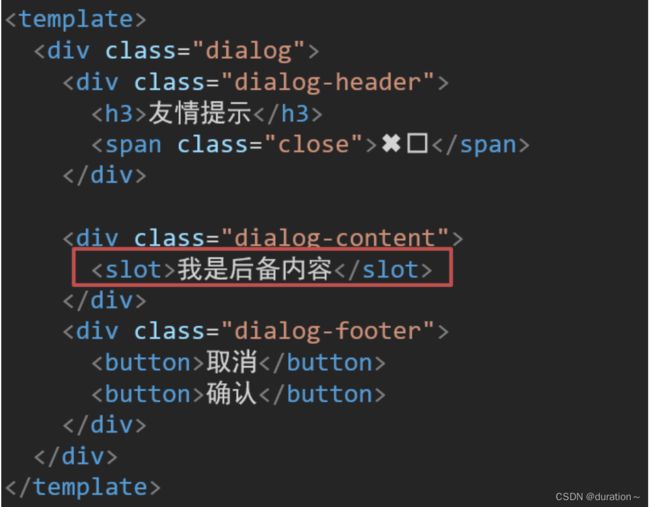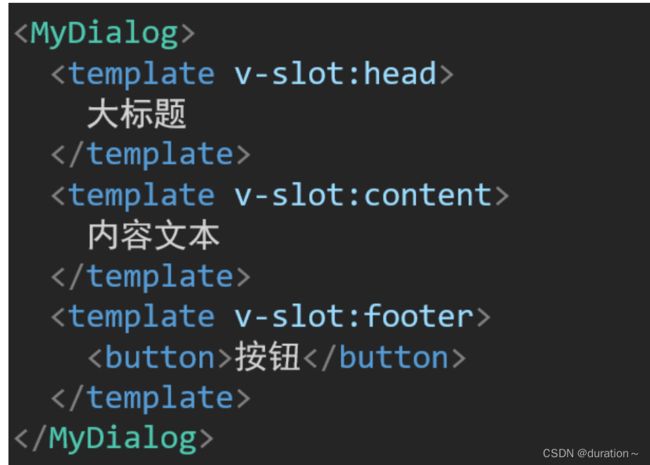Vue插槽
Vue插槽
- 一、插槽-默认插槽
-
- 1.作用
- 2.需求
- 3.问题
- 4.插槽的基本语法
- 5.代码示例
- 6.总结
- 二、插槽-后备内容(默认值)
-
- 1.问题
- 2.插槽的后备内容
- 3.语法
- 4.效果
- 5.代码示例
- 三、插槽-具名插槽
-
- 1.需求
- 2.具名插槽语法
- 3.v-slot的简写
- 4.代码示例
- 5.总结
- 四、作用域插槽
-
- 1.插槽分类
- 2.作用
- 3.场景
- 4.使用步骤
- 5.代码示例
- 6.总结
一、插槽-默认插槽
1.作用
让组件内部的一些 结构 支持 自定义
2.需求
将需要多次显示的对话框,封装成一个组件
3.问题
组件的内容部分,不希望写死,希望能使用的时候自定义。怎么办
4.插槽的基本语法
- 组件内需要定制的结构部分,改用
- 使用组件时,
- 给插槽传入内容时,可以传入纯文本、html标签、组件
5.代码示例
MyDialog.vue
<template>
<div class="dialog">
<div class="dialog-header">
<h3>友情提示h3>
<span class="close">✖️span>
div>
<div class="dialog-content">
<slot>slot>
div>
<div class="dialog-footer">
<button>取消button>
<button>确认button>
div>
div>
template>
<script>
export default {
data () {
return {
}
}
}
script>
<style scoped>
* {
margin: 0;
padding: 0;
}
.dialog {
width: 470px;
height: 230px;
padding: 0 25px;
background-color: #ffffff;
margin: 40px auto;
border-radius: 5px;
}
.dialog-header {
height: 70px;
line-height: 70px;
font-size: 20px;
border-bottom: 1px solid #ccc;
position: relative;
}
.dialog-header .close {
position: absolute;
right: 0px;
top: 0px;
cursor: pointer;
}
.dialog-content {
height: 80px;
font-size: 18px;
padding: 15px 0;
}
.dialog-footer {
display: flex;
justify-content: flex-end;
}
.dialog-footer button {
width: 65px;
height: 35px;
background-color: #ffffff;
border: 1px solid #e1e3e9;
cursor: pointer;
outline: none;
margin-left: 10px;
border-radius: 3px;
}
.dialog-footer button:last-child {
background-color: #007acc;
color: #fff;
}
style>
App.vue
<template>
<div>
<MyDialog>
<p>你确认要删除吗p>
MyDialog>
<MyDialog>
<a href="#">在吗a>
MyDialog>
div>
template>
<script>
import MyDialog from './components/MyDialog.vue'
export default {
data () {
return {
}
},
components: {
MyDialog
}
}
script>
<style>
body {
background-color: #b3b3b3;
}
style>
6.总结
场景:组件内某一部分结构不确定,想要自定义怎么办
使用:插槽的步骤分为哪几步?
二、插槽-后备内容(默认值)
1.问题
通过插槽完成了内容的定制,传什么显示什么, 但是如果不传,则是空白
能否给插槽设置 默认显示内容 呢?
2.插槽的后备内容
封装组件时,可以为预留的
3.语法
在
4.效果
5.代码示例
MyDialog.vue
<template>
<div class="dialog">
<div class="dialog-header">
<h3>友情提示h3>
<span class="close">✖️span>
div>
<div class="dialog-content">
<slot>我是后备内容slot>
div>
<div class="dialog-footer">
<button>取消button>
<button>确认button>
div>
div>
template>
<script>
export default {
data () {
return {
}
}
}
script>
<style scoped>
* {
margin: 0;
padding: 0;
}
.dialog {
width: 470px;
height: 230px;
padding: 0 25px;
background-color: #ffffff;
margin: 40px auto;
border-radius: 5px;
}
.dialog-header {
height: 70px;
line-height: 70px;
font-size: 20px;
border-bottom: 1px solid #ccc;
position: relative;
}
.dialog-header .close {
position: absolute;
right: 0px;
top: 0px;
cursor: pointer;
}
.dialog-content {
height: 80px;
font-size: 18px;
padding: 15px 0;
}
.dialog-footer {
display: flex;
justify-content: flex-end;
}
.dialog-footer button {
width: 65px;
height: 35px;
background-color: #ffffff;
border: 1px solid #e1e3e9;
cursor: pointer;
outline: none;
margin-left: 10px;
border-radius: 3px;
}
.dialog-footer button:last-child {
background-color: #007acc;
color: #fff;
}
style>
App.vue
<template>
<div>
<MyDialog>MyDialog>
<MyDialog>
你确认要退出么
MyDialog>
div>
template>
<script>
import MyDialog from './components/MyDialog.vue'
export default {
data () {
return {
}
},
components: {
MyDialog
}
}
script>
<style>
body {
background-color: #b3b3b3;
}
style>
三、插槽-具名插槽
1.需求
上面的弹框中有三处不同,但是默认插槽只能定制一个位置,这时候怎么办呢?
2.具名插槽语法
3.v-slot的简写
v-slot写起来太长,vue给我们提供一个简单写法 v-slot —> #
4.代码示例
App.vue
<template>
<div>
<MyDialog>
<template v-slot:head>
<h3>警告h3>
template>
<template #content>
确定要退出吗
template>
<template #footer>
<button>确定button>
<button>退出button>
template>
MyDialog>
div>
template>
<script>
import MyDialog from './components/MyDialog.vue'
export default {
data () {
return {
}
},
components: {
MyDialog
}
}
script>
<style>
body {
background-color: #b3b3b3;
}
style>
MyDialog.vue
<template>
<div class="dialog">
<div class="dialog-header">
<slot name="head">slot>
<span class="close">✖️span>
div>
<div class="dialog-content">
<slot name="content">我是后备内容slot>
div>
<div class="dialog-footer">
<slot name="footer">slot>
div>
div>
template>
<script>
export default {
data () {
return {
}
}
}
script>
<style scoped>
* {
margin: 0;
padding: 0;
}
.dialog {
width: 470px;
height: 230px;
padding: 0 25px;
background-color: #ffffff;
margin: 40px auto;
border-radius: 5px;
}
.dialog-header {
height: 70px;
line-height: 70px;
font-size: 20px;
border-bottom: 1px solid #ccc;
position: relative;
}
.dialog-header .close {
position: absolute;
right: 0px;
top: 0px;
cursor: pointer;
}
.dialog-content {
height: 80px;
font-size: 18px;
padding: 15px 0;
}
.dialog-footer {
display: flex;
justify-content: flex-end;
}
.dialog-footer button {
width: 65px;
height: 35px;
background-color: #ffffff;
border: 1px solid #e1e3e9;
cursor: pointer;
outline: none;
margin-left: 10px;
border-radius: 3px;
}
.dialog-footer button:last-child {
background-color: #007acc;
color: #fff;
}
style>
5.总结
- 组件内 有多处不确定的结构 怎么办?
- 具名插槽的语法是什么?
- v-slot:插槽名可以简化成什么?
- 一旦插槽起了名字就只是具名插槽,只支持定向分发。
- 需要使用
template标签进行包裹,不然无法区分整体。
四、作用域插槽
1.插槽分类
-
默认插槽
-
具名插槽
插槽只有两种,作用域插槽不属于插槽的一种分类
2.作用
定义slot 插槽的同时, 是可以传值的。给 插槽 上可以 绑定数据,将来 使用组件时可以用
3.场景
封装表格组件(id和操作不同)
4.使用步骤
-
给 slot 标签, 以 添加属性的方式传值
<slot :id="item.id" msg="测试文本">slot> -
所有添加的属性, 都会被收集到一个对象中
{ id: 3, msg: '测试文本' } -
在template中, 通过
#插槽名= "obj"接收,默认插槽名为default<MyTable :list="list"> <template #default="obj"> <button @click="del(obj.id)">删除button> template> MyTable>
5.代码示例
MyTable.vue
<template>
<table class="my-table">
<thead>
<tr>
<th>序号th>
<th>姓名th>
<th>年纪th>
<th>操作th>
tr>
thead>
<tbody>
<tr v-for="(item,index) in data" :key="item.id">
<td>{{ index + 1 }}td>
<td>{{ item.name }}td>
<td>{{ item.age }}td>
<td>
<slot :row="item" msg="测试文本">slot>
td>
tr>
tbody>
table>
template>
<script>
export default {
props: {
data: Array
}
}
script>
<style scoped>
.my-table {
width: 450px;
text-align: center;
border: 1px solid #ccc;
font-size: 24px;
margin: 30px auto;
}
.my-table thead {
background-color: #1f74ff;
color: #fff;
}
.my-table thead th {
font-weight: normal;
}
.my-table thead tr {
line-height: 40px;
}
.my-table th,
.my-table td {
border-bottom: 1px solid #ccc;
border-right: 1px solid #ccc;
}
.my-table td:last-child {
border-right: none;
}
.my-table tr:last-child td {
border-bottom: none;
}
.my-table button {
width: 65px;
height: 35px;
font-size: 18px;
border: 1px solid #ccc;
outline: none;
border-radius: 3px;
cursor: pointer;
background-color: #ffffff;
margin-left: 5px;
}
style>
App.vue
<template>
<div>
<MyTable :data="list">
<template #default="{ row }">
<button @click="show(row)">查看button>
template>
MyTable>
<MyTable :data="list2">
<template #default="obj">
{{ obj.msg }}
<button @click="del(obj.row.id)">删除button>
template>
MyTable>
div>
template>
<script>
import MyTable from './components/MyTable.vue'
export default {
methods: {
del(id) {
console.log(id)
this.list2 = this.list2.filter(item => item.id !== id)
}, show(row) {
console.log(row)
}
},
data() {
return {
list: [
{id: 1, name: '张小花', age: 18},
{id: 2, name: '孙大明', age: 19},
{id: 3, name: '刘德忠', age: 17},
],
list2: [
{id: 1, name: '赵小云', age: 18},
{id: 2, name: '刘蓓蓓', age: 19},
{id: 3, name: '姜肖泰', age: 17},
]
}
},
components: {
MyTable
}
}
script>
6.总结
1.作用域插槽的作用是什么?
2.作用域插槽的使用步骤是什么?