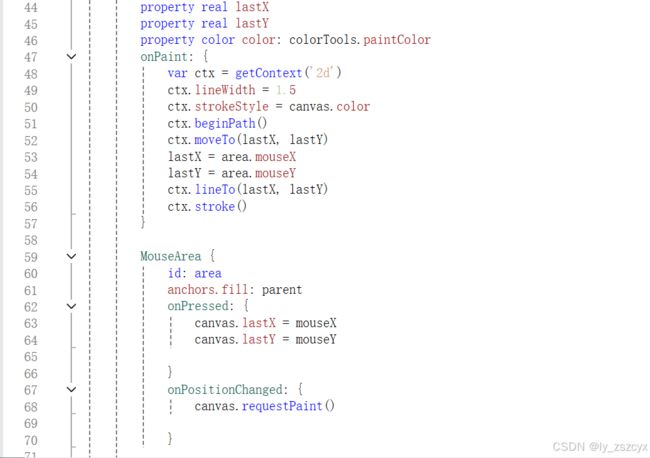- [学习]M-QAM的数学原理与调制解调原理详解(仿真示例)
M-QAM的数学原理与调制解调原理详解QAM(正交幅度调制)作为现代数字通信的核心技术,其数学原理和实现方法值得深入探讨。本文将分为数学原理、调制解调原理和实现要点三个部分进行系统阐述。文章目录M-QAM的数学原理与调制解调原理详解一、数学原理二、调制原理三、解调原理四、实现要点五、16QAM的Python仿真实现5.1完整仿真代码5.2关键代码解析5.3仿真结果分析六、性能优化方向七、MATLA
- lesson1:Python入门知识
你的电影很有趣
python开发语言
目录文章目录前言一、python的语言特性1、语法简练2、解释型语言2.1解释型语言特点2.2编译型语言特点2.3执行效率比较3、标准库/第三方库4、支持面向对象二、windows常用命令三、程序的基本组成1、输入input2、运算3、输出print总结前言开始学习python的第一课一、python的语言特性1、语法简练变量不需要声明类型2、解释型语言2.1解释型语言特点需要解释器通过解释器逐行
- 学习笔记-JVM GC
绝不秃头的L君
学习笔记jvmjvm.gc
1.GC分类PartialGC并不会收集整个堆空间,仅仅包括新生代和老年代,不包含永久代(元空间)。YoungGC:只收集YoungGen的垃圾收集过程。OldGC:只收集OldGen的垃圾收集过程。(只有CMS的并发收集是这个模式)MixedGC:收集整个YoungGen以及部分OldGen的垃圾收集过程。(只有G1有这个模式)FullGC收集整个堆,包括YoungGen、OldGen以及Per
- spring bean生命周期 学习记录
不会吃萝卜的兔子
spring学习java
在SimpleAutowareConfig??中1,第三级缓存存放createBean的lambda表达式(BeanFactory采用函数式接口,使用时才会创建),当获取循环引用获取早期对象时(只实例化的bean),这个早期对象不知道有没有被AOP修饰,但AOP代理,要拿到完整的对象,才能正确代理,但是代理在beanAfterPostProcessor发生在popularBean属性填充之前。2,
- 从入门到精通:YashanDB数据库学习指南
数据库
在现代的数据库技术领域,性能瓶颈和数据一致性问题是开发人员和数据库管理员(DBA)面临的重要挑战。随着数据量的激增和对实时分析的需求上升,如何有效管理和利用数据库显得尤为重要。YashanDB作为一款新兴数据库,提供了一系列功能以应对这些挑战,适合希望深入理解数据库体系结构的开发者和DBA。本文旨在提供一份全面的YashanDB学习指南,内容涵盖系统架构、核心功能,并为实际应用提供具体建议,使读者
- 【学习笔记】jvm
liu1251303815
学习笔记jvm
1、jvm基础1.1什么是jvm?jvm是一种规范。jvm是一种什么样的规范?具体实现:hotspot2classFileFormat3:类加载-初始化3.1、loading加载class文件到内存中3.1.1引起类加载的情况new对象时调用静态属性,静态方法时。(访问staticfinal变量除外staticfinal修饰的是基本数据类型,或者字符串类型时,会替换为常量。比如有一个类A{stat
- JVM GC学习记录
不会吃萝卜的兔子
JVMGCjvm学习javaGC
垃圾标记算法:引用计数:解决不了垃圾对象循环引用问题。root扫描(可达性分析):从根对象(线程、main函数、静态变量、常量)扫描。三色标记:黑:其下所有子树,引用均被标记完成,是存活的最终状态。灰:其下所有子树,但引用的对象尚未完全检查,是存活的过渡状态。白:对象未被标记,默认初始状态,标记结束后仍为白色的对象将被回收。标记时会STW扫描根节点,然后标记线程与业务线程并行存在;会产生情况2,业
- 解密GPT工作原理:Transformer架构详解与自注意力机制剖析
AI智能应用
gpttransformer架构ai
解密GPT工作原理:Transformer架构详解与自注意力机制剖析关键词:GPT、Transformer、自注意力机制、神经网络、语言模型、深度学习、人工智能摘要:本文将深入浅出地解析GPT模型的核心架构——Transformer,重点剖析其革命性的自注意力机制。我们将从基本概念出发,通过生活化的比喻解释复杂的技术原理,并用Python代码示例展示实现细节,最后探讨这一技术的应用场景和未来发展方
- ChatGPT、DeepSeek等大语言模型技术教程
随着人工智能技术的快速发展,大语言模型如ChatGPT和DeepSeek在科研领域的应用正在为科研人员提供强大的支持。这些模型通过深度学习和大规模语料库训练,能够帮助科研人员高效地筛选文献、生成论文内容、进行数据分析和优化机器学习模型。ChatGPT和DeepSeek能够快速理解和生成复杂的语言,帮助研究人员在撰写论文时提高效率,不仅生成高质量的文章内容,还能优化论文结构和语言表达。在数据分析方面
- C++编程:打造角色扮演游戏
夏勇兴
本文还有配套的精品资源,点击获取简介:本项目“C++实现的角色扮演游戏”通过构建一个游戏示例,帮助学习者掌握C++编程,特别是C++17特性。项目涵盖了类、对象、继承、多态、模板、异常处理、文件操作、动态内存管理、STL、函数与运算符重载、构造和析构函数等关键概念。参与者将通过实际操作,加深对面向对象编程的理解,并为复杂项目开发打下基础。1.C++编程基础和C++17特性1.1C++编程的起源与优
- 提升学习能力(一)
如果决定要走又何必挽留
学习方法学习
前言:在学习一项技能在时候,通常会感到学了一遍,,没有任何的头绪,一直在通过做的时候通过来总结来去干,这样往往在学习的时候,不能事半功倍,在学习的时候也没有任何方法,毫无头绪,于是想写点关于提升学习能力的东西,刚才在前面的介绍说了,对于别人的教学没有任何头绪,下面的学习四步骤通过借鉴别人的学习经验,每个人的学习技巧,方法,都不一样,适合自己的才是做好的。一.学习方法1:兴趣法,有很多不感兴趣的东西
- Vue学习之路04----响应式基础
利刃之灵
#Vue基础vue.js前端
响应式基础ref()(基本类型的响应式数据)在组合式API中,推荐使用ref()函数来声明响应式状态,ref能定义基本类型的,也能定义对象类型的:import{ref}from'vue'letcount=ref(0)ref()接收参数,并将其包裹在一个带有.value属性的ref对象中返回,在模版中则不需要:{{count}}按钮1按钮2import{ref}from"vue";exportdef
- 强化学习【chapter0】-学习路线图
明朝百晓生
算法人工智能机器学习
前言:主要总结一下西湖大学赵老师的课程【强化学习的数学原理】课程:从零开始到透彻理解(完结)_哔哩哔哩_bilibili1️⃣基础阶段(Ch1-Ch7):掌握表格型算法,理解TD误差与贝尔曼方程2️⃣进阶阶段(Ch8-Ch9):动手实现DQN/策略梯度,熟悉PyTorch/TensorFlow3️⃣前沿阶段(Ch10:阅读论文(OpenAISpinningUp/RLlib文档)Chapter1:基
- GtkSharp跨平台WinForm实现
文章目录跨平台架构设计跨平台项目配置GtkSharp串口通讯实现跨平台部署配置Linux系统配置macOS系统配置相关学习资源GTK#跨平台开发跨平台.NET开发Linux开发环境macOS开发环境跨平台UI框架对比容器化部署开源项目参考性能优化与调试跨平台架构设计基于GTKSystem.Windows.Forms框架,我们可以实现真正的跨平台WinForm串口通讯应用:共享代码层macOS环境L
- docker容器学习基础篇
docker容器学习基础篇为什么要学docker在开发工作中,都是团队协作开发的,不同开发人员的代码运行环境,配置环境等等都不同,这回在整合过程中浪费太多时间,降低开发效率,而docker容器可以模拟配置环境等,解决了代码’'水土不服”的问题,对于要就业的小伙伴,docker是一项必须要掌握的技术。什么是dockerDocker是基于Go语言实现的云开源项目,Docker容器在任何操作系统上都是一
- 全面学习 OpenAI API:从 Python 教程到 API Key 使用详解,快速上手调用和部署
我的学校你进不来
学习python开发语言人工智能语言模型深度学习
说在前面我们正身处在人工智能迅猛发展的时代,OpenAIAPI无疑是其中的翘楚,它提供了强大的工具,让开发者能够创建智能应用程序。然而,对于许多刚接触这个领域的开发者来说,如何开始使用OpenAIAPI可能是一个不小的挑战。这篇文章旨在全面介绍如何从零开始学习和使用OpenAIAPI,从申请APIKey到在Python中调用和部署,助力你快速上手并实现在项目中的应用。在接下来的内容中,我们将详细阐
- .NET MAUI跨平台串口通讯方案
冰茶_
C#通讯编程#串口通讯.netIOTMAUI串口通讯
文章目录MAUI项目架构设计平台特定实现接口定义Windows平台实现Android平台实现MAUI主界面实现依赖注入配置相关学习资源.NETMAUI开发移动端开发平台特定实现依赖注入与架构移动应用发布跨平台开发最佳实践性能优化测试与调试开源项目参考MAUI项目架构设计MAUIApp共享业务逻辑串口服务接口Windows实现Android实现iOS实现macOS实现System.IO.PortsA
- 【机器学习】什么是逻辑回归?从入门到精通:掌握逻辑回归与二分类问题的解决之道
宸码
模式识别机器学习机器学习python逻辑回归分类人工智能算法
从入门到精通:掌握逻辑回归与二分类问题的解决之道引言1.1逻辑回归简介1.2逻辑回归的应用场景逻辑回归基本原理2.1逻辑回归概述逻辑回归的基本思想预测类别的概率2.2线性模型与Sigmoid函数线性模型Sigmoid函数Sigmoid函数的性质为什么选择Sigmoid函数2.3逻辑回归的输出:概率值分类决策代价函数与优化数学基础3.1逻辑回归的假设与目标假设目标3.2对数似然函数概率模型对数似然函
- 讯飞星火深度推理模型X1,为教育医疗带来革新
在科技飞速发展的今天,人工智能大模型已经成为推动各行业变革的重要力量。科大讯飞作为人工智能领域的佼佼者,其研发的星火深度推理模型X1,凭借独特的技术优势和强大的功能,为教育和医疗两大关乎国计民生的领域带来了前所未有的革新。技术原理与创新讯飞星火深度推理模型X1基于Transformer架构,并在此基础上进行了一系列创新。它通过大规模多阶段强化学习训练方法,在复杂推理、数学、代码、语言理解等场景全面
- Rust实现FasterR-CNN目标检测全流程
KENYCHEN奉孝
rustPolars
使用Rust和FasterR-CNN进行目标检测FasterR-CNN是目标检测领域广泛使用的深度学习模型。Rust生态中可以通过tch-rs(Torch绑定)调用预训练的PyTorch模型实现。以下为完整实现步骤:环境准备安装Rust和必要的依赖:cargoaddtchcargoaddanyhow#错误处理下载预训练的FasterR-CNN模型(需PyTorch格式.pt文件),或使用Torch
- Python爬虫实战:研究httplib2库相关技术
ylfhpy
爬虫项目实战python爬虫phphttplib2
1.引言1.1研究背景与意义随着互联网的快速发展,网络上的信息量呈爆炸式增长。如何从海量的网页中高效地获取有价值的数据,成为了当前信息技术领域的一个重要研究课题。网络爬虫作为一种自动获取互联网信息的程序,能够按照一定的规则,自动地抓取网页内容并提取和整理信息,为信息检索、数据分析、机器学习等领域提供了丰富的数据来源。在电子商务领域,爬虫可以用于价格监控、竞品分析和市场调研;在学术研究中,爬虫可以帮
- C语言结构体精讲:从定义到初始化的三种核心方式
资料合集下载链接:https://pan.quark.cn/s/472bbdfcd014在C语言编程中,我们经常需要将不同类型的数据组合成一个有机的整体来进行处理,比如记录一个学生的信息(姓名、学号、成绩)。这时,单独的int、char或float变量就显得力不从心了。为了解决这个问题,C语言提供了一种强大的数据类型——结构体(Struct)。本文将根据课堂学习的要点,带你深入理解结构体变量的三种
- Hamiltonian Transformer理论:融合哈密顿力学与Transformer架构的新范式
墨顿
transformer架构深度学习
HamiltonianTransformer理论是一种将经典哈密顿力学原理与现代Transformer架构相结合的新型神经网络范式。这一理论框架试图解决当前深度学习模型在效率、动态系统建模和长期依赖处理等方面的核心挑战。本文将系统梳理HamiltonianTransformer的理论基础、关键创新点、实现方法以及应用前景,并分析其相对于传统Transformer架构的优势与潜在限制。哈密顿力学与T
- 使用numpy或pytorch校验两个张量是否相等
文章目录1、numpy2、pytorch做算法过程中,如果涉及到模型落地,那必然会将原始的深度学习的框架训练好的模型转换成目标硬件模型的格式,如onnx,tensorrt,openvino,tflite;那么就有对比不同格式模型输出的一致性,从而判断模型转换是否成功。1、numpy用到的核心代码就一行,就是:importnumpyasnpnp.testing.assert_allclose(act
- 机器学习笔记:MATLAB实践
techDM
机器学习笔记matlabMatlab
在机器学习领域,MATLAB是一种功能强大且广泛使用的工具,它提供了许多内置函数和工具箱,方便开发者进行各种机器学习任务。本文将介绍一些常见的机器学习任务,并提供相应的MATLAB源代码示例。数据预处理在进行机器学习之前,通常需要对原始数据进行预处理。这包括数据清洗、特征选择、特征缩放和数据划分等步骤。%导入数据data=readmatrix('data.csv');%数据清洗cleaned_da
- vue3学习笔记
朝凡FR
其他学习笔记vue.js前端
目录vue3学习笔记数据绑定'v-bind'简写为':',语法v-bind:id='变量'v-on指令通过v-on:event="method"语法工作,简写语法:@event="method"v-model绑定到你在其上设置的数据属性,并使其与````保持同步v-model修饰符.trim,将删除输入之前或之后的空格;.lazy修饰符导致v-model使用change事件代替使用自定义事件将数据
- 50.第二阶段x64游戏实战-代码实现特征码定位
计算机王
逆向学习x64游戏反游戏外挂c++汇编游戏攻防特征码搜索
免责声明:内容仅供学习参考,请合法利用知识,禁止进行违法犯罪活动!本次游戏没法给内容参考于:微尘网络安全上一个内容:49.第二阶段x64游戏实战-封包-代码实现自动登录现在找了很多基址了,但是游戏一更新,代码就会有变化,然后之前找的基址就没法用了,有得重新找,这是一个体力活,为了避免重新找就可以使用特征码进行定位,特征码定位也不是绝对的,可能需要多个版本才能让它不出错,如果特征代码进行了改动也还是
- 【深度学习pytorch-6】张量与numpy相互转换
超华东算法王
DL-pytorch深度学习pytorchnumpy
张量与Numpy数组之间的互相转换在深度学习中,张量(tensor)和Numpy数组(numpyarray)是两种常见的数据结构。张量通常用于深度学习框架(如PyTorch、TensorFlow等),而Numpy数组在科学计算中被广泛使用。为了便于数据处理和计算,常常需要在它们之间进行转换。下面介绍张量和Numpy数组之间的互相转换。1.PyTorch张量与Numpy数组的互相转换PyTorch提
- CppCon 2018 学习:From Metaprogramming Tricks to Elegance
#这段内容是VincentReverdy在CppCon2018演讲的一部分,核心主题是:这场演讲的核心问题是:如何在C++17中提高代码的通用性(Genericity),而不牺牲代码的可读性与简洁性?具体要解决的问题是:你希望写出既通用又可维护的模板代码。换句话说,你希望能像这样思考和写代码:如果满足某个条件,就执行这个函数:if(some_condition){do_this();}让编译器自动
- CppCon 2018 学习:A Semi Compile/Run-time Map with (Nearly) Zero Overhead Looup
虾球xz
CppCon学习开发语言c++
介绍一个C++和Java之间桥接(Bridge)系统的示例代码,它说明了如何在C++中调用Java类(如java.io.InputStream)的方法。下面是详细解读:一、内容来源说明《C++↔JavaBridge》目的:演示如何通过桥接层让C++直接调用Java方法(JNI背后封装)二、代码结构解读classInputStream//java.io.InputStream{public:inli
- apache ftpserver-CentOS config
gengzg
apache
<server xmlns="http://mina.apache.org/ftpserver/spring/v1"
xmlns:xsi="http://www.w3.org/2001/XMLSchema-instance"
xsi:schemaLocation="
http://mina.apache.o
- 优化MySQL数据库性能的八种方法
AILIKES
sqlmysql
1、选取最适用的字段属性 MySQL可以很好的支持大数据量的存取,但是一般说来,数据库中的表越小,在它上面执行的查询也就会越快。因此,在创建表的时候,为了获得更好的 性能,我们可以将表中字段的宽度设得尽可能小。例如,在定义邮政编码这个字段时,如果将其设置为CHAR(255),显然给数据库增加了不必要的空间,甚至使用VARCHAR这种类型也是多余的,因为CHAR(6)就可以很
- JeeSite 企业信息化快速开发平台
Kai_Ge
JeeSite
JeeSite 企业信息化快速开发平台
平台简介
JeeSite是基于多个优秀的开源项目,高度整合封装而成的高效,高性能,强安全性的开源Java EE快速开发平台。
JeeSite本身是以Spring Framework为核心容器,Spring MVC为模型视图控制器,MyBatis为数据访问层, Apache Shiro为权限授权层,Ehcahe对常用数据进行缓存,Activit为工作流
- 通过Spring Mail Api发送邮件
120153216
邮件main
原文地址:http://www.open-open.com/lib/view/open1346857871615.html
使用Java Mail API来发送邮件也很容易实现,但是最近公司一个同事封装的邮件API实在让我无法接受,于是便打算改用Spring Mail API来发送邮件,顺便记录下这篇文章。 【Spring Mail API】
Spring Mail API都在org.spri
- Pysvn 程序员使用指南
2002wmj
SVN
源文件:http://ju.outofmemory.cn/entry/35762
这是一篇关于pysvn模块的指南.
完整和详细的API请参考 http://pysvn.tigris.org/docs/pysvn_prog_ref.html.
pysvn是操作Subversion版本控制的Python接口模块. 这个API接口可以管理一个工作副本, 查询档案库, 和同步两个.
该
- 在SQLSERVER中查找被阻塞和正在被阻塞的SQL
357029540
SQL Server
SELECT R.session_id AS BlockedSessionID ,
S.session_id AS BlockingSessionID ,
Q1.text AS Block
- Intent 常用的用法备忘
7454103
.netandroidGoogleBlogF#
Intent
应该算是Android中特有的东西。你可以在Intent中指定程序 要执行的动作(比如:view,edit,dial),以及程序执行到该动作时所需要的资料 。都指定好后,只要调用startActivity(),Android系统 会自动寻找最符合你指定要求的应用 程序,并执行该程序。
下面列出几种Intent 的用法
显示网页:
- Spring定时器时间配置
adminjun
spring时间配置定时器
红圈中的值由6个数字组成,中间用空格分隔。第一个数字表示定时任务执行时间的秒,第二个数字表示分钟,第三个数字表示小时,后面三个数字表示日,月,年,< xmlnamespace prefix ="o" ns ="urn:schemas-microsoft-com:office:office" />
测试的时候,由于是每天定时执行,所以后面三个数
- POJ 2421 Constructing Roads 最小生成树
aijuans
最小生成树
来源:http://poj.org/problem?id=2421
题意:还是给你n个点,然后求最小生成树。特殊之处在于有一些点之间已经连上了边。
思路:对于已经有边的点,特殊标记一下,加边的时候把这些边的权值赋值为0即可。这样就可以既保证这些边一定存在,又保证了所求的结果正确。
代码:
#include <iostream>
#include <cstdio>
- 重构笔记——提取方法(Extract Method)
ayaoxinchao
java重构提炼函数局部变量提取方法
提取方法(Extract Method)是最常用的重构手法之一。当看到一个方法过长或者方法很难让人理解其意图的时候,这时候就可以用提取方法这种重构手法。
下面是我学习这个重构手法的笔记:
提取方法看起来好像仅仅是将被提取方法中的一段代码,放到目标方法中。其实,当方法足够复杂的时候,提取方法也会变得复杂。当然,如果提取方法这种重构手法无法进行时,就可能需要选择其他
- 为UILabel添加点击事件
bewithme
UILabel
默认情况下UILabel是不支持点击事件的,网上查了查居然没有一个是完整的答案,现在我提供一个完整的代码。
UILabel *l = [[UILabel alloc] initWithFrame:CGRectMake(60, 0, listV.frame.size.width - 60, listV.frame.size.height)]
- NoSQL数据库之Redis数据库管理(PHP-REDIS实例)
bijian1013
redis数据库NoSQL
一.redis.php
<?php
//实例化
$redis = new Redis();
//连接服务器
$redis->connect("localhost");
//授权
$redis->auth("lamplijie");
//相关操
- SecureCRT使用备注
bingyingao
secureCRT每页行数
SecureCRT日志和卷屏行数设置
一、使用securecrt时,设置自动日志记录功能。
1、在C:\Program Files\SecureCRT\下新建一个文件夹(也就是你的CRT可执行文件的路径),命名为Logs;
2、点击Options -> Global Options -> Default Session -> Edite Default Sett
- 【Scala九】Scala核心三:泛型
bit1129
scala
泛型类
package spark.examples.scala.generics
class GenericClass[K, V](val k: K, val v: V) {
def print() {
println(k + "," + v)
}
}
object GenericClass {
def main(args: Arr
- 素数与音乐
bookjovi
素数数学haskell
由于一直在看haskell,不可避免的接触到了很多数学知识,其中数论最多,如素数,斐波那契数列等,很多在学生时代无法理解的数学现在似乎也能领悟到那么一点。
闲暇之余,从图书馆找了<<The music of primes>>和<<世界数学通史>>读了几遍。其中素数的音乐这本书与软件界熟知的&l
- Java-Collections Framework学习与总结-IdentityHashMap
BrokenDreams
Collections
这篇总结一下java.util.IdentityHashMap。从类名上可以猜到,这个类本质应该还是一个散列表,只是前面有Identity修饰,是一种特殊的HashMap。
简单的说,IdentityHashMap和HashM
- 读《研磨设计模式》-代码笔记-享元模式-Flyweight
bylijinnan
java设计模式
声明: 本文只为方便我个人查阅和理解,详细的分析以及源代码请移步 原作者的博客http://chjavach.iteye.com/
import java.util.ArrayList;
import java.util.Collection;
import java.util.HashMap;
import java.util.List;
import java
- PS人像润饰&调色教程集锦
cherishLC
PS
1、仿制图章沿轮廓润饰——柔化图像,凸显轮廓
http://www.howzhi.com/course/retouching/
新建一个透明图层,使用仿制图章不断Alt+鼠标左键选点,设置透明度为21%,大小为修饰区域的1/3左右(比如胳膊宽度的1/3),再沿纹理方向(比如胳膊方向)进行修饰。
所有修饰完成后,对该润饰图层添加噪声,噪声大小应该和
- 更新多个字段的UPDATE语句
crabdave
update
更新多个字段的UPDATE语句
update tableA a
set (a.v1, a.v2, a.v3, a.v4) = --使用括号确定更新的字段范围
- hive实例讲解实现in和not in子句
daizj
hivenot inin
本文转自:http://www.cnblogs.com/ggjucheng/archive/2013/01/03/2842855.html
当前hive不支持 in或not in 中包含查询子句的语法,所以只能通过left join实现。
假设有一个登陆表login(当天登陆记录,只有一个uid),和一个用户注册表regusers(当天注册用户,字段只有一个uid),这两个表都包含
- 一道24点的10+种非人类解法(2,3,10,10)
dsjt
算法
这是人类算24点的方法?!!!
事件缘由:今天晚上突然看到一条24点状态,当时惊为天人,这NM叫人啊?以下是那条状态
朱明西 : 24点,算2 3 10 10,我LX炮狗等面对四张牌痛不欲生,结果跑跑同学扫了一眼说,算出来了,2的10次方减10的3次方。。我草这是人类的算24点啊。。
然后么。。。我就在深夜很得瑟的问室友求室友算
刚出完题,文哥的暴走之旅开始了
5秒后
- 关于YII的菜单插件 CMenu和面包末breadcrumbs路径管理插件的一些使用问题
dcj3sjt126com
yiiframework
在使用 YIi的路径管理工具时,发现了一个问题。 <?php
- 对象与关系之间的矛盾:“阻抗失配”效应[转]
come_for_dream
对象
概述
“阻抗失配”这一词组通常用来描述面向对象应用向传统的关系数据库(RDBMS)存放数据时所遇到的数据表述不一致问题。C++程序员已经被这个问题困扰了好多年,而现在的Java程序员和其它面向对象开发人员也对这个问题深感头痛。
“阻抗失配”产生的原因是因为对象模型与关系模型之间缺乏固有的亲合力。“阻抗失配”所带来的问题包括:类的层次关系必须绑定为关系模式(将对象
- 学习编程那点事
gcq511120594
编程互联网
一年前的夏天,我还在纠结要不要改行,要不要去学php?能学到真本事吗?改行能成功吗?太多的问题,我终于不顾一切,下定决心,辞去了工作,来到传说中的帝都。老师给的乘车方式还算有效,很顺利的就到了学校,赶巧了,正好学校搬到了新校区。先安顿了下来,过了个轻松的周末,第一次到帝都,逛逛吧!
接下来的周一,是我噩梦的开始,学习内容对我这个零基础的人来说,除了勉强完成老师布置的作业外,我已经没有时间和精力去
- Reverse Linked List II
hcx2013
list
Reverse a linked list from position m to n. Do it in-place and in one-pass.
For example:Given 1->2->3->4->5->NULL, m = 2 and n = 4,
return
- Spring4.1新特性——页面自动化测试框架Spring MVC Test HtmlUnit简介
jinnianshilongnian
spring 4.1
目录
Spring4.1新特性——综述
Spring4.1新特性——Spring核心部分及其他
Spring4.1新特性——Spring缓存框架增强
Spring4.1新特性——异步调用和事件机制的异常处理
Spring4.1新特性——数据库集成测试脚本初始化
Spring4.1新特性——Spring MVC增强
Spring4.1新特性——页面自动化测试框架Spring MVC T
- Hadoop集群工具distcp
liyonghui160com
1. 环境描述
两个集群:rock 和 stone
rock无kerberos权限认证,stone有要求认证。
1. 从rock复制到stone,采用hdfs
Hadoop distcp -i hdfs://rock-nn:8020/user/cxz/input hdfs://stone-nn:8020/user/cxz/运行在rock端,即源端问题:报版本
- 一个备份MySQL数据库的简单Shell脚本
pda158
mysql脚本
主脚本(用于备份mysql数据库): 该Shell脚本可以自动备份
数据库。只要复制粘贴本脚本到文本编辑器中,输入数据库用户名、密码以及数据库名即可。我备份数据库使用的是mysqlump 命令。后面会对每行脚本命令进行说明。
1. 分别建立目录“backup”和“oldbackup” #mkdir /backup #mkdir /oldbackup
- 300个涵盖IT各方面的免费资源(中)——设计与编码篇
shoothao
IT资源图标库图片库色彩板字体
A. 免费的设计资源
Freebbble:来自于Dribbble的免费的高质量作品。
Dribbble:Dribbble上“免费”的搜索结果——这是巨大的宝藏。
Graphic Burger:每个像素点都做得很细的绝佳的设计资源。
Pixel Buddha:免费和优质资源的专业社区。
Premium Pixels:为那些有创意的人提供免费的素材。
- thrift总结 - 跨语言服务开发
uule
thrift
官网
官网JAVA例子
thrift入门介绍
IBM-Apache Thrift - 可伸缩的跨语言服务开发框架
Thrift入门及Java实例演示
thrift的使用介绍
RPC
POM:
<dependency>
<groupId>org.apache.thrift</groupId>
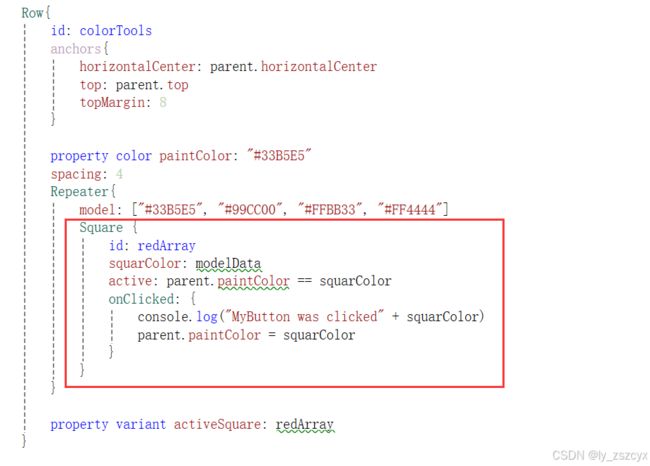 当鼠标位置改变时,canvas 的 requestPaint 函数用于请求重新绘制画布。函数不会立即触发重绘,而是向事件循环发送一个信号,表明画布需要更新。当事件进入下一 次 有机会处理时。它会调用onPaint 回调函数 来执行实际的绘图操作
当鼠标位置改变时,canvas 的 requestPaint 函数用于请求重新绘制画布。函数不会立即触发重绘,而是向事件循环发送一个信号,表明画布需要更新。当事件进入下一 次 有机会处理时。它会调用onPaint 回调函数 来执行实际的绘图操作