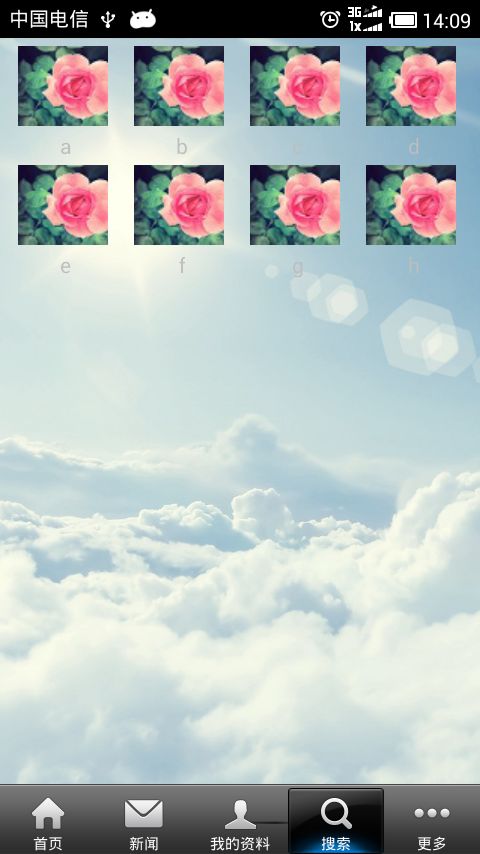Android中GridView的使用——使用自带的SimpleAdapter(简单适配器)
GridView一直是一个系统登录后以九宫格方式展现功能子模块的最佳选择,经过试验和网上资料的查阅,现把实现方式总结一下:
一直是通过自定义Adapter方式,在getView()方法中设置图片的显示方式,这种方式资料比较多;
另一种方式是使用Android系统自带的Adapter:
具体步骤如下:
1.新建一个安卓工程:
2.定义一个布局文件,可以命名为gridview.xml,用于显示主界面。
代码如下:
<?xml version="1.0" encoding="utf-8"?>
<LinearLayout xmlns:android="http://schemas.android.com/apk/res/android"
android:layout_width="match_parent"
android:layout_height="match_parent"
android:orientation="vertical" >
<GridView
android:id="@+id/GridView1"
android:layout_width="fill_parent"
android:layout_height="wrap_content"
android:numColumns="4"
/>
</LinearLayout>
3.定义一个项布局文件items.xml,目的是为了展现GridView中具体子项item的显示方式
代码如下:
<?xml version="1.0" encoding="utf-8"?>
<LinearLayout xmlns:android="http://schemas.android.com/apk/res/android"
android:layout_width="match_parent"
android:layout_height="match_parent"
android:orientation="vertical" >
<ImageView
android:id="@+id/image"
android:layout_width="wrap_content"
android:layout_height="wrap_content"
android:paddingLeft="10px"
android:scaleType="fitCenter" />
<TextView
android:id="@+id/title"
android:layout_width="wrap_content"
android:layout_height="wrap_content"
android:layout_gravity="center"
android:padding="5px" />
</LinearLayout>
3.好了,定义好了界面,我们就可以写程序代码了~
在主Activity中定义一个数组,数组类型为HashMap<String,Object>,为的是存储资源的名称(key)和资源的值(value),这里假设资源就是图片
然后,将资源加入到这个类型为HashMap的数组中去,并使用SimpleAdapter来实现数据的展现即可,下面上代码:
具体代码如下:
package com.flysnow.sina.weibo;
import java.util.ArrayList;
import java.util.HashMap;
import android.app.Activity;
import android.os.Bundle;
import android.widget.GridView;
import android.widget.SimpleAdapter;
import com.flysnow.sina.weibo.R;
public class MyListActivity extends Activity {
private int[] image = { R.drawable.bc2, R.drawable.bc2, R.drawable.bc2,
R.drawable.bc2, R.drawable.bc2, R.drawable.bc2, R.drawable.bc2,
R.drawable.bc2 };
private String[] text = { "a", "b", "c", "d", "e", "f", "g", "h" };
@Override
protected void onCreate(Bundle savedInstanceState) {
// TODO Auto-generated method stub
super.onCreate(savedInstanceState);
this.setContentView(R.layout.main1);
//显示GridView的界面
GridView gridview = (GridView) findViewById(R.id.GridView1);
ArrayList<HashMap<String, Object>> imagelist = new ArrayList<HashMap<String, Object>>();
// 使用HashMap将图片添加到一个数组中,注意一定要是HashMap<String,Object>类型的,因为装到map中的图片要是资源ID,而不是图片本身
// 如果是用findViewById(R.drawable.image)这样把真正的图片取出来了,放到map中是无法正常显示的
for (int i = 0; i < 8; i++) {
HashMap<String, Object> map = new HashMap<String, Object>();
map.put("image", image[i]);
map.put("text", text[i]);
imagelist.add(map);
}
// 使用simpleAdapter封装数据,将图片显示出来
// 参数一是当前上下文Context对象
// 参数二是图片数据列表,要显示数据都在其中
// 参数三是界面的XML文件,注意,不是整体界面,而是要显示在GridView中的单个Item的界面XML
// 参数四是动态数组中与map中图片对应的项,也就是map中存储进去的相对应于图片value的key
// 参数五是单个Item界面XML中的图片ID
SimpleAdapter simpleAdapter = new SimpleAdapter(this, imagelist,
R.layout.items, new String[] { "image", "text" }, new int[] {
R.id.image, R.id.title });
// 设置GridView的适配器为新建的simpleAdapter
gridview.setAdapter(simpleAdapter);
}
}
效果图: