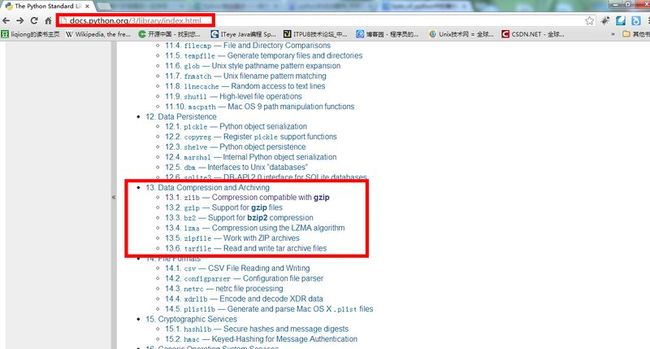byte_of_python中的备份脚本
要求:
1.需要备份的文件和目录由一个列表指定。
2.备份应该保存在主备份目录中。
3.文件备份成一个zip文件。
4.zip存档的名称是当前的日期和时间。
初始实现版本:
1 # Filename:backup_v1.py 2 3 import os 4 import time 5 6 # 1.需要备份的源文件列表 7 # 问题:暂时无法解决源文件名中带有空格的情况(如C:\test 1目录) 8 # Linux 9 #source = ['/root/test1','/root/test2'] 10 # Windows 11 #source = ['C:\\test1','C:\\test2'] 12 source = [r'C:\test1',r'C:\test2'] 13 14 # 2.备份的目标文件目录 15 # Linux 16 #target_dir = '/root/backup' 17 # Windows 18 target_dir = r'D:\backup' 19 20 # 3.压缩文件名字 21 target = target_dir + os.sep + time.strftime('%Y%m%d%H%M%S') + '.zip' 22 23 # 4.zip命令 24 # Linux 25 #zip_command = "zip -qr {0} {1}".format(target, ' '.join(source)) 26 # Windows(压缩软件为7-Zip) 27 #zip_command = r"D:\Progra~1\7-Zip\7z.exe a {0} {1}".format(target, ' '.join(source)) 28 zip_command = r"D:\Progra~1\7-Zip\7z.exe a %s %s" %(target, ' '.join(source)) 29 30 # 5.运行备份命令 31 if os.system(zip_command) == 0: 32 print('Successful backup to', target) 33 else: 34 print('Backup FAILED')
改进版1:
更好的文件命名机制--当前日期作为子目录名,当前时间作为压缩文件名
优点1:备份以分层形式存储,便于管理
优点2:文件名变短
优点3:方便检查每日备份
1 # Filename:backup_v2.py 2 3 import os 4 import time 5 6 # 1.需要备份的源文件列表 7 # 问题:暂时无法解决源文件名中带有空格的情况(如C:\test 1目录) 8 # Linux 9 #source = ['/root/test1','/root/test2'] 10 # Windows 11 #source = ['C:\\test1','C:\\test2'] 12 source = [r'C:\test1',r'C:\test2'] 13 14 # 2.备份的目标文件目录 15 # Linux 16 #target_dir = '/root/backup' 17 # Windows 18 target_dir = r'D:\backup' 19 20 # 3.当前日期作为在主备份目录下的子目录 21 today = target_dir + os.sep +time.strftime('%Y%m%d') 22 23 # 4.当前时间作为压缩文件名 24 now = time.strftime('%H%M%S') 25 26 # 5.创建子目录若其不存在 27 if not os.path.exists(today): 28 os.mkdir(today) # 创建目录 29 print('Successfully created directory', today) 30 31 # 6.压缩文件的完整名字 32 target = today + os.sep + now + '.zip' 33 34 # 7.zip命令 35 # Linux 36 #zip_command = "zip -qr {0} {1}".format(target, ' '.join(source)) 37 # Windows(压缩软件为7-Zip) 38 #zip_command = r"D:\Progra~1\7-Zip\7z.exe a {0} {1}".format(target, ' '.join(source)) 39 zip_command = r"D:\Progra~1\7-Zip\7z.exe a %s %s" %(target, ' '.join(source)) 40 41 # 8.运行备份命令 42 if os.system(zip_command) == 0: 43 print('Successful backup to', target) 44 else: 45 print('Backup FAILED')
改进版2:
在备份文件名中新增用户备注信息:
1 # Filename:backup_v3.py 2 3 import os 4 import time 5 6 # 1.需要备份的源文件列表 7 # 问题:暂时无法解决源文件名中带有空格的情况(如C:\test 1目录) 8 # Linux 9 #source = ['/root/test1','/root/test2'] 10 # Windows 11 #source = ['C:\\test1','C:\\test2'] 12 source = [r'C:\test1',r'C:\test2'] 13 14 # 2.备份的目标文件目录 15 # Linux 16 #target_dir = '/root/backup' 17 # Windows 18 target_dir = r'D:\backup' 19 20 # 3.当前日期作为在主备份目录下的子目录 21 today = target_dir + os.sep +time.strftime('%Y%m%d') 22 23 # 4.当前时间作为压缩文件名 24 now = time.strftime('%H%M%S') 25 26 # 5.创建子目录若其不存在 27 if not os.path.exists(today): 28 os.mkdir(today) # 创建目录 29 print('Successfully created directory', today) 30 31 # 6.新增部分:备份文件完整名字+[用户备注信息] 32 comment = input('Enter a comment --> ') 33 if len(comment) == 0: 34 target = today + os.sep + now + '.zip' 35 else: 36 target = today + os.sep + now + '_' + comment.replace(' ', '_') + '.zip' 37 38 # 7.zip命令 39 # Linux 40 #zip_command = "zip -qr {0} {1}".format(target, ' '.join(source)) 41 # Windows(压缩软件为7-Zip) 42 #zip_command = r"D:\Progra~1\7-Zip\7z.exe a {0} {1}".format(target, ' '.join(source)) 43 zip_command = r"D:\Progra~1\7-Zip\7z.exe a %s %s" %(target, ' '.join(source)) 44 45 # 8.运行备份命令 46 if os.system(zip_command) == 0: 47 print('Successful backup to', target) 48 else: 49 print('Backup FAILED')
改进版2对大多数用户来说,已经是一个令人满意的可运行脚本了。
还可以使用的压缩命令:
tar = 'tar -cvzf %s %s -X /home/swaroop/excludes.txt' % (target, ' '.join(srcdir))
选项解释如下:
-
-c表示创建一个归档。 -
-v表示交互,即命令更具交互性。 -
-z表示使用gzip滤波器。 -
-f表示强迫创建归档,即如果已经有一个同名文件,它会被替换。 -
-X表示含在指定文件名列表中的文件会被排除在备份之外。例如,你可以在文件中指定*~,从而不让备份包括所有以~结尾的文件。
注意:
最重要的改进应该是不要使用os.system的方式创建压缩文档,取而代之应该使用zipfile或tarfile内建模块去创建这些压缩文档。它们是标准库的一部分,可供你使用,且不需要外部依赖于zip程序在你的计算机上可用。
zipfile和tarfile模块信息见:http://docs.python.org/3/library/index.html