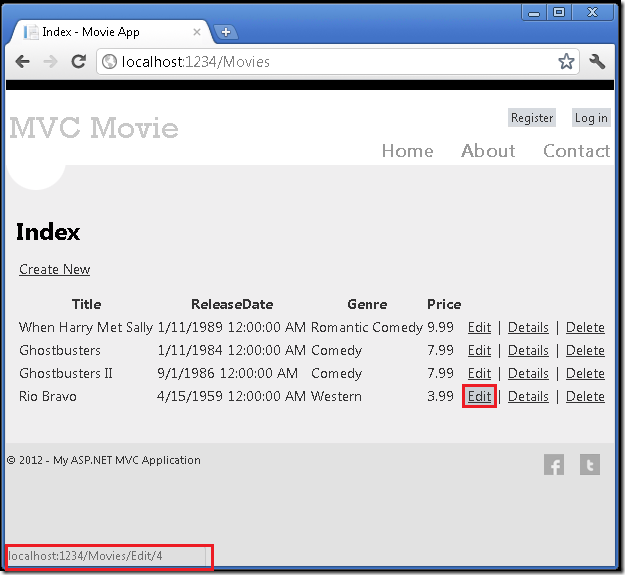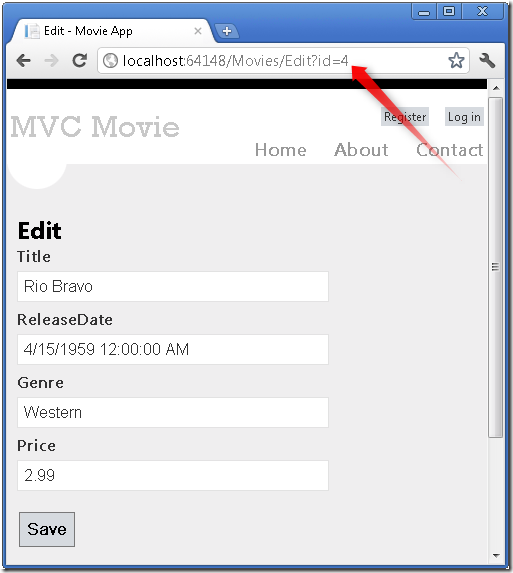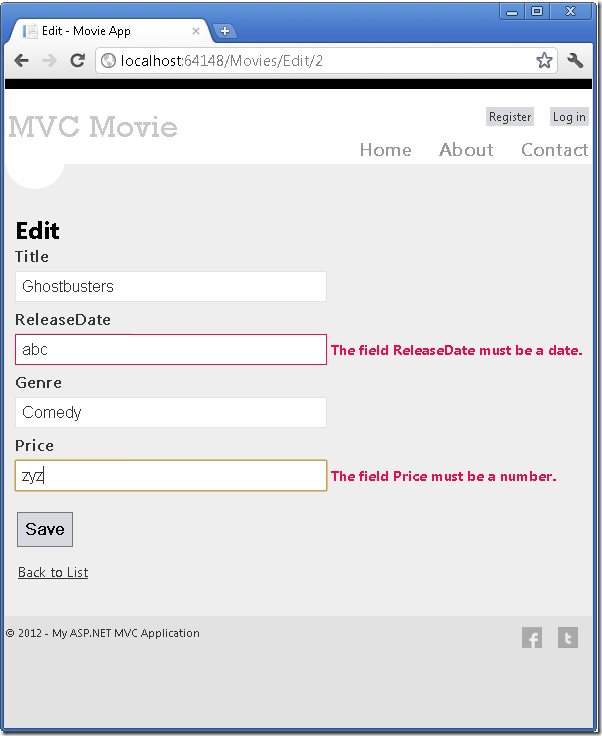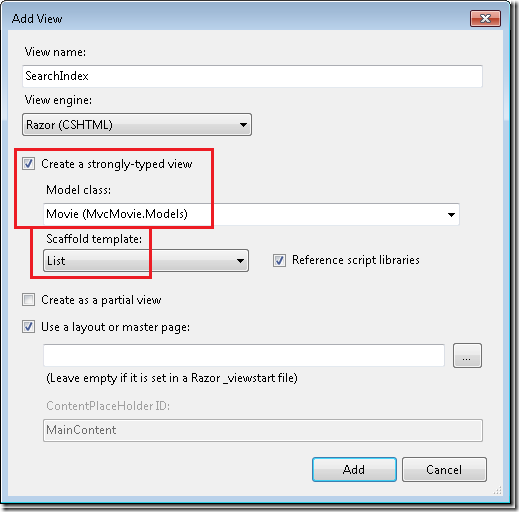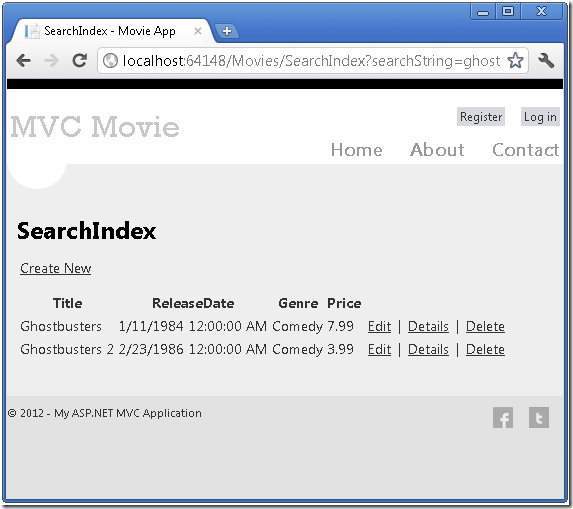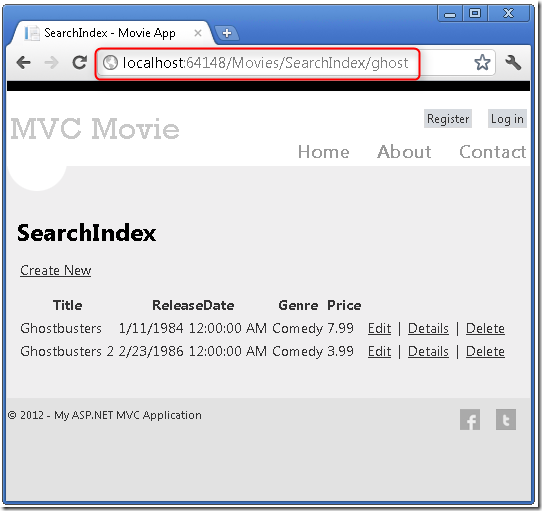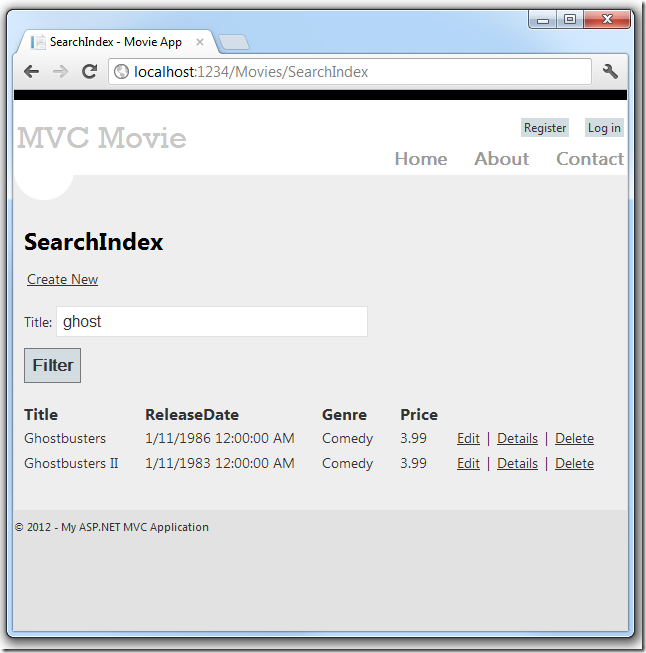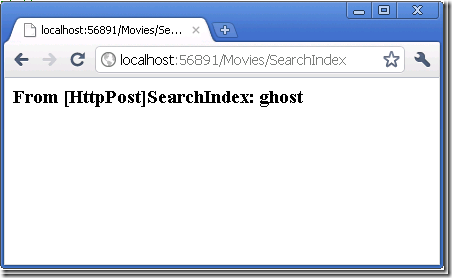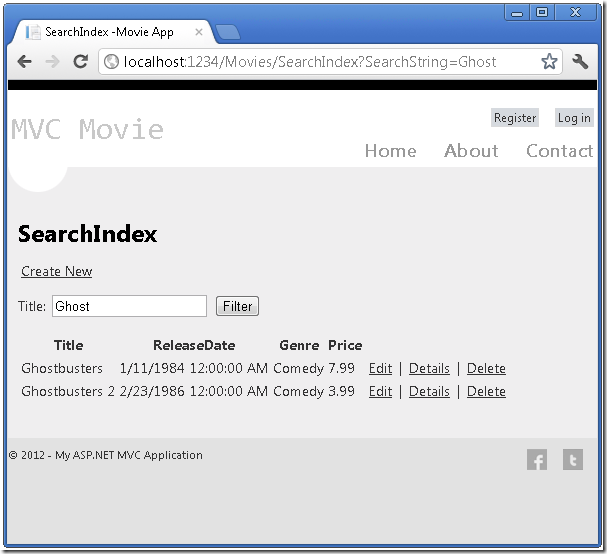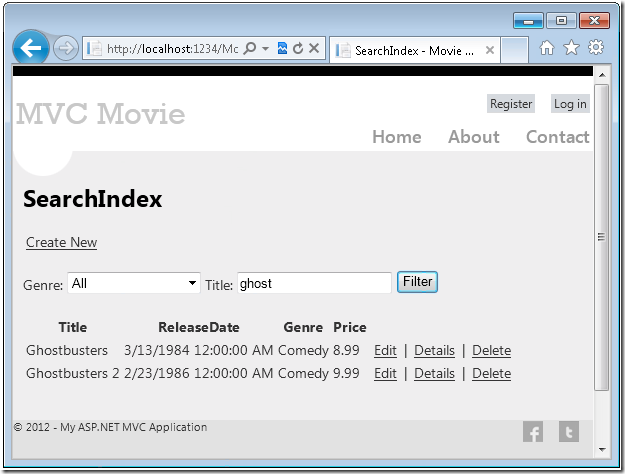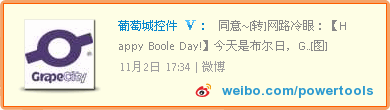验证编辑方法和编辑视图
在本节中,您将开始修改为电影控制器所新加的操作方法和视图。然后,您将添加一个自定义的搜索页。
在浏览器地址栏里追加/Movies, 浏览到Movies页面。并进入编辑(Edit)页面。
Edit(编辑)链接是由Views\Movies\Index.cshtml视图中的Html.ActionLink方法所生成的:
@Html.ActionLink("Edit", "Edit", new { id=item.ID })
Html对象是一个Helper, 以属性的形式, 在System.Web.Mvc.WebViewPage基类上公开。 ActionLink是一个帮助方法,便于动态生成指向Controller中操作方法的HTML 超链接链接。ActionLink方法的第一个参数是想要呈现的链接文本 (例如,<a>Edit Me</a>)。第二个参数是要调用的操作方法的名称。最后一个参数是一个匿名对象,用来生成路由数据 (在本例中,ID 为 4 的)。
在上图中所生成的链接是http://localhost:xxxxx/Movies/Edit/4默认的路由 (在App_Start\RouteConfig.cs 中设定) 使用的 URL 匹配模式为: {controller}/{action}/{id}。因此,ASP.NET 将http://localhost:xxxxx/Movies/Edit/4转化到Movies 控制器中Edit操作方法,参数ID等于 4 的请求。查看App_Start\RouteConfig.cs文件中的以下代码。
public static void RegisterRoutes(RouteCollection routes) { routes.IgnoreRoute("{resource}.axd/{*pathInfo}"); routes.MapRoute( name: "Default", url: "{controller}/{action}/{id}", defaults: new { controller = "Home", action = "Index", id = UrlParameter.Optional } ); }
您还可以使用QueryString来传递操作方法的参数。例如,URL: http://localhost:xxxxx/Movies/Edit?ID=4还会将参数ID为 4的请求传递给Movies控制器的Edit操作方法。
打开Movies控制器。如下所示的两个Edit操作方法。
// // GET: /Movies/Edit/5 public ActionResult Edit(int id = 0) { Movie movie = db.Movies.Find(id); if (movie == null) { return HttpNotFound(); } return View(movie); } // // POST: /Movies/Edit/5 [HttpPost] public ActionResult Edit(Movie movie) { if (ModelState.IsValid) { db.Entry(movie).State = EntityState.Modified; db.SaveChanges(); return RedirectToAction("Index"); } return View(movie); }
注意,第二个Edit操作方法的上面有HttpPost属性。此属性指定了Edit方法的重载,此方法仅被POST 请求所调用。您可以将HttpGet属性应用于第一个编辑方法,但这是不必要的,因为它是默认的属性。(操作方法会被隐式的指定为HttpGet属性,从而作为HttpGet方法。)
HttpGet Edit方法会获取电影ID参数、 查找影片使用Entity Framework 的Find方法,并返回到选定影片的编辑视图。如果不带参数调用Edit 方法,ID 参数被指定为默认值 零。如果找不到一部电影,则返回HttpNotFound 。当VS自动创建编辑视图时,它会查看Movie类并为类的每个属性创建用于Render的<label>和<input>的元素。下面的示例为自动创建的编辑视图:
@model MvcMovie.Models.Movie @{ ViewBag.Title = "Edit"; } <h2>Edit</h2> @using (Html.BeginForm()) { @Html.ValidationSummary(true) <fieldset> <legend>Movie</legend> @Html.HiddenFor(model => model.ID) <div class="editor-label"> @Html.LabelFor(model => model.Title) </div> <div class="editor-field"> @Html.EditorFor(model => model.Title) @Html.ValidationMessageFor(model => model.Title) </div> <div class="editor-label"> @Html.LabelFor(model => model.ReleaseDate) </div> <div class="editor-field"> @Html.EditorFor(model => model.ReleaseDate) @Html.ValidationMessageFor(model => model.ReleaseDate) </div> <div class="editor-label"> @Html.LabelFor(model => model.Genre) </div> <div class="editor-field"> @Html.EditorFor(model => model.Genre) @Html.ValidationMessageFor(model => model.Genre) </div> <div class="editor-label"> @Html.LabelFor(model => model.Price) </div> <div class="editor-field"> @Html.EditorFor(model => model.Price) @Html.ValidationMessageFor(model => model.Price) </div> <p> <input type="submit" value="Save" /> </p> </fieldset> } <div> @Html.ActionLink("Back to List", "Index") </div> @section Scripts { @Scripts.Render("~/bundles/jqueryval") }
注意,视图模板在文件的顶部有 @model MvcMovie.Models.Movie 的声明,这将指定视图期望的模型类型为Movie。
自动生成的代码,使用了Helper方法的几种简化的 HTML 标记。 Html.LabelFor 用来显示字段的名称("Title"、"ReleaseDate"、"Genre"或"Price")。 Html.EditorFor 用来呈现 HTML <input>元素。Html.ValidationMessageFor 用来显示与该属性相关联的任何验证消息。
运行该应用程序,然后浏览URL,/Movies。单击Edit链接。在浏览器中查看页面源代码。HTML Form中的元素如下所示:
<form action="/Movies/Edit/4" method="post"> <fieldset> <legend>Movie</legend> <input data-val="true" data-val-number="The field ID must be a number." data-val-required="The ID field is required." id="ID" name="ID" type="hidden" value="4" /> <div class="editor-label"> <label for="Title">Title</label> </div> <div class="editor-field"> <input class="text-box single-line" id="Title" name="Title" type="text" value="Rio Bravo" /> <span class="field-validation-valid" data-valmsg-for="Title" data-valmsg-replace="true"></span> </div> <div class="editor-label"> <label for="ReleaseDate">ReleaseDate</label> </div> <div class="editor-field"> <input class="text-box single-line" data-val="true" data-val-date="The field ReleaseDate must be a date." data-val-required="The ReleaseDate field is required." id="ReleaseDate" name="ReleaseDate" type="text" value="4/15/1959 12:00:00 AM" /> <span class="field-validation-valid" data-valmsg-for="ReleaseDate" data-valmsg-replace="true"></span> </div> <div class="editor-label"> <label for="Genre">Genre</label> </div> <div class="editor-field"> <input class="text-box single-line" id="Genre" name="Genre" type="text" value="Western" /> <span class="field-validation-valid" data-valmsg-for="Genre" data-valmsg-replace="true"></span> </div> <div class="editor-label"> <label for="Price">Price</label> </div> <div class="editor-field"> <input class="text-box single-line" data-val="true" data-val-number="The field Price must be a number." data-val-required="The Price field is required." id="Price" name="Price" type="text" value="2.99" /> <span class="field-validation-valid" data-valmsg-for="Price" data-valmsg-replace="true"></span> </div> <p> <input type="submit" value="Save" /> </p> </fieldset> </form>
被<form> HTML 元素所包括的 <input> 元素会被发送到,form的action属性所设置的URL:/Movies/Edit。单击Edit按钮时,from数据将会被发送到服务器。
处理 POST 请求
下面的代码显示了Edit操作方法的HttpPost处理:
[HttpPost] public ActionResult Edit(Movie movie) { if (ModelState.IsValid) { db.Entry(movie).State = EntityState.Modified; db.SaveChanges(); return RedirectToAction("Index"); } return View(movie); }
ASP.NET MVC 模型绑定 接收form所post的数据,并转换所接收的movie请求数据从而创建一个Movie对象。ModelState.IsValid方法用于验证提交的表单数据是否可用于修改(编辑或更新)一个Movie对象。如果数据是有效的电影数据,将保存到数据库的Movies集合(MovieDBContext instance)。通过调用MovieDBContext的SaveChanges方法,新的电影数据会被保存到数据库。数据保存之后,代码会把用户重定向到MoviesController类的Index操作方法,页面将显示电影列表,同时包括刚刚所做的更新。
如果form发送的值不是有效的值,它们将重新显示在form中。Edit.cshtml视图模板中的Html.ValidationMessageFor Helper将用来显示相应的错误消息。
注意,为了使jQuery支持使用逗号的非英语区域的验证 ,需要设置逗号(",")来表示小数点,你需要引入globalize.js并且你还需要具体的指定cultures/globalize.cultures.js文件 (地址在https://github.com/jquery/globalize) 在 JavaScript 中可以使用Globalize.parseFloat。下面的代码展示了在"FR-FR" Culture下的 Views\Movies\Edit.cshtml 视图:
@section Scripts { @Scripts.Render("~/bundles/jqueryval") <script src="~/Scripts/globalize.js"></script> <script src="~/Scripts/globalize.culture.fr-FR.js"></script> <script> $.validator.methods.number = function (value, element) { return this.optional(element) || !isNaN(Globalize.parseFloat(value)); } $(document).ready(function () { Globalize.culture('fr-FR'); }); </script> <script> jQuery.extend(jQuery.validator.methods, { range: function (value, element, param) { //Use the Globalization plugin to parse the value var val = $.global.parseFloat(value); return this.optional(element) || ( val >= param[0] && val <= param[1]); } }); </script> }
十进制字段可能需要逗号,而不是小数点。作为临时的修复,您可以向项目根 web.config 文件添加的全球化设置。下面的代码演示设置为美国英语的全球化文化设置。
<system.web>
<globalization culture ="en-US" />
<!--elements removed for clarity-->
</system.web>
所有HttpGet方法都遵循类似的模式。它们获取影片对象 (或对象集合,如Index里的对象集合),并将模型传递给视图。Create方法将一个空的Movie对象传递给创建视图。创建、 编辑、 删除或以其它方式修改数据的方法都是HttpPost方法。使用HTTP GET 方法来修改数据是存在安全风险,在ASP.NET MVC Tip #46 – Don’t use Delete Links because they create Security Holes的Blog中有完整的叙述。在 GET 方法中修改数据还违反了 HTTP 的最佳做法和Rest架构模式, GET 请求不应更改应用程序的状态。换句话说,执行 GET 操作,应该是一种安全的操作,没有任何副作用,不会修改您持久化的数据。
添加一个搜索方法和搜索视图
在本节中,您将添加一个搜索电影流派或名称的SearchIndex操作方法。这将可使用/Movies/SearchIndex URL。该请求将显示一个 HTML 表单,其中包含输入的元素,用户可以输入一部要搜索的电影。当用户提交窗体时,操作方法将获取用户输入的搜索条件并在数据库中搜索。
显示 SearchIndex 窗体
通过将SearchIndex操作方法添加到现有的MoviesController类开始。该方法将返回一个视图包含一个 HTML 表单。如下代码:
public ActionResult SearchIndex(string searchString) { var movies = from m in db.Movies select m; if (!String.IsNullOrEmpty(searchString)) { movies = movies.Where(s => s.Title.Contains(searchString)); } return View(movies); }
SearchIndex方法的第一行创建以下的LINQ查询,以选择看电影:
var movies = from m in db.Movies select m;
查询在这一点上,只是定义,并还没有执行到数据上。
如果searchString参数包含一个字符串,可以使用下面的代码,修改电影查询要筛选的搜索字符串:
if (!String.IsNullOrEmpty(searchString)) { movies = movies.Where(s => s.Title.Contains(searchString)); }
上面s => s.Title 代码是一个Lambda 表达式。Lambda 是基于方法的LINQ查询,(例如上面的where查询)在上面的代码中使用了标准查询参数运算符的方法。当定义LINQ查询或修改查询条件时(如调用Where 或OrderBy方法时,不会执行 LINQ 查询。相反,查询执行会被延迟,这意味着表达式的计算延迟,直到取得实际的值或调用ToList方法。在SearchIndex示例中,SearchIndex 视图中执行查询。有关延迟的查询执行的详细信息,请参阅Query Execution.
现在,您可以实现SearchIndex视图并将其显示给用户。在SearchIndex方法内单击右键,然后单击添加视图。在添加视图对话框中,指定你要将Movie对象传递给视图模板作为其模型类。在框架模板列表中,选择列表,然后单击添加.
当您单击添加按钮时,创建了Views\Movies\SearchIndex.cshtml视图模板。因为你选中了框架模板的列表,Visual Studio 将自动生成列表视图中的某些默认标记。框架模版创建了 HTML 表单。它会检查Movie类,并为类的每个属性创建用来展示的<label>元素。下面是生成的视图:
@model IEnumerable<MvcMovie.Models.Movie> @{ ViewBag.Title = "SearchIndex"; } <h2>SearchIndex</h2> <p> @Html.ActionLink("Create New", "Create") </p> <table> <tr> <th> Title </th> <th> ReleaseDate </th> <th> Genre </th> <th> Price </th> <th></th> </tr> @foreach (var item in Model) { <tr> <td> @Html.DisplayFor(modelItem => item.Title) </td> <td> @Html.DisplayFor(modelItem => item.ReleaseDate) </td> <td> @Html.DisplayFor(modelItem => item.Genre) </td> <td> @Html.DisplayFor(modelItem => item.Price) </td> <td> @Html.ActionLink("Edit", "Edit", new { id=item.ID }) | @Html.ActionLink("Details", "Details", new { id=item.ID }) | @Html.ActionLink("Delete", "Delete", new { id=item.ID }) </td> </tr> } </table>
运行该应用程序,然后转到 /Movies/SearchIndex。追加查询字符串到URL如?searchString=ghost。显示已筛选的电影。
如果您更改SearchIndex方法的签名,改为参数id,在Global.asax文件中设置的默认路由将使得: id参数将匹配{id}占位符。
{controller}/{action}/{id}
原来的SearchIndex方法看起来是这样的:
public ActionResult SearchIndex(string searchString) { var movies = from m in db.Movies select m; if (!String.IsNullOrEmpty(searchString)) { movies = movies.Where(s => s.Title.Contains(searchString)); } return View(movies); }
修改后的SearchIndex方法将如下所示:
public ActionResult SearchIndex(string id) { string searchString = id; var movies = from m in db.Movies select m; if (!String.IsNullOrEmpty(searchString)) { movies = movies.Where(s => s.Title.Contains(searchString)); } return View(movies); }
您现在可以将搜索标题作为路由数据 (部分URL) 来替代QueryString。
但是,每次用户想要搜索一部电影时, 你不能指望用户去修改 URL。所以,现在您将添加 UI页面,以帮助他们去筛选电影。如果您更改了的SearchIndex方法来测试如何传递路由绑定的 ID 参数,更改它,以便您的SearchIndex方法采用字符串searchString参数:
public ActionResult SearchIndex(string searchString) { var movies = from m in db.Movies select m; if (!String.IsNullOrEmpty(searchString)) { movies = movies.Where(s => s.Title.Contains(searchString)); } return View(movies); }
打开Views\Movies\SearchIndex.cshtml文件,并在 @Html.ActionLink("Create New", "Create")后面,添加以下内容:
@using (Html.BeginForm()){ <p> Title: @Html.TextBox("SearchString")<br /> <input type="submit" value="Filter" /></p> }
下面的示例展示了添加后, Views\Movies\SearchIndex.cshtml 文件的一部分:
@model IEnumerable<MvcMovie.Models.Movie> @{ ViewBag.Title = "SearchIndex"; } <h2>SearchIndex</h2> <p> @Html.ActionLink("Create New", "Create") @using (Html.BeginForm()){ <p> Title: @Html.TextBox("SearchString") <br /> <input type="submit" value="Filter" /></p> } </p>
Html.BeginForm Helper创建开放<form>标记。Html.BeginForm Helper将使得, 在用户通过单击筛选按钮提交窗体时,窗体Post本Url。运行该应用程序,请尝试搜索一部电影。
SearchIndex没有HttpPost 的重载方法。你并不需要它,因为该方法并不更改应用程序数据的状态,只是筛选数据。
您可以添加如下的HttpPost SearchIndex 方法。在这种情况下,请求将进入HttpPost SearchIndex方法, HttpPost SearchIndex方法将返回如下图的内容。
[HttpPost] public string SearchIndex(FormCollection fc, string searchString) { return "<h3> From [HttpPost]SearchIndex: " + searchString + "</h3>"; }
但是,即使您添加此HttpPost SearchIndex 方法,这一实现其实是有局限的。想象一下您想要添加书签给特定的搜索,或者您想要把搜索链接发送给朋友们,他们可以通过单击看到一样的电影搜索列表。请注意 HTTP POST 请求的 URL 和GET 请求的URL 是相同的(localhost:xxxxx/电影/SearchIndex)— — 在 URL 中没有搜索信息。现在,搜索字符串信息作为窗体字段值,发送到服务器。这意味着您不能在 URL 中捕获此搜索信息,以添加书签或发送给朋友。
解决方法是使用重载的BeginForm ,它指定 POST 请求应添加到 URL 的搜索信息,并应该路由到 HttpGet SearchIndex 方法。将现有的无参数BeginForm 方法,修改为以下内容:
@using (Html.BeginForm("SearchIndex","Movies",FormMethod.Get))
现在当您提交搜索,该 URL 将包含搜索的查询字符串。搜索还会请求到 HttpGet SearchIndex操作方法,即使您也有一个HttpPost SearchIndex方法。
按照电影流派添加搜索
如果您添加了HttpPost 的SearchIndex方法,请立即删除它。
接下来,您将添加功能可以让用户按流派搜索电影。将SearchIndex方法替换成下面的代码:
public ActionResult SearchIndex(string movieGenre, string searchString) { var GenreLst = new List<string>(); var GenreQry = from d in db.Movies orderby d.Genre select d.Genre; GenreLst.AddRange(GenreQry.Distinct()); ViewBag.movieGenre = new SelectList(GenreLst); var movies = from m in db.Movies select m; if (!String.IsNullOrEmpty(searchString)) { movies = movies.Where(s => s.Title.Contains(searchString)); } if (string.IsNullOrEmpty(movieGenre)) return View(movies); else { return View(movies.Where(x => x.Genre == movieGenre)); } }
这版的SearchIndex方法将接受一个附加的movieGenre参数。前几行的代码会创建一个List对象来保存数据库中的电影流派。
下面的代码是从数据库中检索所有流派的 LINQ 查询。
var GenreQry = from d in db.Movies orderby d.Genre select d.Genre;
该代码使用泛型 List集合的 AddRange方法将所有不同的流派,添加到集合中的。(使用 Distinct修饰符,不会添加重复的流派 -- 例如,在我们的示例中添加了两次喜剧)。该代码然后在ViewBag对象中存储了流派的数据列表。
下面的代码演示如何检查movieGenre参数。如果它不是空的,代码进一步指定了所查询的电影流派。
if (string.IsNullOrEmpty(movieGenre)) return View(movies); else { return View(movies.Where(x => x.Genre == movieGenre)); }
在SearchIndex 视图中添加选择框支持按流派搜索
在TextBox Helper之前添加 Html.DropDownList Helper到Views\Movies\SearchIndex.cshtml文件中。添加完成后,如下面所示:
<p> @Html.ActionLink("Create New", "Create") @using (Html.BeginForm("SearchIndex","Movies",FormMethod.Get)){ <p>Genre: @Html.DropDownList("movieGenre", "All") Title: @Html.TextBox("SearchString") <input type="submit" value="Filter" /></p> } </p>
运行该应用程序并浏览 /Movies/SearchIndex。按流派、 按电影名,或者同时这两者,来尝试搜索。
在这一节中您修改了CRUD 操作方法和框架所生成的视图。您创建了一个搜索操作方法和视图,让用户可以搜索电影标题和流派。在下一节中,您将看到如何将属性添加到Movie模型,以及如何添加一个初始设定并自动创建一个测试数据库。
--------------------------------------------------------------------------------------------------------------------
译者注:
本系列共9篇文章,翻译自Asp.Net MVC4 官方教程,由于本系列文章言简意赅,篇幅适中,从一个示例开始讲解,全文最终完成了一个管理影片的小系统,非常适合新手入门Asp.Net MVC4,并由此开始开发工作。9篇文章为:
1. Asp.Net MVC4 入门介绍
· 原文地址:http://www.asp.net/mvc/tutorials/mvc-4/getting-started-with-aspnet-mvc4/intro-to-aspnet-mvc-4
· 译文地址:http://www.cnblogs.com/powertoolsteam/archive/2012/11/01/2749906.html
2. 添加一个控制器
· 原文地址:http://www.asp.net/mvc/tutorials/mvc-4/getting-started-with-aspnet-mvc4/adding-a-controller
· 译文地址:http://www.cnblogs.com/powertoolsteam/archive/2012/11/02/2751015.html
3. 添加一个视图
· 原文地址:http://www.asp.net/mvc/tutorials/mvc-4/getting-started-with-aspnet-mvc4/adding-a-view
· 译文地址:http://www.cnblogs.com/powertoolsteam/archive/2012/11/06/2756711.html
4. 添加一个模型
· 原文地址:http://www.asp.net/mvc/tutorials/mvc-4/getting-started-with-aspnet-mvc4/adding-a-model
· 译文地址:http://www.cnblogs.com/powertoolsteam/archive/2012/12/17/2821495.html
5. 从控制器访问数据模型
· 译文地址:http://www.cnblogs.com/powertoolsteam/archive/2013/01/11/2855935.html
6. 验证编辑方法和编辑视图
· 译文地址:http://www.cnblogs.com/powertoolsteam/archive/2013/01/24/2874622.html
7. 给电影表和模型添加新字段
· 译文地址:
8. 给数据模型添加校验器
· 译文地址:
9. 查询详细信息和删除记录
· 译文地址: