android 位置包..............
android.location 包提供了一些工具来实现基于位置的服务。主要包括 Geocoder 类和LocationManager服务。首先介绍 Geocoder。
1.使用Android进行地理编码
如果打算使用地图做一些实际的事情,可能必须将地址(或位置)转换为纬度/经度对。此概念称为地理编码,android.location.Geocoder 类提供了此功能。实际上,Geocoder既提供了前向转换,也提供了后向转换--------它可以获取地址并返回经度/纬度,也可以将经度/纬度对转换为一组地址。该类提供了以下方法。
List<Address> getFromLocation(double latitude,double longitude,int maxResults); List<Address> getFromLocationName(String locationName, int maxResults, double lowerLeftLatitude, double lowerLeftLongitue, double upperRightLatitude, double upperRightLongitude); List<Address> getFromLocationName(String locationName, int maxResults)。
事实证明,计算地址并不完全属于科学范畴,因为可以通过各种方式来描述位置。例如,getFromLocationName() 方法可以获得地方的名称、物理地址和机场编号,或者该位置的流行名称。因此,这些方法提供了一个地址列表,而不是一个地址。因为这些方法返回一个列表,所以最好提供1~5的maxResults 值来限制结果集,下面我们来看一个查询地址的例子,和原来一样我们得自己定义一个类来继承MapActivity,先来看看运行效果。
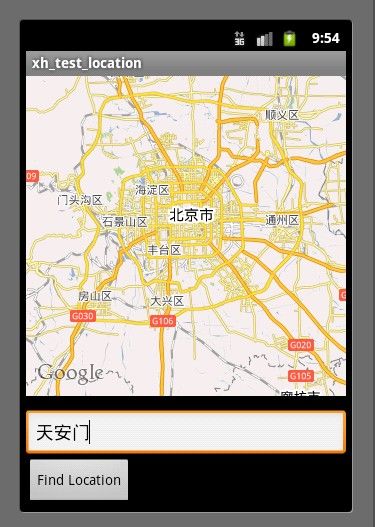
我们的布局文件
<?xml version="1.0" encoding="utf-8"?>
<RelativeLayout xmlns:android="http://schemas.android.com/apk/res/android"
android:orientation="vertical"
android:layout_width="fill_parent"
android:layout_height="fill_parent"
>
<LinearLayout android:layout_width="fill_parent"
android:layout_alignParentBottom="true"
android:layout_height="wrap_content" android:orientation="vertical">
<EditText
android:id="@+id/location"
android:layout_width="fill_parent"
android:layout_height="wrap_content"
android:text="请输入地址..."/>
<Button
android:id="@+id/geocodeBtn"
android:layout_width="wrap_content"
android:layout_height="wrap_content"
android:text="Find Location" />
</LinearLayout>
<com.google.android.maps.MapView
android:id="@+id/geoMap"
android:clickable="true"
android:layout_width="fill_parent"
android:layout_height="320px"
android:apiKey="0XemFEdFemEDqY3dE3Ko9ELJX12MRLjJGKEJ01g"
/>
</RelativeLayout>
AndroidManifest.xml文件
<?xml version="1.0" encoding="utf-8"?> <manifest xmlns:android="http://schemas.android.com/apk/res/android" package="xiaohang.zhimeng" android:versionCode="1" android:versionName="1.0"> <uses-sdk android:minSdkVersion="10" /> <application android:icon="@drawable/icon" android:label="@string/app_name"> <uses-library android:name="com.google.android.maps" /> <activity android:name=".MainActivity" android:label="@string/app_name"> <intent-filter> <action android:name="android.intent.action.MAIN" /> <category android:name="android.intent.category.LAUNCHER" /> </intent-filter> </activity> </application> <uses-permission android:name="android.permission.ACCESS_FINE_LOCATION" /> <uses-permission android:name="android.permission.ACCESS_COARSE_LOCATION" /> <uses-permission android:name="android.permission.INTERNET" /> </manifest>
我们的MainActivity类
package xiaohang.zhimeng;
import java.util.List;
import com.google.android.maps.GeoPoint;
import com.google.android.maps.MapActivity;
import com.google.android.maps.MapView;
import android.location.Address;
import android.location.Geocoder;
import android.os.Bundle;
import android.view.View;
import android.view.View.OnClickListener;
import android.widget.Button;
import android.widget.EditText;
public class MainActivity extends MapActivity {
Geocoder geocoder = null;
MapView mapView = null;
@Override
protected boolean isLocationDisplayed() {
return false;
}
@Override
protected boolean isRouteDisplayed() {
return false;
}
@Override
public void onCreate(Bundle savedInstanceState) {
super.onCreate(savedInstanceState);
setContentView(R.layout.main);
mapView = (MapView) findViewById(R.id.geoMap);
mapView.setBuiltInZoomControls(true);
// 经度:116.3946533203125
// 纬度:39.87601941962116
int lat = (int) (39.87601941962116 * 1E6);
int lng = (int) (116.3946533203125 * 1E6);
GeoPoint pt = new GeoPoint(lat, lng);
mapView.getController().setZoom(10);
mapView.getController().setCenter(pt);
Button geoBtn = (Button) findViewById(R.id.geocodeBtn);
geocoder = new Geocoder(this);
geoBtn.setOnClickListener(new OnClickListener() {
@Override
public void onClick(View v) {
try {
EditText loc = (EditText) findViewById(R.id.location);
String locationName = loc.getText().toString();
List<Address> addressList = geocoder.getFromLocationName(
locationName, 5);
if (addressList != null && addressList.size() > 0) {
int lat = (int) (addressList.get(0).getLatitude() * 1E6);
int lng = (int) (addressList.get(0).getLongitude() * 1E6);
GeoPoint pt = new GeoPoint(lat, lng);
mapView.getController().setZoom(15);
mapView.getController().setCenter(pt);
}
} catch (Exception e) {
e.printStackTrace();
}
}
});
}
}
但是如果这个类要是这么写,就会有问题了。但是感觉这么写是没错误的,但是每当你点击一次Find Location按钮就会出现一次异常(IOException),异常见下图。
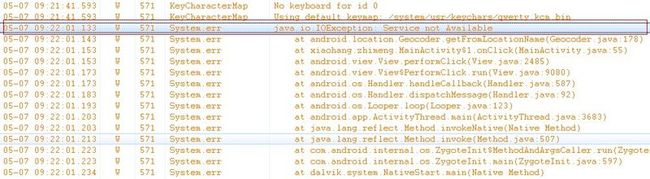
说什么服务不可以用,去网上一搜 遇见这问题的人还真不少,eoe上边也有 但是没说怎么解决,不了了之了。至于为什么有这个异常,我也不能准确的告诉大家 我也不太清楚,网上说什么的都有。 什么 是bug之类的 等等,大家可以去网上搜搜 最后自己这样写一次试试。但是解决方法还是有的,在这里 http://code.google.com/p/android/issues/detail?id=8816 老外搞出来的方法,他们讨论的也很火热,感觉比我们 积极很多。大家看 21楼就行了, 呵呵。
具体解决方法就是自己定义了两个静态方法,我把这两个方法放到了MapUtility类中,这个类是我自己定义的。
MapUtility类
package xiaohang.zhimeng.tool;
import java.io.IOException;
import java.io.InputStream;
import org.apache.http.HttpEntity;
import org.apache.http.HttpResponse;
import org.apache.http.client.ClientProtocolException;
import org.apache.http.client.HttpClient;
import org.apache.http.client.methods.HttpGet;
import org.apache.http.impl.client.DefaultHttpClient;
import org.json.JSONArray;
import org.json.JSONException;
import org.json.JSONObject;
import com.google.android.maps.GeoPoint;
public class MapUtility {
public static JSONObject getLocationInfo(String address) {
HttpGet httpGet = new HttpGet("http://maps.google."
+ "com/maps/api/geocode/json?address=" + address
+ "ka&sensor=false");
HttpClient client = new DefaultHttpClient();
HttpResponse response;
StringBuilder stringBuilder = new StringBuilder();
try {
response = client.execute(httpGet);
HttpEntity entity = response.getEntity();
InputStream stream = entity.getContent();
int b;
while ((b = stream.read()) != -1) {
stringBuilder.append((char) b);
}
} catch (ClientProtocolException e) {
} catch (IOException e) {
}
JSONObject jsonObject = new JSONObject();
try {
jsonObject = new JSONObject(stringBuilder.toString());
} catch (JSONException e) {
e.printStackTrace();
}
return jsonObject;
}
// After executing this, another method converts that JSONObject into a
// GeoPoint.
public static GeoPoint getGeoPoint(JSONObject jsonObject) {
Double lon = new Double(0);
Double lat = new Double(0);
try {
lon = ((JSONArray) jsonObject.get("results")).getJSONObject(0)
.getJSONObject("geometry").getJSONObject("location")
.getDouble("lng");
lat = ((JSONArray) jsonObject.get("results")).getJSONObject(0)
.getJSONObject("geometry").getJSONObject("location")
.getDouble("lat");
} catch (JSONException e) {
e.printStackTrace();
}
return new GeoPoint((int) (lat * 1E6), (int) (lon * 1E6));
}
}
这两个方法就不多解释了,反正我们最终的目的是需要一个GeoPoint对象,它给我们返回正确的GeoPoint对象就行了,大家可以去原地址去看看他们怎么讨论了,链接在上边我已经贴出来了,现在我们在搜索tian an men 就会把tian an men给我们显示在地图的中央了,没修改之前是 一点 一次异常,现在的效果如下图,( 大家知道 tian an men是啥意思吧,自动eye被 oracle搞过一次 法律意识越来越强啊。。。。

要体验地理编码在Android中的使用,可以在 EditText字段中键入位置名称或它的地址,然后点击 Find Location按钮。要找到某个位置的地址,调用 Geocoder的 getFromLocationName()方法。位置可以是地址或流行名称,比如 “故宫”。地理编码是一项实时操作,所以根据Android文档的建议,我们建议将结果限制为5个。对getFromLocationName()的调用返回一个地址列表。示例程序获取该地址列表并处理第一个地址(如果存在)。每个地址都具有经纬度。可以使用它来创建 GeoPoint。然后调用地图控制器并导航到该点。缩放级别可以设置为1~21 (包括1和21)的整数。在从1向21移动时,缩放级别每次将增加两级。
对于地理编码,应该了解几点。第一,返回的地址并不总是准确的地址。显然,由于返回的地址列表取决于输入的准确度,所以需要尽量向 Geocoder 提供准确的位置名称。第二,尽量将 maxResults 设置为1~5的值。最后,应该认真考虑在不同于UI线程的线程中执行地理编码操作。这有两个原因。第一个很明显:这项操作很耗时,而且你一定不希望UI在进行地理编码时停顿,如果停顿会阻塞整个用户界面。当在执行一些耗时的操作的时候,不能及时地分发 事件,包括用户界面重绘事件。从用户的角度来看,应用程序看上去像挂掉了。更糟糕的是,如果阻塞应用程序的时间过长(5秒钟)Android会向用户提示 一些信息,即打开一个“应用程序没有相应(application not responding)”ANR 的对话框,关于线程的更多内容请大家看这里 http://byandby.iteye.com/blog/825071 第二个原因是,对于移动设备,始终需要假设网络连接可能丢失并且连接很弱。因此,需要恰当地处理I/O 异常和超时。计算出地址以后,就可以将结果发送给UI线程,下面我们看看使用后台线程进行地理编码,这个例子和上一个例子一样 唯一不同的就是 这个例子把查询地址的操作放到 另外一个辅助线程里来执行了,上一个是所有的操作都在UI线程里,下面是我们的Activity类,GeocodingDemoActivity,我们看看怎么实现。。。
GeocodingDemoActivity类
package xiaohang.zhimeng;
import java.util.List;
import org.json.JSONObject;
import xiaohang.zhimeng.tools.MapUtility;
import android.app.AlertDialog;
import android.app.Dialog;
import android.app.ProgressDialog;
import android.location.Address;
import android.location.Geocoder;
import android.os.Bundle;
import android.os.Handler;
import android.os.Message;
import android.view.View;
import android.view.View.OnClickListener;
import android.widget.Button;
import android.widget.EditText;
import com.google.android.maps.GeoPoint;
import com.google.android.maps.MapActivity;
import com.google.android.maps.MapView;
public class GeocodingDemoActivity extends MapActivity {
Geocoder geocoder = null;
MapView mapView = null;
ProgressDialog progDialog = null;
List<Address> addressList = null;
@Override
protected boolean isLocationDisplayed() {
return false;
}
@Override
protected boolean isRouteDisplayed() {
return false;
}
@Override
protected void onCreate(Bundle icicle) {
super.onCreate(icicle);
setContentView(R.layout.main);
mapView = (MapView) findViewById(R.id.geoMap);
mapView.setBuiltInZoomControls(true);
// 北京经纬度
// 经度:116.3946533203125
// 纬度:39.87601941962116
int lat = (int) (39.87601941962116 * 1000000);
int lng = (int) (116.3946533203125 * 1000000);
GeoPoint pt = new GeoPoint(lat, lng);
mapView.getController().setZoom(10);
mapView.getController().setCenter(pt);
Button geoBtn = (Button) findViewById(R.id.geocodeBtn);
geoBtn.setOnClickListener(new OnClickListener() {
@Override
public void onClick(View v) {
EditText loc = (EditText) findViewById(R.id.location);
String locationName = loc.getText().toString();
progDialog = ProgressDialog.show(GeocodingDemoActivity.this,
"Processing.....", "Finding Location", true, false);
findLocation(locationName);
}
});
}
private void findLocation(final String locationName) {
Thread thrd = new Thread() {
@Override
public void run() {
System.out.println("线程Name是:"
+ Thread.currentThread().getName());
try {
// do backgrond work
JSONObject jo = MapUtility.getLocationInfo(locationName);
GeoPoint gp = MapUtility.getGeoPoint(jo);
Message message = uiCallback.obtainMessage();
message.obj = gp;
message.sendToTarget();
} catch (Exception e) {
e.printStackTrace();
}
}
};
thrd.start();
}
// ui thread callback handler
private Handler uiCallback = new Handler() {
public void handleMessage(android.os.Message msg) {
System.out.println("线程Name是:" + Thread.currentThread().getName());
progDialog.dismiss();
GeoPoint pt = (GeoPoint) msg.obj;
if (pt != null) {
mapView.getController().setZoom(15);
mapView.getController().setCenter(pt);
} else {
Dialog foundNothingDlg = new AlertDialog.Builder(
GeocodingDemoActivity.this).setIcon(0)
.setTitle("Failed to Find Location")
.setPositiveButton("OK", null)
.setMessage("Location Not Found").create();
foundNothingDlg.show();
}
};
};
}
这次我们再来看看运行效果。



从下图我们能看出 查询操作在不同的线程中完成。

最后在提醒大家如果下载源码 注意替换成自己的 密钥。
源码已上传