iPhone开发多视图技术总结之三:Navigation .
实现的功能:通过Navigation,实现多视图切换。这是使用最多的一种多视图实现方式。
关键词:多视图 Navigation UINagivationController
1、创建一个Empty Application工程,命名为:MultiView-Navigation,如下图
[img]
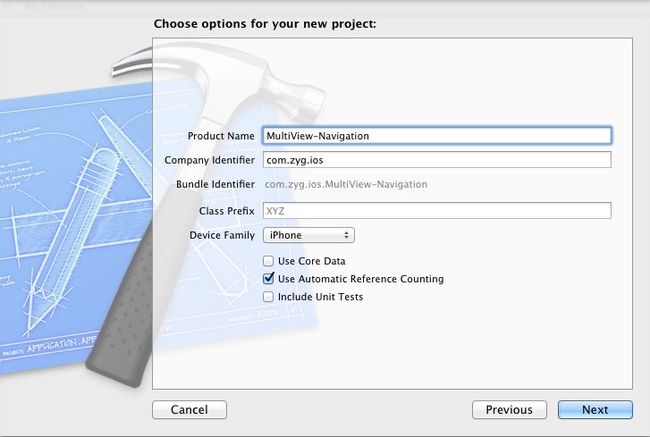
[/img]
2、选中工程中的Group MultiView-Tab,然后按住CMD(Windows键)+N,新建视图控制器FirstViewController,如下图
[img]
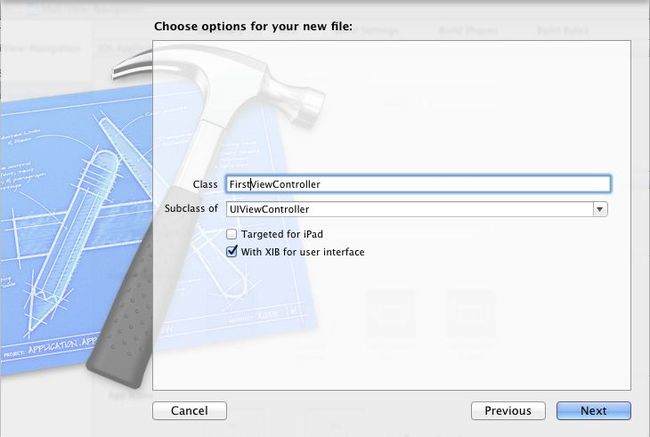
[/img]
3、依照上步操作,新建视图控制器SecondViewController
4、修改AppDelegate.h,修改后如下:
5、修改AppDelegate.m,主要是修改didFinishLaunchingWithOptions方法,修改后如下:
6、修改FirstViewController.h,添加goSecondView方法:
7、修改FirstViewController.m,主要是修改initWithNibName及实现goSecondView方法:
8、视图控制器SecondViewController,仅修改SecondViewController.m中的initWithNibName方法,如下:
09.}
- (id)initWithNibName:(NSString *)nibNameOrNil bundle:(NSBundle *)nibBundleOrNil
{
self = [super initWithNibName:nibNameOrNil bundle:nibBundleOrNil];
if (self) {
// Custom initialization
self.title = @"SecondView";
}
return self;
}代码解释:
备注1:firstViewController被push到navigationController中。
备注2:self.navigationController的英文注释为:// If this view controller has been pushed onto a navigation controller, return it.
所以,self.navigationController返回的正是备注1中的navigationController。
9、编译、运行,效果如下:
[img]

[/img]
[img]
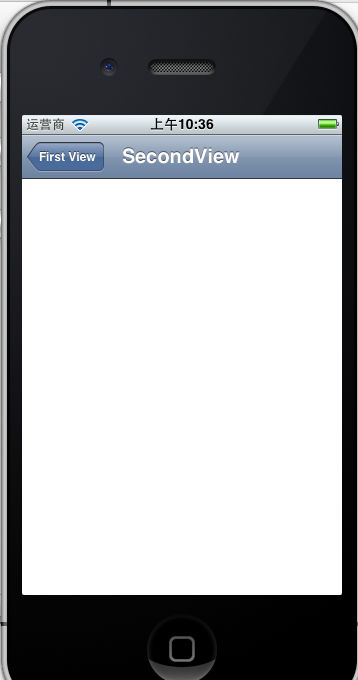
[/img]
10、Navigation通常与TableView搭配使用,一个单视图应用,现在搭配上Navigation将其修改为多视图应用。
11、将TableView示例工程复制一份名称修改为TableViewDemo-Nav,打开该工程进行修改。
12、首先,修改AppDelegate,添加UINavigationController的实例,AppDelegate.h修改后如下:
修改AppDelegate.m中的didFinishLaunchingWithOptions方法,如下:
13、新建视图控制器AppViewController(带xib),如下:
[img]
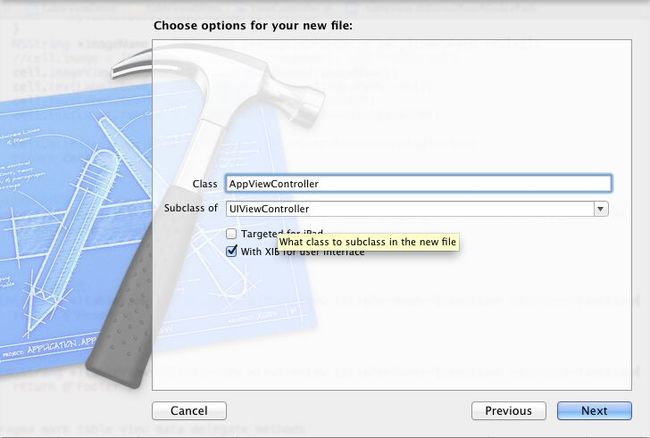
[/img]
14、ViewController.h修改后如下:
ViewController.m中主要是实现了-(void)tableView:(UITableView*)tableView didSelectRowAtIndexPath:(NSIndexPath *)indexPath方法,如下:
15、AppViewController.h如下
注意:将输出口与AppViewController.xib中的UI控件相连。AppViewController.xib如下:
[img]

[/img]
16、运行效果如下:
[img]
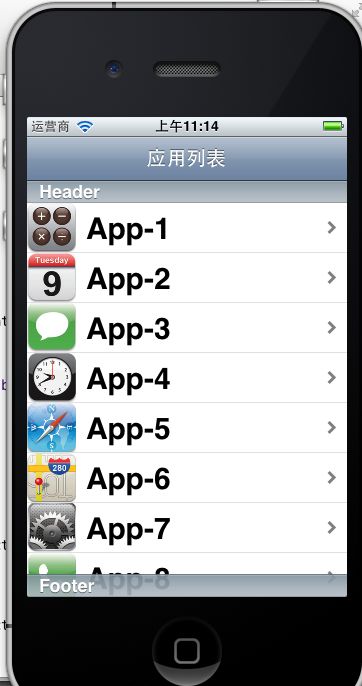
[/img] [img]
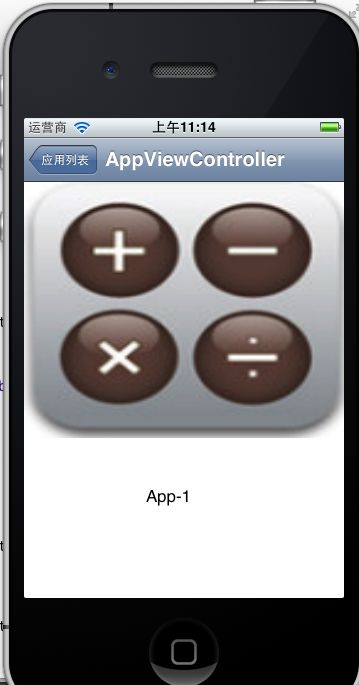
[/img]
关键词:多视图 Navigation UINagivationController
1、创建一个Empty Application工程,命名为:MultiView-Navigation,如下图
[img]
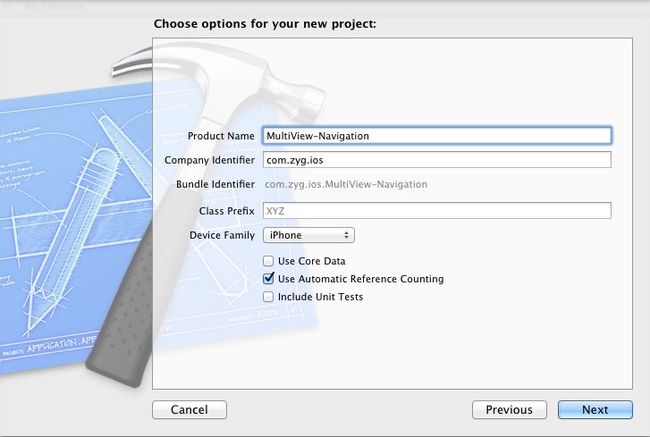
[/img]
2、选中工程中的Group MultiView-Tab,然后按住CMD(Windows键)+N,新建视图控制器FirstViewController,如下图
[img]
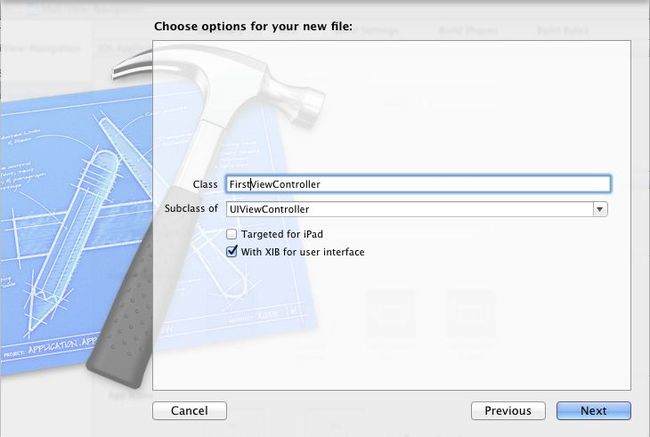
[/img]
3、依照上步操作,新建视图控制器SecondViewController
4、修改AppDelegate.h,修改后如下:
#import <UIKit/UIKit.h> #import "FirstViewController.h" #import "SecondViewController.h" @interface AppDelegate : UIResponder <UIApplicationDelegate> @property (strong, nonatomic) UIWindow *window; @property (strong, nonatomic) UINavigationController *navigationController;//导航视图控制器对象 @end
5、修改AppDelegate.m,主要是修改didFinishLaunchingWithOptions方法,修改后如下:
- (BOOL)application:(UIApplication *)application didFinishLaunchingWithOptions:(NSDictionary *)launchOptions
{
self.window = [[UIWindow alloc] initWithFrame:[[UIScreen mainScreen] bounds]];
// Override point for customization after application launch.
FirstViewController *firstViewController = [[FirstViewController alloc]initWithNibName:@"FirstViewController" bundle:nil];
//初始化navigationController,将firstViewController作为根视图控制器
navigationController = [[UINavigationController alloc]initWithRootViewController:firstViewController];//备注1
[self.window addSubview:navigationController.view];
self.window.backgroundColor = [UIColor whiteColor];
[self.window makeKeyAndVisible];
return YES;
}
6、修改FirstViewController.h,添加goSecondView方法:
#import <UIKit/UIKit.h> #import "SecondViewController.h" @interface FirstViewController : UIViewController -(void)goSecondView; @end
7、修改FirstViewController.m,主要是修改initWithNibName及实现goSecondView方法:
- (id)initWithNibName:(NSString *)nibNameOrNil bundle:(NSBundle *)nibBundleOrNil
{
self = [super initWithNibName:nibNameOrNil bundle:nibBundleOrNil];
if (self) {
// Custom initialization
self.title = @"First View";
self.navigationItem.rightBarButtonItem = [[UIBarButtonItem alloc]initWithTitle:@"SecondView" style:UIBarButtonItemStyleBordered target:self action:@selector(goSecondView)];
}
return self;
}
-(void)goSecondView{
SecondViewController *secondViewController = [[SecondViewController alloc]initWithNibName:@"SecondViewController" bundle:nil];
//跳转到secondViewController
[self.navigationController pushViewController:secondViewController animated:YES];//备注2
}
8、视图控制器SecondViewController,仅修改SecondViewController.m中的initWithNibName方法,如下:
- (id)initWithNibName:(NSString *)nibNameOrNil bundle:(NSBundle *)nibBundleOrNil
{
self = [super initWithNibName:nibNameOrNil bundle:nibBundleOrNil];
if (self) {
// Custom initialization
self.title = @"SecondView";
}
return self;
}
09.}
- (id)initWithNibName:(NSString *)nibNameOrNil bundle:(NSBundle *)nibBundleOrNil
{
self = [super initWithNibName:nibNameOrNil bundle:nibBundleOrNil];
if (self) {
// Custom initialization
self.title = @"SecondView";
}
return self;
}代码解释:
备注1:firstViewController被push到navigationController中。
备注2:self.navigationController的英文注释为:// If this view controller has been pushed onto a navigation controller, return it.
所以,self.navigationController返回的正是备注1中的navigationController。
9、编译、运行,效果如下:
[img]

[/img]
[img]
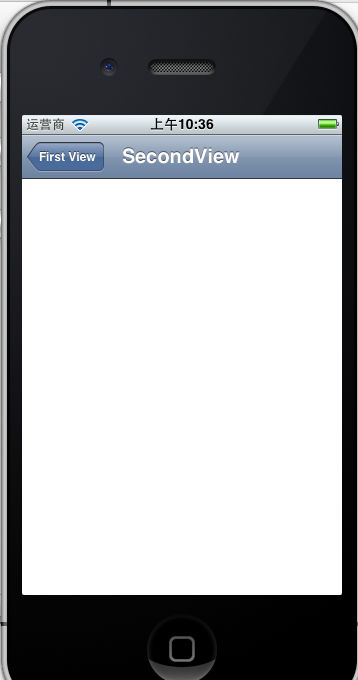
[/img]
10、Navigation通常与TableView搭配使用,一个单视图应用,现在搭配上Navigation将其修改为多视图应用。
11、将TableView示例工程复制一份名称修改为TableViewDemo-Nav,打开该工程进行修改。
12、首先,修改AppDelegate,添加UINavigationController的实例,AppDelegate.h修改后如下:
#import <UIKit/UIKit.h> @class ViewController; @interface AppDelegate : UIResponder <UIApplicationDelegate> @property (strong, nonatomic) UIWindow *window; @property (strong, nonatomic) ViewController *viewController; //添加navigationController @property (strong, nonatomic) UINavigationController *navigationController; @end
修改AppDelegate.m中的didFinishLaunchingWithOptions方法,如下:
- (BOOL)application:(UIApplication *)application didFinishLaunchingWithOptions:(NSDictionary *)launchOptions
{
self.window = [[[UIWindow alloc] initWithFrame:[[UIScreen mainScreen] bounds]] autorelease];
// Override point for customization after application launch.
self.viewController = [[[ViewController alloc] initWithNibName:@"ViewController" bundle:nil] autorelease];
//注释掉下面一行代码
/*
self.window.rootViewController = self.viewController;*/
//添加如下代码
self.navigationController = [[UINavigationController alloc]initWithRootViewController:self.viewController];
[self.window addSubview:self.navigationController.view];
[self.window makeKeyAndVisible];
return YES;
}
13、新建视图控制器AppViewController(带xib),如下:
[img]
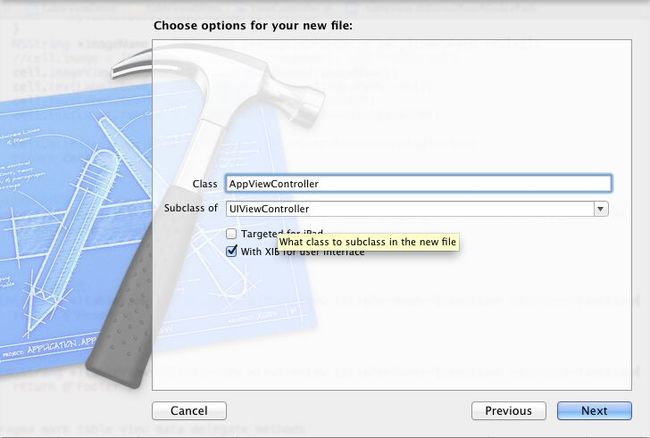
[/img]
14、ViewController.h修改后如下:
#import <UIKit/UIKit.h> #import "AppViewController.h" @interface ViewController : UIViewController @property(nonatomic,retain)NSMutableArray *apps; @property(nonatomic,retain)AppViewController *appViewController; @end
ViewController.m中主要是实现了-(void)tableView:(UITableView*)tableView didSelectRowAtIndexPath:(NSIndexPath *)indexPath方法,如下:
//实现didSelectRowAtIndexPath
-(void)tableView:(UITableView*)tableView didSelectRowAtIndexPath:(NSIndexPath *)indexPath{
NSString *imageName = [NSString stringWithFormat:@"%d",[indexPath row]+1];
NSString *appName = [apps objectAtIndex:[indexPath row]];
//初始化appViewController
appViewController = [[AppViewController alloc]initWithNibName:@"AppViewController" bundle:nil];
//传递参数
appViewController.appName = appName;
appViewController.appIconName = imageName;
//跳转到appViewController
[self.navigationController pushViewController:appViewController animated:YES];
}
15、AppViewController.h如下
#import <UIKit/UIKit.h> @interface AppViewController : UIViewController @property(strong,nonatomic)NSString *appName; @property(strong,nonatomic)NSString *appIconName; @property(strong,nonatomic)IBOutlet UILabel *appNameLabel; @property(strong,nonatomic)IBOutlet UIImageView *appIconImgView; @end
注意:将输出口与AppViewController.xib中的UI控件相连。AppViewController.xib如下:
[img]

[/img]
#import "AppViewController.h"
@interface AppViewController ()
@end
@implementation AppViewController
@synthesize appName;
@synthesize appIconName;
@synthesize appNameLabel;
@synthesize appIconImgView;
- (id)initWithNibName:(NSString *)nibNameOrNil bundle:(NSBundle *)nibBundleOrNil
{
self = [super initWithNibName:nibNameOrNil bundle:nibBundleOrNil];
if (self) {
self.title = @"AppViewController";
}
return self;
}
- (void)viewDidLoad
{
[super viewDidLoad];
// Do any additional setup after loading the view from its nib.
self.appNameLabel.text = appName;
self.appIconImgView.image = [UIImage imageNamed:appIconName];
NSLog(@"appName=%@,appIconName=%@",appName,appIconName);
}
- (void)viewDidUnload
{
[super viewDidUnload];
// Release any retained subviews of the main view.
// e.g. self.myOutlet = nil;
appName = nil;
appIconName = nil;
appNameLabel = nil;
appIconImgView = nil;
}
- (BOOL)shouldAutorotateToInterfaceOrientation:(UIInterfaceOrientation)interfaceOrientation
{
return (interfaceOrientation == UIInterfaceOrientationPortrait);
}
@end
16、运行效果如下:
[img]
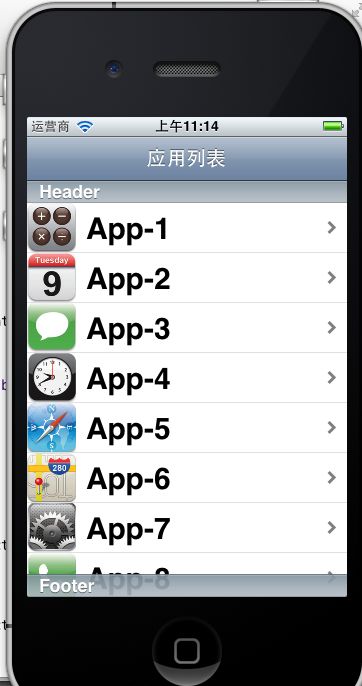
[/img] [img]
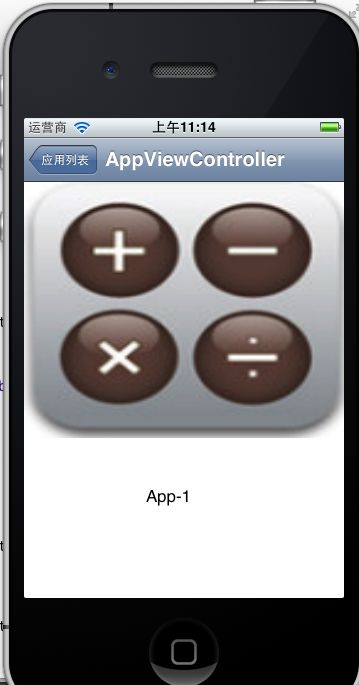
[/img]