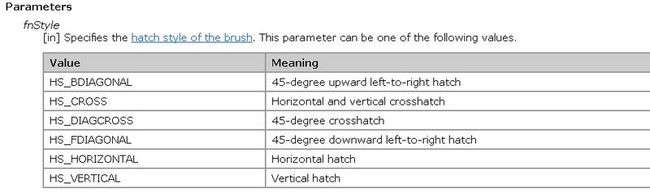创建自己的画刷
绘制填充区域:Windows提供了7个函数:
| 函数名称 | 图形 |
| Rectangle | 直角矩形 |
| Ellipse | 椭圆 |
| RoundRect | 圆角矩形 |
| Chord | 一个弓形 |
| Pie | 扇形 |
| Polygon | 多边形 |
| PolyPolygon | 多个多边形 |
使用画刷的方法很多,下面罗列一些常见的:
方法1
HBRUSH hbrush; hbrush=GetStockObject(hdc,hbrush); SelectObject(hdc,hbrush);
SelectObject(hdc,GetStockObject(NULL_BRUSH));//不需要填充
SelectObject(hdc,GetStockObject(NULL_PEN));//不需要边框线
方法2
hbrush=CreateSolidBrush(crColor); SelectObject(hdc,hbrush); //crColor可以用RGB生成
方法3
hbrush=CreateHatchBrush(iHatchStyle,crColor); SelectObject(hdc,hbrush);//iHatchStyle可以选择的参数如下://可以使用SetBkColor,SetBkMode来填充线与线之间的空白。
使用: CreatePatternBrush和CreateDIBPatternBrushPt来建立自己的位图
方法5
LOGBRUSH logbrush; hbrush=CreateBrushIndirect(&logbrush);
下面看看代码,看看效果图:
case WM_PAINT: hdc=BeginPaint(hwnd,&ps); //GetClientRect(hwnd,&rect); hbrush=(HBRUSH)GetStockObject(GRAY_BRUSH); SelectObject(hdc,hbrush); //SelectObject(hdc,GetStockObject(NULL_PEN)); Ellipse(hdc,500,500,300,200); hbrush=CreateSolidBrush(RGB(255,0,0)); SelectObject(hdc,hbrush); Rectangle(hdc,0,0,100,100); hbrush=(HBRUSH)GetStockObject(LTGRAY_BRUSH); SelectObject(hdc,hbrush); Rectangle(hdc,100,100,200,200); SetBkMode(hdc,OPAQUE); SetBkColor(hdc,RGB(255,0,0)); hbrush=CreateHatchBrush(HS_BDIAGONAL,RGB(0,255,0)); SelectObject(hdc,hbrush); Rectangle(hdc,200,200,300,300); /*hbrush=(HBRUSH)CreateBrushIndirect(&logbrush); SelectObject(hdc,hbrush); Rectangle(hdc,200,200,300,300);*/ EndPaint(hwnd,&ps); return 0; case WM_DESTROY: PostQuitMessage(0); return 0;