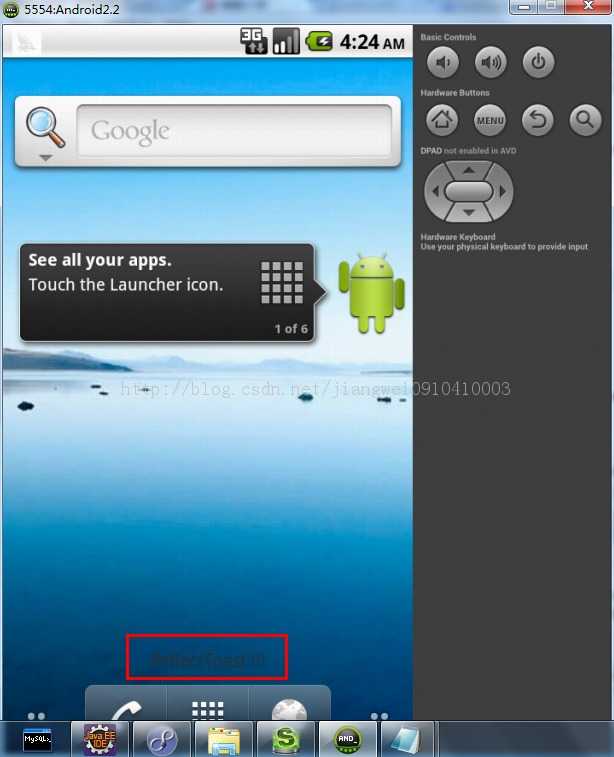文章来源:http://www.itnose.net/detail/6039729.html
更多文章:http://www.itnose.net/type/85.html
这个Toast的显示在Android中的用途还是很大的,同时我们也知道toast显示的时间是不可控的,我们只能修改他的显示样式和显示的位置,虽然他提供了一个显示时间的设置方法,但是那是没有效果的(后面会说到),他有两个静态的常量Toast.SHORT和Toast.LONG,这个在后面我会在源码中看到这个两个时间其实是2.5s和3s。那么我们如果真想控制toast的显示时间该怎么办呢?真的是无计可施了吗?天无绝人之路,而且Linux之父曾经说过:遇到问题就去看那个操蛋的源代码吧!!下面就从源代码开始分析怎么设置toast的显示时间的。
Toast的源代码:
我们平常使用的makeText方法:
/**
* Make a standard toast that just contains a text view.
*
* @param context The context to use. Usually your {@link android.app.Application}
* or {@link android.app.Activity} object.
* @param text The text to show. Can be formatted text.
* @param duration How long to display the message. Either {@link #LENGTH_SHORT} or
* {@link #LENGTH_LONG}
*
*/
public static Toast makeText(Context context, CharSequence text, int duration) {
Toast result = new Toast(context);
LayoutInflater inflate = (LayoutInflater)
context.getSystemService(Context.LAYOUT_INFLATER_SERVICE);
View v = inflate.inflate(com.android.internal.R.layout.transient_notification, null);
TextView tv = (TextView)v.findViewById(com.android.internal.R.id.message);
tv.setText(text);
result.mNextView = v;
result.mDuration = duration;
return result;
} 这里面蕴含了很多的信息的,从这里面我们可以知道Toast显示的布局文件时transient_notification.xml,关于这个文件,我们可以在源码目录中搜索一下transient_notification.xml:
<?xml version="1.0" encoding="utf-8"?>
<!--
/* //device/apps/common/res/layout/transient_notification.xml
**
** Copyright 2006, The Android Open Source Project
**
** Licensed under the Apache License, Version 2.0 (the "License");
** you may not use this file except in compliance with the License.
** You may obtain a copy of the License at
**
** http://www.apache.org/licenses/LICENSE-2.0
**
** Unless required by applicable law or agreed to in writing, software
** distributed under the License is distributed on an "AS IS" BASIS,
** WITHOUT WARRANTIES OR CONDITIONS OF ANY KIND, either express or implied.
** See the License for the specific language governing permissions and
** limitations under the License.
*/
-->
<LinearLayout xmlns:android="http://schemas.android.com/apk/res/android"
android:layout_width="match_parent"
android:layout_height="match_parent"
android:orientation="vertical"
android:background="?android:attr/toastFrameBackground">
<TextView
android:id="@android:id/message"
android:layout_width="wrap_content"
android:layout_height="wrap_content"
android:layout_weight="1"
android:layout_gravity="center_horizontal"
android:textAppearance="@style/TextAppearance.Toast"
android:textColor="@color/bright_foreground_dark"
android:shadowColor="#BB000000"
android:shadowRadius="2.75"
/>
</LinearLayout>
看到了这个布局是如此的简单,里面显示的内容就是使用TextView来操作的,当然我们也可以修改这个布局的,他提供了一个setView方法,我们可以自定义样式来进行显示的:
Toast toast = new Toast(this); View v = LayoutInflater.from(this).inflate(R.layout.activity_main, null); toast.setView(v); toast.show();R.layout.activity_main是我们自己的布局文件
同时我们也可以看到Toast.makeText方法也会返回一个Toast,在这个方法里我们看到他是使用系统的布局文件,然后在哪个TextView中进行显示内容,同时返回这个Toast,所以如果我们想得到这个系统的显示View可以使用这个方法得到一个Toast,然后再调用getView方法就可以得到了,同时我们也是可以在这个view上继续加一下我们相加的控件,但是这样做是没必要的,这里只是说一下。
下面接着来看一下显示的show方法吧:
/**
* Show the view for the specified duration.
*/
public void show() {
if (mNextView == null) {
throw new RuntimeException("setView must have been called");
}
INotificationManager service = getService();
String pkg = mContext.getPackageName();
TN tn = mTN;
tn.mNextView = mNextView;
try {
service.enqueueToast(pkg, tn, mDuration);
} catch (RemoteException e) {
// Empty
}
}
这个方法很简单的,首先获取一个服务,然后将我们需要显示的toast放到这个服务的队列中进行显示,那么这里最主要的方法就是:
service.enqueueToast(pkg, tn, mDuration);首先看一下这个方法的参数是:pkg:包名,mDuration:显示的时间,tn:显示回调的包装类
这里我们可以看到其实最重要的参数是tn了,因为显示的逻辑可能就在这个类里面,找到源代码:
private static class TN extends ITransientNotification.Stub {
final Runnable mShow = new Runnable() {
@Override
public void run() {
handleShow();
}
};
final Runnable mHide = new Runnable() {
@Override
public void run() {
handleHide();
// Don't do this in handleHide() because it is also invoked by handleShow()
mNextView = null;
}
};
private final WindowManager.LayoutParams mParams = new WindowManager.LayoutParams();
final Handler mHandler = new Handler();
int mGravity;
int mX, mY;
float mHorizontalMargin;
float mVerticalMargin;
View mView;
View mNextView;
WindowManager mWM;
TN() {
// XXX This should be changed to use a Dialog, with a Theme.Toast
// defined that sets up the layout params appropriately.
final WindowManager.LayoutParams params = mParams;
params.height = WindowManager.LayoutParams.WRAP_CONTENT;
params.width = WindowManager.LayoutParams.WRAP_CONTENT;
params.format = PixelFormat.TRANSLUCENT;
params.windowAnimations = com.android.internal.R.style.Animation_Toast;
params.type = WindowManager.LayoutParams.TYPE_TOAST;
params.setTitle("Toast");
params.flags = WindowManager.LayoutParams.FLAG_KEEP_SCREEN_ON
| WindowManager.LayoutParams.FLAG_NOT_FOCUSABLE
| WindowManager.LayoutParams.FLAG_NOT_TOUCHABLE;
}
/**
* schedule handleShow into the right thread
*/
@Override
public void show() {
if (localLOGV) Log.v(TAG, "SHOW: " + this);
mHandler.post(mShow);
}
/**
* schedule handleHide into the right thread
*/
@Override
public void hide() {
if (localLOGV) Log.v(TAG, "HIDE: " + this);
mHandler.post(mHide);
}
public void handleShow() {
if (localLOGV) Log.v(TAG, "HANDLE SHOW: " + this + " mView=" + mView
+ " mNextView=" + mNextView);
if (mView != mNextView) {
// remove the old view if necessary
handleHide();
mView = mNextView;
Context context = mView.getContext().getApplicationContext();
if (context == null) {
context = mView.getContext();
}
mWM = (WindowManager)context.getSystemService(Context.WINDOW_SERVICE);
// We can resolve the Gravity here by using the Locale for getting
// the layout direction
final Configuration config = mView.getContext().getResources().getConfiguration();
final int gravity = Gravity.getAbsoluteGravity(mGravity, config.getLayoutDirection());
mParams.gravity = gravity;
if ((gravity & Gravity.HORIZONTAL_GRAVITY_MASK) == Gravity.FILL_HORIZONTAL) {
mParams.horizontalWeight = 1.0f;
}
if ((gravity & Gravity.VERTICAL_GRAVITY_MASK) == Gravity.FILL_VERTICAL) {
mParams.verticalWeight = 1.0f;
}
mParams.x = mX;
mParams.y = mY;
mParams.verticalMargin = mVerticalMargin;
mParams.horizontalMargin = mHorizontalMargin;
if (mView.getParent() != null) {
if (localLOGV) Log.v(TAG, "REMOVE! " + mView + " in " + this);
mWM.removeView(mView);
}
if (localLOGV) Log.v(TAG, "ADD! " + mView + " in " + this);
mWM.addView(mView, mParams);
trySendAccessibilityEvent();
}
}
private void trySendAccessibilityEvent() {
AccessibilityManager accessibilityManager =
AccessibilityManager.getInstance(mView.getContext());
if (!accessibilityManager.isEnabled()) {
return;
}
// treat toasts as notifications since they are used to
// announce a transient piece of information to the user
AccessibilityEvent event = AccessibilityEvent.obtain(
AccessibilityEvent.TYPE_NOTIFICATION_STATE_CHANGED);
event.setClassName(getClass().getName());
event.setPackageName(mView.getContext().getPackageName());
mView.dispatchPopulateAccessibilityEvent(event);
accessibilityManager.sendAccessibilityEvent(event);
}
public void handleHide() {
if (localLOGV) Log.v(TAG, "HANDLE HIDE: " + this + " mView=" + mView);
if (mView != null) {
// note: checking parent() just to make sure the view has
// been added... i have seen cases where we get here when
// the view isn't yet added, so let's try not to crash.
if (mView.getParent() != null) {
if (localLOGV) Log.v(TAG, "REMOVE! " + mView + " in " + this);
mWM.removeView(mView);
}
mView = null;
}
}
} 这个类也不复杂,我们看到他继承了一个类,这个类的形式不知道大家还熟悉吗?我们在前面介绍远程服务AIDL的时候看到过这种形式的类,所以我们可以看到他使用Binder机制,我们可以在源代码中搜索一下:ITransientNotification
看到了,果然是个aidl文件,我们打开看一下:
/* //device/java/android/android/app/ITransientNotification.aidl
**
** Copyright 2007, The Android Open Source Project
**
** Licensed under the Apache License, Version 2.0 (the "License");
** you may not use this file except in compliance with the License.
** You may obtain a copy of the License at
**
** http://www.apache.org/licenses/LICENSE-2.0
**
** Unless required by applicable law or agreed to in writing, software
** distributed under the License is distributed on an "AS IS" BASIS,
** WITHOUT WARRANTIES OR CONDITIONS OF ANY KIND, either express or implied.
** See the License for the specific language governing permissions and
** limitations under the License.
*/
package android.app;
/** @hide */
oneway interface ITransientNotification {
void show();
void hide();
}
好吧,我们看到就是两个方法,一个是show显示,一个是隐藏hide,那就看他的实现了,回到上面的代码中:
/**
* schedule handleShow into the right thread
*/
@Override
public void show() {
if (localLOGV) Log.v(TAG, "SHOW: " + this);
mHandler.post(mShow);
}
/**
* schedule handleHide into the right thread
*/
@Override
public void hide() {
if (localLOGV) Log.v(TAG, "HIDE: " + this);
mHandler.post(mHide);
}
TN类中的实现这两个方法,内部使用Handler机制:post一个mShow和mHide:
final Runnable mShow = new Runnable() {
@Override
public void run() {
handleShow();
}
};
final Runnable mHide = new Runnable() {
@Override
public void run() {
handleHide();
// Don't do this in handleHide() because it is also invoked by handleShow()
mNextView = null;
}
}; 再看方法:handleShow
public void handleShow() {
if (localLOGV) Log.v(TAG, "HANDLE SHOW: " + this + " mView=" + mView
+ " mNextView=" + mNextView);
if (mView != mNextView) {
// remove the old view if necessary
handleHide();
mView = mNextView;
Context context = mView.getContext().getApplicationContext();
if (context == null) {
context = mView.getContext();
}
mWM = (WindowManager)context.getSystemService(Context.WINDOW_SERVICE);
// We can resolve the Gravity here by using the Locale for getting
// the layout direction
final Configuration config = mView.getContext().getResources().getConfiguration();
final int gravity = Gravity.getAbsoluteGravity(mGravity, config.getLayoutDirection());
mParams.gravity = gravity;
if ((gravity & Gravity.HORIZONTAL_GRAVITY_MASK) == Gravity.FILL_HORIZONTAL) {
mParams.horizontalWeight = 1.0f;
}
if ((gravity & Gravity.VERTICAL_GRAVITY_MASK) == Gravity.FILL_VERTICAL) {
mParams.verticalWeight = 1.0f;
}
mParams.x = mX;
mParams.y = mY;
mParams.verticalMargin = mVerticalMargin;
mParams.horizontalMargin = mHorizontalMargin;
if (mView.getParent() != null) {
if (localLOGV) Log.v(TAG, "REMOVE! " + mView + " in " + this);
mWM.removeView(mView);
}
if (localLOGV) Log.v(TAG, "ADD! " + mView + " in " + this);
mWM.addView(mView, mParams);
trySendAccessibilityEvent();
}
}
看一下TN的构造方法:
这个方法主要是来调节toast的显示位置,同时我们可以看到这个显示使用的是WindowManager控件,将我们toast的显示的视图view放到WindowManger中的。
TN() {
// XXX This should be changed to use a Dialog, with a Theme.Toast
// defined that sets up the layout params appropriately.
final WindowManager.LayoutParams params = mParams;
params.height = WindowManager.LayoutParams.WRAP_CONTENT;
params.width = WindowManager.LayoutParams.WRAP_CONTENT;
params.format = PixelFormat.TRANSLUCENT;
params.windowAnimations = com.android.internal.R.style.Animation_Toast;
params.type = WindowManager.LayoutParams.TYPE_TOAST;
params.setTitle("Toast");
params.flags = WindowManager.LayoutParams.FLAG_KEEP_SCREEN_ON
| WindowManager.LayoutParams.FLAG_NOT_FOCUSABLE
| WindowManager.LayoutParams.FLAG_NOT_TOUCHABLE;
} 之所以用WindowManger,我猜原因很简单,因为WindowManager是可以独立于Activity来显示的,我们知道toast在我们推出Activity的时候都还可以进行显示的。这个WindowManger用途也很广泛的,那个360桌面清理小工具就是使用这个控件显示的(后台开启一个service就可以了,不需要借助Activity)。同时toast也提供了setGravity或者setMargin方法进行设置toast的显示位置,其实这些设置就是在设置显示view在WindowManager中的位置
通过上面的知识我们或许稍微理清了思路,就是首先借助TN类,所有的显示逻辑在这个类中的show方法中,然后再实例一个TN类变量,将传递到一个队列中进行显示,所以我们要向解决这个显示的时间问题,那就从入队列这部给截断,因为一旦toast入队列了,我们就控制不了,因为这个队列是系统维护的,所以我们现在的解决思路是:
1、不让toast入队列
2、然后我们自己调用TN类中的show和hide方法
第一个简单,我们不调用toast方法就可以了,但是第二个有点问题了,因为我们看到TN这个类是私有的,所以我们也不能实例化他的对象,但是toast类中有一个实例化对象:tn
final TN mTN;擦,是包访问权限,不是public的,这时候就要借助强大的技术,反射了,我们只需要反射出这个变量,然后强暴她一次即可,得到这个变量我们可以得到这个TN类对象了,然后再使用反射获取他的show和hide方法即可,下面我们就来看一下实际的代码吧:
package com.weijia.toast;
import java.lang.reflect.Field;
import java.lang.reflect.Method;
import android.content.Context;
import android.view.View;
import android.widget.Toast;
public class ReflectToast {
Context mContext;
private Toast mToast;
private Field field;
private Object obj;
private Method showMethod, hideMethod;
public ReflectToast(Context c, View v) {
this.mContext = c;
mToast = new Toast(mContext);
mToast.setView(v);
reflectionTN();
}
public void show() {
try {
showMethod.invoke(obj, null);
} catch (Exception e) {
e.printStackTrace();
}
}
public void cancel() {
try {
hideMethod.invoke(obj, null);
} catch (Exception e) {
e.printStackTrace();
}
}
private void reflectionTN() {
try {
field = mToast.getClass().getDeclaredField("mTN");
field.setAccessible(true);//强暴
obj = field.get(mToast);
showMethod = obj.getClass().getDeclaredMethod("show", null);
hideMethod = obj.getClass().getDeclaredMethod("hide", null);
} catch (Exception e) {
e.printStackTrace();
}
}
} 这里我们实例化一个Toast对象,但是没有调用showf方法,就是不让toast入系统显示队列中,这样就可以控制show方法和hide方法的执行了,下面是测试代码:
package com.weijia.toast;
import android.app.Activity;
import android.os.Bundle;
import android.view.View;
import android.view.View.OnClickListener;
import android.widget.TextView;
public class MainActivity extends Activity {
ReflectToast toast;
boolean isShown = false;
@Override
public void onCreate(Bundle savedInstanceState) {
super.onCreate(savedInstanceState);
setContentView(R.layout.activity_main);
final TextView tView = new TextView(this);
tView.setText("ReflectToast !!!");
toast = new ReflectToast(this, tView);
findViewById(R.id.show_toast).setOnClickListener(new OnClickListener() {
@Override
public void onClick(View v) {
if(isShown){
toast.cancel();
isShown = false;
}else{
toast.show();
isShown = true;
}
}
});
}
}
通过一个按钮可以控制toast的显示了,想显示多长时间就显示多长时间
运行效果:
注意:这里有一个问题,我开始的时候用三星手机测试的,没有任何效果,然后换成小米手机也不行,最后用模拟器测试是可以的了。具体原因还在解决中。。。
上面就通过反射技术来实现toast的显示时间,但是到这里我们还没有完,反正都看到源码了,那个核心的入队列的方法何不也看看呢?
INotificationManager service = getService();
String pkg = mContext.getPackageName();
TN tn = mTN;
tn.mNextView = mNextView;
try {
service.enqueueToast(pkg, tn, mDuration);
} catch (RemoteException e) {
// Empty
} 话说要是想找到这个方法还真是有点难度(反正我是找的好蛋疼,但是这次我也找到了规律了),看一下getService方法:
static private INotificationManager getService() {
if (sService != null) {
return sService;
}
sService = INotificationManager.Stub.asInterface(ServiceManager.getService("notification"));
return sService;
} 看到这里用使用了AIDL,当然我们可以在源代码中搜一下INotificationManager:
/* //device/java/android/android/app/INotificationManager.aidl
**
** Copyright 2007, The Android Open Source Project
**
** Licensed under the Apache License, Version 2.0 (the "License");
** you may not use this file except in compliance with the License.
** You may obtain a copy of the License at
**
** http://www.apache.org/licenses/LICENSE-2.0
**
** Unless required by applicable law or agreed to in writing, software
** distributed under the License is distributed on an "AS IS" BASIS,
** WITHOUT WARRANTIES OR CONDITIONS OF ANY KIND, either express or implied.
** See the License for the specific language governing permissions and
** limitations under the License.
*/
package android.app;
import android.app.ITransientNotification;
import android.service.notification.StatusBarNotification;
import android.app.Notification;
import android.content.ComponentName;
import android.content.Intent;
import android.service.notification.INotificationListener;
/** {@hide} */
interface INotificationManager
{
void cancelAllNotifications(String pkg, int userId);
void enqueueToast(String pkg, ITransientNotification callback, int duration);
void cancelToast(String pkg, ITransientNotification callback);
void enqueueNotificationWithTag(String pkg, String basePkg, String tag, int id,
in Notification notification, inout int[] idReceived, int userId);
void cancelNotificationWithTag(String pkg, String tag, int id, int userId);
void setNotificationsEnabledForPackage(String pkg, int uid, boolean enabled);
boolean areNotificationsEnabledForPackage(String pkg, int uid);
StatusBarNotification[] getActiveNotifications(String callingPkg);
StatusBarNotification[] getHistoricalNotifications(String callingPkg, int count);
void registerListener(in INotificationListener listener, in ComponentName component, int userid);
void unregisterListener(in INotificationListener listener, int userid);
void cancelNotificationFromListener(in INotificationListener token, String pkg, String tag, int id);
void cancelAllNotificationsFromListener(in INotificationListener token);
StatusBarNotification[] getActiveNotificationsFromListener(in INotificationListener token);
} 全是接口,这时候就蛋疼了,我们该如何去找到这些实现呢?这次我就总结了一个方法:首先这是接口:所以名字是:INotificationManager,那么他的实现就可能是NotificationManager,我去源代码中搜了一下发现的确有这个NotificationManager这个类,但是打开发现这个并没有实现上面的接口,这时候就想了,其实吧,这个是AIDL,所以我们不能够按照常规的思路去找,既然是AIDL,那么肯定是Service有关的,所以我们去搜索NotificationMangerService(这个在我们搜NotificationManager的时候已经看到了),打开看看:
果不其然实现了INotificationManager.Stub,我们只看enqueueToast这个方法,也是toast入系统队列的方法,源码如下:
public void enqueueToast(String pkg, ITransientNotification callback, int duration)
{
if (DBG) Slog.i(TAG, "enqueueToast pkg=" + pkg + " callback=" + callback + " duration=" + duration);
if (pkg == null || callback == null) {
Slog.e(TAG, "Not doing toast. pkg=" + pkg + " callback=" + callback);
return ;
}
//判断是不是系统的包或者是系统的uid,是的话
final boolean isSystemToast = isCallerSystem() || ("android".equals(pkg));
if (ENABLE_BLOCKED_TOASTS && !noteNotificationOp(pkg, Binder.getCallingUid())) {
if (!isSystemToast) {
Slog.e(TAG, "Suppressing toast from package " + pkg + " by user request.");
return;
}
}
//入队列mToastQueue
synchronized (mToastQueue) {
int callingPid = Binder.getCallingPid();//获取当前进程id
long callingId = Binder.clearCallingIdentity();
try {
ToastRecord record;
//查看这个toast是否在当前队列中,有的话就返回索引
int index = indexOfToastLocked(pkg, callback);
//如果这个index大于等于0,说明这个toast已经在这个队列中了,只需要更新显示时间就可以了
//当然这里callback是一个对象,pkg是一个String,所以比较的时候是对象的比较
if (index >= 0) {
record = mToastQueue.get(index);
record.update(duration);
} else {
//非系统的toast
if (!isSystemToast) {
//开始在队列中进行计数,如果队列中有这个toast的总数超过一定值,就不把toast放到队列中了
//这里使用的是通过包名来判断的,所以说一个app应用只能显示一定量的toast
int count = 0;
final int N = mToastQueue.size();
for (int i=0; i<N; i++) {
final ToastRecord r = mToastQueue.get(i);
if (r.pkg.equals(pkg)) {
count++;
if (count >= MAX_PACKAGE_NOTIFICATIONS) {
Slog.e(TAG, "Package has already posted " + count
+ " toasts. Not showing more. Package=" + pkg);
return;
}
}
}
}
//将这个toast封装成ToastRecord对象,放到队列中
record = new ToastRecord(callingPid, pkg, callback, duration);
mToastQueue.add(record);
index = mToastQueue.size() - 1;
keepProcessAliveLocked(callingPid);
}
//如果返回的索引是0,说明当前的这个存在的toast就在对头,直接显示
if (index == 0) {
showNextToastLocked();
}
} finally {
Binder.restoreCallingIdentity(callingId);
}
}
}
在Toast的TN对象中,会调用service.enqueueToast(String pkg,ItransientNotification callback,int duaraion)来将创建出来的Toast放入NotificationManagerService的ToastRecord队列中。
NotificationManagerService是一个运行在SystemServer进程中的一个守护进程,Android大部分的IPC通信都是通过Binder机制,这个守护进程像一个主管一样,所有的下面的人都必须让它进行调度,然后由它来进行显示或者是隐藏。
所以说,所有的调度机制都在Service中。
下面来看一下这个方法的逻辑吧:
final boolean isSystemToast = isCallerSystem() || ("android".equals(pkg));
首先,会判断pkg是否为android,如果为android的话,则表示为系统的包名,是系统Toast,则将isSystemToast标志为true。
// same as isUidSystem(int, int) for the Binder caller's UID.
boolean isCallerSystem() {
return isUidSystem(Binder.getCallingUid());
} 判断当前的应用用到的uid是不是系统的,如果是系统的isSystemToast标志为true
if (ENABLE_BLOCKED_TOASTS && !noteNotificationOp(pkg, Binder.getCallingUid())) {
if (!isSystemToast) {
Slog.e(TAG, "Suppressing toast from package " + pkg + " by user request.");
return;
}
}
接着判断是否为系统的Toast,如果是,则继续,如果不是,并且mBlockedPackages这个HashSet中包含这个包名的话,则会直接return,因为在NotificationManagerService中维护了这么一个HashSet<String>对象,里面包含一些不允许发送Toast与Notification的包名,如果包含在这个里面的话,则不允许显示Notification与Toast。
接着得到调用者的pid以及callingId,接着,通过pkg和callback得到在mToastQueue中对应的ToastRecord的index,
int index = indexOfToastLocked(pkg, callback);看一下indexOfToastLocked方法:
// lock on mToastQueue
private int indexOfToastLocked(String pkg, ITransientNotification callback)
{
IBinder cbak = callback.asBinder();
ArrayList<ToastRecord> list = mToastQueue;
int len = list.size();
for (int i=0; i<len; i++) {
ToastRecord r = list.get(i);
if (r.pkg.equals(pkg) && r.callback.asBinder() == cbak) {
return i;
}
}
return -1;
} 我们看到这里是通过String的equals方法判断和对象引用的判断来得到这个toast是否存在队列中了,那么如果这个回调对象(这个就是我们之前说到的TN类),是不同的实例对象的话,就可以表示不存在,我们在之前的Toast中的show方法中看到:
TN tn = mTN;这里的mTN是类变量,他是在Toast构造方法中进行实例化的。
private static final int MAX_PACKAGE_NOTIFICATIONS = 50;
如果index>=0的话,则说明这个Toast对象已经在mToastQueue中了,更新这个ToastRecord的时间,如果小于0的话,则说明没有加进去,就需要判断包名对应的ToastRecord的总数是否大于MAX_PACKAGE_NOTIFICATIONS,也就是50个,如果大于的话,就不允许应用再发Toast了,直接返回
如果没返回的话,就创建出一个ToastRecord对象,接着,将这个对象加到mToatQueue中,并且得到这个ToastRecord的index,并且通过方法keepProcessAliveLocked(其方法内部是调用ActivityManagerService.setProcessForeground)来设置这个pid对应的进程为前台进程,保证不被销毁,
private void keepProcessAliveLocked(int pid)
{
int toastCount = 0; // toasts from this pid
ArrayList<ToastRecord> list = mToastQueue;
int N = list.size();
for (int i=0; i<N; i++) {
ToastRecord r = list.get(i);
if (r.pid == pid) {
toastCount++;
}
}
try {
mAm.setProcessForeground(mForegroundToken, pid, toastCount > 0);
} catch (RemoteException e) {
// Shouldn't happen.
}
}
这个方法中会通过这个pid到队列中进行查找属于这个进程id的toast总数,然后将设置这个进程是守护进程,这里我们可能会想起来就是,一个Activity退出的时候,toast还可以显示就是这原因,因为这个后台进程还在执行,我们可以在代码中测试一下,我们使用finish退出程序测试一下:
toast还在显示,当我们使用杀死进程的方式来退出程序的时候,发现就不显示了,
这里额外的说一下,Android中退出程序的方法:
Android程序有很多Activity,比如说主窗口A,调用了子窗口B,如果在B中直接finish(), 接下里显示的是A。在B中如何关闭整个Android应用程序呢?本人总结了几种比较简单的实现方法。
1. Dalvik VM的本地方法
android.os.Process.killProcess(android.os.Process.myPid()) //获取PID
System.exit(0); //常规java、c#的标准退出法,返回值为0代表正常退出
2. 任务管理器方法
首先要说明该方法运行在Android 1.5 API Level为3以上才可以,同时需要权限
ActivityManager am = (ActivityManager)getSystemService (Context.ACTIVITY_SERVICE);
am.restartPackage(getPackageName());
系统会将,该包下的 ,所有进程,服务,全部杀掉,就可以杀干净了,要注意加上
<uses-permission android:name=\"android.permission.RESTART_PACKAGES\"></uses-permission>
3. 根据Activity的声明周期
我们知道Android的窗口类提供了历史栈,我们可以通过stack的原理来巧妙的实现,这里我们在A窗口打开B窗口时在Intent中直接加入标志 Intent.FLAG_ACTIVITY_CLEAR_TOP,这样开启B时将会清除该进程空间的所有Activity。
在A窗口中使用下面的代码调用B窗口
Intent intent = new Intent();
intent.setClass(Android123.this, CWJ.class);
intent.setFlags(Intent.FLAG_ACTIVITY_CLEAR_TOP); //注意本行的FLAG设置
startActivity(intent);
接下来在B窗口中需要退出时直接使用finish方法即可全部退出。
上面只是个补充知识下面接着来看如果上面的index为0的话,就说明是第一个,然后通过showNextToastLocked来显示Toast。
下面来看一下showNextToastLocked的代码:
private void showNextToastLocked() {
ToastRecord record = mToastQueue.get(0);
while (record != null) {
if (DBG) Slog.d(TAG, "Show pkg=" + record.pkg + " callback=" + record.callback);
try {
record.callback.show();
scheduleTimeoutLocked(record);
return;
} catch (RemoteException e) {
Slog.w(TAG, "Object died trying to show notification " + record.callback
+ " in package " + record.pkg);
// remove it from the list and let the process die
int index = mToastQueue.indexOf(record);
if (index >= 0) {
mToastQueue.remove(index);
}
keepProcessAliveLocked(record.pid);
if (mToastQueue.size() > 0) {
record = mToastQueue.get(0);
} else {
record = null;
}
}
}
} 我们看到首先到队列中取出第一个toast进行显示
record.callback.show(); scheduleTimeoutLocked(record);我们看到会调用回调对象中的show方法进行显示(这个回调对象就是我们之前说的TN对象)
我们再来看一下scheduleTimeoutLocked方法:
private void scheduleTimeoutLocked(ToastRecord r)
{
mHandler.removeCallbacksAndMessages(r);
Message m = Message.obtain(mHandler, MESSAGE_TIMEOUT, r);
long delay = r.duration == Toast.LENGTH_LONG ? LONG_DELAY : SHORT_DELAY;
mHandler.sendMessageDelayed(m, delay);
} 我们呢看到这里是使用了handler中的延迟发信息来显示toast的,这里我们也看到了,延迟时间是duration,但是他值是只有两个值:
private static final int LONG_DELAY = 3500; // 3.5 seconds private static final int SHORT_DELAY = 2000; // 2 seconds
只有2s和3.5s这两个值,所以我们在之前说过我们设置toast的显示时间是没有任何效果的。
总结一下,我们是从源代码的角度来解决的问题的,而且这里还用到了反射的相关技术(其实这个技术在后面说到静态安装的时候也会用到),所以说反射真是什么都可以,在这我们上面总是说到源码目录中搜索,这个源码下载地址很多的,我用的是:http://blog.csdn.net/jiangwei0910410003/article/details/19980459这个方法。下载下来是个一个base目录,核心代码都在core文件夹中。以后遇到问题还是先看源代码,虽然代码看起来很蛋疼,但是这也是没办法的!!