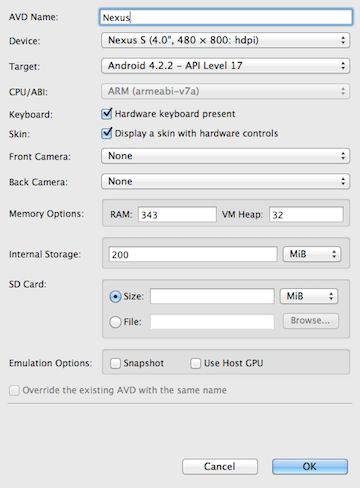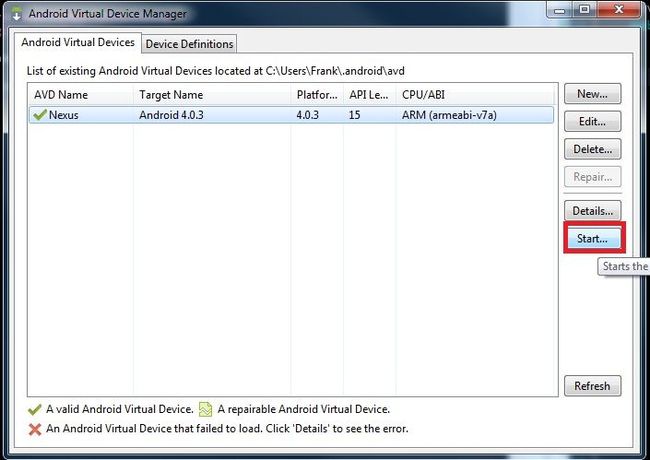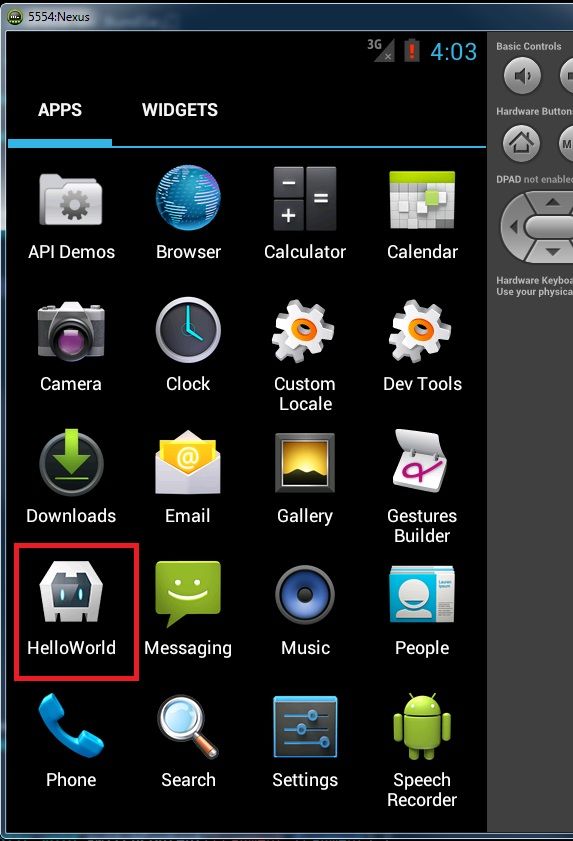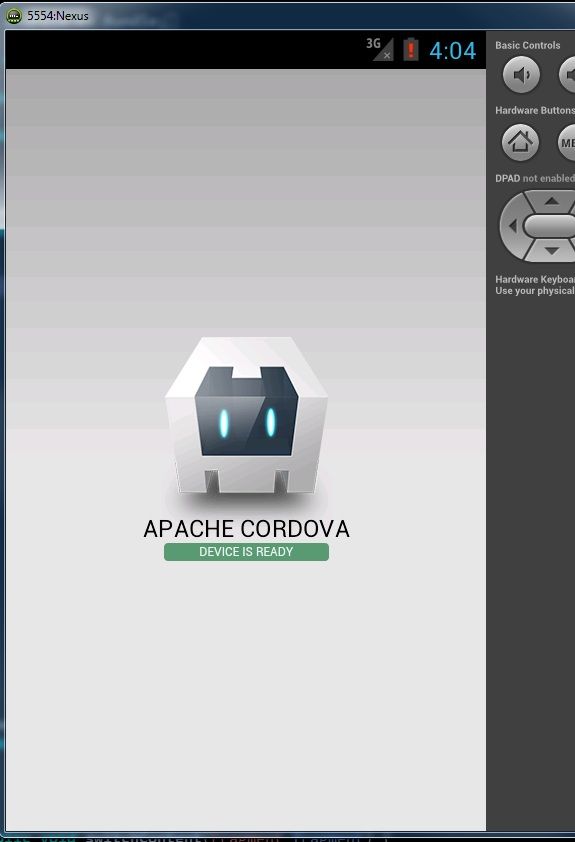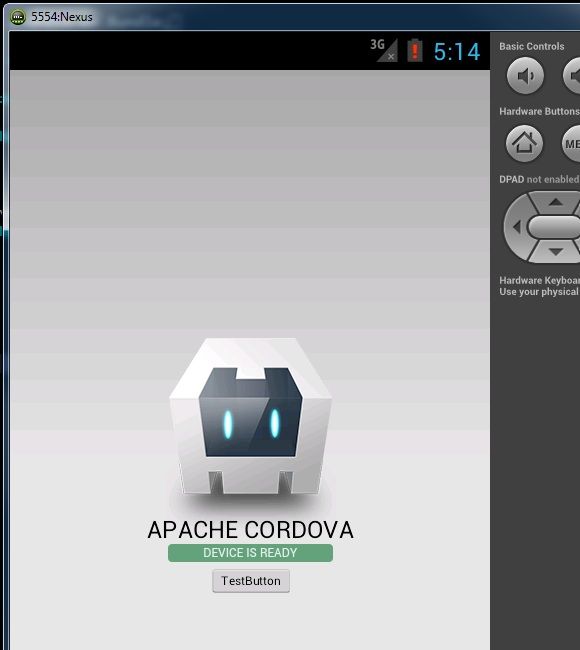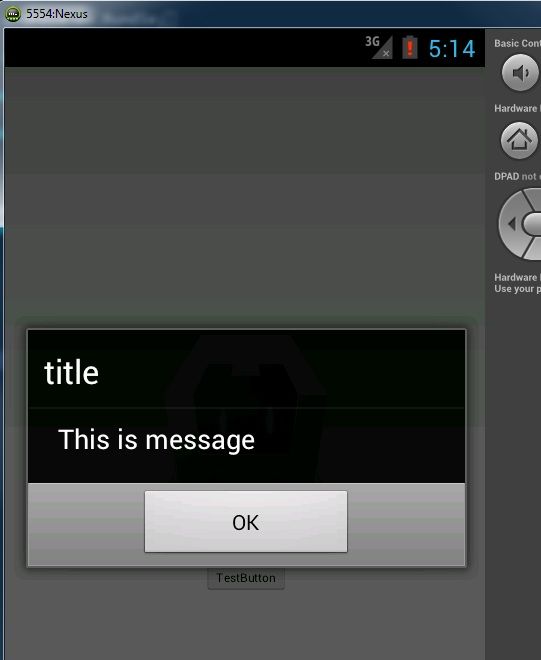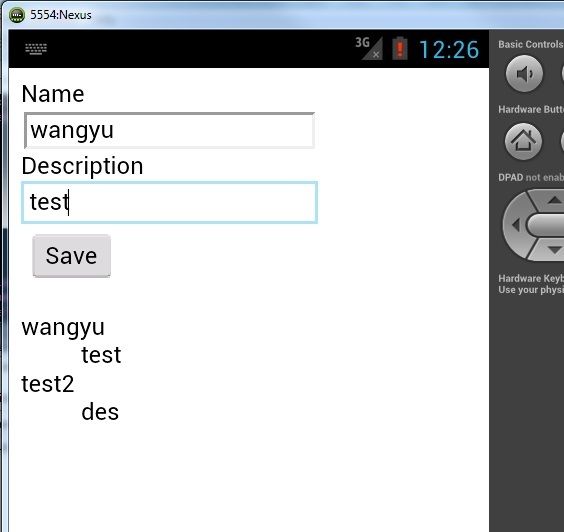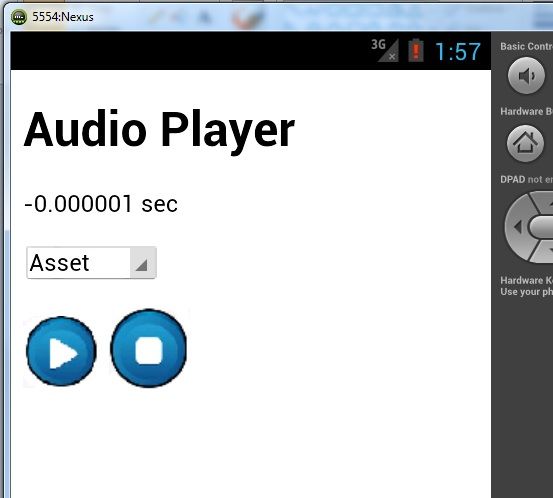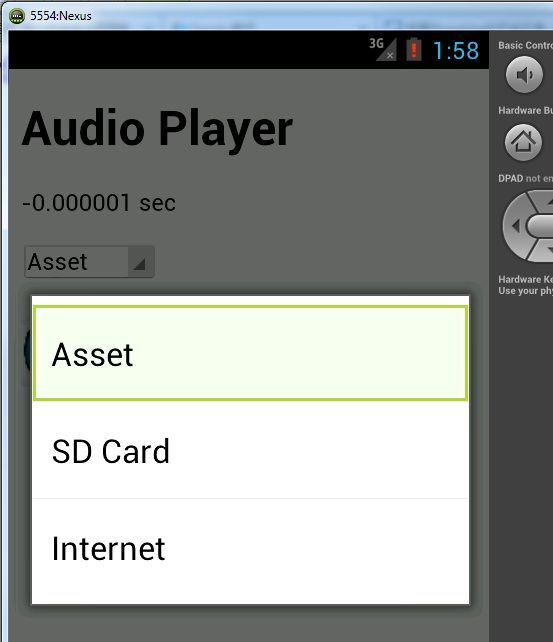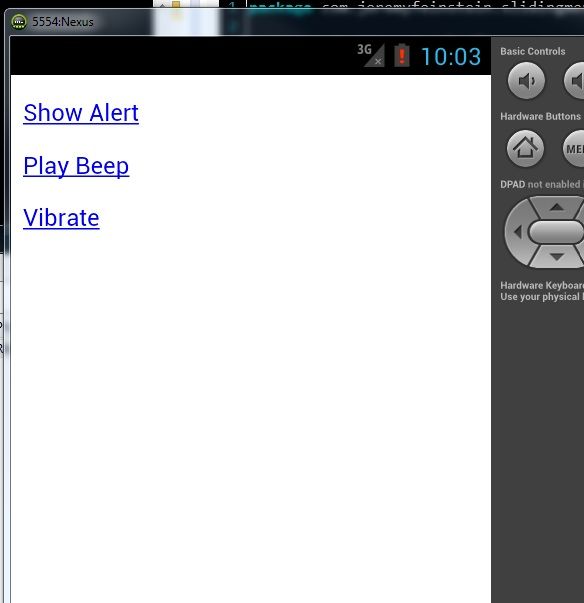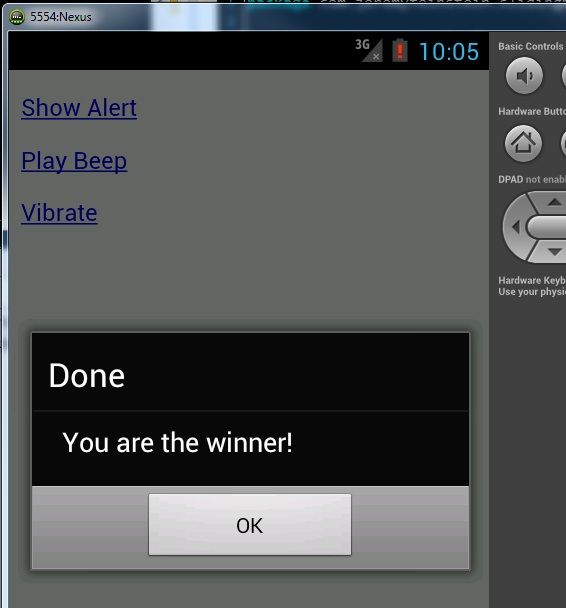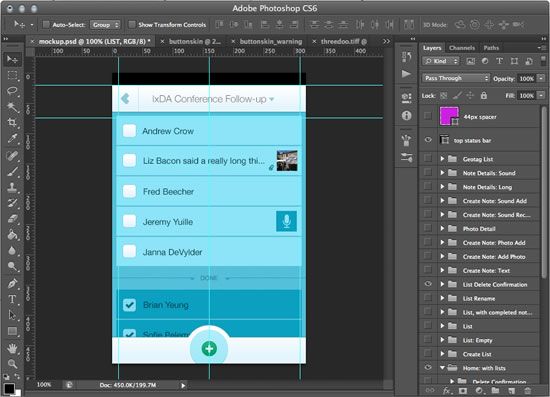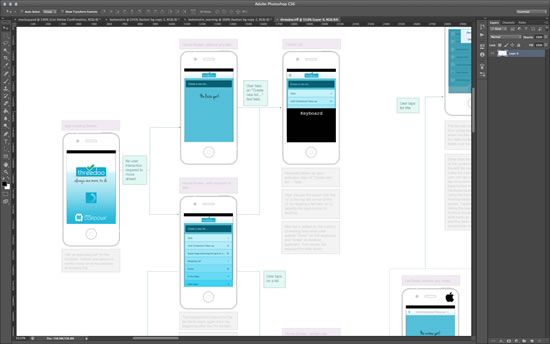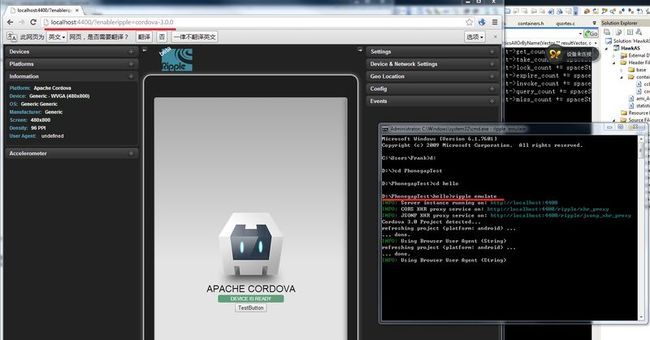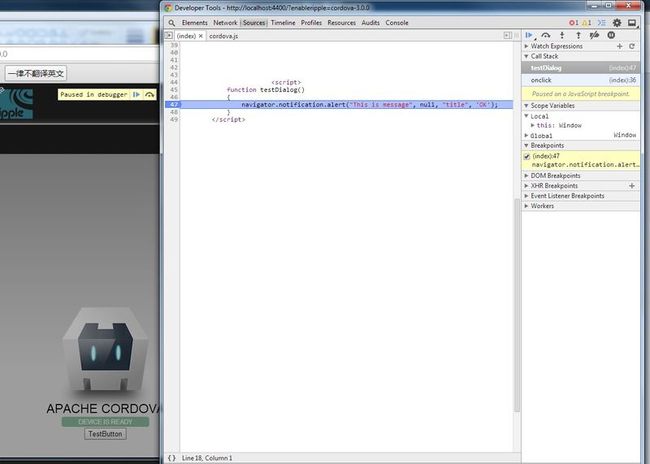搭建PhoneGap的开发环境
由 王宇 原创并发布 :
一 Cordova介绍
Cordova是一个开源的移动开发框架。它允许你使用标准WEB技术跨平台开发,例如HTML5, CSS3 和JavaScript。回避每种移动平台自己的开发语言。在每个平台上,应用执行被封装的目标程序,通过标准API去访问每种设备的传感器、数据和网路状态。(翻译自PhoneGap的官方网站)
二 软件环境
1、Win7-64
2、JDK 1.6.0_45
3、ADT
Build:v22.6.2-1085508
4、PhoneGap 2.9.1
5、Cordova 3.4
三 安装 PhoneGap
1、 下载安装NodeJS: 地址:http://nodejs.org/
2、 在命令行中执行:
C:\> npm install -g phonegap
C:\> npm install -g cordova
C:\> npm install -g cordova
3、配置环境变量PATH
将以下内容添加到环境变量PATH中:
;C:\Development\adt-bundle\sdk\platform-tools;C:\Development\adt-bundle\sdk\tools
;%JAVA_HOME%\bin;%ANT_HOME%\bin
四 创建APP
cd D:\PhonegapTest
D:\PhonegapTest> cordova create hello com.example.hello HelloWorld
D:\PhonegapTest> cordova create hello com.example.hello HelloWorld
五 增加 Platforms
cd D:\PhonegapTest\hello
D:\PhonegapTest\hello> cordova platform add android
D:\PhonegapTest\hello> cordova platform add android
六 编译APP
D:\PhonegapTest\hello> cordova build
七 配置Andriod模拟器
在Eclipse中, Tools->Manage AVDs 点击New Device... 配置下图内容:
点击OK
八 在模拟器中启动App HelloWorld
在Eclipse中打开模拟器:
在命令行中执行:
D:\PhonegapTest\hello> cordova emulate android
点击这个App:
九 插件(Plugin)
1、使用本地通知对话框
(1) 下载Dialog插件
D:\PhonegapTest\hello> cordoca plugin add org.apache.cordova.dialogs
(2) 编辑D:\PhonegapTest\hello\www\index.html 增加一个测试按键:
<input onClick="testDialog()" type="button" value="TestButton"/>
(3)使用Javascript 调用插件的API:
<script language='javascript'>
function testDialog()
{
navigator.notification.alert("This is message", null, "title", 'OK');
}
</script>
function testDialog()
{
navigator.notification.alert("This is message", null, "title", 'OK');
}
</script>
(4)运行效果
点击"TestButton"
2、文件的写入和读取
(1) 下载File插件:
D:\PhonegapTest\hello> cordova plugin add org.apache.cordova.file
(2) 配置插件:
在config.xml中增加下列代码:
在config.xml中增加下列代码:
<preference name="AndroidExtraFilesystems" value="files,files-external,documents,sdcard,cache,cache-external,root" />
(3) 编辑文件index_file.html
<html>
<body>
<form onsubmit="return saveText()">
<label for="name">Name</label><br>
<input id="name" /><br>
<label for="desc">Description</label><br>
<input id="desc" /><br>
<input type="submit" value="Save" />
</form>
<dl id="definitions">
</dl>
</body>
<script type="text/javascript" src="cordova.js"></script>
<script>
var FILENAME = 'database.db',
$ = function (id) {
return document.getElementById(id);
},
failCB = function (msg) {
return function () {
alert('[FAIL] ' + msg);
}
},
file = {
writer: { available: false },
reader: { available: false }
},
dbEntries = [];
document.addEventListener('deviceready', function () {
var fail = failCB('requestFileSystem');
window.requestFileSystem(LocalFileSystem.PERSISTENT, 0, gotFS, fail);
}, false);
function gotFS(fs) {
var fail = failCB('getFile');
fs.root.getFile(FILENAME, {create: true, exclusive: false},
gotFileEntry, fail);
}
function gotFileEntry(fileEntry) {
var fail = failCB('createWriter');
file.entry = fileEntry;
fileEntry.createWriter(gotFileWriter, fail);
readText();
}
function gotFileWriter(fileWriter) {
file.writer.available = true;
file.writer.object = fileWriter;
}
function saveText(e) {
var name = $('name').value,
desc = $('desc').value,
fail;
dbEntries.push('<dt>' + name + '</dt><dd>' + desc + '</dd>')
$('name').value = '';
$('desc').value = '';
$('definitions').innerHTML = dbEntries.join('');
if (file.writer.available) {
file.writer.available = false;
file.writer.object.onwriteend = function (evt) {
file.writer.available = true;
file.writer.object.seek(0);
}
file.writer.object.write(dbEntries.join("\n"));
}
return false;
}
function readText() {
if (file.entry) {
file.entry.file(function (dbFile) {
var reader = new FileReader();
reader.onloadend = function (evt) {
var textArray = evt.target.result.split("\n");
dbEntries = textArray.concat(dbEntries);
$('definitions').innerHTML = dbEntries.join('');
}
reader.readAsText(dbFile);
}, failCB("FileReader"));
}
return false;
}
</script>
</html>
(4) 修改程序启动的首界面:
将config.xml中的<content src="index.html" /> 修改为:<content src="index_file.html" />
(5) 运行效果
在文本框中输入数据。被保存的数据将会被重新读取,并显示在Save按键下面。
3、多媒体插件(播放mp3)
(1) 下载Media插件:
D:\PhonegapTest\hello> cordova plugin add org.apache.cordova.media
D:\PhonegapTest\hello> cordova plugin add org.apache.cordova.media
(2) Javascript API:
* media.getCurrentPosition: Returns the current position within an audio file.(返回当前音频文件的路径)
* media.getDuration: Returns the duration of an audio file.(返回音频文件播放的持续时间)
* media.play: Start or resume playing an audio file.(停止或恢复一个音频文件)
* media.pause: Pause playback of an audio file.(暂停一个音频文件)
* media.release: Releases the underlying operating system's audio resources.(释放操作系统的底层资源,即释放内存。)
* media.seekTo: Moves the position within the audio file.(移动到音频文件的指定播放位置)
* media.setVolume: Set the volume for audio playback.(设置音频文件的音量)
* media.startRecord: Start recording an audio file.(开始录制一个音频文件)
* media.stopRecord: Stop recording an audio file.(停止录制一个音频文件)
*
media.stop: Stop playing an audio file.(停止播发一个音频文件)
media.stop: Stop playing an audio file.(停止播发一个音频文件)
(3)将一个test.mp3 放置到下面这路径中:
D:\PhonegapTest\hello\www
(4)编译文件audio.html
<!DOCTYPE HTML PUBLIC "-//W3C//DTD HTML 4.01//EN"
"http://www.w3.org/TR/html4/strict.dtd">
<html>
<head>
<title>PhoneGap Back Button Example</title>
<script type="text/javascript" charset="utf-8" src="cordova.js"></script>
<script type="text/javascript" charset="utf-8">
var myMedia = null;
var playing = false;
function playAudio() {
if (!playing) {
myMedia.play();
document.getElementById('play').src = "img/pause.png";
playing = true;
} else {
myMedia.pause();
document.getElementById('play').src = "img/play.png";
playing = false;
}
}
function stopAudio() {
myMedia.stop();
playing = false;
document.getElementById('play').src = "img/play.png";
document.getElementById('audio_position').innerHTML = "0.000 sec";
}
function onLoad() {
document.addEventListener("deviceready", onDeviceReady, false);
}
function onDeviceReady(){
console.log("Got device ready");
updateMedia();
}
function updateMedia(src) {
// Clean up old file
if (myMedia != null) {
myMedia.release();
}
// Get the new media file
var yourSelect = document.getElementById('playlist');
myMedia = new Media(yourSelect.options[yourSelect.selectedIndex].value, stopAudio, null);
// Update media position every second
var mediaTimer = setInterval(function() {
// get media position
myMedia.getCurrentPosition(
// success callback
function(position) {
if (position > -1) {
document.getElementById('audio_position').innerHTML = (position/1000) + " sec";
}
},
// error callback
function(e) {
console.log("Error getting pos=" + e);
}
);
}, 1000);
}
function setAudioPosition(position) {
document.getElementById('audio_position').innerHTML =position;
}
</script>
<body onload="onLoad()">
<h1>Audio Player</h1>
<p id="audio_position">0.000 sec</p>
<p>
<select id="playlist" onchange="updateMedia()">
<option checked value="/android_asset/www/test.mp3">Asset</option>
<option value="test.mp3">SD Card</option>
<option value="http://audio.ibeat.org/content/p1rj1s/p1rj1s_-_rockGuitar.mp3">Internet</option>
</select>
</p>
<a href="#" onclick="playAudio()"><img id="play" src="img/play.png"></a>
<a href="#" onclick="stopAudio()"><img id="stop" src="img/stop.png"></a>
</body>
</html>
(5) 修改程序启动的首界面:
将config.xml中的<content src="index.html" /> 修改为:<content src="audio.html" />
(6) 运行效果
Asset 是播放www路径下的test.mp3
SD Card 是播放SD Card 根目录下的test.mp3
Internet 是播放URL指定的mp3(
http://audio.ibeat.org/content/p1rj1s/p1rj1s_-_rockGuitar.mp3)
4、通知插件(Notification)
(1) 安装通知插件
首先安装Git,Windows版本安装包的下载地址:
http://msysgit.github.com/
将Git的命令路径(C:\Program Files (x86)\Git\bin)添加到环境变量PATH中
执行下列命令安装Notification plugin:
D:\PhonegapTest\hello> cordova plugin add
https://git-wip-us.apache.org/repos/asf/cordova-plugin-vibration.git
D:\PhonegapTest\hello> cordova plugin add https://git-wip-us.apache.org/repos/asf/cordova-plugin-dialogs.git
D:\PhonegapTest\hello> cordova plugin rm org.apache.cordova.core.dialogs
D:\PhonegapTest\hello> cordova plugin rm org.apache.cordova.core.vibration
(2) Javascript API:
D:\PhonegapTest\hello> cordova plugin add https://git-wip-us.apache.org/repos/asf/cordova-plugin-dialogs.git
D:\PhonegapTest\hello> cordova plugin rm org.apache.cordova.core.dialogs
D:\PhonegapTest\hello> cordova plugin rm org.apache.cordova.core.vibration
(2) Javascript API:
Methods
notification.alert
notification.confirm
notification.prompt
notification.beep
notification.vibrate
notification.confirm
notification.prompt
notification.beep
notification.vibrate
(3) 编辑文件notification.html
(5) 修改程序启动的首界面:
<!DOCTYPE html>
<html>
<head>
<title>Notification Example</title>
<script type="text/javascript" charset="utf-8" src="cordova.js"></script>
<script type="text/javascript" charset="utf-8">
// Wait for device API libraries to load
//
document.addEventListener("deviceready", onDeviceReady, false);
// device APIs are available
//
function onDeviceReady() {
// Empty
}
// Show a custom alert
//
function showAlert() {
navigator.notification.alert(
'You are the winner!', // message
'Game Over', // title
'Done' // buttonName
);
}
// Beep three times
//
function playBeep() {
navigator.notification.beep(3);
}
// Vibrate for 2 seconds
//
function vibrate() {
navigator.notification.vibrate(2000);
}
</script>
</head>
<body>
<p><a href="#" onclick="showAlert(); return false;">Show Alert</a></p>
<p><a href="#" onclick="playBeep(); return false;">Play Beep</a></p>
<p><a href="#" onclick="vibrate(); return false;">Vibrate</a></p>
</body>
</html>
(5) 修改程序启动的首界面:
将config.xml中的<content src="index.html" /> 修改为:<content src="notification.html" />
(6) 运行效果
十 开发工具
(1) 设计工具
UI设计采用Adobe Photoshop CS6, 详见下图
(2) 代码工具
PhoneGap的代码环境是比较繁杂的,所以没有一个单一的工具可以完全涵盖它的代码编辑工作。传统的方式可以采用VIM EMACS等。在PhoneGap中大部分的工作都集中在HTML Javascrip 和CSS上,这里推荐一个IDE的编辑工具:WebStorm 。 对于Plugin, Android中采用 ADT(Eclipse), iOS 中采用Xcode.
WebStorm界面如下:
十一 调试
关于PhoneGap的调试,先说一个失败的方案,这个方案折磨的我好苦,即在Chrome浏览器中安装插件Ripple Emulator(Beta) 0.9.15(官网上的版本),它的主要问题是,只支持Cordova2.0, 但是目前的Cordova版本是3.4 。 当调试的时候,Chrome处于死锁等待状态。 后来在stack overflow的一个回复中,找到了一个可行的方法。在阐述这个方法之前,先说一下PhoneGap Emulator, 即它允许你在桌面浏览器中运行和调试PhoneGap的应用程序。
(1) 安装Ripple
D:\PhonegapTest\hello> npm install -g ripple-emulator
(2) 运行
D:\PhonegapTest\hello> ripple emulate
执行以上命令后,如果Chrome是默认浏览器,将会自动在浏览器中显示。URL:http://localhost:4400/?enableripple=cordova-3.0.0
(3) 打开Chrome Developer Tools
(4)在47行处设置断点,并点击"TestButton"