一步一步学Silverlight 2系列(13):数据与通信之WebRequest
概述
Silverlight 2 Beta 1版本发布了,无论从Runtime还是Tools都给我们带来了很多的惊喜,如支持框架语言Visual Basic, Visual C#, IronRuby, Ironpython,对JSON、Web Service、WCF以及Sockets的支持等一系列新的特性。《一步一步学Silverlight 2系列》文章带您快速进入Silverlight 2开发。
本文将简单介绍在Silverlight 2中如何使用WebRequest进行数据的提交和获取。
简单示例
在本文中,我们仍然使用在 一步一步学Silverlight 2系列(12):数据与通信之WebClient中用过的示例,只不过稍微做一点小的改动,使用WebRequest提交书籍编号数据,并根据书籍号返回价格信息。最终运行的结果如下图:
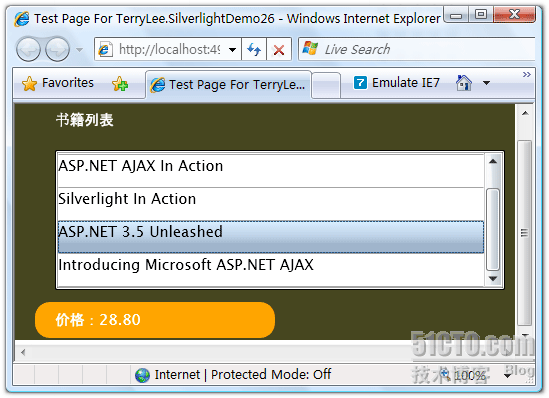
编写界面布局,XAML如下:
<Grid Background="#46461F"> <Grid.RowDefinitions> <RowDefinition Height="40"></RowDefinition> <RowDefinition Height="*"></RowDefinition> <RowDefinition Height="40"></RowDefinition> </Grid.RowDefinitions> <Grid.ColumnDefinitions> <ColumnDefinition></ColumnDefinition> </Grid.ColumnDefinitions> <Border Grid.Row="0" Grid.Column="0" CornerRadius="15" Width="240" Height="36" Margin="20 0 0 0" HorizontalAlignment="Left"> <TextBlock Text="书籍列表" Foreground="White" HorizontalAlignment="Left" VerticalAlignment="Center" Margin="20 0 0 0"></TextBlock> </Border> <ListBox x:Name="Books" Grid.Row="1" Margin="40 10 10 10" SelectionChanged="Books_SelectionChanged"> <ListBox.ItemTemplate> <DataTemplate> <StackPanel> <TextBlock Text="{Binding Name}" Height="32"></TextBlock> </StackPanel> </DataTemplate> </ListBox.ItemTemplate> </ListBox> <Border Grid.Row="2" Grid.Column="0" CornerRadius="15" Width="240" Height="36" Background="Orange" Margin="20 0 0 0" HorizontalAlignment="Left"> <TextBlock x:Name="lblPrice" Text="价格:" Foreground="White" HorizontalAlignment="Left" VerticalAlignment="Center" Margin="20 0 0 0"></TextBlock> </Border> </Grid>编写HttpHandler,注意我使用了context.Request.Form["No"],在后面我们将使用WebRequest在RequestReady方法中将数据写入请求流:
public class BookHandler : IHttpHandler { public static readonly string[] PriceList = new string[] { "66.00", "78.30", "56.50", "28.80", "77.00" }; public void ProcessRequest(HttpContext context) { context.Response.ContentType = "text/plain"; context.Response.Write(PriceList[Int32.Parse(context.Request.Form["No"])]); } public bool IsReusable { get { return false; } } }
在界面加载时绑定书籍列表,关于数据绑定可以参考 一步一步学Silverlight 2系列(11):数据绑定。
private void UserControl_Loaded(object sender, RoutedEventArgs e) { List<Book> books = new List<Book>() { new Book("Professional ASP.NET 3.5"), new Book("ASP.NET AJAX In Action"), new Book("Silverlight In Action"), new Book("ASP.NET 3.5 Unleashed"), new Book("Introducing Microsoft ASP.NET AJAX") }; Books.ItemsSource = books; }
接下来在SelectionChanged事件中实现用户选择书籍时,我们使用WebRequest提交书籍编号,并且获得价格数据,仍然采用异步模式,提供RequestReady和ResponseReady两个回调函数:
private string bookNo; void Books_SelectionChanged(object sender, SelectionChangedEventArgs e) { bookNo = Books.SelectedIndex.ToString(); Uri endpoint = new Uri("http://localhost:49955/BookHandler.ashx"); WebRequest request = WebRequest.Create(endpoint); request.Method = "POST"; request.ContentType = "application/x-www-form-urlencoded"; request.BeginGetRequestStream(new AsyncCallback(RequestReady), request); request.BeginGetResponse(new AsyncCallback(ResponseReady), request); }
实现RequestReady方法,将书籍的编号写入请求流中。
void RequestReady(IAsyncResult asyncResult) { WebRequest request = asyncResult.AsyncState as WebRequest; Stream requestStream = request.EndGetRequestStream(asyncResult); using (StreamWriter writer = new StreamWriter(requestStream)) { writer.Write(String.Format("No={0}", bookNo)); writer.Flush(); } }
实现ResponseReady方法,显示返回的结果。
void ResponseReady(IAsyncResult asyncResult) { WebRequest request = asyncResult.AsyncState as WebRequest; WebResponse response = request.EndGetResponse(asyncResult); using (Stream responseStream = response.GetResponseStream()) { StreamReader reader = new StreamReader(responseStream); lblPrice.Text = "价格:" + reader.ReadToEnd(); } }
最后运行的结果如下:
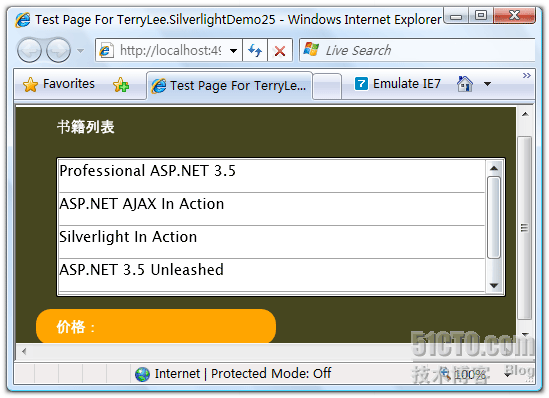
用户选择一本书籍后,将显示其价格:
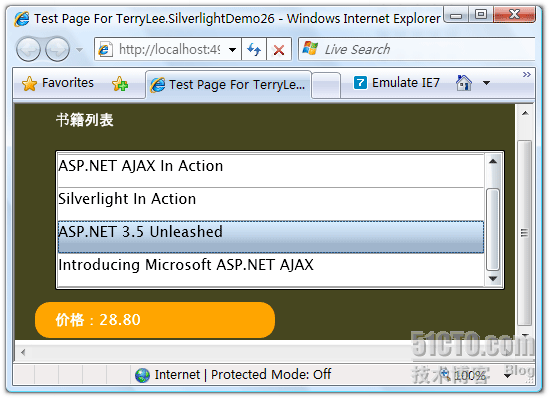
结束语
本文简单介绍了在Silverlight 2中如何使用WebRequest提交和获取数据,你可以从 这里下载示例程序。