Cisco Nexus 1000V安装指南
|
版权声明:原创作品,允许转载,转载时请务必以超链接形式标明文章 原始出处 、作者信息和本声明。否则将追究法律责任。 http://edwardlee.blog.51cto.com/153979/165941
|
|
Nexus 1000V是Cisco推出的第一款纯软件的虚拟交换机产品,可以在VMware虚拟化环境中提供Cisco Catalyst交换机的功能,如QoS、ACL、SPAN等。
Cisco Nexus 1000V
包含
VEM
和
VSM
两部分,其中
VEM
运行在
ESXi
服务器上取代VMware原有的虚拟交换机,
VSM是一个单独运行的虚拟机,提供CLI接口,
用于管理和配置整个虚拟交换机。
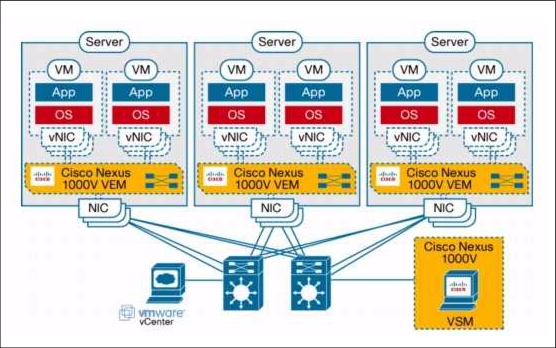
Cisco Nexus 1000V
的具体安装步骤如下:
安装环境:
ESXi 4.0 x 1 ip address: 192.168.0.10
vCenter Server x 1 ip address: 192.168.0.20
vSphere Client and RCLI x 1 ip address: 192.168.0.30
(
Cisco Nexus 1000V management ip
:
192.168.0.50
)
1、
从www.cisco.com
下载
Nexus 1000V
安装包,将安装包解压得到
VSM
和
VEM
安装程序。
http://tools.cisco.com/support/downloads/pub/Redirect.x?mdfid=282362725
2、
在ESXi
服务器上安装并验证
VEM
。
将
VEM
目录中的
cisco-vem-v100-4.0.4.1.1.27-0.4.2.zip
复制到
C:\Program Files\VMware\VMware vSphere CLI\bin\
目录中,选择开始菜单中的
All programs > VMware >VMware vSphere CLI > Command Prompt
C:\Program Files\VMware\VMware vSphere CLI>cd bin
C:\Program Files\VMware\VMware vSphere CLI\bin>vihostupdate.pl -i -b cisco-vem-v100-4.0.4.1.1.27-0.4.2.zip --server 192.168.0.20
C:\Program Files\VMware\VMware vSphere CLI\bin>vihostupdate.pl -q --server 192.168.0.20
3、
在
vSphere Client
中
,
选择
File > Deploy OVF Template
,
选中
VSM
目录中的
Nexus1000v-4.0.4.SV1.1.ova
,
导入
VSM
虚拟机。
4、
启动虚拟机,选择安装Nexus 1000V
,
HA
模式设定为
standalone
,定义管理地址及网关。
5、
查看虚拟机的host-id
,并根据此id
在
www.cisco.com
上申请
60
天试用
License
。
#show license host-id
6、
将下载的License
文件放在
TFTP
服务器,并上传到虚拟机的
bootflash
中。
#copy tftp://192.168.0.30/cisco.lic bootflash:
#install license bootflash:cisco.lic
#show license usage
#copy run start
7、
在vCenter Server
上安装
Cisco Nexus 1000V Plug-in
。
用浏览器打开虚拟机管理地址
,
如
http://192.168.0.50
,
下载
cisco_nexus1000v_extension.xml
,
在
vSphere Client
中选择
Manage Plug-in
,右键点击空白处选择新建
Plug-in
,选择下载的
xml
文件并点击注册。如果注册失败,可以删除此plug-in然后重新尝试注册,具体方法见如下的Nexus 1000V安装故障解决指南
。
http://www.cisco.com/en/US/docs/switches/datacenter/nexus1000/sw/4_0/troubleshooting/configuration/guide/trouble_3install.html#wp1197079
8、
从
VSM
虚拟机连接
vCenter Server
,如果连接失败通常是第
6
步没有成功注册
Plug-in
。
n1000v#
config t
n1000v(config)#
svs connection VC
n1000v((config-svs-conn)#
vmware dvs datacenter-name DC-1
n1000v((config-svs-conn)#
protocol vmware-vim
n1000v((config-svs-conn)#
remote ip address 192.168.0.20
n1000v(config-svs-conn)#
connect
n1000v#
show svs connections
9、
定义
VSM
和
VEM
通讯使用的
Port Profile
。
n1000v(config)#
port-profile system-uplink
n1000v(config-port-prof)#
switchport mode trunk
n1000v(config-port-prof)#
switchport trunk allowed vlan 1
n1000v(config-port-prof)#
no shut
n1000v(config-port-prof)#
system vlan 1
n1000v(config-port-prof)#
vmware port-group
n1000v(config-port-prof)#
capability uplink
n1000v(config-port-prof)#
state enabled
10、
定义其他虚拟机数据和上联通讯的
Port Profile
。
n1000v$
config t
n1000v(config)#
port-profile vm-uplink
n1000v(config-port-prof)#
switchport mode access
n1000v(config-port-prof)#
capability uplink
n1000v(config-port-prof)#
switchport access vlan 262
n1000v(config-port-prof)#
vmware port-group
n1000v(config-port-prof)#
no shut
n1000v(config-port-prof)#
state enabled
n1000v(config)#
port-profile data262
n1000v(config-port-prof)#
switchport mode access
n1000v(config-port-prof)#
switchport access vlan 262
n1000v(config-port-prof)#
vmware port-group data262
n1000v(config-port-prof)#
no shut
n1000v(config-port-prof)#
state enabled
n1000v(config-port-prof)#
copy run start
[########################################]
11、
完成上述步骤后就可以在vSphere Client
中的
Inventory > Networking
中看到
Nexus 1000V
,
在
Nexus 1000V
上点右键
,
选择
add host
,
把
ESXi
主机添加到分布式虚拟交换机
(
DVS
)
。
12、
验证安装是否成功
n1000v# show module
Mod Ports Module-Type Model Status
--- ----- -------------------------------- ------------------ ------------
1 0 Virtual Supervisor Module Nexus1000V active *
3 248 Virtual Ethernet Module NA ok
参考资料:
http://www.cisco.com/en/US/products/ps9902/prod_installation_guides_list.html
本文出自 “ edwardlee ” 博客,请务必保留此出处 http://edwardlee.blog.51cto.com/153979/165941
本文出自 51CTO.COM技术博客
|