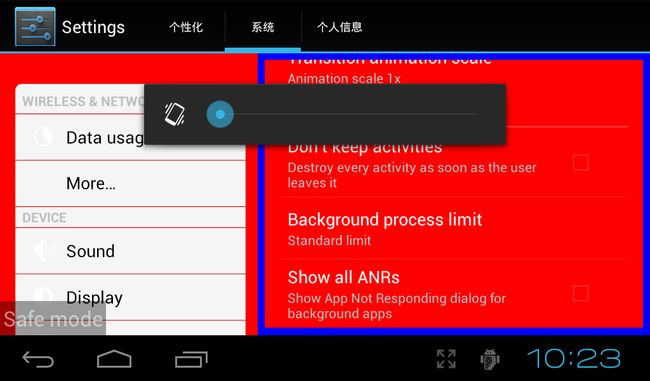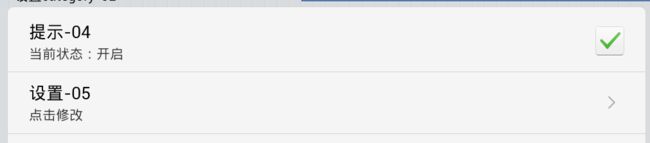菜鸟android4.0 Settings分析(二) 界面修改
项目需要修改4.0的settings,先写点界面修改部分的实现吧
一、上面的分页tab
android3.0以后就加入了ActionBar,上面的那条是一个ActionBar,不熟悉的可以先去看看ActionBar的介绍
在Settings.java的onCreate()方法中添加,代码如下:
- ActionBar ab = getActionBar();
- ab.setNavigationMode(ActionBar.NAVIGATION_MODE_TABS);
- ab.setDisplayOptions(3);
- Tab tab1 = ab.newTab();
- tab1.setTabListener(new MyTabListener());
- tab1.setText(R.string.settings_tab_individuation);
二、左侧Header背景及list item的背景更换
1、list item的背景在Settings.java的内部类HeaderAdapter的getView()方法中进行设定,准备好自己的selector,参考代码如下:
- if (holder.title.getText().equals(getContext().getResources().getString(R.string.header_category_wireless_networks))) {
- view.setBackgroundResource(R.drawable.selector_list_item_top);
- } else {
- view.setBackgroundResource(R.drawable.selector_list_item_mid);
- }
- return view;
通过查看PreferenceActivity的源码,再查看对应的布局文件,找到list后面的layout的对应的id,在Settings.java的onCreate()方法中进行背景的更换就可以了
参考代码如下:
- View v1 = findViewById(com.android.internal.R.id.prefs);
- v1.setBackgroundColor(Color.RED);
方法和左侧的背景更换一样,查看源码,找到对应的布局id,在Settings.java的onCreate()方法中进行背景的更换就可以了,参考代码如下:
- View v = findViewById(com.android.internal.R.id.prefs_frame);
- v.setBackgroundColor(Color.BLUE);
- <CheckBoxPreference
- android:defaultValue="true"
- android:key="set_01"
- android:layout="@layout/pref_list_item_top"
- android:summaryOff="当前状态:关闭"
- android:summaryOn="当前状态:开启"
- android:title="提示-01"
- android:widgetLayout="@layout/pref_widget_checkbox" />
- <Preference
- android:key="set_02"
- android:layout="@layout/pref_list_item_mid"
- android:summary="点击修改"
- android:title="设置-02"
- android:widgetLayout="@layout/pref_widget_more" />
preference是可以指定layout和widgetLayout的,注意layout代码中控件的id,一定不可以错,要用系统的,layout代码如下:
- <?xml version="1.0" encoding="UTF-8"?>
- <LinearLayout xmlns:android="http://schemas.android.com/apk/res/android"
- android:layout_width="fill_parent"
- android:layout_height="wrap_content"
- android:background="@drawable/selector_list_item_bot"
- android:gravity="center_vertical"
- android:minHeight="?android:listPreferredItemHeight"
- android:paddingRight="?android:scrollbarSize" >
- <RelativeLayout
- android:layout_width="wrap_content"
- android:layout_height="wrap_content"
- android:layout_marginBottom="6.0dip"
- android:layout_marginLeft="15.0dip"
- android:layout_marginRight="6.0dip"
- android:layout_marginTop="6.0dip"
- android:layout_weight="1.0" >
- <TextView
- android:id="@android:id/title"
- android:layout_width="wrap_content"
- android:layout_height="wrap_content"
- android:ellipsize="marquee"
- android:fadingEdge="horizontal"
- android:singleLine="true"
- android:textColor="@drawable/selector_text_title"
- android:textSize="18.0sp" />
- <TextView
- android:id="@android:id/summary"
- android:layout_width="wrap_content"
- android:layout_height="wrap_content"
- android:layout_alignLeft="@android:id/title"
- android:layout_below="@android:id/title"
- android:maxLines="2"
- android:textColor="@drawable/selector_text_detail"
- android:textSize="14.0sp" />
- </RelativeLayout>
- <LinearLayout
- android:id="@android:id/widget_frame"
- android:layout_width="wrap_content"
- android:layout_height="fill_parent"
- android:gravity="center_vertical"
- android:orientation="vertical" />
- </LinearLayout>
- <?xml version="1.0" encoding="UTF-8"?>
- <CheckBox xmlns:android="http://schemas.android.com/apk/res/android"
- android:id="@android:id/checkbox"
- android:layout_width="wrap_content"
- android:layout_height="wrap_content"
- android:layout_gravity="center_vertical"
- android:layout_marginRight="4.0dip"
- android:button="@drawable/selector_checkbox"
- android:clickable="false"
- android:focusable="false" />
上面这个是CheckBox的widgetlayout
如果是普通的preference可以没有,也可以放一个imageView什么的(例如一个向右的箭头)起到指示作用。。效果如下:
三、点击对应tab里,左侧header list的刷新
申明一个标志位
在tab的点击事件里面对标记位进行置位,如下:
- private class MyTabListener implements ActionBar.TabListener {
- public void onTabSelected(Tab tab, FragmentTransaction ft) {
- if (tab.getText().equals(getResources().getString(R.string.settings_tab_personal_info))) {
- flag = FLAG_TAB_PERSONAL_INFO;
- } else if (tab.getText().equals(getResources().getString(R.string.settings_tab_system))) {
- flag = FLAG_TAB_SYSTEM;
- } else if (tab.getText().equals(getResources().getString(R.string.settings_tab_individuation))) {
- flag = FLAG_TAB_INDIVIDUATION;
- }
- invalidateHeaders();
- }
- public void onTabUnselected(Tab tab, FragmentTransaction ft) {
- }
- public void onTabReselected(Tab tab, FragmentTransaction ft) {
- }
- }
然后在onBuilderHeader方法里面根据对应的flag加载不同的xml,代码如下:
- @Override
- public void onBuildHeaders(List<Header> headers) {
- if (flag == FLAG_TAB_SYSTEM) {
- loadHeadersFromResource(R.xml.settings_headers, headers);
- } else if (flag == FLAG_TAB_PERSONAL_INFO) {
- loadHeadersFromResource(R.xml.settings_headers_personal_info, headers);
- } else {
- loadHeadersFromResource(R.xml.settings_headers_individuation, headers);
- }
- updateHeaderList(headers);
- mHeaders = headers;
- }
总结一下:
上面所说的只是最基本的界面修改。目前正在做settings,欢迎交流
http://blog.csdn.net/wu_shu_jun/article/details/8662915