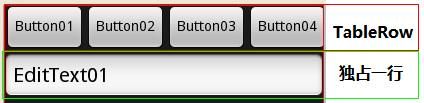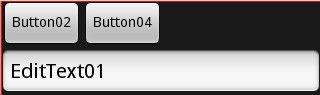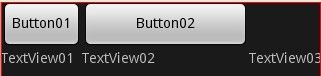Android定制组件之图文 (自定义组件图) + TableLayout属性
今天我们学习如何自定义TextView组件,让它既能显示文本,又能显示图像,达到“图文并茂”的效果。这种图文混搭的方式常常被用来展现新闻、文章、彩信等内容。下面给出该情景的案例:
1案例技术要点
1.1创建attrs.xml文件用于设置自定义组件的属性、类型和样式。
1.2利用android.content.res.TypedArray类将自定义组件装载到程序,以供程序调用。
- TypedArray typedArray = context.obtainStyledAttributes(attrs, R.styleable.customTextView);
1.3布局文件引入自定义组件需要如下设置
自定义组件命名空间:
- xmlns:custom="http://schemas.android.com/apk/res/com.custom.textview"
自定义组件标签:
- <com.custom.textview.CustomTextView .../>
1.4构造一个HashMap数据结构,用于保存自定义组件的内容类型和值。
key:自定义组件的内容类型(image、text)
value:自定义组件的内容值(imageUrl,CharSequence)
1.5利用android.widget.LinearLayout.LayoutParams类用于设置组件的布局参数。这里需要根据显示内容的类型动态地设置组件的布局参数。
2案例代码陈列
2.1工程包目录
2.2AndroidManifest.xml
- <manifest xmlns:android="http://schemas.android.com/apk/res/android"
- package="com.custom.textview"
- android:versionCode="1"
- android:versionName="1.0" >
- <uses-sdk
- android:minSdkVersion="8"
- android:targetSdkVersion="15" />
- <uses-permission android:name="android.permission.INTERNET"/>
- <application
- android:icon="@drawable/ic_launcher"
- android:label="@string/app_name">
- <activity
- android:name=".MainActivity"
- android:label="@string/app_name" >
- <intent-filter>
- <action android:name="android.intent.action.MAIN" />
- <category android:name="android.intent.category.LAUNCHER" />
- </intent-filter>
- </activity>
- </application>
- </manifest>
2.3strings.xml
- <resources>
- <string name="app_name">自定义TextView实现图文并茂</string>
- </resources>
2.4自定义TextView组件的属性类型样式文件:attrs.xml
- <?xml version="1.0" encoding="utf-8"?>
- <resources>
- <declare-styleable name="customTextView">
- <attr name="image_width" format="dimension" />
- <attr name="image_height" format="dimension" />
- <attr name="text_color" format="color" />
- <attr name="text_size" format="dimension" />
- </declare-styleable>
- </resources>
2.5main.xml
- <?xml version="1.0" encoding="utf-8" ?>
- <LinearLayout xmlns:android="http://schemas.android.com/apk/res/android"
- xmlns:custom="http://schemas.android.com/apk/res/com.custom.textview"
- android:layout_width="match_parent"
- android:layout_height="match_parent"
- android:orientation="vertical"
- android:background="@android:color/white" >
- <com.custom.textview.CustomTextView
- android:id="@+id/textView"
- android:layout_width="match_parent"
- android:layout_height="wrap_content"
- custom:image_width="200dp"
- custom:image_height="50dp" />
- </LinearLayout>
2.6自定义组件类:CustomTextView.java
- package com.custom.textview;
- import java.net.URL;
- import java.util.ArrayList;
- import java.util.HashMap;
- import android.content.Context;
- import android.content.res.TypedArray;
- import android.graphics.drawable.Drawable;
- import android.os.Handler;
- import android.os.Message;
- import android.os.SystemClock;
- import android.text.Html;
- import android.util.AttributeSet;
- import android.view.Gravity;
- import android.widget.ImageView;
- import android.widget.LinearLayout;
- import android.widget.TextView;
- public class CustomTextView extends LinearLayout {
- private Context context;
- private TypedArray typedArray;
- private LayoutParams params;
- public CustomTextView(Context context) {
- super(context);
- }
- public CustomTextView(Context context, AttributeSet attrs) {
- super(context, attrs);
- this.context = context;
- this.setOrientation(LinearLayout.VERTICAL);
- // 从attrs.xml中获取自定义属性
- typedArray = context.obtainStyledAttributes(attrs, R.styleable.customTextView);
- }
- public void setText(ArrayList<HashMap<String, String>> data) {
- for (HashMap<String, String> hashMap : data) {
- String type = hashMap.get("type");
- String value = hashMap.get("value");
- // 如果内容类型是图片
- if (type.equals("image")) {
- // 设置图片显示宽高、集中
- int imageWidth = typedArray.getDimensionPixelOffset(R.styleable.customTextView_image_width, 100);
- int imageHeight = typedArray.getDimensionPixelOffset(R.styleable.customTextView_image_height, 100);
- ImageView imageView = new ImageView(context);
- params = new LayoutParams(imageWidth, imageHeight);
- params.gravity = Gravity.CENTER_HORIZONTAL;
- imageView.setLayoutParams(params);
- // 显示默认图片
- imageView.setImageResource(R.drawable.ic_launcher);
- // 将ImageView添加到CustomTextView中
- addView(imageView);
- // 开启工作线程异步加载图片
- new DownloadWork(value, imageView).start();
- } else if (type.equals("text")) {
- int textColor = typedArray.getColor(R.styleable.customTextView_text_color, 0xFF0000FF);
- float textSize = typedArray.getDimension(R.styleable.customTextView_text_size, 16);
- TextView textView = new TextView(context);
- textView.setLayoutParams(new LayoutParams(LayoutParams.MATCH_PARENT, LayoutParams.WRAP_CONTENT));
- textView.setText(Html.fromHtml(value));
- textView.setTextColor(textColor);
- textView.setTextSize(textSize);
- addView(textView);
- }
- }
- }
- private class DownloadWork extends Thread {
- private String imageUrl;
- private ImageView imageView;
- public DownloadWork(String imageUrl, ImageView imageView) {
- this.imageUrl = imageUrl;
- this.imageView = imageView;
- }
- @Override
- public void run() {
- URL url = null;
- Drawable drawable = null;
- int newImageWidth = 0;
- int newImageHeight = 0;
- try {
- url = new URL(imageUrl);
- drawable = Drawable.createFromStream(url.openStream(), "image");
- // 对图片进行缩放
- newImageWidth = drawable.getIntrinsicWidth() / 3;
- newImageHeight = drawable.getIntrinsicHeight() / 3;
- } catch (Exception e) {
- e.printStackTrace();
- }
- SystemClock.sleep(2000);
- HashMap<String, Object> map = new HashMap<String, Object>();
- map.put("imageView", imageView);
- map.put("drawable", drawable);
- Message msg = handler.obtainMessage();
- msg.obj = map;
- msg.arg1 = newImageWidth;
- msg.arg2 = newImageHeight;
- handler.sendMessage(msg);
- }
- }
- private Handler handler = new Handler() {
- public void handleMessage(Message msg) {
- @SuppressWarnings("unchecked")
- HashMap<String, Object> map = (HashMap<String, Object>) msg.obj;
- ImageView imageView = (ImageView) map.get("imageView");
- LayoutParams params = new LayoutParams(msg.arg1, msg.arg2);
- params.gravity = Gravity.CENTER_HORIZONTAL;
- imageView.setLayoutParams(params);
- Drawable drawable = (Drawable) map.get("drawable");
- imageView.setImageDrawable(drawable);
- }
- };
- }
2.7MainActivity.java
- package com.custom.textview;
- import java.util.ArrayList;
- import java.util.HashMap;
- import android.app.Activity;
- import android.os.Bundle;
- public class MainActivity extends Activity {
- private final String text = " <p> 今年浙江卫视凭《中国好声音》一举做大" +
- ",其巨大的影响力直接波及到了各家卫视“跨年晚会”的战略部署。日前" +
- ",“跨年晚会”概念的鼻祖湖南卫视率先表示“退出跨年烧钱大战”。" +
- "但据湖南卫视内部人士透露,即使如此,今年的湖南跨年晚会也将会掂出“跨年季”这个概念" +
- ",“也就是从12月27日到12月31日,连续五天,我们将相继用《百变大咖秀》、《快乐大本营》" +
- "、《女人如歌》、《天天向上》的特别节目来连续打造这个”季“的概念,直到12月31日的那场晚会。”</p>";
- @Override
- public void onCreate(Bundle savedInstanceState) {
- super.onCreate(savedInstanceState);
- setContentView(R.layout.main);
- // 采集显示内容数据
- ArrayList<HashMap<String, String>> data = new ArrayList<HashMap<String,String>>();
- HashMap<String, String> part1 = new HashMap<String, String>();
- part1.put("type", "image");
- part1.put("value", "http://www.linuxidc.com/upload/2012_12/121218101020341.png");
- HashMap<String, String> part2 = new HashMap<String, String>();
- part2.put("type", "text");
- part2.put("value", text);
- HashMap<String, String> part3 = new HashMap<String, String>();
- part3.put("type", "image");
- part3.put("value", "http://www.linuxidc.com/upload/2012_12/121218101020341.png");
- data.add(part1);
- data.add(part2);
- data.add(part3);
- CustomTextView customTextView = (CustomTextView) findViewById(R.id.textView);
- customTextView.setText(data);
- }
- }
3案例效果展示
TableLayout经常用到的属性有:
android:collapseColumns:以第0行为序,隐藏指定的列:
android:collapseColumns该属性为空时,效果如下图:
把android:collapseColumns=0,2--------------》意思是把第0和第2列去掉,如下图:
android:shrinkColumns:以第0行为序,自动延伸指定的列填充可用部分:
当LayoutRow里面的控件还没有布满布局时,shrinkColumns不起作用,如下图:
设置了shrinkColumns=0,1,2,布局完全没有改变,因为LayoutRow里面还剩足够的空间。
当LayoutRow布满控件时,如下图:
设置设置了shrinkColumns=2,则结果如下图,控件自动向垂直方向填充空间:
android:stretchColumns:以第0行为序,尽量把指定的列填充空白部分:
设置stretchColumns=1,则结果如下图,第1列被尽量填充(Button02与TextView02同时向右填充,直到TextView03被压挤到最后边)。