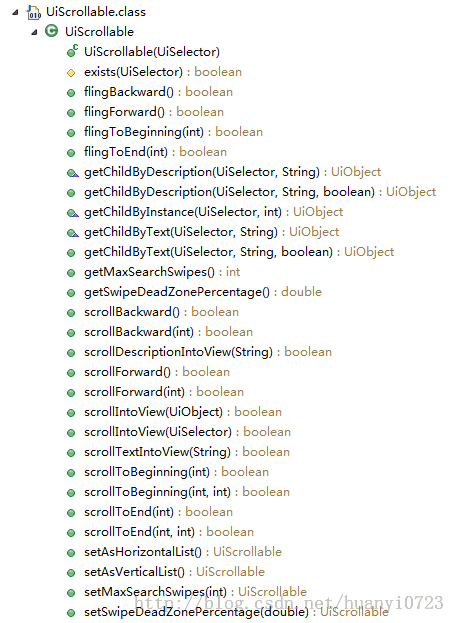android uiautomator学习(二)主要类的功能简单介绍
各个类的主要作用如下:
1.可用UiDevice表示设备
getUiDevice().pressHome();
2.UiSelector表示一个搜索条件以获取一个特定的组件。
UiObject appItem = new UiObject(new UiSelector()
.className("android.widget.ListView").instance(1)
.childSelector(new UiSelector().text("Apps")));
UiObject 一个UI组件,一般和UiSelector连用
3.UiCollection一系列的UI组件
UiCollection videos = new UiCollection(new UiSelector()
.className("android.widget.FrameLayout"));
int count = videos.getChildCount(new UiSelector()
.className("android.widget.LinearLayout"));
4.UiScrollable代表一个可能需要滑动先用视图才会被用户看见的组件。
UiScrollable settingsItem = new UiScrollable(new UiSelector()
.className("android.widget.ListView"));
UiObject about = settingsItem.getChildByText(new UiSelector()
.className("android.widget.LinearLayout"), "About tablet");
about.click()
API分析:
UiScrollable
1 快速滚动
2 获取列表子元素
3 获取与设置最大滚动次数常量值
4 滑动区域校准常量设置与获取
5 向前与向后滚动
6 滚动到某个对象
7 设置滚动方向
继承关系
UiObject
UiCollection
UiScrollable
基本格式
UiScrollable 对象名 = new UiScrollable(new UiSelector().选择对象条件);;
对象名.操作函数
exists()
1 快速滚动
flingBackward() //向后滑动
flingForward() //向前滑动
flingToBeginning() //快速滑动到开始
flingToEnd() //快速滑动到结尾
2 获取列表子元素
getChildByDescription()
getChildByInstance()
getChildByText()
3 获取与设置最大滚动次数常量值
getMaxSearchSwipes()
setMaxSearchSwipes()
4 滑动区域校准常量设置与获取
getSwipeDeadZonePercentage()
setSwipeDeadZonePercentage()
5 向前与向后滚动
scrollBackward() //向后滚动
scrollDescriptionIntoView() //滚动到描述位置
scrollForward() //向前滚动
6 滚动到某个对象
scrollIntoView()
scrollTextIntoView()
scrollToBeginning()
scrollToEnd()
7 设置滚动方向
setAsHorizontalList() //水平
setAsVerticalList() //纵向
测试用例
游视榜的滑动用例
- package cn.vlang.test01;
- import android.R.integer;
- import android.os.RemoteException;
- import com.android.uiautomator.core.UiObject;
- import com.android.uiautomator.core.UiObjectNotFoundException;
- import com.android.uiautomator.core.UiScrollable;
- import com.android.uiautomator.core.UiSelector;
- import com.android.uiautomator.testrunner.UiAutomatorTestCase;
- public class Uidevice extends UiAutomatorTestCase{
- public void testDemo() throws UiObjectNotFoundException, RemoteException{
- getUiDevice().pressMenu();
- getUiDevice().pressBack();
- UiScrollable listScrollable = new UiScrollable(new UiSelector().scrollable
- (true));
- for(int i=0; i<10; i++)
- {
- listScrollable.flingToEnd(5);
- }
- for(int j=0; j<10; j++)
- {
- listScrollable.flingToBeginning(5);
- }
- }
- }
UiCollection
继承自UiObject 用于计算一个容器的用户界面元素个数 获取子元素
getChildByDescription() //寻找符合条件子元素
getChildByInstance()
getChildByText()
getChildCount() //递归计算符合条件子元素数量
需求分析
获取界面元素类的个数与5个textview的字符串 返回一个字符串数组 用于判断界面是否变化
- public String[] isUiChange() throws UiObjectNotFoundException
- {
- UiCollection framCollection = new UiCollection(new UiSelector().className
- ("android.widget.FrameLayout"));
- int count = 0;
- String[] ts = {"a", "a", "a", "a", "a"};
- if(framCollection.exists());
- {
- int textcount = framCollection.getChildCount(new UiSelector().className
- ("android.widget.TextView"));
- int linearcount = framCollection.getChildCount(new UiSelector().className
- ("android.widget.LinearLayout"));
- int viewcount = framCollection.getChildCount(new UiSelector().className
- ("android.widget.View"));
- count = textcount + linearcount + viewcount;
- }
- for(int j=0; j<5; j++)
- {
- UiObject textObject = new UiObject(new UiSelector().className
- ("android.widget.TextView").instance(j));
- if(textObject.exists())
- {
- ts[j] = textObject.getText();
- }
- else
- {
- break;
- }
- }
- String[] change = {String.valueOf(count), ts[0],ts[1],ts[2],ts[3],ts[4]};
- return change;
- }

UiWatcher
checkForCondition() //中断监听检查
UiSelector条件无法匹配对象
调用所有已经运行的监听器
UiDevice 操作设备
UiSelector 选择条件
UiWatcher 监听器
UiObject 操作对象
UiCollection 对象集合
UiScrollable 滚动对象
一个程序例子
打开文件管家—进入内置存储卡—滚动到Pictures文件夹—点击进入—HOME键
launchApp("com.lenovo.FileBrowser", "com.lenovo.FileBrowser.activities.FileBrowserMain");
//声明内置存储卡文本对象
UiObject build_in=new UiObject(new UiSelector().text("内置存储卡"));
build_in.click();//点击内置存储卡
UiScrollable list=new UiScrollable(new
UiSelector().scrollable(true));//根据滚动属性条件声明列表对象
//使用正则匹配条件声明文件夹名称对象
UiObject pictures=new UiObject(new UiSelector().textMatches("Pictures\\s\\(\\d+\\)"));
list.scrollIntoView(pictures);//滚动到对象
pictures.clickAndWaitForNewWindow();//点击对象等待新窗口
UiDevice.getInstance().pressHome();//按Home键回到桌面
再来个程序例子
UiDevice.getInstance().registerWatcher("answerThePhone",
new UiWatcher() {
UiObject jietingObject = new UiObject(new UiSelector()
.text("下拉接听"));
@Override
public boolean checkForCondition() {
// TODO Auto-generated method stub
System.out.println("监听器检查函数开始运行-挂电话");
if (jietingObject.exists()) {
System.out.println("监听器条件判断成功--挂电话");
int y = UiDevice.getInstance().getDisplayHeight();
int x = UiDevice.getInstance().getDisplayWidth();
UiDevice.getInstance().swipe(x / 2, y / 2, x / 2,
10, 10);
return true;}
System.out.println("监听器条件判断失败--挂电话");
return false;}});
测试代码示例
取消监听与运行所有监听
this.watcherAlarmClock();// 闹钟监听
this.watcherAnswerThePhone();// 电话监听
this.watcherMms();// 短信监听
// 取消部分监听器
UiDevice.getInstance().removeWatcher("mms");
UiDevice.getInstance().removeWatcher("alarm");
// 运行所有的监听
// UiDevice.getInstance().runWatchers();
重置监听与检查监听运行
// 重置已经触发过的监听
// UiDevice.getInstance().resetWatcherTriggers();
// 检查监听器是否被运行过
boolean phone = UiDevice.getInstance().hasWatcherTriggered(
"answerThePhone");
boolean mms = UiDevice.getInstance().hasWatcherTriggered("mms");
boolean alarm = UiDevice.getInstance().hasWatcherTriggered("alarm");
if (phone == true) {
System.out.println("电话监听器运行过了");}
if (mms == true) {
System.out.println("短信听器运行过了");}
if (alarm == true) {
System.out.println("闹钟监听器运行过了");}