Android实现ListView异步加载图片
http://blog.trifork.nl/2009/09/17/exploring-the-world-of-android-part-2/
A simple example
To give you a simple example of a case in which you need to write your own ListAdapter: displaying a list of images with some text next to it.
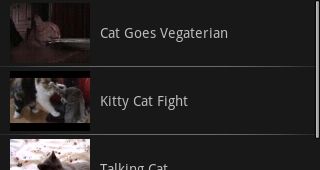
Example of a ListView containing Youtube search results in the form of images and text
The images need to be on-the-fly downloaded from the internet. Let's create a class which represents items in the list:
public class ImageAndText {
private String imageUrl;
private String text;
public ImageAndText(String imageUrl, String text) {
this.imageUrl = imageUrl;
this.text = text;
}
public String getImageUrl() {
return imageUrl;
}
public String getText() {
return text;
}
}
Now, let's create an implementation of a ListAdapter that is able to display a list of theseImageAndTexts.
public class ImageAndTextListAdapter extends ArrayAdapter<ImageAndText> {
public ImageAndTextListAdapter(Activity activity, List<ImageAndText> imageAndTexts) {
super(activity, 0, imageAndTexts);
}
@Override
public View getView(int position, View convertView, ViewGroup parent) {
Activity activity = (Activity) getContext();
LayoutInflater inflater = activity.getLayoutInflater();
// Inflate the views from XML
View rowView = inflater.inflate(R.layout.image_and_text_row, null);
ImageAndText imageAndText = getItem(position);
// Load the image and set it on the ImageView
ImageView imageView = (ImageView) rowView.findViewById(R.id.image);
imageView.setImageDrawable(loadImageFromUrl(imageAndText.getImageUrl()));
// Set the text on the TextView
TextView textView = (TextView) rowView.findViewById(R.id.text);
textView.setText(imageAndText.getText());
return rowView;
}
public static Drawable loadImageFromUrl(String url) {
InputStream inputStream;
try {
inputStream = new URL(url).openStream();
} catch (IOException e) {
throw new RuntimeException(e);
}
return Drawable.createFromStream(inputStream, "src");
}
}
The views are inflated from an XML file called "image_and_text_row.xml":
<?xml version="1.0" encoding="utf-8"?>
<LinearLayout xmlns:android="http://schemas.android.com/apk/res/android"
android:orientation="horizontal"
android:layout_width="fill_parent"
android:layout_height="wrap_content">
<ImageView android:id="@+id/image"
android:layout_width="wrap_content"
android:layout_height="wrap_content"
android:src="@drawable/default_image"/>
<TextView android:id="@+id/text"
android:layout_width="wrap_content"
android:layout_height="wrap_content"/>
</LinearLayout>
This ListAdapter implementation renders the ImageAndTexts in the ListView like you would expect. The only thing is that this only works for a very small list which doesn't require scrolling to see all items. If the list of ImageAndTexts gets bigger you will notice that scrolling isn't as smooth as it should be (in fact, it's far off!).
Improving performance
The biggest bottleneck in the above example is the fact that the images have to be downloaded from the internet. Because we execute all our code in the same thread as the UI, the UI will get stuck each time an image is being downloaded. If you run the same application using a 3G internet connection instead of WiFi, the performance will even be worse.
To avoid this we want the image to be loaded in a separate thread to not disturb the UI thread too much. To make this happen, we could use an AsyncTask which is designed for cases like this. But in practice, you will notice that the AsyncTask is limited to 10 threads. This number is hardcoded somewhere in the Android SDK so we cannot change this. In this case it's a limitation we cannot live with, because often more than 10 images are loaded at the same time.
AsyncImageLoader
An alternative is to manually spawn a new Thread for each image. In addition we should useHandlers to deliver the downloaded images to the UI thread. We want to do this because only from the UI thread you are allowed to modify the UI (read: draw an image on the screen). I created a class called AsyncImageLoader which takes care of loading images using Threads and Handlerslike I just described. Also it caches images to avoid a single image to be downloaded multiple times.
public class AsyncImageLoader {
private HashMap<String, SoftReference<Drawable>> imageCache;
public AsyncImageLoader() {
drawableMap = new HashMap<String, SoftReference<Drawable>>();
}
public Drawable loadDrawable(final String imageUrl, final ImageCallback imageCallback) {
if (drawableMap.containsKey(imageUrl)) {
SoftReference<Drawable> softReference = imageCache.get(imageUrl);
Drawable drawable = softReference.get();
if (drawable != null) {
return drawable;
}
}
final Handler handler = new Handler() {
@Override
public void handleMessage(Message message) {
imageCallback.imageLoaded((Drawable) message.obj, imageUrl);
}
};
new Thread() {
@Override
public void run() {
Drawable drawable = loadImageFromUrl(imageUrl);
imageCache.put(imageUrl, new SoftReference<Drawable>(drawable));
Message message = handler.obtainMessage(0, drawable);
handler.sendMessage(message);
}
}.start();
return null;
}
public static Drawable loadImageFromUrl(String url) {
// ...
}
public interface ImageCallback {
public void imageLoaded(Drawable imageDrawable, String imageUrl);
}
}
Notice that I used a SoftReference for caching images, to allow the garbage collector to clean the images from the cache when needed. How it works:
- Call loadDrawable(imageUrl, imageCallback) providing an anonymous implementation of theImageCallback interface
- If the image doesn't exist in the cache yet, the image is downloaded in a separate thread and the ImageCallback is called as soon as the download is complete.
- If the image DOES exist in the cache, it is immediately returned and the ImageCallback is never called.
Only one instance of AsyncImageLoader should exist in your application, or else the caching won't work. If we take the example ImageAndTextListAdapter class we can now replace:
ImageView imageView = (ImageView) rowView.findViewById(R.id.image); imageView.setImageDrawable(loadImageFromUrl(imageAndText.getImageUrl()));
with:
final ImageView imageView = (ImageView) rowView.findViewById(R.id.image);
Drawable cachedImage = asyncImageLoader.loadDrawable(imageAndText.getImageUrl(), new ImageCallback() {
public void imageLoaded(Drawable imageDrawable, String imageUrl) {
imageView.setImageDrawable(imageDrawable);
}
});
imageView.setImageDrawable(cachedImage);
Using this approach, the ListView performs a lot better and feels much more smooth because the UI thread is no longer blocked by the loading of images.
Improve the performance even more
If you tried the solution described above you will notice that the ListView is still not a 100% smooth. You will still notice some little disruptions that make it a little less smooth than it could be. There are two things remaining that can be improved:
- the expensive call to findViewById()
- inflating the entire row from XML every time
The solution is obvious: we should cache/reuse these things! Mark Murphy did a very nice job on writing a few blog entries describing how this can be done. To reuse the views which are inflated from XML read this blog entry:
http://www.androidguys.com/2008/07/17/fancy-listviews-part-two/
To cache the views returned by findViewById() read this blog entry:
http://www.androidguys.com/2008/07/22/fancy-listviews-part-three/
If we apply the strategies described in Mark Murphy's blog entries our ImageAndTextListAdaptercould look like the following:
public class ImageAndTextListAdapter extends ArrayAdapter<ImageAndText> {
private ListView listView;
private AsyncImageLoader asyncImageLoader;
public ImageAndTextListAdapter(Activity activity, List<ImageAndText> imageAndTexts, ListView listView) {
super(activity, 0, imageAndTexts);
this.listView = listView;
asyncImageLoader = new AsyncImageLoader();
}
@Override
public View getView(int position, View convertView, ViewGroup parent) {
Activity activity = (Activity) getContext();
// Inflate the views from XML
View rowView = convertView;
ViewCache viewCache;
if (rowView == null) {
LayoutInflater inflater = activity.getLayoutInflater();
rowView = inflater.inflate(R.layout.image_and_text_row, null);
viewCache = new ViewCache(rowView);
rowView.setTag(viewCache);
} else {
viewCache = (ViewCache) rowView.getTag();
}
ImageAndText imageAndText = getItem(position);
// Load the image and set it on the ImageView
String imageUrl = imageAndText.getImageUrl();
ImageView imageView = viewCache.getImageView();
imageView.setTag(imageUrl);
Drawable cachedImage = asyncImageLoader.loadDrawable(imageUrl, new ImageCallback() {
public void imageLoaded(Drawable imageDrawable, String imageUrl) {
ImageView imageViewByTag = (ImageView) listView.findViewWithTag(imageUrl);
if (imageViewByTag != null) {
imageViewByTag.setImageDrawable(imageDrawable);
}
}
});
imageView.setImageDrawable(cachedImage);
// Set the text on the TextView
TextView textView = viewCache.getTextView();
textView.setText(imageAndText.getText());
return rowView;
}
}
There are two things to notice. The first thing is that the drawable is not directly set to theImageView anymore after loading. Instead, the right ImageView is looked up through it's tag. This is done because we're now reusing views and the images might end up on the wrong rows. We need a reference to the ListView to lookup ImageViews by tag.
The other thing to notice, is that this implementation uses an object called ViewCache. This is what the class for that object looks like:
public class ViewCache {
private View baseView;
private TextView textView;
private ImageView imageView;
public ViewCache(View baseView) {
this.baseView = baseView;
}
public TextView getTextView() {
if (textView == null) {
textView = (TextView) baseView.findViewById(R.id.text);
}
return titleView;
}
public ImageView getImageView() {
if (imageView == null) {
imageView = (ImageView) baseView.findViewById(R.id.image);
}
return imageView;
}
}
This ViewCache is the same as what Mark Murphy calls a "ViewWrapper" and takes care of caching individual views which normally would have to be looked up every time using the expensive call to findViewById().
To summarize
I've shown you how to improve performance of a ListView in three different ways:
- By loading images in a seperate thread
- By reusing rows in the list
- By caching views within a row