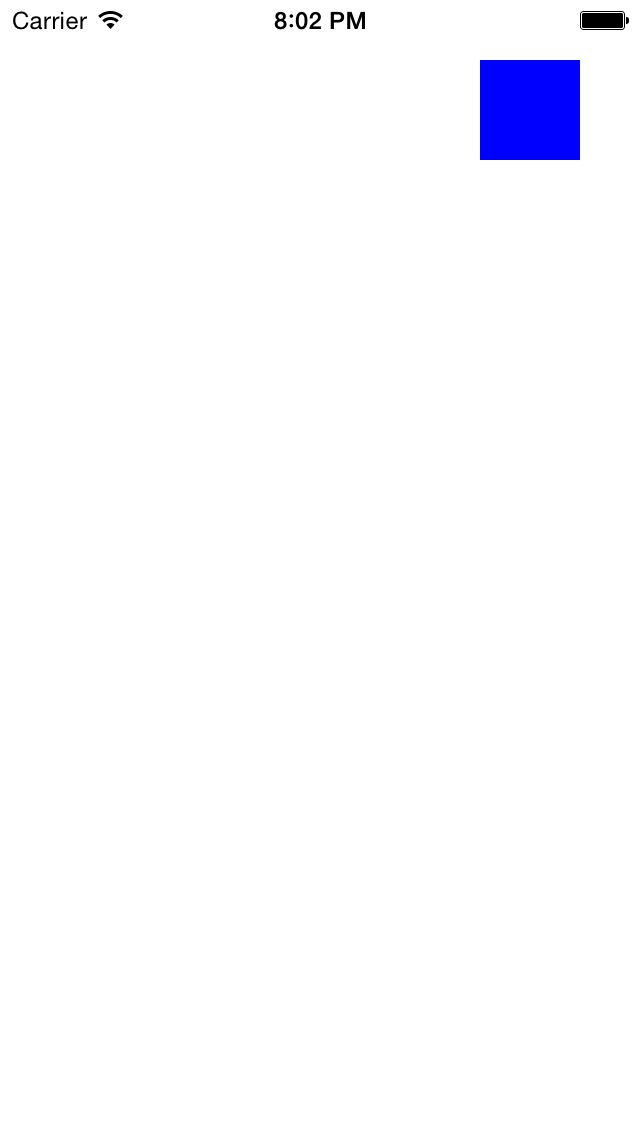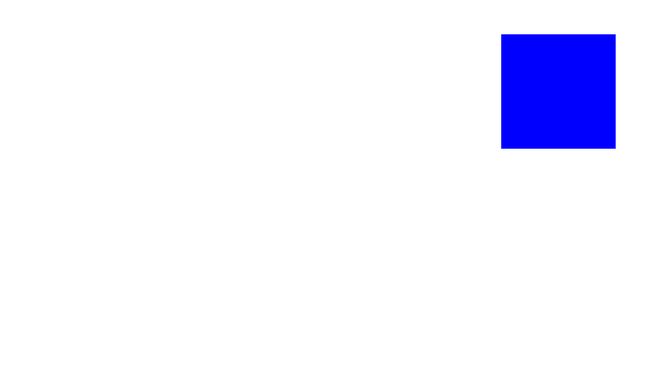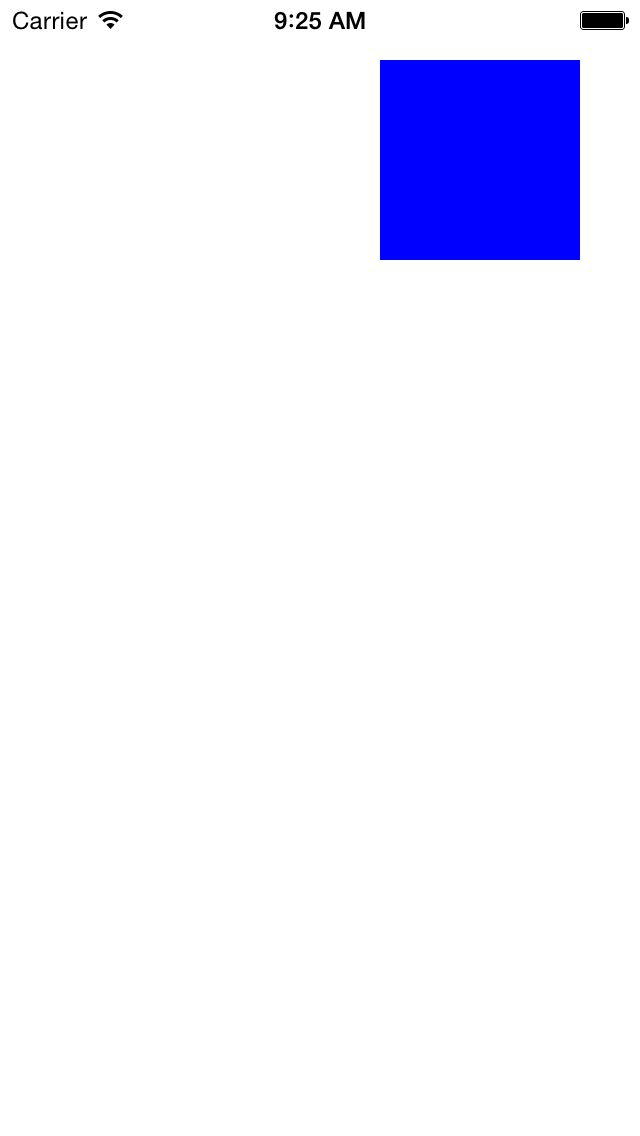IOS AutoLayout详解(三)用代码实现(附Demo下载)
原创Blog,转载请注明出处
blog.csdn.net/hello_hwc
欢迎关注我的IOS SDK专栏,这个专栏我会持续进行更新。
IOS SDK详解
前言:
在开发的过程中,有时候创建View没办法通过Storyboard来进行,又需要AutoLayout,这时候用代码创建就派上用场了,这篇文章我会详解用代码实现的两个主要函数,然后讲解一个Demo,最后Demo我会附上下载链接。
用代码实现的函数一
第一个函数通过描述两个view的参考线之间的约束来创建约束,例如有一个label和一个textfield。约束这样描述
label的右边参考线和textfield的右边参考线距离恒定为10
函数
+ (instancetype)constraintWithItem:(id)view1
attribute:(NSLayoutAttribute)attr1
relatedBy:(NSLayoutRelation)relation
toItem:(id)view2
attribute:(NSLayoutAttribute)attr2
multiplier:(CGFloat)multiplier
constant:(CGFloat)c参数的意义:
| 参数 | 意义 |
|---|---|
| view1 | 左手边的受约束视图 |
| attr1 | 左手边的受约束视图的参考参数 |
| relation | 约束的关系 |
| view2 | 右手边的受约束视图 |
| multiplier | The constant multiplied with the attribute on the right-hand side of the constraint as part of getting the modified attribute. |
| attr2 | The constant added to the multiplied attribute value on the right-hand side of the constraint to yield the final modified attribute. |
通常,multiplier的值为1.0。这个不太好翻译,我举个例子就懂了
举个例子
如果,我想要一个View的宽度为另一个View的一半,则
[NSLayoutConstraint
constraintWithItem:self.view1
attribute:NSLayoutAttributeWidth
relatedBy:NSLayoutRelationEqual
toItem:self.view2
attribute:NSLayoutAttributeWidth
multiplier:0.5
constant:0.0]];这里有个计算公式
attribute1 == multiplier × attribute2 + constant
也就是说,在这里
view1.width = view2.width * 0.5 + 0.0
这样,更能够理解上述函数中两个参数的含义了吧。
再举个例子:
我想让一个View距离右上角(30,30)并且保持自己的长宽不变。实现代码
NSLayoutConstraint * h_c = [NSLayoutConstraint constraintWithItem:self.view
attribute:NSLayoutAttributeRight
relatedBy:NSLayoutRelationEqual
toItem:self.testview
attribute:NSLayoutAttributeRight
multiplier:1.0
constant:30];
NSLayoutConstraint * v_c = [NSLayoutConstraint constraintWithItem:self.testview
attribute:NSLayoutAttributeTop
relatedBy:NSLayoutRelationEqual
toItem:self.view
attribute:NSLayoutAttributeTop
multiplier:1.0
constant:30];
NSLayoutConstraint * e_w = [NSLayoutConstraint constraintWithItem:self.testview
attribute:NSLayoutAttributeWidth
relatedBy:NSLayoutRelationEqual
toItem:nil
attribute:NSLayoutAttributeWidth
multiplier:1.0 constant:CGRectGetWidth(self.testview.frame)];
NSLayoutConstraint * e_h = [NSLayoutConstraint constraintWithItem:self.testview
attribute:NSLayoutAttributeHeight
relatedBy:NSLayoutRelationEqual
toItem:nil
attribute:NSLayoutAttributeHeight
multiplier:1.0 constant:CGRectGetHeight(self.testview.frame)];
[self.view addConstraints:@[h_c,v_c,e_h,e_w]];
用代码实现的方法二
方法二使用可视化语言VFL
可视化语言的Apple文档链接如下
https://developer.apple.com/library/ios/documentation/UserExperience/Conceptual/AutolayoutPG/VisualFormatLanguage/VisualFormatLanguage.html
利用到的函数为
+ (NSArray *)constraintsWithVisualFormat:(NSString *)format
options:(NSLayoutFormatOptions)opts
metrics:(NSDictionary *)metrics
views:(NSDictionary *)views参数的的意义
| 参数 | 意义 |
|---|---|
| format | NSString类型的可视语言描述 |
| opts | 描述可视化语言中对象的layout方向 |
| metrics | 描述可视化语言中String代表的常量值,字典类型,key为String,value为NSNumber类型 |
| views | 描述可视化语言中String代表的对象,字典类型,key为String,value为layout约束的对象 |
举个例子就懂了,例如,惰性初始化下面一个View,不难看出,这个View我没有指定大小,大小我要用约束来创建
-(UIView *)testview{
if (!_testview) {
_testview = [[UIView alloc] init];
_testview.backgroundColor = [UIColor blueColor];
}
return _testview;
}
- (void)viewDidLoad {
[super viewDidLoad];
[self.view addSubview:self.testview];
}然后,我用约束的方式,让View的大小恒定为100*100
NSArray *c_v = [NSLayoutConstraint constraintsWithVisualFormat:@"V:[testview(==100)]"
options:0
metrics:nil
views:@{@"testview":self.testview}];
NSArray *c_h = [NSLayoutConstraint constraintsWithVisualFormat:@"H:[testview(==100)]"
options:0
metrics:nil
views:@{@"testview":self.testview}];
[self.view addConstraints:c_h];
[self.view addConstraints:c_v];然后,我再把View约束到距离右上角(30*30)的位置
NSArray *l_v = [NSLayoutConstraint constraintsWithVisualFormat:@"V:|-hdistance-[testview]"
options:0
metrics:@{@"hdistance":@(30)}
views:@{@"testview":self.testview}];
NSArray *l_h = [NSLayoutConstraint constraintsWithVisualFormat:@"H:[testview]-vdistance-|"
options:0
metrics:@{@"vdistance":@(30)}
views:@{@"testview":self.testview}];个人而言,比较喜欢用可视化语言的方式来出创建约束。而且也不用刻意去学,一开始使用的时候打开一个链接放在旁边,不会的时候参考下。多用几次,自然就会了。
三 一个Demo
我用上述两种方式实现类似的同一组约束,效果如下
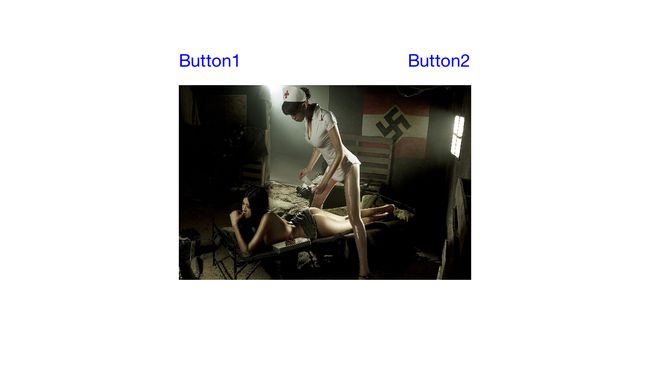
这里,ImageView的中心始终在view的中心,两个button分别距离ImageView距离为标准距离8,并且分别左右对齐。
用方式一实现的代码
[self.view addSubview:self.imageview];
[self.imageview setTranslatesAutoresizingMaskIntoConstraints:NO];
NSLayoutConstraint * hc = [NSLayoutConstraint
constraintWithItem:self.view
attribute:NSLayoutAttributeCenterX
relatedBy:NSLayoutRelationEqual
toItem:self.imageview
attribute:NSLayoutAttributeCenterX
multiplier:1.0
constant:0.0];
NSLayoutConstraint * vc = [NSLayoutConstraint constraintWithItem:self.view
attribute:NSLayoutAttributeCenterY
relatedBy:NSLayoutRelationEqual
toItem:self.imageview
attribute:NSLayoutAttributeCenterY
multiplier:1.0
constant:0.0];
NSLayoutConstraint * equalW = [NSLayoutConstraint constraintWithItem:self.imageview
attribute:NSLayoutAttributeWidth
relatedBy:NSLayoutRelationEqual
toItem:nil
attribute:0
multiplier:1.0
constant:CGRectGetWidth(self.imageview.frame)];
NSLayoutConstraint * equalH = [NSLayoutConstraint constraintWithItem:self.imageview
attribute:NSLayoutAttributeHeight
relatedBy:NSLayoutRelationEqual
toItem:nil
attribute:0
multiplier:1.0
constant:CGRectGetHeight(self.imageview.frame)];
[self.view addConstraints:@[hc,vc,equalH,equalW]];
[self.view addSubview:self.button_1];
[self.button_1 setTranslatesAutoresizingMaskIntoConstraints:NO];
NSLayoutConstraint * b1_image_v = [NSLayoutConstraint constraintWithItem:self.imageview
attribute:NSLayoutAttributeTop
relatedBy:NSLayoutRelationEqual
toItem:self.button_1
attribute:NSLayoutAttributeBottom
multiplier:1.0
constant:8.0];
NSLayoutConstraint * b1_image_h = [NSLayoutConstraint constraintWithItem:self.button_1
attribute:NSLayoutAttributeLeft
relatedBy:NSLayoutRelationEqual
toItem:self.imageview
attribute:NSLayoutAttributeLeft
multiplier:1.0
constant:0.0];
[self.view addConstraints:@[b1_image_h,b1_image_v]];
[self.view addSubview:self.button_2];
[self.button_2 setTranslatesAutoresizingMaskIntoConstraints:NO];
NSLayoutConstraint * b2_image_v = [NSLayoutConstraint constraintWithItem:self.button_2
attribute:NSLayoutAttributeTop
relatedBy:NSLayoutRelationEqual
toItem:self.imageview
attribute: NSLayoutAttributeBottom
multiplier:1.0
constant:8.0];
NSLayoutConstraint * b2_image_h = [NSLayoutConstraint constraintWithItem:self.button_2
attribute:NSLayoutAttributeRight
relatedBy:NSLayoutRelationEqual
toItem:self.imageview
attribute:NSLayoutAttributeRight
multiplier:1.0
constant:0.0];
[self.view addConstraints:@[b2_image_h,b2_image_v]];
用可视化语言VFL的代码
[self.imageview setTranslatesAutoresizingMaskIntoConstraints:NO];
NSArray * v = [NSLayoutConstraint constraintsWithVisualFormat:@"V:[superview]-(<=1)-[imageview]"
options:NSLayoutFormatAlignAllCenterX
metrics:nil
views:@{@"superview":self.view,@"imageview":self.imageview}];
NSArray * h = [NSLayoutConstraint constraintsWithVisualFormat:@"H:[superview]-(<=1)-[imageview]"
options:NSLayoutFormatAlignAllCenterY
metrics:nil
views:@{@"superview":self.view,@"imageview":self.imageview}];
NSArray * ew = [NSLayoutConstraint constraintsWithVisualFormat:@"V:[imageview(==imageviewWidth)]"
options:0
metrics:@{@"imageviewWidth":@(CGRectGetHeight(self.imageview.frame))}
views:@{@"imageview":self.imageview}];
NSArray * eh = [NSLayoutConstraint constraintsWithVisualFormat:@"H:[imageview(==imageviewHeight)]"
options:0
metrics:@{@"imageviewHeight":@(CGRectGetWidth(self.imageview.frame))}
views:@{@"imageview":self.imageview}];
[self.view addConstraints:v];
[self.view addConstraints:h];
[self.view addConstraints:ew];
[self.view addConstraints:eh];
[self.view addSubview:self.button_1];
[self.button_1 setTranslatesAutoresizingMaskIntoConstraints:NO];
NSArray * b1_image = [NSLayoutConstraint constraintsWithVisualFormat:@"V:[button1]-[imageview]"
options:NSLayoutFormatAlignAllLeft
metrics:nil
views:@{@"button1":self.button_1,
@"imageview":self.imageview}];
[self.view addConstraints:b1_image];
[self.view addSubview:self.button_2];
[self.button_2 setTranslatesAutoresizingMaskIntoConstraints:NO];
NSArray * b2_image = [NSLayoutConstraint constraintsWithVisualFormat:@"V:[button2]-[imageview]"
options:NSLayoutFormatAlignAllRight
metrics:nil
views:@{@"button2":self.button_2,
@"imageview":self.imageview}];
[self.view addConstraints:b2_image];
最后,附上Demo的下载链接
CSDN下载
前两两篇关于如何在Storyboard上创建AutoLayout的详解
http://blog.csdn.net/hello_hwc/article/details/43982003
http://blog.csdn.net/hello_hwc/article/details/43967561